Samsung SD card is very popular, it is widely used for data storage on Mobile Phone, digital camera, etc. It is really big pain if you have lost data on Samsung SD card. Fortunately, some Samsung SD card data recovery solutions can help you to recover lost data from Samsung SD card. For instance, data recovery tool offered by DoYourData will help you easily and completely recover lost photos, videos, documents, audio files and more from Samsung SD card, even corrupted Samsung SD card.

When you delete files on your Samsung SD card or format the entire card, you will lose the files on the Samsung SD card. Sometimes, virus attacking could result data loss on Samsung SD card. When you connect your Samsung SD card to computer, out of nowhere come a notice saying that "Your SD card is not formatted, do you want to format it now?" After data loss, you should not put new data into the Samsung SD card in case that the lost data would be overwritten by new data.
Samsung SD Card Data Recovery Software
DoYourData software is capable of recovering any kind of files from Samsung SD card due to deletion, format, operation error, power failure etc. Here are the three steps to recover lost data from Samsung SD card with DoYourData Samsung SD card data recovery software.
Step 1: Connect your Samsung SD card with computer
DoYourData Samsung SD card data recovery software can be installed on both PC and Mac. Just download it and install it on your computer. Then plug your Samsung SD card to computer via card reader or USB. DoYourData Samsung SD card data recovery software will scan your computer and find your Samsung SD card, just select it as the target device where you will recover data from. Then click on "Next" button.
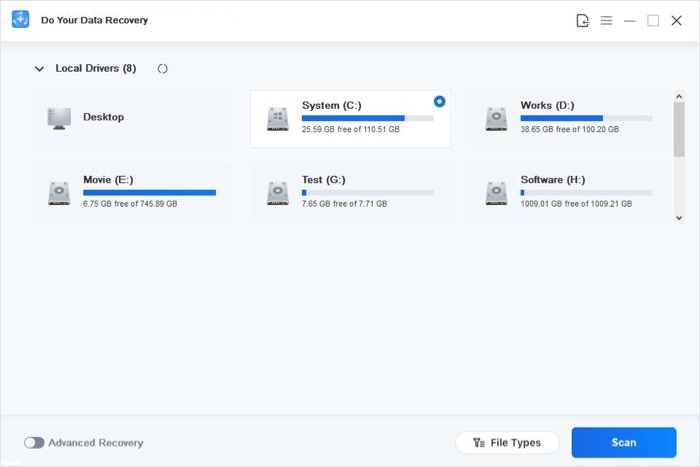
Step 2: Select file types you want to recover
DoYourData Samsung SD card data recovery software can recover whatever you have lose including photos, videos, documents, archives, emails, music. In some cases, you want to recover specific file types. Just select them. After selection, you will get a more focused scanning result and spend less time to get the data recovery finished.
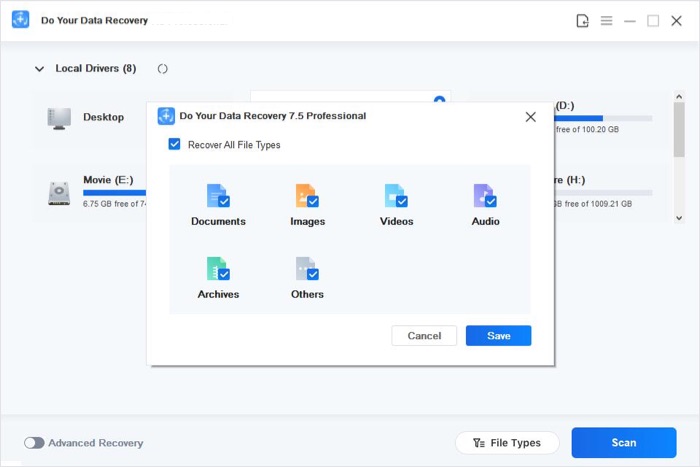
Step 3: Preview and recover your files from Samsung SD card
Once the scanning gets finished, you can preview the files. The software will automatically sort the recoverable files based on File type, Time, Path and generate three catalogues to let you find your files easily and quickly. It also let you search your target file by file name. When you find the files you want, just select them and click on "Recover" button to save them on your computer.
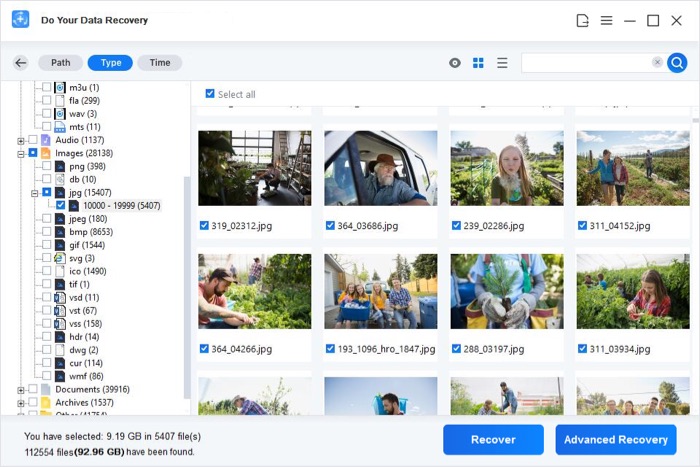
Note:
- 1. DoYourData Samsung SD card data recovery offers two recovery modes. If you can't find your files after quick scan, please try advanced recovery mode with a deep scan to find more lost files.
- 2. Before recovery all your files from your Samsung SD card, please don't save any file to it to protect your data.