When you delete a file on your Windows 7 hard drive, the file is not permanently removed from your hard drive. The Windows 7 system just marks the disk space the file occupied as available for new files. Before the disk pace is overwritten by other files, you can easily undelete the files on Windows 7 hard drive. Here is what we are going to talk about – how to undelete files in Windows 7.
Before you undelete files in Windows 7 hard drive, please make sure that no new data will be written to the hard drive where you lose your files. As I said above, when new data overwritten the disk place that occupied by deleted files, you can't recover them any more. Just stop using your Windows 7 computer until you find the right solution to undelete files on it.
Windows 7 Deleted File Recovery Software
The best way to undelete files in Windows 7 is to find effective Windows 7 deleted file recovery software. Do Your Data Recovery Professional is one of the most powerful data recovery programs. It can help you easily and quickly undelete files in Windows 7 or other Windows versions. Do Your Data Recovery Professional is very powerful, it can completely recover your lost files.
- Undelete files in Windows 7 due to right-click deletion or Shift + Delete.
- Undelete files from hard drive or emptied recycle bin.
- Recover permanently deleted files from Windows 7 hard drive.
- Recover lost files from deleted Windows partition.
So do not be hesitant or puzzled, just download Do Your Data Recovery Professional and install it on your Windows 7 computer to undelete files at no time. It takes only three steps to complete Windows 7 deleted file recovery process.
Step 1: Choose the hard drive where you delete your files.
Run Do Your Data Recovery on your Windows 7 computer, it lists all hard drives on your computer. Just select the hard drive where you delete your files.
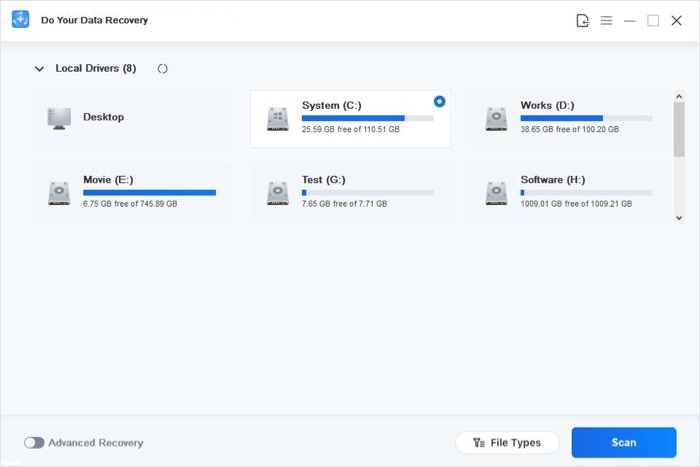
Step 2: Scan your Windows 7 to find deleted files.
Do Your Data Recovery is able to recover all types of lost files. Just click on Scan button to scan your Windows 7 and find all deleted files.
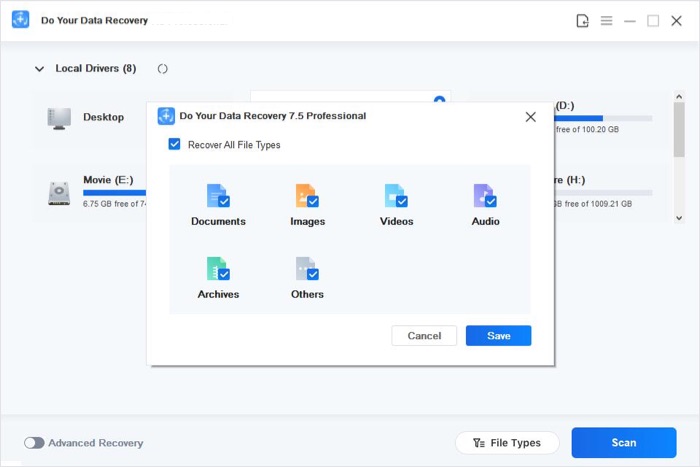
Step 3: Preview and recover lost files.
After scanning, you can preview all recoverable files. Then select the wanted files and save them. If you can’t find all lost files after quick scan, just try advanced recovery mode to find much more lost files.
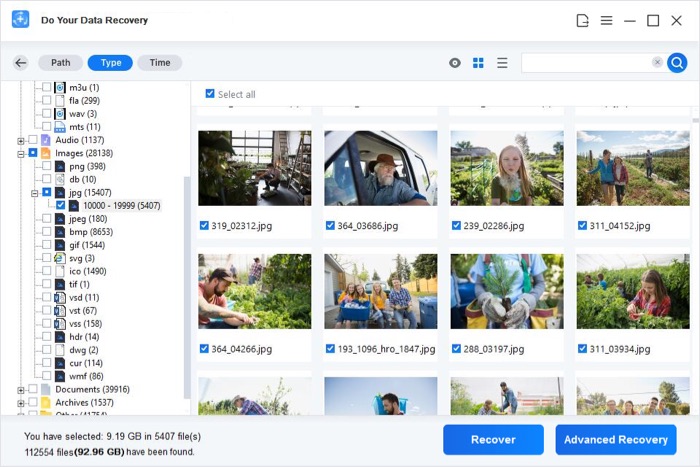
Do Your Data Recovery Professional is not the only data recovery software on the market. But it is one of the best. Compare with other data recovery software, Do Your Data Recovery Professional is more powerful and more easy-to-use. With clean & wizard-based interface, Do Your Data Recovery Professional allows every user can easily undelete files in Windows 7. It also is compatible with other Windows versions including Windows 2000, XP, 8, 10, Windows server etc.
When you delete a file by Shift + Delete, the system will prompt you that the files will be permanently deleted. Actually the file is not lost forever, you still have the chance to get it back. Data recovery software like Do Your Data Recovery Professional will scan your hard drive or storage media to find the deleted files. When the software find the accidentally deleted files, you can recover them.