Everyone may do something by accident. When you delete files by pressing Shift + Delete, the Windows will ask "Would you want to permanently delete your files?", if you continue deletion, your files will disappear from your computer. You can't find them in recycle bin after Shift + Del. So are they really permanently lost? The answer is No. Today we will show you how to undo Shift Delete and how to undelete Shift + Del files from your hard drive or storage media.
When you delete files by pressing Shift + Delete, the files are not permanently lost from your hard drive. They remain in your device. The file system simply marks the disk space as being available for new files. Before your files are overwritten by new files, you can easily undo Shift Delete and recover these lost files. How to undelete Shift + Del lost files? Here is the reliable and easy solution for undo Shift delete and recover lost files after Shift + Delete operation.
Recover Lost Files after Shift + Delete
The best way to undelete Shift + Del files is data recovery software. DoYourData offers easy to use yet powerful data recovery software for easily and quickly recover lost files after Shift + Delete operation. DoYourData is very simple to use, you can undelete Shift + Del files within three steps.
Step 1: Select the hard drive where you delete your files.
Select the hard drive or device where you delete your files. DoYourData will scan your selected hard drive and find the files you have deleted by pressing Shift + Delete.
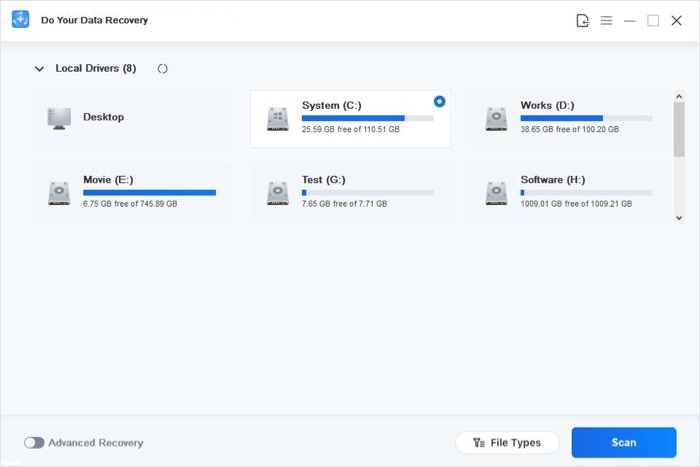
Step 2: Select file types you want to recover.
You don't have to select files types if you want to recover many kinds of files. If you only want to recover certain file types, just select them to accelerate the whole process.
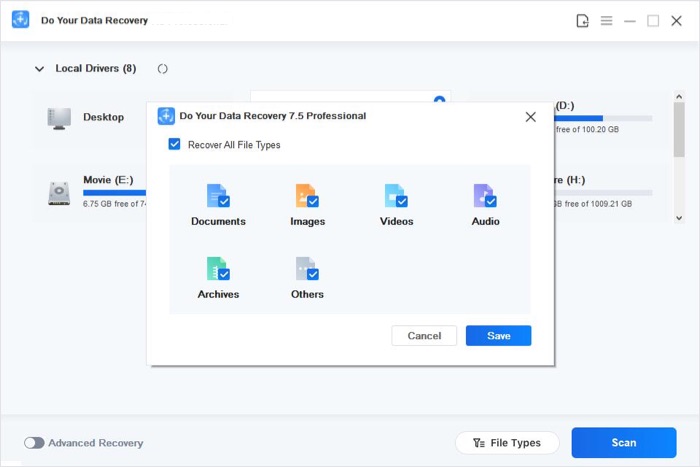
Step 3: Save your files.
After scanning, you can preview the files and save the files to your hard drive.
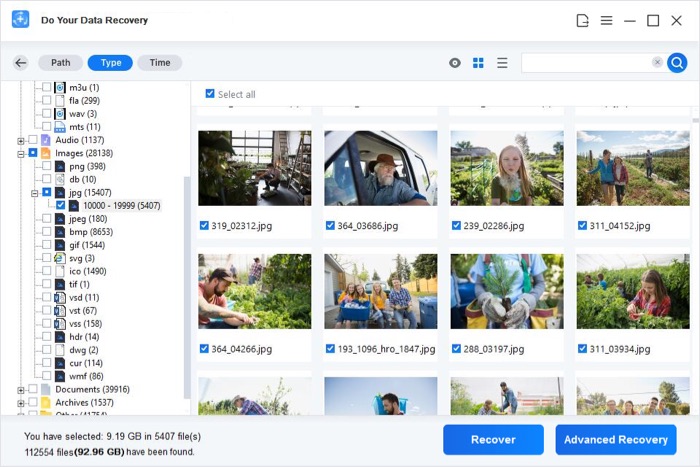
There some things you should get noted when you are going to undelete Shift + Del files:
- 1. The key point of recovering lost files after Shift + Del is preventing your files from being overwritten. It is easy to understand – if your files are not overwritten, they will not get damaged or corrupted, then you can recover them with data recovery software. Otherwise you will lose your files permanently. When you lose your files, just stop using your computer or device. Immediately download DoYourData and run it to get your files back.
- 2. DoYourData offers two recovery modes for getting you Shift + Del files back. If you can't find your files after a quick scan, don't quit, just try advanced recovery mode.
- 3. Don't save the files to the drive where you lose your files in case that your lost files would be overwritten. Just save the recovered files to another hard drive or device.