Quick Navigation:
- Understand Lost Data and Erased Hard Drives
- Steps to Recover Lost Data after Erasing Mac Hard Drive
- Conclusion
- FAQs About Recovering Erased Hard Drive on Mac
You may feel very let down if you accidentally erase important files from your Mac's hard drive. It is still possible to get back info that was lost. Think of your Mac as a big box where everything is. Getting rid of something is like taking the label off a box: the room is now open for new things, but the old stuff is still there until something else occurs.
We will show you how to recover lost data from erased hard drive on your Mac. We'll go through your Mac's tools to recover your important data, just like you would find a lost toy by going back over your steps. Let's start this journey to get your things back and make you feel better!

Understand Lost Data and Erased Hard Drives:

The information remains on the storage device even after you delete files or erase a hard drive. Instead, the system marks the room the files take up as free so that new data can be added. You can still regain the files you removed until new data overwrites the old.
If you erase a hard drive on a Mac, whether you mean to or by mistake, you delete the file system metadata that tells the operating system where files are stored. But unless you do a safe erase, which writes zeroes or random data over the whole disk several times, the data could still be recovered with the right Mac data recovery software.
| Erasure Method | Data Recovery |
|---|---|
If you use Disk Utility to erase your HDD or SSD, it deletes everything stored on the drive. But it doesn’t always overwrite the erased data, it depends on the security options you select.
The good news is that the Fastest is the default option when erasing a hard drive on Mac. If you have not changed the security options before erasing your HDD or SSD, you have a great chance of recovering lost files from the erased drive with a data recovery tool. |
|
Disk Format will delete all data from the hard drive, but it won’t write random data to overwrite the disk space of the drive. So, it is easy to recover lost data from a formatted drive on Mac with a Mac recovery app - such as Do Your Data Recovery, Magoshare Data Recovery, Donemax Data Recovery, Stellar Data Recovery, etc. |
|
Data erasure software uses special data erasure standards such as Peter Gutmann, U.S. Army AR380-19, DoD 5220.22-M ECE to wipe the hard drive, overwrites the disk space of the hard drive with random data, that will make data recovery be impossible. It means the data (existing data, deleted/lost data, hidden data included) stored on the hard drive is lost for good, can’t be recovered by any data recovery software or other data recovery methods. |
Steps to Recover Lost Data after Erasing Mac Hard Drive
You now know the basics of data loss and how to get back data from an erased hard drive. Let's look at how to get back your lost data on a Mac.
Stop Using the Hard Drive:
If you realize you erased something on your hard drive by accident, stop using it right away. If you keep using the drive, you might overwrite the lost data, making it much harder or even impossible to get it back.
Install Reliable Mac Data Recovery Software:
Do Your Data Recovery for Mac is trusted by millions of users. It offers deep scan technology and ensures finding every recoverable file from the erased HDD, SSD, USB drive, memory card, etc.
Do Your Data Recovery
- Recover permanently deleted files on Mac.
- Recover lost data from erased or formatted hard drive on Mac.
- Recover lost data from a damaged or inaccessible volume.
If you want to recover lost data from your Macintosh HD, SSD, external hard drive which is erased by Disk Utility or third-party disk formatting tools, you can download and install this data recovery software on your Mac. Then run it to get lost files back!
Recover Lost Data from Erased Hard Drive on Mac:
Step 1. Download and install Do Your Data Recovery for Mac, then open it. Select the erased hard drive to start data recovery.

Step 2. Click on Scan button to deeply scan the erased or formatted hard drive and find all recoverable files including the erased files and deleted files.

Step 3. After the scanning process, it will show a list of recoverable files. Before continuing with the recovery, you can preview the files to ensure they're intact. Select the recover files and click "Recover" to restore them to a safe place on your Mac or save them to an external storage device.
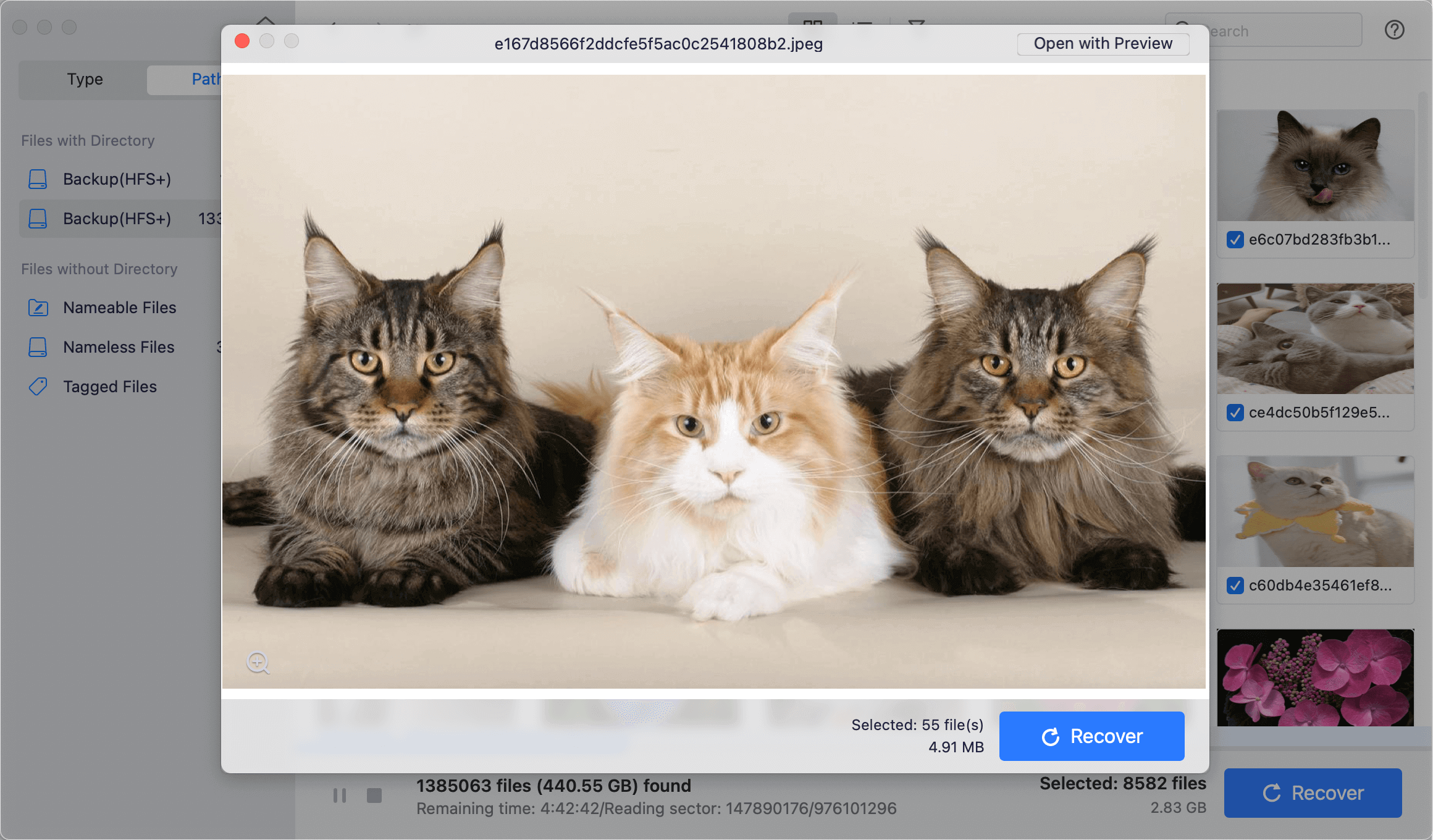
Note: It is essential to save the restored data to a different drive so that it doesn't overwrite any lost data that is still on the erased hard drive. It can be done with a cloud storage account, a USB flash drive, or a portable hard drive.
If the hard drive gets damaged, you can use Disk Utility to repair the drive after data recovery. Just open Disk Utility, select the damaged hard drive, then click on First Aid button to repair the drive.
Conclusion:
Losing data on a Mac can be stressful because the hard drive was erased, but recovery is possible with the right tools and information. You can keep your important files safe and easy to get to by following the step-by-step instructions in this guide and taking other steps to avoid losing data in the future. Remember that moving quickly and decisively is the best way to increase your chances of successfully recovering your data.
If you can’t restore the lost files from a backup, just use data recovery software - such as Do Your Data Recovery for Mac to deeply scan the erased hard drive and get all the erased files back!
FAQs About Recovering Erased Hard Drive on Mac
1. The Mac startup disk is erased in macOS Recovery mode, how to recover lost data from it?
Disk Utility can erase the startup disk in macOS Recovery mode. It deletes everything stored on your Mac and then reinstall macOS. If you want to recover lost data after erasing the Mac startup disk, you can download and install Do your Data Recovery for Mac, run it to scan the Macintosh HD or Mac SSD. After scanning, select the wanted files and recover them.
If you have a Time Machine backup, you can restore the lost files from a backup.
2. How to unformat hard drive on Mac?
- Download and install Do Your Data Recovery for Mac. Open it.
- Select the formatted hard drive.
- Click on Scan button.
- Preview and recover lost files from the formatted hard drive.
3. How to restore an erased hard drive with Disk Utility?
- Connect the hard drive to your Mac.
- Go to Applications > Utilities > Disk Utility, open this app.
- Select the erased hard drive, click Restore.
- Select Restore from xxx (xxx is the drive where you save the backup data).
- Then click on Restore button.


Do Your Data Recovery for Mac
Do Your Data Recovery for Mac, one of the best Mac data recovery software, can help you easily and completely recover deleted, formatted or lost files from Mac HDD/SSD, external HDD/SDD, USB drive, memory card, digital camera, or other storage devices.