Quick Navigation:
- Causes of Data Loss on iMac
- 4 Effective Ways to Recover Lost Files on iMac
- Method 1. Restore deleted files from Trash
- Method 2. Restore lost files from Time Machine backup
- Method 3. Use data recovery software to recover lost files on iMac
- Method 4. Professional Services for Data Recovery
- Conclusion
- FAQs About iMac Data Recovery
Imagine how terrible it would be to find that your important files or memories have been deleted from your iMac. The panic is real, whether because of accidental deletion, hardware problems, or program problems. It is like a lifeline in the digital wilderness.
This guide will give you the information and tools you need to navigate the dangerous seas of data loss. We'll help you through every step, from finding the root reasons to using effective recovery techniques. If you have lost data on iMac, please hold tight and join us to recover your files and restore essential data with reliable iMac data recovery solutions.
Causes of Data Loss on iMac:
- Accidental Deletion
Accidental deletion is one of the most common ways iMac users lose files. You're cleaning up your files when suddenly you click on something without thinking and lose an important paper or a photo you love. Even if you only look away for a second or make a simple mistake, the results are instant and often devastating. - Hardware Damage
Data loss is possible if any physical parts of an iMac break or get damaged. You can tell immediately if your hard drive, RAM module, or motherboard is failing because of the signs. Strange noises from the iMac, frequent system crashes, or inability to access files are all warning signs that the hardware is about to break. - Corrupted Software
Data saved on an iMac is at significant risk of being damaged by software corruption. When malware, viruses, or corrupted system files mess up the file structure, files become unavailable or, in the worst cases, can't be recovered. A seemingly harmless email file or a visit to a hacked website can bring in harmful code that corrupts data all over the system. - Accidental Human Error
Even when we mean well, mistakes made by people will always be a risk to the security of our digital data. Accidental deletions, formatting disk by mistake, bad file handling, or software mistakes are all examples of things that can mess up data integrity. Whether you accidentally delete files by dragging and dropping them or run commands that can't be undone, the consequences of human error can be fast and harsh.
4 Effective Ways to Recover Lost Files on iMac
Stop using the iMac as soon as you learn you've lost data so you don't overwrite the lost files. Continuing to use can make it less likely that you will heal.
Look into what caused the data loss and how bad it is. Find out if it's because of a problem with the program, the hardware, or an accidental deletion. Figuring out the real problem lets you focus on fixing it through system repairs, hardware scans, or file restoration methods.
Here are 4 effective methods to help you recover deleted, formatted or lost data on iMac or from external storage devices.
Method 1. Restore deleted files from Trash
If you have not emptied the deleted files from the trash bin, you can easily put them back:
Step 1. Click trash icon on Dock, then open trash.
Step 2. Find the deleted files you want to restore and select them. Then right-click, choose Put Back. The deleted files will be restored to the original location. You also can directly drag the wanted files to the desktop.
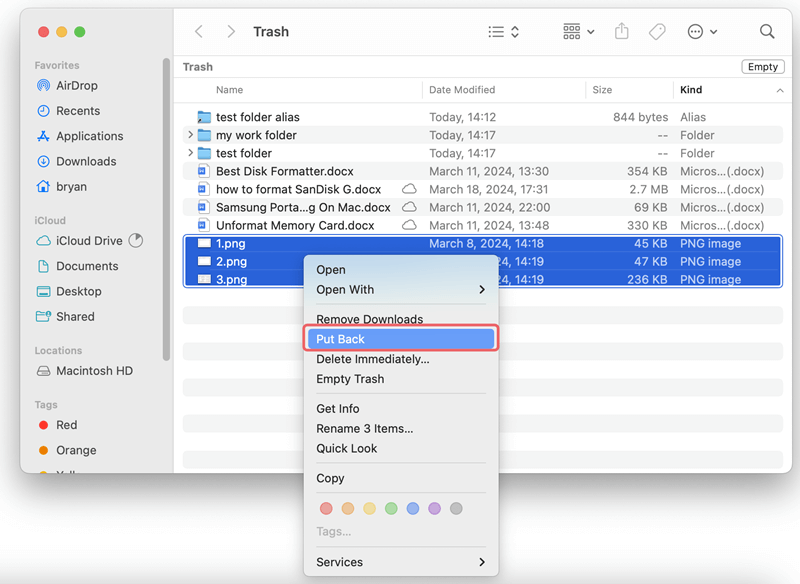
Method 2. Restore lost files from Time Machine backup
If you have backed up the iMac with Time Machine and there is a backup that contains the lost files, you can restore the lost files from Time Machine backup.
Step 1. Connect the Time Machine backup drive to your Mac.
Step 2. Go to Apple menu > System Settings > General > Time Machine. Then find Time Machine icon on menu bar, and click it, choose Browse Time Machine Backups.

Step 3. View the backups and find the files you want to restore, select them, then click on Restore button.
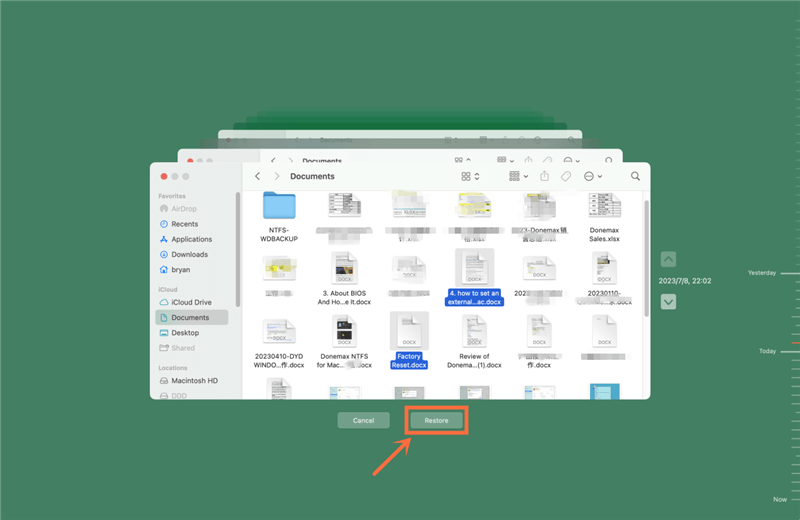
Note: If you have erased the startup disk of the iMac, just connect the backup drive, then boot the iMac into macOS Recovery mode, choose Restore from Time Machine backup.
Method 3. Use data recovery software to recover lost files on iMac
If the built-in tools don't help you recover your lost files, consider using third-party iMac data recovery software.
Do Your data Recovery for Mac is a powerful Mac data recovery application. It supports to recover deleted, formatted or lost data from iMac, MacBook, MacBook Air, MacBook Pro, Mac Studio, Mac Pro, Mac mini, HDD, SSD, USB drive, memory card, digital camera, etc.
Do Your Data Recovery for Mac
- Recover permanently deleted files from iMac.
- Unformat hard drive and get all formatted/erased data back!
- Export data from damaged/inaccessible drive to another drive.
- Support Intel-based Mac/T2 chip Mac/Apple silicon Mac.
If you have emptied trash or cannot restore lost iMac files from Time Machine backup, just use this iMac data recovery software to deeply scan the drive and recover all deleted/lost files.
Step 1. Click on Download button to quickly download Do Your Data Recovery for Mac, then install it on your iMac. Run it from Launchpad, select the drive where you delete or lose the files.

Step 2. Click on Scan button to deeply scan the selected drive and find all recoverable files.

Step 3. Once the scan is completed, you can easily preview the images, videos, documents, etc. Then select the wanted files and click on Recover button to save them.
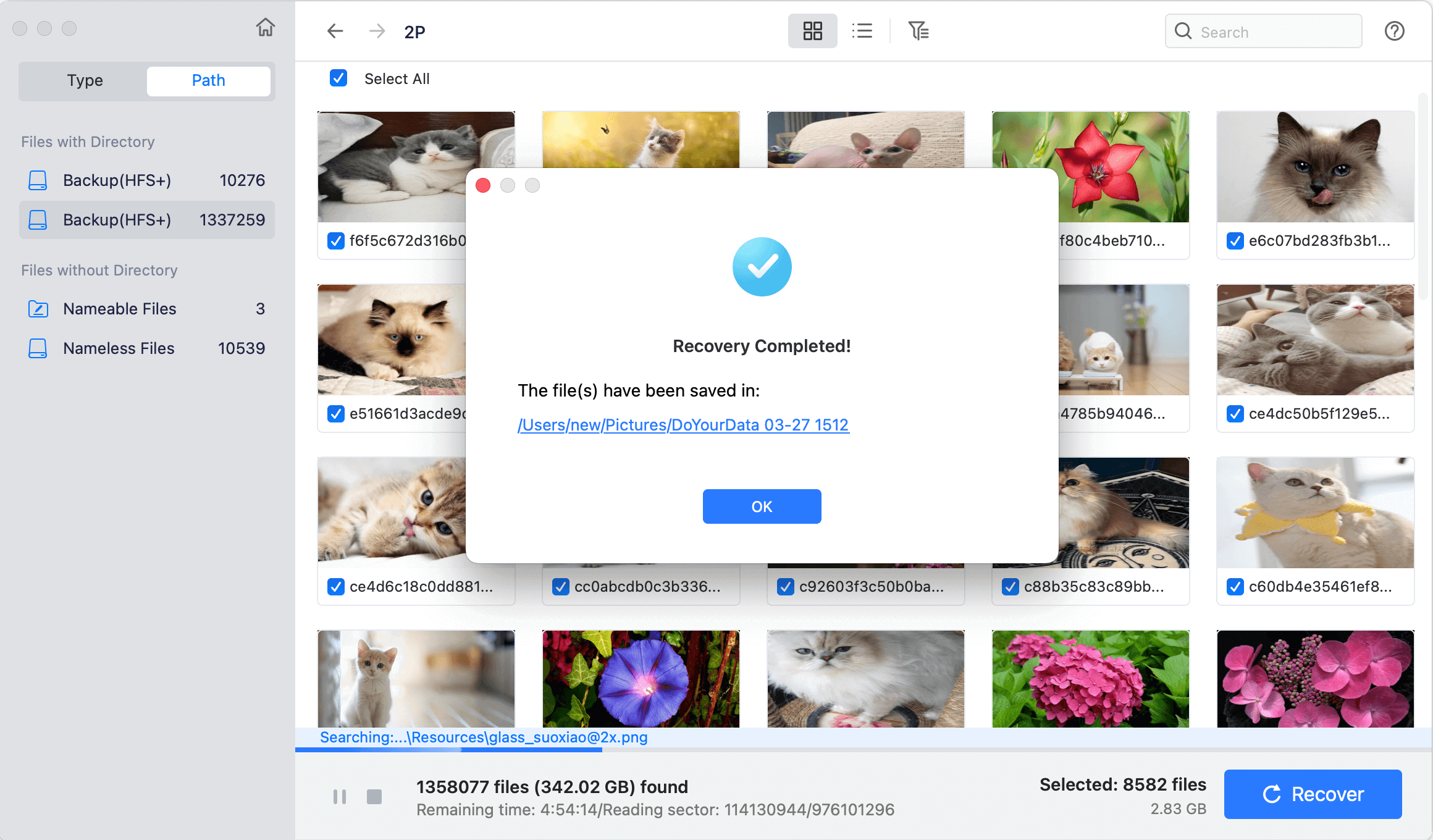
Method 4. Professional Services for Data Recovery
In severe data loss situations, like when hardware fails or there is a lot of damage, you may need to hire professional data recovery services. These businesses have special tools and know-how to retrieve data from physically broken drives or file systems that aren't working properly. Professional services may come with high costs, so be ready for that.
Conclusion:
In conclusion, losing data on an iMac can be upsetting, whether because you accidentally deleted something, the hardware broke, the software corrupted, or you made a mistake. However, it is often possible to recover lost files if you know what to do and have the right tools. If you follow the steps in this guide and make regular back-ups and software changes, you can lower the chance of losing data in the future.
Remember to move quickly, carefully evaluate the situation, and use all the tools you can access, such as built-in recovery tools and third-party software. If you are determined and don't give up, you can recover your essential data.
FAQs About iMac Data Recovery
1. How to recover lost files on iMac?
Here are some effective methods for recovering lost files from an iMac:
- If the deleted files are still in trash, you can put them back from trash.
- If you have a backup contains the lost files, just restore the lost files from the backup such as Time Machine backup.
- Use data recovery software to recover lost files on iMac.
- Use professional data recovery service.
- Check Recently Folder if you delete the images or files from an app.
- Restore deleted items from iCloud.
- Find and recover lost files from a clone backup.
2. How to recover permanently deleted files on iMac?
- Download and install Do Your Data Recovery for Mac.
- Open this iMac data recovery software.
- Select the drive where you delete the files.
- Click on Scan button to scan the drive and find the deleted files.
- Once the scan is completed, find the deleted files and recover them.
3. How to recover formatted hard drive on iMac?
Mac data recovery software, such as Do Your Data Recovery for Mac, can help you recover formatted HDD, SSD or USB drive/SD card on iMac. Just run this software to scan the formatted drive, then it will find all erased files. Select the wanted files and save them.
4. What is the best data recovery software for iMac?
Here are 5 iMac data recovery apps:
- Do Your Data Recovery for Mac
- PhotoRec
- Minitool Data Recovery for Mac
- iBoysoft Data Recovery for Mac
- Donemax Data Recovery for Mac

Do Your Data Recovery for Mac
Do Your Data Recovery for Mac, one of the best Mac data recovery software, can help you easily and completely recover deleted, formatted or lost files from Mac HDD/SSD, external HDD/SDD, USB drive, memory card, digital camera, or other storage devices.