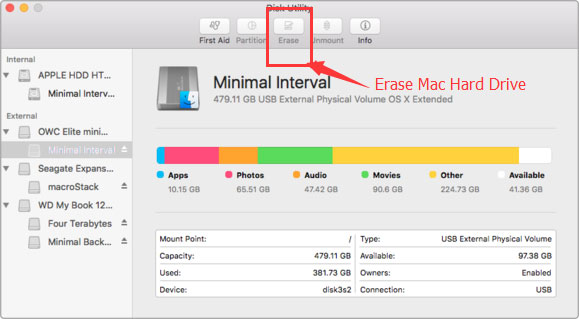macOS 10.13 High Sierra revolutionizes the way we use the Mac. It brings new file system – apple file system to the Mac OS. However, some users still don’t know how to format an external hard drive or USB flash drive in macOS 10.13 High Sierra system. So we post this article to teach users to easily format external hard drive and USB flash drive under macOS 10.13 High Sierra.
Tow applications help in formatting external hard drive/USB flash drive in macOS 10.13 High Sierra
Formatting of reformatting is the appropriate way to remove data from external hard drive/USB flash drive. Then the external hard drive/USB flash drive is able to be reused, resold, recycled or lent to other people. When talk about formatting external hard drive/USB flash drive in macOS 10.13 High Sierra, we should introduce Mac disk formatting software first. Unlike Windows system, macOS doesn’t offer quick format or high-level format function when you right-click the disk icon. Third-party disk formatting software for Mac is the best solution for you to format hard drive, external hard drive, USB flash drive, etc under Mac OS.
In this article, we will introduce 2 smart applications to help you format external hard drive, USB flash drive under macOS 10.13 High Sierra. You can select one of them to format external hard drive/USB flash drive under macOS 10.13 High Sierra, depending on if you want to permanently erase the data or not.
1. DoYourData Super Eraser for Mac
If you want to resell, lend, donate, giveaway, or give your external hard drive/USB flash drive to other people, DoYourData Super Eraser for Mac is the right disk formatting software for you. It will help you format external hard drive/USB flash drive under macOS 10.13 High Sierra and permanently erase all the data on the external hard drive/USB flash drive. Once the external hard drive or USB flash drive is formatted by DoYourData Super Eraser for Mac, the data will be lost forever, can’t be recovered by Mac data recovery software.
This is the secure way to format the external hard drive/USB flash drive in macOS 10.13 High Sierra. The erased data can’t be recovered, and this format will not affect the service life of the external hard drive/USB flash drive. Just like you have reset the external hard drive/USB flash drive to factory status.
The steps are very simple: Download and install DoYourData Super Eraser for Mac > Run it, choose mode "Wipe hard drive" > Select the targeted external hard drive/USB flash drive and click on "Wipe Now" button.
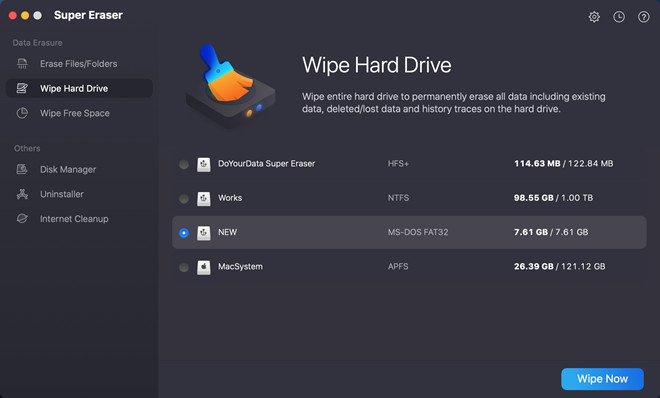
Please note that after you click on "Wipe Now" button, the selected hard drive/device will be formatted and all the data on the hard drive/device will be permanently erased. So, you’d better back up your data to another hard drive before you use DoYourData Super Eraser for Mac to format your external hard drive/USB flash drive.
2. Disk Utility
Disk Utility is a built-in application in macOS 10.13 High Sierra. It offers simple solution to format an external hard drive/USB flash drive under macOS 10.13 High Sierra. Just open it, you will see all the devices connected with your Mac. Then erase the external hard drive/USB flash drive with Disk Utility. Please note that the formatted data on the external hard drive/USB flash drive still can be recovered by Mac data recovery software.