"Hi, I have a 2TB WD My Passport portable hard drive and a MacBook Pro. I am looking for a solution to format the WD My Passport portable hard drive on my MacBook Pro. Do you know how to do that?" – Jason
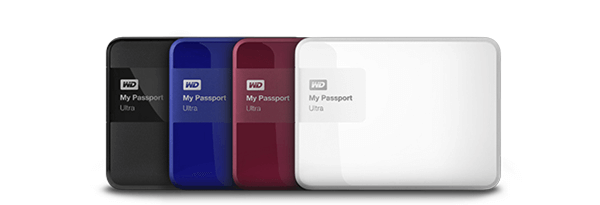
Do you know how to format WD My Passport portable hard drive on Mac? If you don’t have any ideas, you can find a reliable solution in this article. Formatting is a good method to help you regain the full storage of your WD My Passport portable hard drive. It is also a good way to remove virus-infected files completely. And with special tool, you even can permanently destroy all the data on your WD My Passport portable hard drive after formatting.
TWO easy methods to format WD My Passport portable hard drive on Mac
Of course, there are more than two methods that can help you format a WD My Passport portable hard drive under Mac OS. However, all of the solutions can be divided into two types: format, format & wipe. The difference is if the formatted data can be recovered by data recovery software or data recover service. Now, I will show you the two methods to format WD My Passport portable hard drive on Mac.
Method 1: format WD My Passport portable hard drive on Mac with disk utility.
Disk utility is a Mac application, you can run it on your Mac. It will list all the hard drives and devices on your Mac computer. You just need to select the WD My Passport portable hard drive and erase it. Disk utility will erase the data and format your WD My Passport portable hard drive. Some other applications also can help you quick format your WD My Passport portable hard drive on Mac. Start Menu for Mac, for example, can help you quickly format your WD My Passport portable hard drive on Mac.
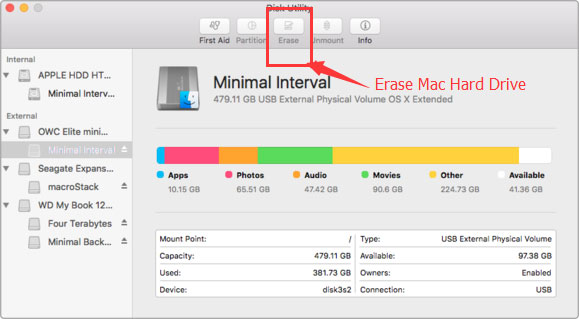
Please note that this type of formatting can permanently destroy your data. The formatted data still stored on the unused disk space of WD My Passport portable hard drive and can be recovered by Mac data recovery software or manual data recovery service.
Method 2: format WD My Passport portable hard drive on Mac with Super Eraser for Mac.
You may know to how to recover lost data from formatted WD My Passport portable hard drive. So it is not safe to sell or donate your device if you just quick format it. It is strongly recommended to destroy the sensitive data before you sell, donate, give away or lend your WD My Passport portable hard drive to other people. Now, you need special Mac data erasure tool – Super Eraser for Mac to help you format WD My Passport portable hard drive on Mac and completely destroy the formatted data, beyond the scope of data recovery.
Step 1: Choose mode Wipe Hard Drive.
Run DoYourData Super Eraser for Mac on your Mac. It will automatically recognize your WD My Passport portable hard drive. Then click to choose Wipe Hard Drive mode to format/wipe the WD My Passport portable hard drive on your Mac.
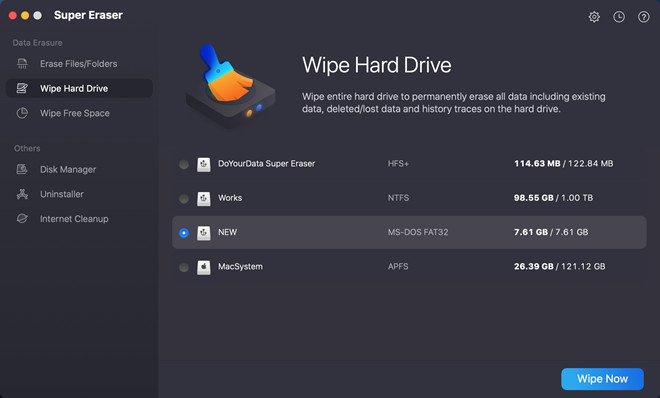
Step 2: Format and wipe WD My Passport portable hard drive.
Click on Wipe Now button to format and wipe WD My Passport portable hard drive. All the data on the WD My Passport portable hard drive will be permanently erased. (If the WD My Passport portable hard drive is a NTFS drive, just click here.)
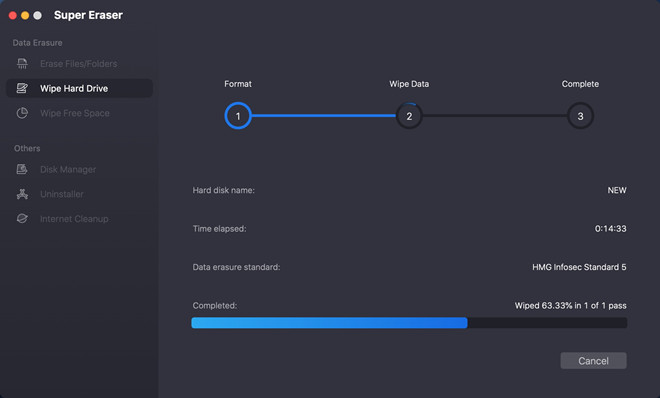
Once the process gets finished, the WD My Passport portable hard drive is formatted and all data on the WD My Passport portable hard drive is erased.

When you run Super Eraser for Mac to format your WD My Passport portable hard drive for Mac, it will format the hard drive at first. Then it will shred and wipe all the formatted data. And last, it will overwrite the unused disk space with zero bites. So once your WD My Passport portable hard drive is formatted by Super Eraser for Mac, all the existing data and history data on the device will be permanently lost, can’t be recovered by any method.