USB flash drive is widely used for data storage because it almost can work with all computers and hard drives. When you get a new USB flash drive, you don’t need to free up disk space. However, the storage space gets less and less after the USB flash drive was used time after time. Or your USB flash drive gets damaged due to improper operation. The best way to resolve these issues is reformatting the USB flash drive, making it become as new as when you get it. In precious articles, we have talked about reformatting USB flash drive on Windows PC. Today, I want to show you an easy & secure way to reformat USB flash drive on Mac.
Some Mac users often empty the USB flash drive by deleting the files from the USB flash drive. It is a good way to reclaim storage space from the full USB flash drive. But this method has its disadvantages. First of all, it takes so much time to empty all the files. It is easy and quick to delete 10 or even 100 files, but it is difficult to delete ten thousands or more files within a short time. The second, it is impossible to delete the hidden, erased or virus infected files from the USB flash drive. And the third, it can’t reformat the file system. Please remember that the deleted files can be easily recovered by data recovery software. So if you are going to donate or giveaway your USB flash drive, this method is not secure, because other people can steal your personal data by recovering the deleted files.
Best, Secure, Quick Solution to Reformat USB Flash Drive on Mac
It is strongly recommended to use Mac data erasing software to reformat USB flash drive on Mac. It is the easy, secure way to wipe data on USB flash drive under Mac OS. Super Eraser for Mac is a very powerful yet easy-to-use Mac data erasing software application. It offers secure and easy solution to reformat USB flash drive on Mac.
The steps are very simple: download and install Super Eraser for Mac -> connect USB flash drive with your Mac –> select the erasure mode: Wipe Hard Drive -> wipe the USB drive.
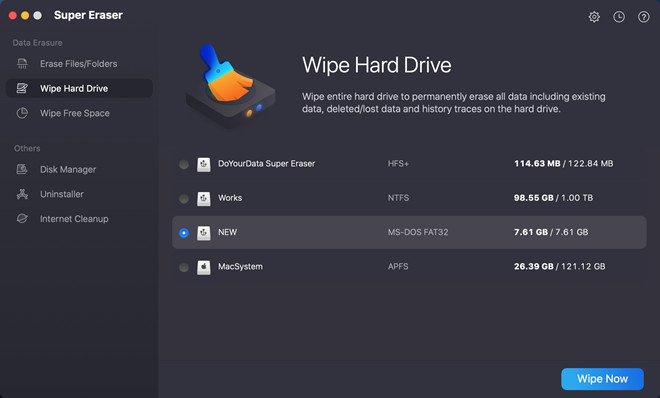
After clicking on Wipe Now button, the software will format the USB flash drive and wipe all data on it.
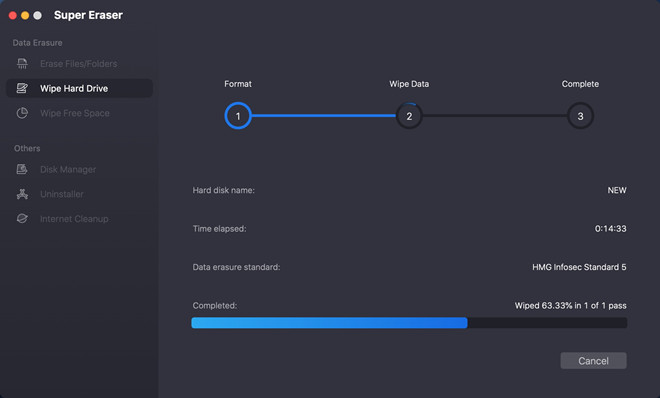
Once the process gets finished, the USB flash drive is formatted and all data is erased.

Please note that:
1. This solution will reformat the USB flash drive on Mac and permanently erase all the data and traces on your USB flash drive (erase all the data including existing data, hidden data, deleted data, history traces).
2. Please back up your important files before wiping the USB flash drive.
It is the easy to securely reformat USB flash drive on Mac. When the process gets finished, all the data on your USB flash drive will be erased and can’t be recovered by any data recovery software or manual data recovery service. It means the data is lost forever. Within 1-2 clicks, you can reformat USB flash drive on Mac. After that, your USB flash drive becomes as new as when you get it, you will reclaim GBs of storage space.