"I have been using a Mac for 2 years. Recently, I plan to give this Mac to my little sister because I will buy a new Mac for myself. I want to permanently erase my private data and reset this Mac to factory settings, regaining the full storage and speed. But I don’t know how to reset a Mac to factory settings and the data on the Mac can’t be permanently erased even I format the hard drive. Anyone have good suggestion?" - Zereve
Before you resell your Mac, give away it, or your Mac gets slower and slower, you want to reset your Mac to factory settings to avoid data leakage or just want to get the full disk storage and higher running speed. No matter what the reason is, it is safer and better to reset a Mac to factory settings before you dispose it. However, there is no 1-click solution inside the Mac to help you reset it to the factory settings. In this article, we will show you an easy solution to reset your Mac to factory settings.
Easily Reset a Mac to Factory Settings
This guide will help you reset a Mac to factory settings by wiping all your private information and data. And we will introduce powerful Mac data eraser – Super Eraser for Mac to help you wipe all data to reset your Mac to factory settings. Here we will show you an easy solution to reset a Mac to factory settings and permanently wipe sensitive data.
Step 1: Back up your important files.
Before reset your Mac to factory settings, please back up your important files to other Mac or storage media. You can just copy the files to your backup hard drive. If you want to easily and quickly copy all data from your Mac to another hard drive, you can try DoYourClone for Mac.

DoYourClone for Mac is a powerful and easy-to-use disk clone software for Mac OS. It can help you quickly copy all data from your Mac hard drive to a backup hard drive. Two modes:
- Disk Copy - 1:1 copy Mac hard drive to another hard drive.
- Create Disk Image - create a compressed Disk Image (ZIP/DMG) and save the disk image to the backup hard drive.
Step 2: Delete sensitive data and uninstall apps.
Just delete the files contain important information and empty the trash bin. Then uninstall apps from your Mac. If you feel it is troublesome job to uninstall all apps one by one on your Mac. You can download this Mac uninstaller – AppUninser, it can help you uninstall all apps by one click.
Step 3: Wipe your Mac hard drive.
First of all, just download Super Eraser for Mac. Please note that it will permanently destroy and wipe all data from your Mac. After erasure, you data will be permanently lost. Run it to wipe your Mac hard drive.
DoYourData Super Eraser for Mac offers three data erasure modes. First of all, it can selectively erase files from Mac hard drive. Secondly, it can wipe entire hard drive. And it also can wipe free disk space of Mac hard drive.
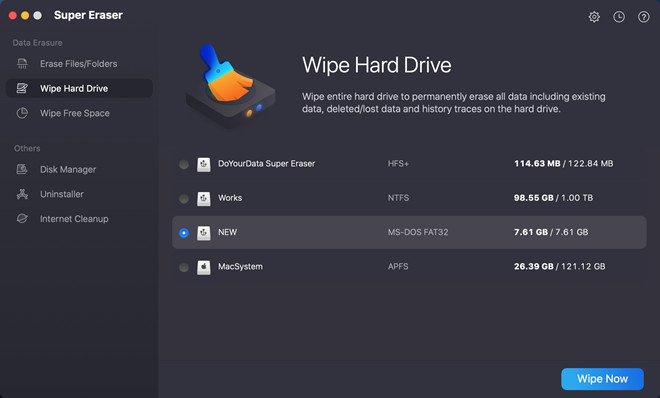
Step 4: Re-install your Mac OS.
Re-install your Mac OS. Then you will get a brand new Mac.
This is secure solution to reset a Mac to factory settings. Please note that DoYourData Super Eraser for Mac will permanently wipe the data from your Mac. Once your data is erased by Super Eraser for Mac, it will lost forever, can’t be recovered by data recovery software or service. So once you have reset your Mac to factory settings with the guide above, you can safely resell your Mac or give it to other people. It will be a brand new Mac, so you will sale it at a good price. Do you want to reset your iMac, MacBook, MacBook Pro, MacBook Air to factory settings? Just try it now.