
G-Drive is a famous external hard drive provider. Users can store massive files into it. But data loss could happen on any device. G-Drive external hard drive is no exception. Deletion is the most common cause of data recovery. If we delete files from G-Drive external hard drive, they are lost permanently. The operation only deletes the entry of the files and makes the disk space available for new files. Before the disk space is completely overwritten by new files, we can easily recover the lost files with G-Drive external hard drive data recovery solution.
Best G-Drive Data Recovery Solution
When we delete files from the G-Drive external hard drive or just format it, we need a G-Drive external hard drive data recovery solution to get them back. Sending the G-Drive external hard drive to a professional data recovery service provider is not a bad choice. However, this solution has three drawbacks. 1. It is very expensive. 2. It takes very long time to get your files back. 3. Other people can access to your data. If the G-Drive external hard drive is not completely physically damaged, DIY data recovery software is the best solution to perform G-Drive external hard drive data recovery.
G-Drive external hard drive file recovery software keeps our mind in peace by offering easy and safe data recovery solution. Click on the following button to get the reliable G-Drive external hard drive data recovery software. It can help in recovering deleted, formatted or inaccessible files from G-Drive external hard drive under Windows or Mac OS.
One big advantage of G-Drive external hard drive DIY data recovery software is ease of use. It means we can recover lost data from G-Drive external hard drive by ourselves at anytime, at anywhere. It is much cheaper than data recovery service. It takes only three steps to get your lost files back.
Step 1: Connect the G-Drive external hard drive with our computer has installed G-Drive external hard drive data recovery software. Then run the software and select the G-Drive external hard drive to start recovery.
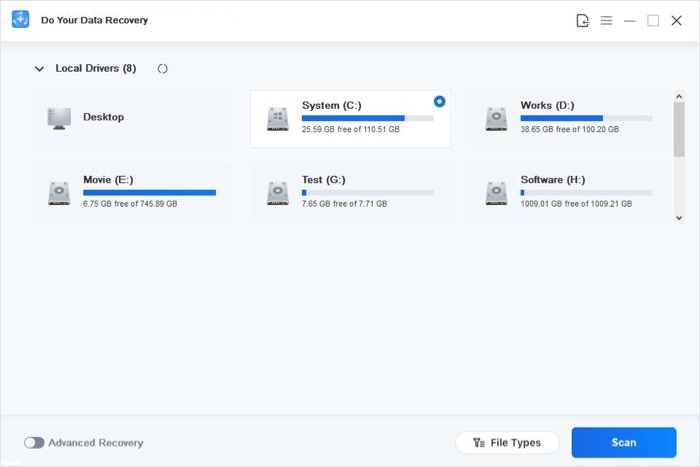
Step 2: Select the file types we want to recover. The G-Drive external hard drive recovery software can help us recover all types of lost files including photos, documents, videos, audio, emails, etc. Then just click on "Scan" button to scan the G-Drive external hard drive to find lost files.
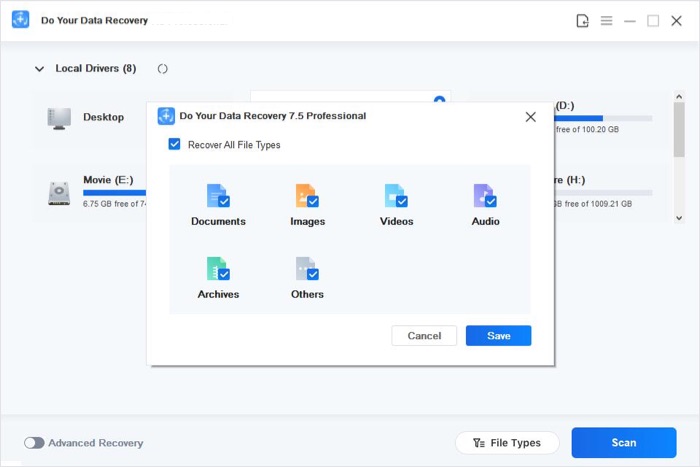
Step 3: After scanning, it allows us to preview the files by Path, File type, Time. It is very easy to find the wanted files. Then save them to the computer.
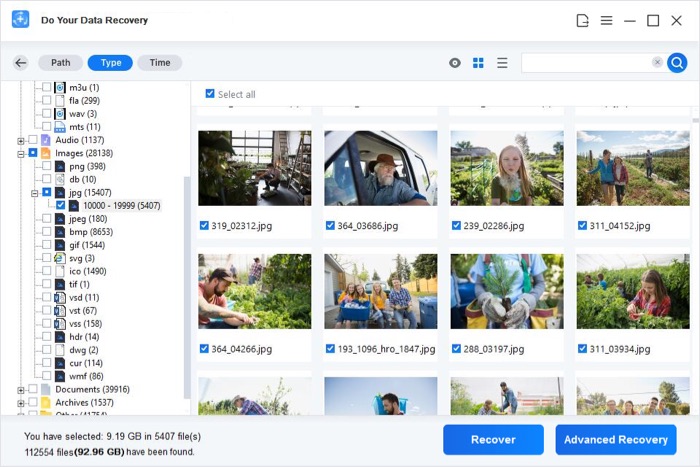
Tips for G-Drive external hard drive data recovery
- Prevent overwriting: don’t put new files to G-Drive external hard drive before recovering all the files, don’t save the recovered files to the G-Drive external hard drive before recovering all the files.
- If we can’t find all lost files after quick scan, just try deep scan to find more lost files.
- It is recommended to perform G-Drive external hard drive data recovery as soon as possible.
- In some cases, the recoverable files may lose their original name, we should save them to the computer and check them to find the files we want.