How to Restore Files from Emptied USB Flash Drive?
Whether accidentally or intentionally empty a USB flash drive, the files that stored on the USB flash drive will be removed and you can’t restore them from Recycle bin in most cases. Fortunately, data recovery software allows you to restore lost files from emptied USB flash drive before the files are overwritten by new files. Free Windows data recovery software and free Mac data recovery software can help you restore lost files from an emptied USB flash drive under Windows or Mac OS.
Do Your Data Recovery Professional is a very easy to use program with clean interface and powerful data recovery features. It is capable of recovering deleted or lost files from a variety of devices including hard drive, USB drive, card storage device, digital camera etc. When you have emptied your USB flash drive, you can use it to easily and quickly recover all your data.
- Restore deleted files after you delete your files from USB flash drive.
- Recover lost files after you format your USB flash drive.
- Recover files from emptied USB flash drive after you have cut all your files from it.
- When your USB flash drive has been emptied due to virus infection, the files still can be recovered by Do Your Data Recovery Professional.
- Recover files when the USB flash drive is inaccessible.
Sometimes, you may want to clear up the space of your USB. When you realize you have made a big mistake, you should stop writing to your USB flash drive. Any new data will overwrite the disk space of the lost files and make data recovery become difficult. You can follow these steps to get your files back from an emptied USB flash drive.
6 Steps to Restore Files from Emptied USB Flash Drive
Step 1: Stop using your USB drive.
When you lose your files due to emptying your USB flash drive, just stop using it before getting files back. Do not put any new files to the USB flash drive where you want to recover data from because it will minimize the chance of data recovery.
Step 2: Download and install Do Your Data Recovery Professional.
Do Your Data Recovery Professional is very powerful and fully capable of recovering files from emptied USB flash drive. Just download it by clicking the following button.
Step 3: Connect your USB drive with your computer.
Connect the USB flash drive with the computer where you have installed Do Your Data Recovery Professional. Then run Do Your Data Recovery Professional on your computer.
Step 4: Select the USB flash drive as the target drive to start data recovery.
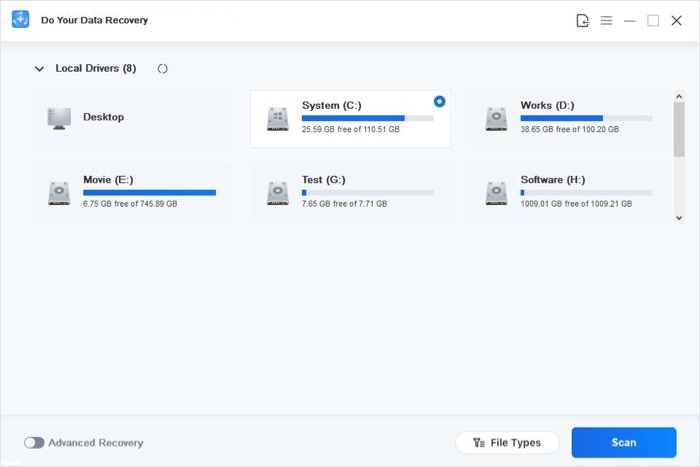
Step 5: Select the file types you are looking for and scan the USB flash drive.
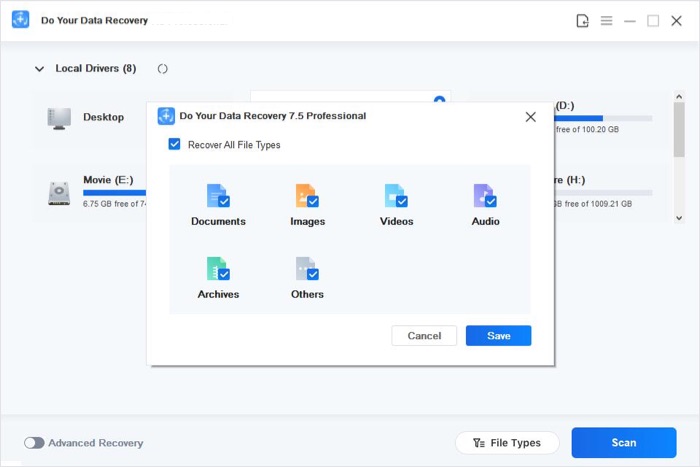
Step 6: Preview and recover files.
Please don’t save the recovered files to the USB drive before you get all your files back.
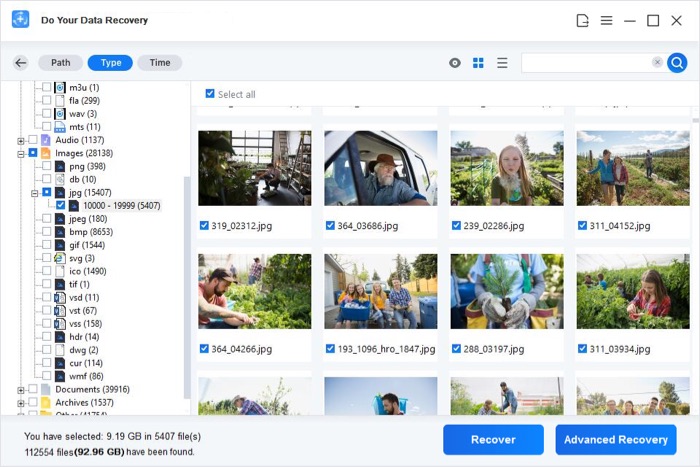
Do Your Data Recovery Professional makes data recovery become easy and quick. It just scans your emptied USB flash drive and finds all the lost files for you. You can selectively recover the files as you want. In most cases, the deep scan will takes a little long time to complete the scanning and find a lot of lost files. It also supports raw recovery from emptied USB flash drive.