
“I am an engineer. I bought a Samsung notebook one year ago for my work. At the early stage, the notebook was great and it helped me a lot. About one month ago, I started a new project with it. But unfortunately I made a big mistake. When the projected got completed, I deleted an unknown file in drive C and the computer shut down suddenly. I restarted it, but it couldn’t boot into Windows. So I had to reinstall the OS. As you are thinking, all my files were gone. I really badly need a complete Samsung notebook data recovery solution to get my work files back, can anyone help me?” – Jeremy Karlos
Maybe only when one loses data does one know its value. Before you lose your important documents, you even don’t know what data recovery is. However, data loss can happen on anybody - even the most experienced computer user. For Samsung notebook user, data loss is a disaster. But now, you can learn very useful knowledge about Samsung notebook data recovery in this article.
Best Samsung Notebook Data Recovery Solution
When you lose your important files on Samsung notebook, you may be eager to find a solution to recover lost data. But first of all, you should stop writing to the hard drive where you lose your files, in case that new data will overwrite the lost data. Then you should quickly find the right Samsung notebook data recovery solution to recover data. The earlier you perform data recovery on your Samsung notebook, the better chance you will have to get your files back.
If you don’t much about data recovery, don’t worry. Here is the safe and easy Samsung notebook data recovery solution for everybody to easily recover lost files from Samsung notebook. What we are going to talk about is Samsung notebook data recovery software. Do Your Data Recovery Professional is the best Samsung notebook solution for retrieving deleted, formatted or lost files from Samsung notebook. Here are the easy steps:
Step 1: Download and install Do Your Data Recovery Professional.
Please don’t install it on the hard drive or device where you lose your files. For instance, if you lose your files on C drive, please don’t download & install it on the C drive. You can install it on other drive like D drive.
Step 2: Select a hard drive to start recovery.
After you complete installing Do Your Data Recovery Professional on your Samsung notebook, you can run it. The first step is selecting a hard drive. Please select the hard drive where you lose your files to start recovery.
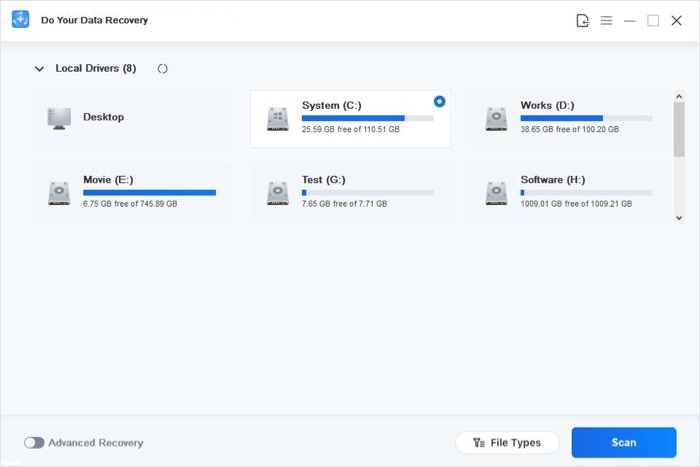
Step 3: Select file types and scan your hard drive.
This Samsung notebook data recovery software can recover whatever you have lost. To save time & get a more focus scanning result, you can select the file types you want to recover before start scanning your hard drive.
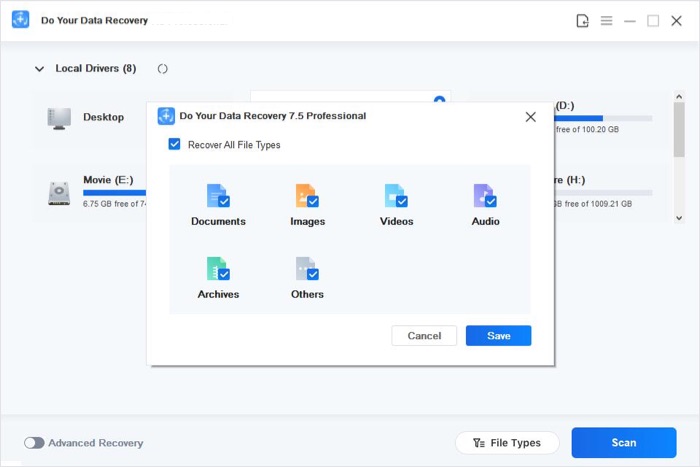
Step 4: Recover your files after scanning.
After scanning, you can preview the files, specify the files. Then select the files, click on “Recover” button to save them on your hard drive. Please don’t save them on the drive where you lose them.
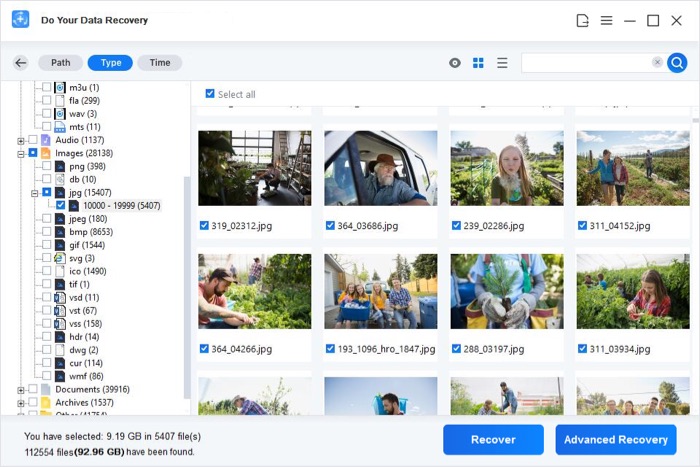
DoYourData makes Samsung notebook data recovery become easy. With Do Your Data Recovery Professional, you can easily perform Samsung notebook data recovery and get your files back with ease. If you are facing data loss on Samsung notebook, just download and try it.