Quick Navigation:
- Why Clone HDD to Crucial SSD?
- Clone Hard Drive to Crucial SSD with Acronis True Image
- Clone Hard Drive to Crucial SSD with DoYourClone
- Bottom Line
It is standard practice in the tech industry to upgrade hardware components to make a computer system run better and last longer. Putting in a Solid State Drive (SSD) in place of an old hard drive is one example of an upgrade. Important solid-state drives (SSDs) are a popular option for customers who want to improve their system's performance because of their efficiency, speed, and dependability.
With Crucial SSDs, cloning a hard drive is a breeze, and you are assured that your data, files, and OS settings will be transferred correctly. Make an exact copy of your hard disk and transfer it to a Crucial solid-state drive (SSD) with the help of this article.
Why Clone HDD to Crucial SSD?
Among the many storage and memory options available, Crucial stands out as a leading global manufacturer of SATA, mSATA, M.2 NVMe, and external solid-state drives (SSDs). Because of their exceptional performance, quality, and longevity, Crucial SSDs are beloved by computer users worldwide.
Computers equipped with Crucial SSD have lightning-fast startup times. Additionally, it has the potential to significantly enhance program loading speeds, offering users - particularly those who rely on gaming - a new experience.
Crucial SSDs are widely considered by many to be among the most effective methods for enhancing computer performance due to these features. But reinstalling Windows or any other software is something you really should avoid. The conclusion is that a Crucial SSD clone is the way to go.
Bnefits of Upgrading to a Crucial SSD:
- Performance Improvements: Compared to traditional hard drives, solid-state drives (SSDs) offer faster boot times, application loading speeds, and overall system responsiveness.
- Reliability and Durability: Drives using solid-state drives (SSDs) have a longer lifespan since they are sturdy, resistant to physical impact, and have no moving parts.
- Power Efficiency: Specifically, you should emphasize how solid-state drives (SSDs) increase laptop battery life and desktop energy efficiency by consuming less power than hard disc drives (HDDs).
Clone Hard Drive to Crucial SSD with Acronis True Image
Clone software is pre-installed in Crucial SSDs, so the answer is yes. With the BX, MX, P, and X series of solid-state drives, Crucial offers Acronis True Image, a well-known system migration tool. Crucial is one of many hardware makers and distributors that Acronis has partnered with to provide backup, restore, and cloning solutions.
Once sold separately, Acronis True Image is now a component of Acronis Cyber Protect, a robust software bundle. Even though it's no longer available directly on Acronis's website, users can still access this powerful utility because it comes packed with Crucial SSDs. That makes it easy for users to transfer data and clone their systems to the new drives.

Acronis Crucial Cloning Software
Acronis Crucial is an updated version of Acronis True Image that may be used for cloning. Due to its incorporation into the Acronis Cyber Protect software suite, the previous app is no longer accessible on the Acronis website. Transferring data from an older hard drive to a new Crucial solid-state drive (SSD) is a breeze if you're familiar with Acronis software.
But if this is your first time dealing with such software, we have also included a brief, detailed article on how to use it below. To make a copy of a Crucial SSD using the Acronis cloning program that came with your drive, follow these steps:

- The first step is to go to the official website of Acronis and download and install the Crucial cloning program.
- Launch Acronis True Image for Crucial and accept the License Agreement as the second step.
- The next step is to click the "Start Cloning Wizard" button after loading it.
- Click Next after selecting the Automatic clone option, which is highly recommended and can handle all elements of disk cloning.
- Choose the original disc you want to copy and then click Next.
- Select the destination hard drive and click Next to clone the source drive.
- Choose a method for cloning disks and then click Next.
- If you're satisfied with your selection, which can be found in the Summary section of the screen, click the Proceed button.
- While you observe the disk cloning progress, allow the Acronis True Image software to complete its task.
- After the disk cloning process, you will be prompted with a message that provides additional instructions for using the newly copied drive. Please click OK.
Clone Hard Drive to Crucial SSD with DoYourClone
With DoYourClone, you can clone Windows disk or Mac disk to a Crucial SSD. It is pretty simple.
DoYourClone - Best Disk Cloning Software
- Clone HDD, SSD or other disk to Crucial SSD.
- Create bootable clone for Windows/macOS with Crucial SSD.
- Clone Crucial SSD to other hard drive.
Clone hard drive to Crucial SSD on Windows:
Step 1. Connect or install Crucial SSD to your computer and open DoYourClone.
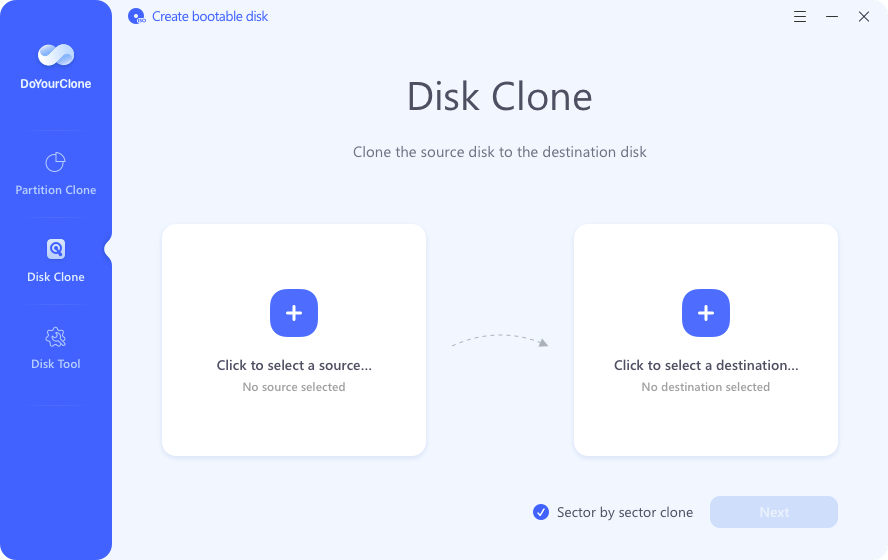
Step 2. Choose Disk Clone mode, select the computer disk as the source disk, select the Crucial SSD as the destination disk. Click Next.
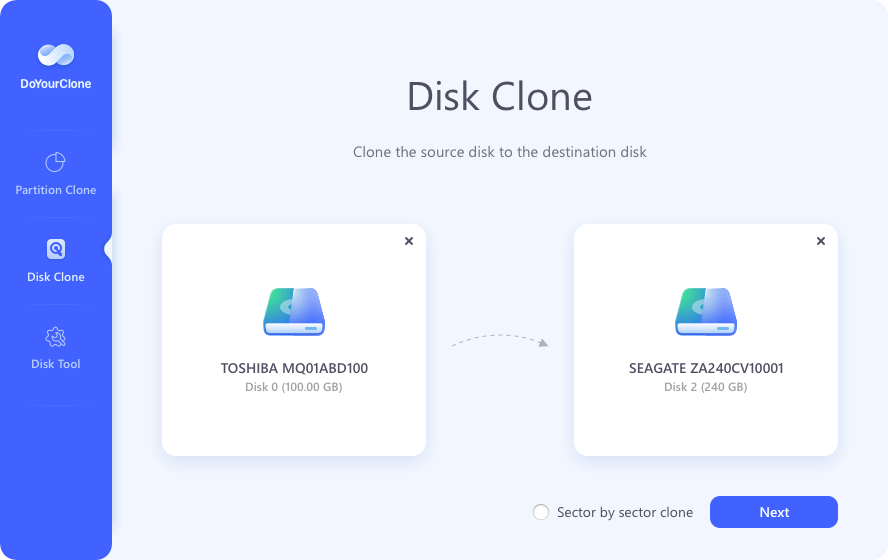
Step 3. Tick Check this option if the destination is SSD, and then click on Clone button.
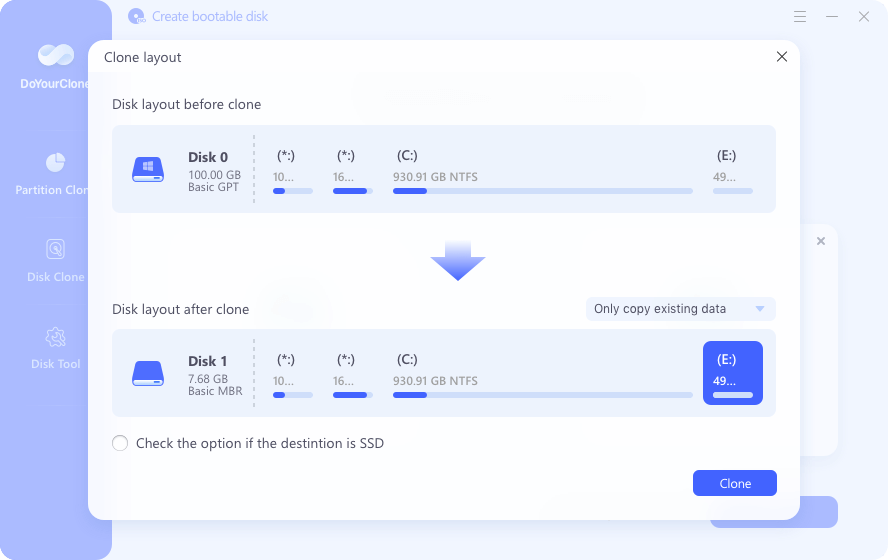
It will clone everything including user files, Windows OS, settings, programs from the computer to the Crucial SSD.
Clone hard drive to Crucial SSD on Mac:
Step 1. Download and install DoYourClone for Mac, open it.
Step 2. Connect the external Crucial SSD to your Mac.
Step 3. Choose Clone OS mode, then select the Crucial SSD as the destination drive.
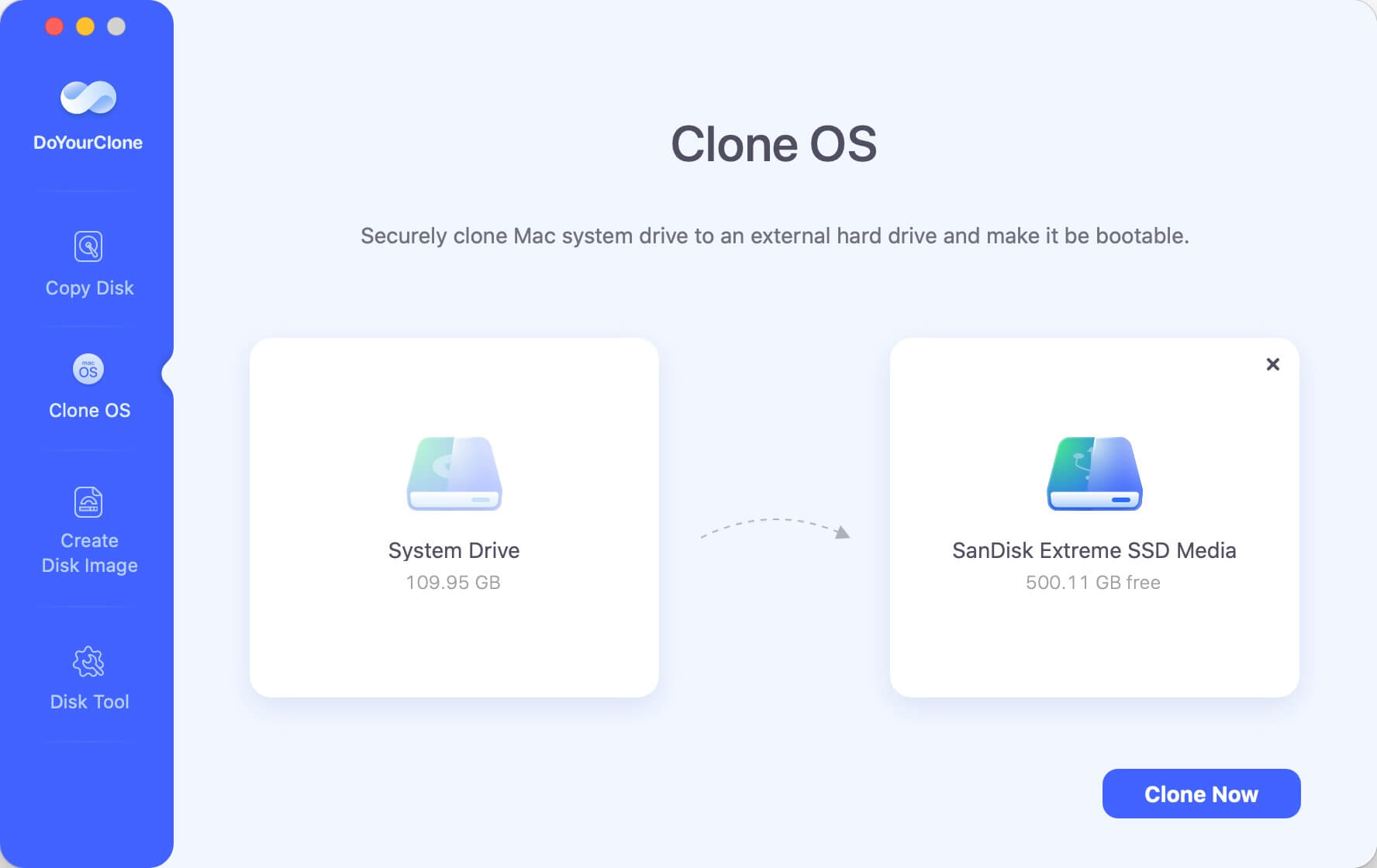
Step 4. Click on Clone Now button to clone all data from the Mac to the Crucial SSD and create bootable clone backup for the Mac.

Bottom Line:
A Crucial SSD clone can easily increase your system's storage capacity without losing data or configurations. By carefully following these procedures and using dependable cloning software, you may upgrade your computer's performance with the efficiency and dependability of a Crucial SSD and have a smooth transition. Back up your files before handling any drive actions to avoid losing data.
If you want to make a full bootable clone for your Windows PC or Mac with Crucial SSD, just try DoYourClone. It can help you securely clone everything including operating system, apps, programs, settings, user files from your computer to the Crucial SSD.