Recover Deleted/Formatted Data from Crucial Portable SSD
Use data recovery software to recover deleted, formatted or lost files from a Crucial Portable SSD within three simple steps.
Quick Navigation:
Making sure that critical files are permanently removed from your Crucial Portable SSD is of the utmost importance in this era of data security. This article will show you how to safely erase all data from your solid-state drive (SSD). These solutions will give you the confidence to wipe your Crucial Portable SSD data, whether it's personal information or company data.
Your data will be more secure and unretrievable if you familiarize yourself with solid-state drive (SSD) technology and use the tools offered by the manufacturer or reputable third-party applications. Come along on this adventure as we safely erase all data from your Crucial Portable SSD, leaving you with digital tranquility.

There are several situations where securely wiping a Crucial SSD is extremely important:
Wiping Crucial Portable SSD and formatting Crucial Portable SSD are not the same things. Wiping Crucial Portable SSD means to permanently erase all data from the Crucial Portable SSD, making everything be unrecoverable. If you only format the Crucial Portable SSD, the lost data on the Crucial Portable SSD can be recovered by data recovery software.
Recover Deleted/Formatted Data from Crucial Portable SSD
Use data recovery software to recover deleted, formatted or lost files from a Crucial Portable SSD within three simple steps.
Note: You must back up any important data saved on the SSD before beginning the data cleaning process. It prevents important data from being erased throughout the process. To protect the data from being deleted inadvertently, copy them to an external hard drive or save them in the cloud.
DoYourData Super Eraser is a powerful data erasure program which supports to permanently erase data from HDD, SSD, USB flash drive, SD card, digital camera, etc. Once the data is erased by DoYourData Super Eraser, the data is gone forever, can not be recovered by any method.
Why choose DoYourData Super Eraser to wipe Crucial Portable SSD:
Click the Download button, then download the installation file, install DoYourData Super Eraser on your Windows PC or Mac.
To permanently wipe all data from the Crucial Portable SSD before selling or donating, just follow the steps below:
Step 1. Open DoYourData Super Eraser and connect the Crucial Portable SSD to your computer.
Step 2. Choose data erasure mode - Wipe Hard Drive, then select the Crucial Portable SSD.
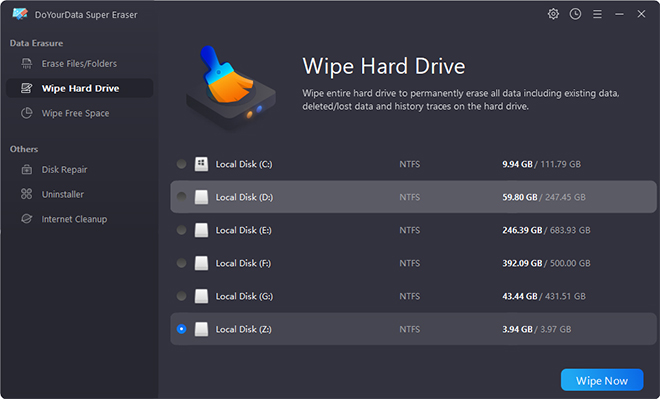
Step 3. Click on Wipe Now button to securely and permanently erase all existing data, deleted/lost data, hidden data from the Crucial Portable SSD.
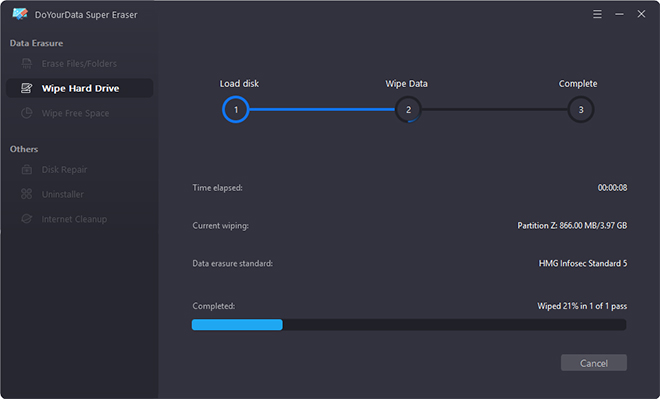
Once the process gets finished, all data stored on the Crucial Portable SSD is lost forever, unrecoverable! Before you sell, donate your Crucial Portable SSD or give it away, you can use Wipe Hard Drive mode to destroy all your private data. This software also can help you wipe data from Seagate, Toshiba, Samsung, Microsoft, Apple or other HDDs, SSDs, USB flash drives, SD cards, etc.
Secure Erase functionality is commonly pre-installed on Crucial Portable SSDs. This feature guarantees a more comprehensive and secure data destruction than traditional deletion methods. To utilize the secure wipe feature, please follow these steps:
Secure data storage requires familiarity with solid-state drive (SSD) technology and effective wiping procedures. You can use the manufacturer-provided safe erase feature or third-party software to guarantee a thorough and permanent erasure of data from your Crucial Portable SSD. Not only does it help promote ethical data handling habits in our increasingly digital environment, but it prioritizes data security by ensuring that personal or secret information is properly erased.
DoYourData Super Eraser is a powerful data erasure software. It can help you securely and permanently wipe all data from the Crucial Portable SSD, making data recovery be impossible. Once the data is erased by this data erasure tool, the data is gone forever, can not be recovered by any data recovery method. The erasure process will not cause any damage to the Crucial Portable SSD, 100% safe SSD data erasure tool.
