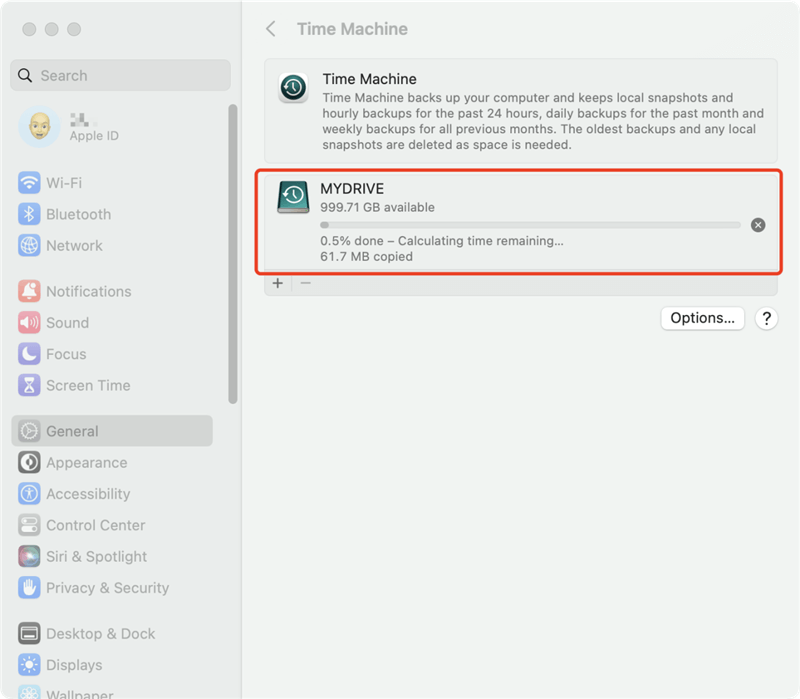Back Up Mac Hard Drive After Installing macOS Sonoma
How to back up Mac data before or after installing macOS Sonoma? Here is the guide of making backups on macOS Sonoma, Ventura, Monterey, Big Sur, etc. Read more >>
Quick Navigation:
Data recovery software may often recover files deleted or erased from a hard disk. It's useful if you wish to recover all or part of the data lost due to deletion, format, a computer crash or other tragedy, and it's great if you mistakenly destroyed files.
It's a popular myth that data retrieval always comes with a hefty price tag. You may save yourself the hassle and expense of sending your Mac to a data recovery specialist by using one of the many free data recovery software options for macOS Sonoma that are available today, 2023.

The best free data recovery apps for Mac are reviewed here. Learn more about your options here to retrieve your Mac data at no cost and select the one that best fits your needs. These software are used to retrieve lost data from a Mac which installs OS Sonoma.
Free Mac data recovery software can help you recover lost data from HDD, SSD, memory card, digital camera, etc. After installing macOS Sonoma on your Mac, you may lose files due to deleting, disk format, hard drive crash, reinstall OS, disk repair, etc. Here is the list of top 5 free Mac data recovery software for macOS Sonoma.
Do Your Data Recovery for Mac Free is a top choice if you need to recover lost data on a Mac whether it has been installed macOS Sonoma or other operating systems.. Do Your Data Recovery for Mac Free's intuitive interface is a major selling point, and it's no surprise why: the app's performance is unparalleled. It can scan any major device, including Intel-based Mac, Apple silicon Mac, HDD, SSD, external hard drive, digital camera, SD card, RAID, etc.
Do Your Data Recovery for Mac Free's one-click approach to data recovery makes it considerably more approachable than other Mac data recovery apps. Because the recovery procedure can be kicked off with a single click, even computer novices may save themselves the cost of hiring a professional data recovery service.
Do Your Data Recovery for Mac Free's data recovery technique is straightforward to understand. After installing the application, select the hard drive you want to scan and wait for it to finish. After that, you can utilize the preview function to look at the recovered files before saving them to your Mac.
This Recuva for macOS Sonoma freeware offers three steps recovery:
Step 1. Open Do Your Data Recovery for Mac Free on your Mac, then select the target hard drive to start data recovery.

Step 2. Click on Scan button, Do Your Data Recovery for Mac Free will deeply scan the hard drive and find all recoverable files.

Step 3. Once the scan is completed, preview the recoverable files. Then select the wanted files and save them.


Data recovery is a breeze using TestDisk for Mac, an open-source program created by CGSecurity, the same developers of PhotoRec. TestDisk for Mac is primarily used to restore bootable drives that were previously unusable or to recover deleted partitions.
TestDisk is also compatible with Windows, SunOS, and even DOS, in addition to macOS. There is no paid version of the data recovery program TestDisk for Mac, meaning it is free to download and use. You can use it for whatever reason, including profit, and it won't cost you a dime.
Repairing corrupted file systems, boot sectors, and inaccessible hard disks is a breeze with this utility. As a trustworthy data recovery tool, TestDisk for Mac lacks a graphical user interface, making it difficult to use all its functions.

R-Studio is a technical option for Mac computers, designed for more experienced users needing a comprehensive data recovery suite. In skilled hands, it has every resource necessary for data restoration.
It would help if you had some technical know-how to get the most out of R-Studio, as it is not a simple data recovery solution. However, the application provides many options for those with the necessary expertise, including powerful recovery algorithms, an integrated hex editor, imaging features, network recovery, and more.
It has extremely fast scan times and excellent data recovery rates. Unfortunately, novice users hoping for a simple experience may be hampered by the overly complex user interface, and the lack of available documentation only increases the learning curve's difficulty.

Stellar Data Recovery, hailed as the best data recovery program, features an extensive library of supported file types, powerful scanning options, and flexible query configurations. You may get back data from any storage medium, a PC hard disk, flash drive, memory card, or external storage device.
It includes any custom file types you may have used. You'll like using this program more because of the robust features that come included with it. The user-friendly interface lets you restore all data or only certain types, such as documents, folders, emails, or multimedia files.
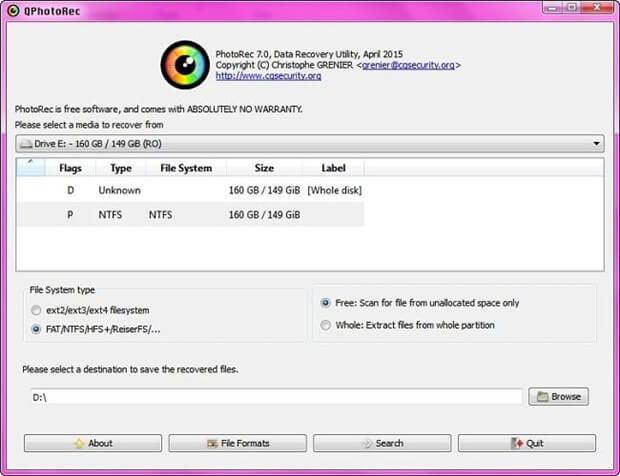
PhotoRec Data Recovery is a no-cost option for retrieving lost Mac data. Information lost for any number of causes can be restored with its help. For restoring Mac files that have been lost due to deletion, formatting, lost partition, virus attack, or system crash, it provides 8 different recovery procedures.
The main problem is that the Mac data recovery program is complicated and requires much expertise. Using PhotoRec to recover data from a Mac is a lot like working at a command prompt. And it's simple to do the wrong actions and ruin your data even more.
To protect data on your Mac, you’d better back up your Mac regularly. Time Machine is able to make backups on your Mac. You also can try disk cloning software to help you make a backup for your Mac.
When you use an external hard drive on your Mac, don't unplug it directly. You should eject it in safe mode and then remove it from your Mac.
Back Up Mac Hard Drive After Installing macOS Sonoma
How to back up Mac data before or after installing macOS Sonoma? Here is the guide of making backups on macOS Sonoma, Ventura, Monterey, Big Sur, etc. Read more >>
It's devastating to experience a loss of data. If you have just lost data on your Mac and have no clue how to recover it, you may rapidly restore it using any program described in the article. It is especially true when your disk contains images, movies, or other critical business files. We've given you various choices; pick one that best fits your requirements and area of expertise.