Quick Navigation:
Our dependence on digital resources and information is at an all-time high in the modern era. One worry shared by professionals working with sensitive files, amateur photographers recording memories, and long-time computer users is the prospect of losing all that data. It is essential to back up your hard disk to protect your important data.
In this article, we'll show you how to clone your hard drive to a 1TB SD card step by step. Recognizing the significance of this technique and following the detailed instructions will guarantee your data's safety and availability through any data crises that may arise. Join us on this adventure to equip yourself with the skills necessary to safeguard your digital possessions and experience the serenity of knowing your information is secure in the modern world.

Importance of Hard Drive Cloning
Let's back up and examine the necessity of cloning a hard disk to an SD card before delving into how to do it.
- Data Redundancy: Cloning your hard drive to an SD card creates a backup copy of your complete system. If your hard drive is corrupted, you can quickly retrieve your information from the SD card.
- Portability: SD cards are a great option for storing important information because of their small size and portability. Your information is portable and may be accessed from anywhere.
- Ease of recovery: Data on a new hard drive can be easily recovered from cloned SD cards. When upgrading your computer or fixing hardware problems, this function is invaluable.
- Data migration: Cloning your hard drive to an SD card simplifies transferring all your information and settings to a new computer or an upgraded version of your current machine.
After establishing the importance of cloning a hard drive to an SD card, let's proceed to the step-by-step guide.
How to Clone A Hard Drive to A 1 TB SD Card?
Pick the right tool: There are a few necessary implements for making the hard drive clone to a 1TB SD card. You'll need a 1TB SD card at the outset so that your hard drive's information can fit on the card. You'll also need cloning software, a computer with a spare USB port, and a dependable SD card reader.
Backup Your Data: Before you begin the cloning procedure, it's necessary to back up your data. Because the cloning process involves wiping the SD card clean, you should back up any data you need to keep elsewhere.
Install cloning software: Download and set up a reputable cloning software program. DoYourClone, Clonezilla, EaseUS Todo Backup, and Acronis True Image are just a few solutions. Do as instructed by the program's installer.
Connect SD card: Plug the reader into the USB port on your computer. Then, insert the 1TB SD card. Verify that your computer can read the SD card.
Start the Cloning Program: Launch the cloning program you installed previously. The HDD and the SD card should both be recognized. For the cloning procedure, choose the hard disk as the origin and the SD card as the target.
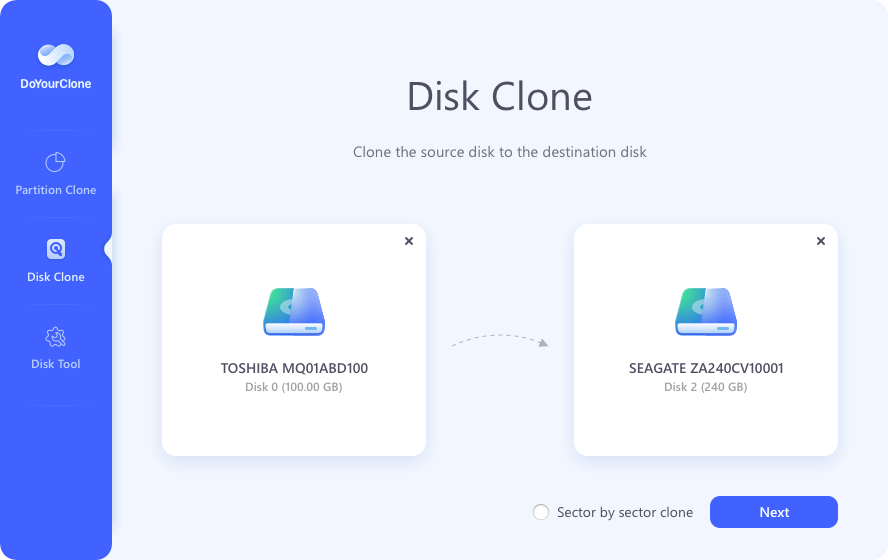
Run the cloning software: Some cloning software will allow you to configure more granular options, such as which files and partitions to clone. If you want a complete clone, choose the entire hard disk. Depending on your needs, you may also want to look into the possibility of resizing or aligning partitions.
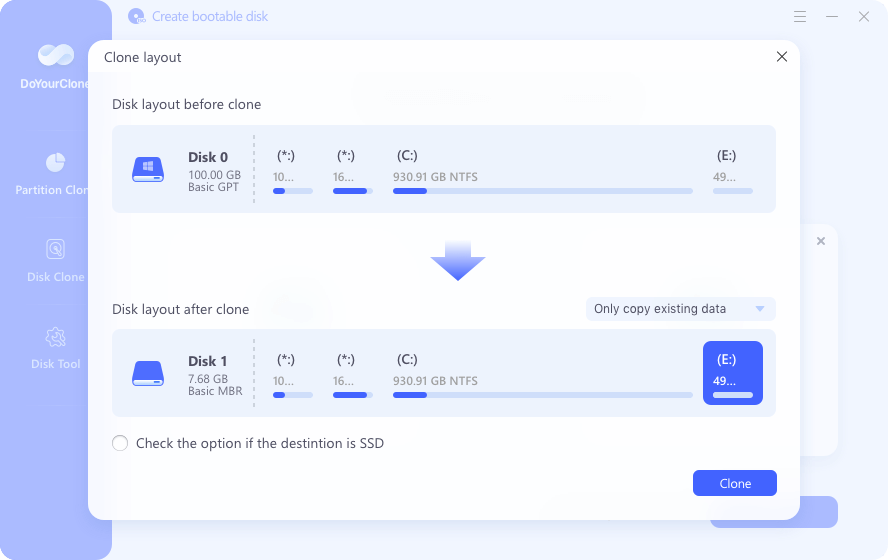
Prepare for Cloning: Verify your configurations are correct before cloning. That could take a while, depending on your hard disk capacity and computer speed. Don't rush the program; wait for it to finish.
Check the Clone: When the cloning is complete, the software should generate a report detailing the results. Checking that some files can be opened and saved on the SD card is a good way to ensure the clone works correctly.

Outstanding features:
- DoYourClone can help you clone Windows or Mac OS to a SD card and create a bootable clone.
- You only need to select the source and destination, then DoYourClone will help you clone the source to the destination.
- After creating a bootable clone, you can use the SD card as a boot drive.
Conclusion:
If you care about keeping your data safe and easily accessible, clone your hard disk to a 1TB SD card. It makes data more robust, portable, recoverable, and manageable. Following the steps in this tutorial and using the appropriate software, you can successfully and safely clone your hard drive to an SD card. Keep your clone up-to-date to ensure its continued viability and the security of your vital information.
Taking precautions to safeguard data is crucial in today's digital age when information is often valued beyond everything else. One easy and successful method is to clone your hard drive to an SD card. Your data is secure so that you can rest comfortably. And available anytime you need it if you get started immediately.