Quick Navigation:
- Precautions Before Wiping Your G-DRIVE SSD
- How to Wipe G-DRIVE SSD Securely?
- FAQs About Wiping G-DRIVE SSD
- Conclusion
Do you want to delete all of your data from your G-DRIVE SSD but are concerned about leaving any traces? Keeping your SSD clean involves more than just erasing files; it's about ensuring no one can access your private data.
Correct data erasure is essential in this data-driven world before selling, recycling, or reusing your G-DRIVE SSD. Rest assured! Following these easy-to-understand instructions will permanently delete all data from your G-DRIVE SSD. These simple steps will ensure that your data is permanently deleted from your SSD, allowing you to part with it worry-free. Let me show you how to protect your privacy easily!

Precautions Before Wiping Your G-DRIVE SSD:
To make sure the deletion process goes smoothly and safely on your G-DRIVE SSD, you must complete these steps before you begin:
1. Data Backup:
If you must erase all data from the SSD, make sure you back it up beforehand. To avoid accidental data loss while wiping, ensure you have a backup of crucial files.
2. Verify Drive Selection:
Before proceeding with the wipe, select the right G-DRIVE SSD. Data loss that cannot be restored can occur if the wrong drive is used.
3. Power Source and Stability:
Keep your G-DRIVE SSD plugged into a steady power source and your computer connected while you wipe it. Data loss or corruption could occur if the process were interrupted or if there were power fluctuations.
4. Use Official Tools or Software:
Use the tools the manufacturer gives or trustworthy third-party software for erasing SSDs whenever possible. The dependability and compatibility of these tools with your SSD model are our top priority.
5. Review Instructions Carefully:
Read and fully comprehend all instructions before using software, command-line tools, or hardware-based solutions. Carefully following the procedures will ensure that the wiping process is not compromised.
6. Verify Backup:
Before you begin the deletion, ensure you have a full and safe backup of your crucial data.
7. Data Encryption:
Before wiping, ensure encryption is turned off or decrypted on your G-DRIVE SSD. The possibility of residual encrypted data remains if this still needs to be done.
How to Wipe G-DRIVE SSD Securely?
Some users may think wiping G-DRIVE SSD is the same as formatting the G-DRIVE SSD. No, disk format can not permanently erase the data stored on the G-DRIVE SSD because data recovery software is able to completely recover deleted/formatted data from your G-DRIVE SSD.
If you want to wipe a G-DRIVE SSD, you can use a data erasure tool to help you. In this article, we will use this tool - DoYourData Super Eraser to help you securely wipe a G-DRIVE SSD.
DoYourData Super Eraser
- Permanently delete specific files and folders from your G-DRIVE SSD.
- Wipe entire G-DRIVE SSD to destroy all data.
- Wipe free disk space to permanently erase deleted/lost data on the G-DRIVE SSD.
Now, follow the steps below to wipe a G-DRIVE SSD before you sell or donate it.
Step 1. Download and install DoYourData Super Eraser, then open it.
Step 2. Connect the G-DRIVE SSD to your computer.
Step 3. Choose data erasure mode - Wipe Hard Drive, then select the G-DRIVE SSD and click on Wipe Now button.
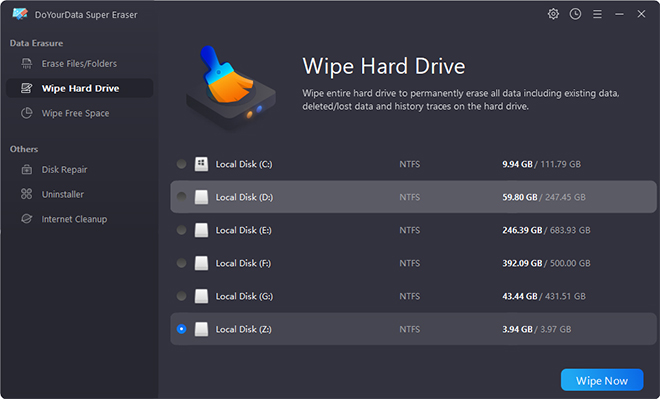
Then it will format and wipe the G-DRIVE SSD, all data including existing data, deleted/lost data on the G-DRIVE SSD will be permanently erased.
FAQs About Wiping G-DRIVE SSD
1. Will erasure damage my G-DRIVE SSD?
No, DoYourData Super Eraser is a 100% safe data erasure tool. It only permanently erases your data, not cause any physical or logical damage. After erasure, you will get a brand-new SSD, you or anyone else can use it as a new drive.
2. How to format or erase the G-DRIVE SSD?
A G-DRIVE SSD can be erased or reformatted in several ways, the ease and efficacy of which can vary. Here are a few methods that are frequently employed:
Using Built-in Utilities:
- Using Windows Disk Management or Mac's Disk Utility: In Windows, launch Disk Management, then find your G-DRIVE SSD. Format or delete the volume from there.
- For Mac users, erasing an SSD is as simple as opening Disk Utility, navigating to the SSD, and then clicking the "Erase" button.
Software for safe Data Erasure:
- Software from the Manufacturer: To find software for safe data erasure, visit the manufacturer's website. To erase data from the G-DRIVE SSD, follow their instructions.
- External Tools: Use trusted external programs such as DoYourDat Super Eraser, Parted Magic, or DBAN. Secure wipe capabilities, along with other advanced features, are offered by these programs.
Command Line Tools:
- Windows: Launch Diskpart from the Command Prompt. Using your SSD's number as X, run diskpart, list disk, choose disk X, and then clean.
- Terminal commands like shred on Linux or diskutil secureErase on Mac might be utilized. You must select the appropriate disk before carrying out these procedures.
Secure Erasure based on Hardware:
Using Manufacturer-Specific Methods: Specific software tools or a physical button may be available to access hardware-based safe erase functionality on certain solid-state drives (SSDs).
3. Is the data gone forever after erasure?
Yes, once your data is erased by DoYourData Super Eraser, the data is lost forever, can’t be recovered by any data recovery method. You’d better make a backup before you wipe the G-DRIVE SSD with DoYourData Super Eraser.
4. Why should I wipe the G-DRIVE SSD?
In these situations, you’d better wipe your G-DRIVE SSD:
- Before you sell, donate or give your G-DRIVE SSD to other people.
- You want to destroy some sensitive documents stored on the G-DRIVE SSD.
- You will recycle an old G-DRIVE SSD.
- You are sharing a G-DRIVE SSD with others, delete your sensitive files before giving it to others.
- G-DRIVE SSD is infected by virus files or malware.
Conclusion:
Before you wipe your G-DRIVE SSD, you have gathered the necessary safety measures. You have taken vital steps toward a risk-free procedure by selecting the suitable drive, backing up your data, and ensuring your power is stable. Always go to the official tools and follow the directions to the letter. These measures will help guarantee a safe wiping process and prevent data loss due to accidents. Putting these steps in order will guarantee that your private data is safe, so you may safely erase your G-DRIVE SSD without worrying about it.