Quick Navigation:
- Steps to Wipe Hard Drive on Windows Server 2022
- FAQs About Wiping Hard Drive on Windows Server 2022
- Conclusion
Data breaches and privacy issues are common in the digital age, so keeping private data safe is crucial. It is very important to securely wipe a hard drive on Windows Server 2022, whether you are an IT worker, a business owner, or a tech fan. Imagine that your company is upgrading hardware, shutting down computers, or just replacing drives that are too old.
What happens to the files that are saved on those Windows Server 2022 drives? It's not enough to delete files or format the hard drive; it leaves evidence of private data that could be used against you. It is where the process of wiping data comes in.
This guide will show you the steps to wipe the drive on Windows Server 2022 properly. It will keep your data safe and private from people who shouldn't have access to it. Let's start this journey to improve your data protection and keep your digital assets safe.

Steps to Wipe Hard Drive on Windows Server 2022
#1: Back Up Important Data
It's important to back up any important data on the hard drive before starting the wiping process. This extra step protects against losing info that can't be recovered. Once the wiping process starts, all data will be lost forever, making it impossible to regain.
Doing this backup reduces the chance of losing important data and ensures your business can keep running as usual. Remember that taking preventative steps like backing up your data is essential for keeping your data safe and reducing the chance of problems.
You can just copy data from the target drive to another drive or just use a disk cloning tool to clone everything stored on the Windows Server 2022 to an external storage device.
#2: Select Wiping Tool
There are different levels of protection and speed for each of the ways that Windows Server 2022 lets you wipe a hard drive. These are the most popular ways:
1. Built-In Disk Management [Files Can Be Recovered]
You can remove partitions and format drives with the Disk Management tools with Windows Server 2022. Even though this method is quick and easy, the data might not be erased, making it possible to get it back.
2. The DiskPart Utility [Files Can Be Recovered]
DiskPart is a command-line program that lets you handle disks more complexly. DiskPart can clean the drive by removing all the data and partitions. As with Disk Management, though, it might not completely delete the files.
3. Data Erasure Software [Files Unrecoverable]
Many different third-party software can erase hard drives safely on Windows Server 2022. For the highest level of protection, these tools usually have more advanced features and wiping algorithms that can be changed.
In this article, we will show you how to wipe hard drive on Windows Server 2022 with one of most powerful data erasure programs - DoYourData Super Eraser.
DoYourData Super Eraser
- Wipe hard drive, permanently erase data, wipe free disk space on Windows Server 2022.
- Certified data erasure standards including Peter Gutmann, U.S. Army AR380-19, DoD 5220.22-M ECE, etc.
- Once the data is erased by this program, the data is lost for good, cannot be recovered by any method.
- 100% safe data erasure program.
#3: Wipe The Hard Drive on Windows Server 2022
Download and install DoYourData Super Eraser on your Windows Server 2022, then open it, choose Wipe Hard Drive mode. This mode is able to permanently erase all data from the selected hard drive.
Just select the hard drive you want to wipe, then click on Wipe Now button.
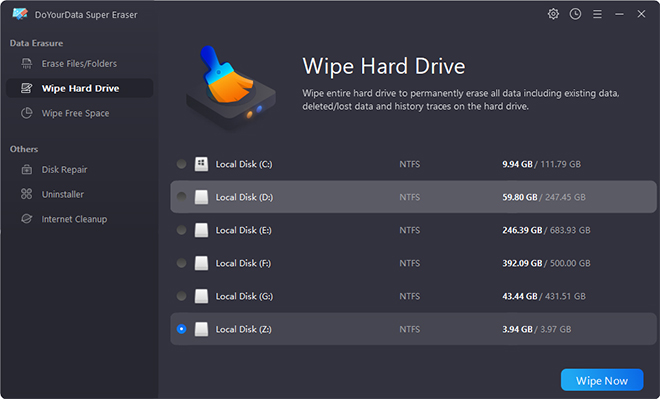
#4: Verify the Process
Once the wiping process is done, ensuring all the data is completely erased is important. Use special recovery software to get back files you accidentally lost. A good wipe will leave no data that can be recovered, proving that the process works. This important verification step ensures that private information can't be accessed by people who aren't supposed to.
You strengthen your data security measures and meet compliance standards by carefully confirming no recoverable data. Remember that careful checking is the most important part of a strong data-erasing plan because it protects against possible data leaks and keeps information private.
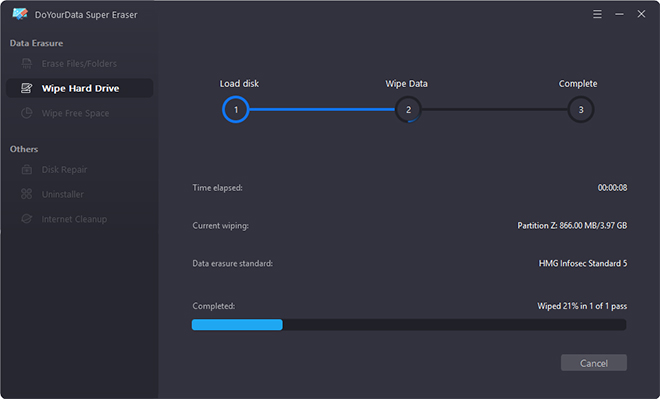
#5: Dispose of Hard Drive Properly
After ensuring the hard drive was securely erased, it's important to take the right steps to remove it. It could mean physically damaging the drive or taking it to a certified recycling center so it can be thrown away properly. By taking these steps, you lower the chance of data leaks and environmental damage.
Proper dumping not only shows a commitment to ethical and environmentally friendly practices, but it also ensures that you follow the rules set by the government. Remember that proper removal is the last step in protecting private data and reducing environmental damage.
FAQs About Wiping Hard Drive on Windows Server 2022
1. I format the hard drive on Windows Server 2022, is the formatted data lost forever?
No, the formatted data is not lost forever. Data recovery software can easily unformat hard drive on Windows Server 2022 and recover deleted or formatted data.
2. How to permanently wipe data on Windows Server 2022?
Data erasure program - DoYourData Super Eraser can help you wipe hard drive on Windows Server 2022:
- Download and install DoYourData Super Eraser.
- Open it, choose Wipe Hard Drive mode.
- Select a hard drive.
- Click on Wipe Now button to permanently erase all data from the hard drive.
3. What is the best disk wipe software for Windows Server 2022?
Here are 5 programs you can use to wipe hard drive on Windows Server 2022:
- DoYourData Super Eraser
- Donemax Data Eraser
- AweEraser
- DBAN
- BitRaser
4. Can I recover lost data after wiping hard drive on Windows Server 2022?
No, once the data is erased by DoYourData Super Eraser, the data is lost for good, no way to recover it.
Conclusion:
In the digital age, keeping private information safe is very important to stop data leaks and privacy invasions. This guide has shown you the important steps you need to take to wipe a hard drive on Windows Server 2022 properly. It will protect your data and privacy for both people and businesses.
Improve your data security and lower the risk of illegal access by backing up important data, choosing the right wiping methods, ensuring the process works, and properly disposing of drives. Adopting these methods makes data safer, helps people follow the rules, and encourages responsible and long-lasting ways of managing data.