Quick Navigation:
- About APFS and ExFAT
- Why Convert APFS to ExFAT?
- How Do I Change APFS to ExFAT on Windows?
- How Do You change APFS to ExFAT on Mac?
- Recover Lost Data after Formatting APFS to ExFAT
- Conclusion
- FAQs About Formatting APFS Drive to ExFAT
Are you sick of having problems when you try to move things from your macOS device to your Windows PC? Don't worry about file formats anymore; we will show you how to format your APFS drive to ExFAT. Imagine sharing photos, documents, and videos without worrying about each site's limits.
Cross-platform compatibility is the key to a smoother process, whether working together on projects, sharing memories, or just getting your digital life in order. You can easily follow this guide as we show you how to turn your APFS drive into a powerful ExFAT drive.

About APFS and ExFAT
APFS: Works only on macOS
Apple Inc. made APFS the main file system for macOS, iOS, watchOS, and tvOS devices. APFS is designed to work best with flash and SSD storage. It has features like encryption, saves, and better use of space.
As the default file system for everything Apple, APFS ensures that data is managed well and that performance and security are optimized across all Apple devices. Its advanced features meet the needs of modern storage while providing a smooth user experience and ensuring the security and availability of data.
ExFAT: Compatible with both Windows and macOS
Microsoft is where new ideas come from, and ExFAT, which stands for "Extended File Allocation Table," is one of them. It was purposefully made to work around the problems with old FAT file systems, freeing users from the restrictions of a 4GB file size limit and the lack of support for modern file properties.
Windows, macOS, and Linux are just a few operating systems that can work with this customizable file system. Data can be shared and worked on without problems across different systems when using ExFAT. It gives users more control over their digital content and makes managing it easier.

Why Convert APFS to ExFAT?
You often have to change from APFS to ExFAT to make your files work on multiple devices. Even though APFS works great with Apple products, sharing files with non-Apple devices can be hard because it only works with Apple products.
However, ExFAT works with more operating systems, including Windows, macOS, and Linux. It makes it easier to share files and work together. ExFAT also gets around APFS's size limits, making it possible to store and send bigger files without any problems.
How Do I Change APFS to ExFAT on Windows?
Note: Before you change your APFS drive to ExFAT, back up your important data.
Several steps are needed to convert APFS to ExFAT on Windows to make the change easy and work on all platforms. Here is a short guide:
- Use a way that works with Windows to connect the APFS-formatted drive to your computer, like USB or Thunderbolt.
- To reach the "Disk Management" screen, simultaneously press the Windows and the "X" keys. The tool allows you to control drives and partitions on your Windows system.
- Find the APFS-formatted drive in Disk Management. It will appear on the list with other drives tied to your computer.
- Pick out the APFS drive and right-click on it. Then, choose "Delete Volume." When asked, confirm the move.
- Right-click on the empty place that the APFS partition used to occupy and choose "New Simple Volume." To make a new partition, follow the on-screen instructions and choose ExFAT as the file system type.
- After creating the ExFAT drive, right-click on it and choose "Format." Select ExFAT as the file system and follow the instructions to finish formatting.
- Once you're done formatting, take the drive out of the computer and plug it back in to ensure it works.
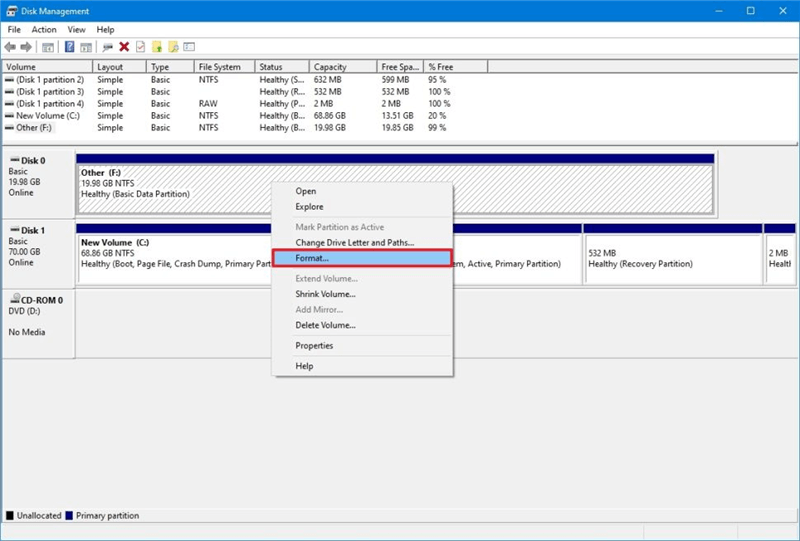
How Do You change APFS to ExFAT on Mac?
On a Mac, Disk Utility can be used to change an APFS drive to ExFAT, which makes it compatible with Windows computers. Here is a step-by-step guide:
- Ensure that all the important data on the APFS drive is backed up before you continue.
- Apps > Utilities > Disk Utility is where you can find Disk Utility.
- Select the APFS drive you want to change from the list of drives on the left.
- In Disk Utility, click the "Erase" button at the top of the window.
- When you see the Format drop-down choice, choose "ExFAT."
- Ensure the settings are correct, then click "Erase" to start the formatting process.
- After the cleaning, remove the drive and put it back in to ensure it works.
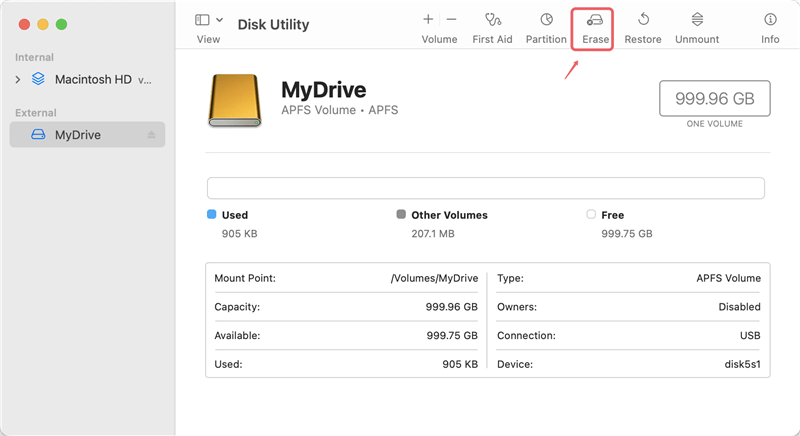
If Erase can not format the APFS drive to ExFAT, just click on Partition button to create a ExFAT on the drive.

Recover Lost Data after Formatting APFS to ExFAT
Disk formatting deletes everything stored on the APFS drive. But, the lost files are not lost forever, with a right data recovery software, anyone can easily recover lost files after formatting APFS drive to ExFAT.
Step 1. Download and install a powerful data recovery program - such as Do Your Data Recovery on your computer.
Step 2. Connected the formatted hard drive to your computer and open Do Your Data Recovery. Select the formatted hard drive to start data recovery.

Step 3. Click on Scan button. Do Your Data Recovery will deeply scan the formatted hard drive and find all lost files.

Step 4. Once the scan is completed, you can preview the recoverable files. Then find and select the wanted files, click on Recover button to save them.

This data recovery software supports to recover lost data from APFS, Mac OS Extended, NTFS, ExFAT, ReFS, FAT32 and other popular file system. It even can help you fix damaged disk and format the APFS drive to ExFAT, etc.
Conclusion:
Finally, switching from APFS to ExFAT makes it possible to share and work together on files across many devices without any problems. APFS works great with Apple products but has problems working with devices that aren't Apple. ExFAT solves these problems well because it works with many file types and doesn't limit file sizes.
For easy sharing of multimedia files, working together on projects, or managing digital material, ExFAT ensures that macOS, Windows, and Linux systems can work together without problems. By following the instructions given for both Windows and Mac, users can easily change their APFS drive to ExFAT.
FAQs About Formatting APFS Drive to ExFAT
1. How to format a APFS drive to ExFAT?
First of all, back up your important data. Then find a disk formatting tool such as Disk Management (Windows) and Disk Utility (macOS), choose the APFS drive and then click Format to format it to ExFAT.
2. What is the best APFS-to-ExFAT converter?
Most of disk formatting tools can help you convert APFS drive to ExFAT, such as:
- Disk Management for Windows
- Disk Utility for Mac
- DoYourData Super Eraser
- MacClean360
- Command Prompt
- Terminal
3. How to recover lost data after formatting APFS to ExFAT?
Just run a data recovery program - such as Do Your Data Recovery to scan the formatted hard drive. Once the scan is completed, you can see all the lost files, select the wanted files and save them.

Do Your Data Recovery for Mac
Do Your Data Recovery for Mac, one of the best Mac data recovery software, can help you easily and completely recover deleted, formatted or lost files from Mac HDD/SSD, external HDD/SDD, USB drive, memory card, digital camera, or other storage devices.
Hot Articles
- Fix External Hard Drive Read-Only Issue on Mac
- How to Wipe Trash Bin on Mac?
- Recover Lost Data from WD (Western Digital) External Hard Drive on Mac
- Fix External Hard Drive Not Showing Up on Mac
- How to Wipe SD Card on Mac?
- Mount and Unmount the External Hard Drive on the Mac
- Run First Aid on Mac to Repair Disks
- Fix Can't Save Files to An External Hard Drive on Mac
- (Solved) External SSD Not Detected in Disk Utility on Mac
- Why Can't Format A Hard Drive To NTFS on Mac? Can We Fix It?