Not Formatted Errors Cause Data Loss on Hard Drive
Many computers have once encountered the situation that when they are trying to access to a disk/drive/device, the system pops up a window asking “The hard drive is not formatted, do you want to formatted it now?”, or the errors as follows:
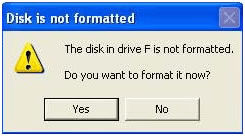
- The disk in Drive X is not formatted. Do you want to format it now?
- You need to format the disk in drive X: before you can use it. Do you want to format it now?
- There is an error, you have to format the drive X. Do you want to format it now?
- Disk is not formatted. The disk drive X is not formatted. Do you want to format it now?
- Location is not available.
- Not formatted error occurs when you connect your external hard disk, SD card, memory card, CF card, digital camera with your computer.
There are many causes can result in this Not Formatted error, such as when your hard drive is attacked by virus/malware, after reformatting your hard drive, changing or damaging the partition table, reinstalling your operating system, file system crash, etc. Whether if you have formatted the hard drive or not when the system asks you to format the hard drive, you can follows this guide to fix Not Formatted error and recover files from your hard drive or other storage media devices.
Solution: Fix Not Formatted Error and Recover Files
Whether you will follow the notice on the window to format your hard drive or not, you will lose your data. First of all, you can use data recovery software to scan the Not Formatted hard drive to recover the data. Then you can use system optimization software to fix the error or remove the virus/malware on your hard drive. The most important thing is recovering your lost data from the Not Formatted hard drive.
Do Your Data Recovery Professional is the best data recovery software that can recover lost data under any kind of data loss scenarios. It can fix Not Formatted error and recover files from your hard drive or storage media.
Step 1: Download and install Do Your Data Recovery Professional.
Please don’t download or install it on the Not Formatted drive. Install it on another drive in normal.
Step 2: Select the Not Formatted hard drive.
Just select the hard drive which has Not Format error, Do Your Data Recovery will help you export and recover all data in it.

Step 3: Select the file types you want to recover.
Do Your Data Recovery is able to recover all types of lost files. Then click on Scan button to scan the hard drive and find all existing files and lost files.
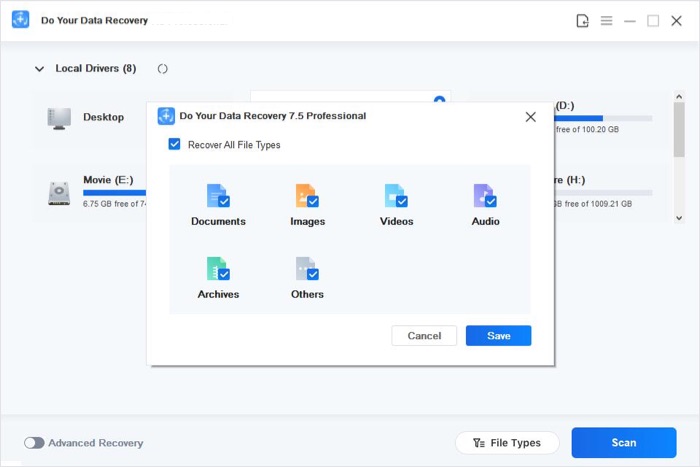
Step 4: Preview and recover files.
After scanning, you can preview all recoverable files. Then select the desirable files and save them.

You should not save the recovered files on the Not Formatted hard drive, save them on another hard drive. After recovering all your files, you can use other software to remove the virus or malware. Do Your Data Recovery Professional offers deep scan data recovery mode to scan your Not Formatted hard drive. It may take long time to complete the scanning process, please be patient. Once the scanning gets finished, you can easily locate and recover your files.