Quick Navigation:
- Recover Lost Data from Recycle Bin with Built-in Recovery Feature
- Recover Lost Data from Surface Laptop with Data Recovery Software
- Conclusion
- FAQs About Surface Laptop Data Recovery
Data loss is a problem everyone faces. It can happen anytime, making people and companies panic and angry. This problem can happen to Microsoft's Surface Laptop, which is known for being stylish and fast.
If you lose important files on your Surface Laptop, it could be because you deleted them by mistake, the hardware failed, or the software became corrupt. That can seriously impede your work and cause big problems. Even though data was lost, there is still hope. If you know what to do and have the right tools, you can get back lost info.
This detailed guide will explain why Surface Laptops lose data and give you steps you can take immediately to get your files back. We'll teach you everything you need to know to recover your data, from the most common causes of data loss to using built-in recovery options and third-party Surface Laptop recovery software.

Whether you're a beginner or a seasoned pro, this guide will give you the tools you need to face data loss head-on and come out on top, regaining your valuable data and your peace of mind in the process.
💡 Tips:
- Stop Using the Surface Laptop Immediately: Stop using your Surface Laptop immediately when you realize you've lost info. Using the device again may overwrite the deleted info, making it harder to return. Do not save new files, run any software, or do anything else that could write data to the storage drive.
- Assess the Situation: Find out how much info you've lost and what kinds of files you need to get back. That will help you pick the right tools and healing methods. Record any error messages or other signs that could help determine why the data was lost.
Recover Lost Data from Recycle Bin with Built-in Recovery Feature
First of all, just try these methods to help you recover lost files.
#1 Recovering from the Recycle Bin
The Recycle Bin is a backup for files that you delete by accident. It keeps removing files until you delete them for good or until the bin runs out of space. To get back files from the recycle bin, follow these steps:
- Open the desktop button, which looks like a trash can.
- Find the file or folder you want.
- To restore the item, right-click on it and choose "Restore."
- The file will be put back where it was before.
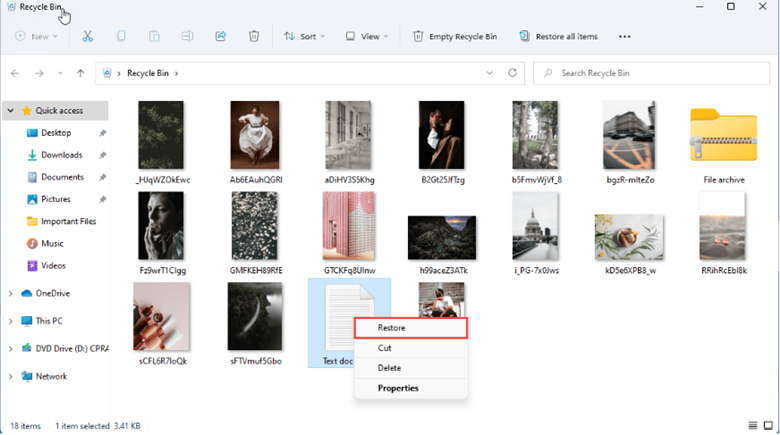
If you can't find the file in the recycle bin, try one of the other options below.
#2 Restore Files via File History
- This tool backs up copies of your files and folders to a certain location. If this option is turned on, you can get back to earlier versions of files that you removed or changed by accident.
- Go to Settings > Update & Security > Back Up to back up.
- In the "Looking for an older version of a file?" box, choose "Restore files from a current backup."
- Look through the backup records to find the version of the file you want.
- Click "Restore" to get back to the version you chose.
#3 Restore Lost Files via Previous Versions
- This feature lets you return to older files stored in certain places, like libraries or folders.
- Please select the place where the lost file was and right-click on it.
- If it's there, click "Properties" and then click on the "Previous Versions" tab.
- Backups will show you a list of versions that you can use.
- Pick the version you want and click "Restore" to return the file.
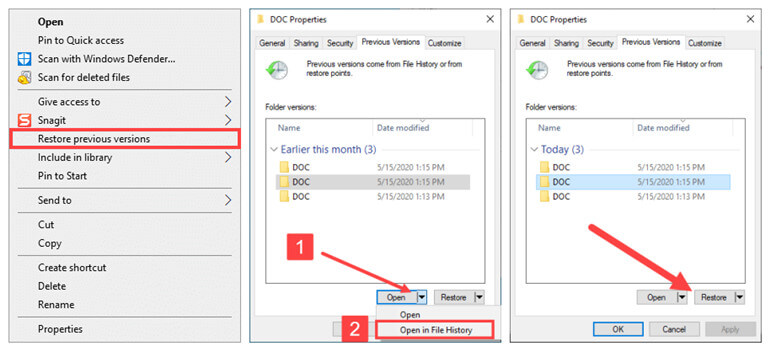
Note: These functions depend on existing backups. They won't work if you haven't turned on File History or downloaded older versions of the files in question.
Recover Lost Data from Surface Laptop with Data Recovery Software
You can use third-party recovery software if the built-in recovery choices don't work or if you need to get back data that's been deleted for good. There are many choices, but Do Your Data Recovery, Stellar Data Recovery, and Recuva are some of the most well-known. Here's how to use software to get back info that you lost on your Surface Laptop:
Step 1. Download and install Do Your Data Recovery on your Surface Laptop.
Step 2. Open Do Your Data Recovery, then select the drive where you lose your files.

Step 3. Click on Scan button to deeply scan the Surface Laptop drive and find all recoverable files.

Step 4. Once the scan is completed, you can preview all recoverable files. Look over the restored files to make sure they're all there, then pick the ones you want to get back.

Decide where to save the restored files that are safe. To keep your data from getting overwritten, don't save them to the same drive or partition from which they were restored.
If the built-in tools don't work or there are no backups, specialized data recovery software is a better option. These apps look through your hard drive for signs of lost or deleted files and try reconstructing them. When you use data recovery tools, here are some things to keep in mind:
- Free vs. Paid: There are several free data recovery apps out there, but they may have limits on things like file sizes or the number of times they can recover data. Paid software usually has more advanced features and a better chance of recovering data.
- Data Recovery Type: Pick software that can handle data loss, such as lost files, formatted drives, or file systems that won't work right.
- Reviews and Reputation: Learn about the software and read reviews on how well it works and how easy it is to use.
Consider Professional Data Recovery Services:
Using the above methods to retrieve lost data might not work for you, or if the data is very important, you might need to hire a professional data recovery service. These services are experts at retrieving data from storage devices that are broken or can't be reached. They use cutting-edge methods to retrieve lost data. Professional data recovery services can cost a lot, so consider how much the lost data is worth before proceeding with the plan.
Conclusion:
Losing data on your Surface Laptop can be unpleasant, but staying calm and doing what you must to get your files back is important. You can improve your chances of properly recovering your data by following the steps in this guide. Remember to stop using your Surface Laptop immediately, figure out what's going on, and use the built-in restore tools before using third-party software or hiring a professional. You can often regain lost data and peace of mind if patient and persistent.
FAQs About Surface Laptop Data Recovery
1. How to recover permanently deleted files on Surface Laptop?
Data recovery software is able to recover deleted/formatted data on Surface Laptop:
- Download and install Do Your Data Recovery on the Surface Laptop.
- Open this Surface Laptop data recovery software, select the drive.
- Click on Scan button.
- Preview and recover lost files after scanning.
2. What is the best data recovery software for Surface Laptop?
Here is the list of top 5 Surface Laptop data recovery software:
- Do Your Data Recovery
- Magoshare Data Recovery
- Stellar Data Recovery
- Donemax Data Recovery
- Wondershare Recoverit
3. How to make a backup for Surface Laptop?
Disk cloning software, such as DoYourClone for Windows, can help you clone all data from your Surface Laptop to an external hard drive and make it be bootable.
4. Can I recover lost files on Surface Laptop for free?
Yes, if you have a backup, just restore the lost files from the backup. You also can restore lost files via Previous Versions, File Recovery, etc. Free data recovery software, such as Do Your Data Recovery Free or Recuva, can help you recover lost files on Surface Laptop for free.