Delete operation is the main reason that can result in data loss from your Windows hard drive. Whether you unintentionally delete files or delete your files on purpose, the files will be lost after deletion. If you have not emptied your recycle bin, you can easily restore the files from the recycle bin. In most cases, you will empty your recycle bin before you undelete your files. You can't undelete the files after you empty the recycle bin? No. If you can find right Windows undelete software, you also can easily recover deleted files after emptying recycle bin.
Windows Undelete Software
There are a lot of software tools on the marketing which claim that they can help you recover deleted files efficiently. But the quality of these Windows undelete software vary greatly. Do Your Data Recovery Professional is one of most outstanding Windows undelete software. With advanced undelete technology, Do Your Data Recovery Professional can easily and quickly recover deleted files from your hard drive even you have emptied the recycle bin.
A trusted Windows undelete software must have the ability of quickly recovering all deleted files. Do Your Data Recovery Professional offers quick scan mode to help users to quickly recover recent deleted files. Moreover, if you can't find the files you want after a quick scan, you can try advanced recovery mode - deep scan to find more files to recover. So that Do Your Data Recovery Professional can let you retrieve deleted files at best.
How to Undelete Files in Windows?
Do Your Data Recovery Professional is fully compatible with all Windows versions like Windows 10, 8, 7, Vista, updated on 2000 and Windows server. It is very easy to use, no previous data recovery experience required. After installing it on your Windows computer, you can run it recover deleted files within three simple steps.
Step 1: Select the hard drive to scan.
Where you delete your files? Select the hard drive where you delete you files. The software will scan the selected hard drive and find deleted files quickly.

Step 2: Scan your hard drive to find deleted files.
Do Your Data Recovery offers two scan modes: quick scan and deep scan. Just click on Scan button to scan your hard drive to find deleted files.
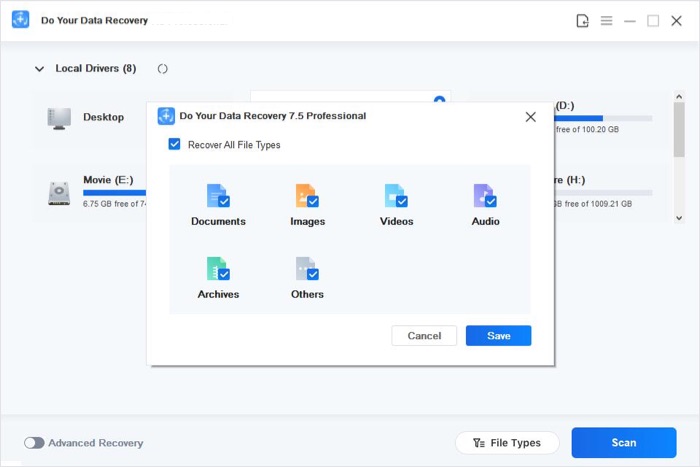
Step 3: Preview the files and save files.
Once the scan process gets finished, all the recoverable files will be listed in three styles: Path, File type, Time. You can easily find your files. After preview, you can save the files on your computer or a secondary hard drive.

Before you undelete all your files, please don't write new data to the hard drive where you want to recover files from in case that your deleted files will be overwritten by new data. Just download Do Your Data Recovery Professional – the best Windows undelete software to quickly recover deleted files. Do Your Data Recovery Professional also can recover lost files due to formatting hard drive, virus infection, power failure, partition loss, etc. It also supports to undelete files or recover files from RAID, SERVER, or storage media like USB drive, external hard disk, digital camera, SD card, Memory card etc.