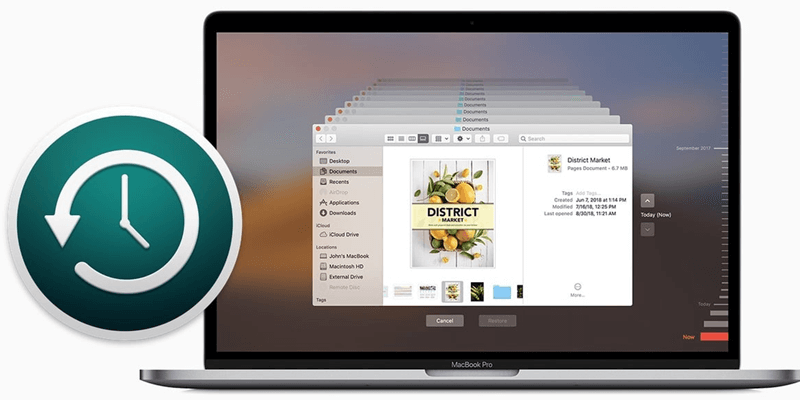Steps to Back Up Mac With Time Machine
Connect an external hard drive to your Mac, then back up all data of the Mac to it with Time Machine.
Quick Navigation:
Upgrading your Mac's hard drive to a solid-state drive (SSD) can breathe new life into your computer, making it faster, more reliable, and more energy-efficient. In this guide, we'll explore the benefits of making the switch to an SSD, the process of cloning your existing hard drive to the new SSD, and why it's crucial to back up your data before diving into the cloning process. Whether you're looking to boost your Mac's performance or simply prolong its lifespan, upgrading to an SSD is a smart investment, and we're here to walk you through every step of the way.
When considering the topic of "cloning," one primary scenario stands out: the decision to upgrade your Mac's hard drive to a solid-state drive (SSD). Whether you're looking to enhance your Mac's performance, replace an aging or faulty drive, or create a bootable drive for Mac, the method of cloning your existing hard drive to an SSD emerges as a highly recommended solution.
There are numerous motivations behind the decision to clone your Mac hard drive to an SSD. Solid-state drives offer notable advantages over traditional hard drives, primarily in terms of speed. This acceleration can significantly enhance your computer's overall performance. Additionally, SSDs boast increased reliability, reducing the risk of data loss due to hardware malfunctions. Their energy efficiency not only extends your battery's lifespan but also contributes to lower power consumption. Furthermore, their absence of moving components makes them more resilient to physical damage from impacts or falls. Opting to clone your hard drive to an SSD presents a convenient method to upgrade your computer without the need to rebuild your system from scratch.
Solid-state drives (SSDs) utilize flash memory technology to store data persistently. Unlike traditional hard disk drives (HDDs), which rely on spinning magnetic disks and mechanical read/write heads, SSDs have no moving parts. Instead, they use integrated circuits to store data, allowing for much faster data access and transfer speeds. This absence of moving components contributes to their durability and resistance to physical shocks, making them ideal for portable devices like laptops.
Before proceeding with the cloning process, it's essential to ensure compatibility between your Mac's existing hard drive and the SSD you plan to use as a replacement. Consider the following factors:
Before initiating the cloning process, it's crucial to create a backup of all your important data to prevent any potential data loss. Time Machine, Apple's built-in backup solution, offers a convenient way to back up your entire system, including files, applications, and system settings. Follow these steps to back up your data using Time Machine:
Steps to Back Up Mac With Time Machine
Connect an external hard drive to your Mac, then back up all data of the Mac to it with Time Machine.
Alternatively, you can use third-party backup software or cloud storage services to create backups of your data.
When choosing cloning software for your Mac, several factors should be considered to ensure a smooth and successful cloning process:
By considering these factors, you can select the best cloning software for your Mac that meets your requirements and ensures a successful transition to your new SSD.
By keeping all these factors in mind, we have selected DoYourClone for Mac software.
DoYourClone for Mac is a comprehensive cloning software designed specifically for macOS users. It offers a range of features to help users protect their data and system files, including disk cloning, disk image backup, creating bootable clone, etc.
Key features of DoYourClone for Mac include:
Cloning your Mac's hard drive to an SSD is a straightforward task that can be accomplished using various software programs. In this guide, we'll use DoYourClone for Mac as an example. Once the process is initiated, it typically takes only a few minutes to complete, resulting in an exact replica of your Mac's hard drive on the SSD.
Step 1: Begin by connecting both the hard drive and SSD to your Mac computer and launching DoYourClone for Mac. (If you just want to create a bootable clone backup for your Mac, just connect the SSD to the Mac.)
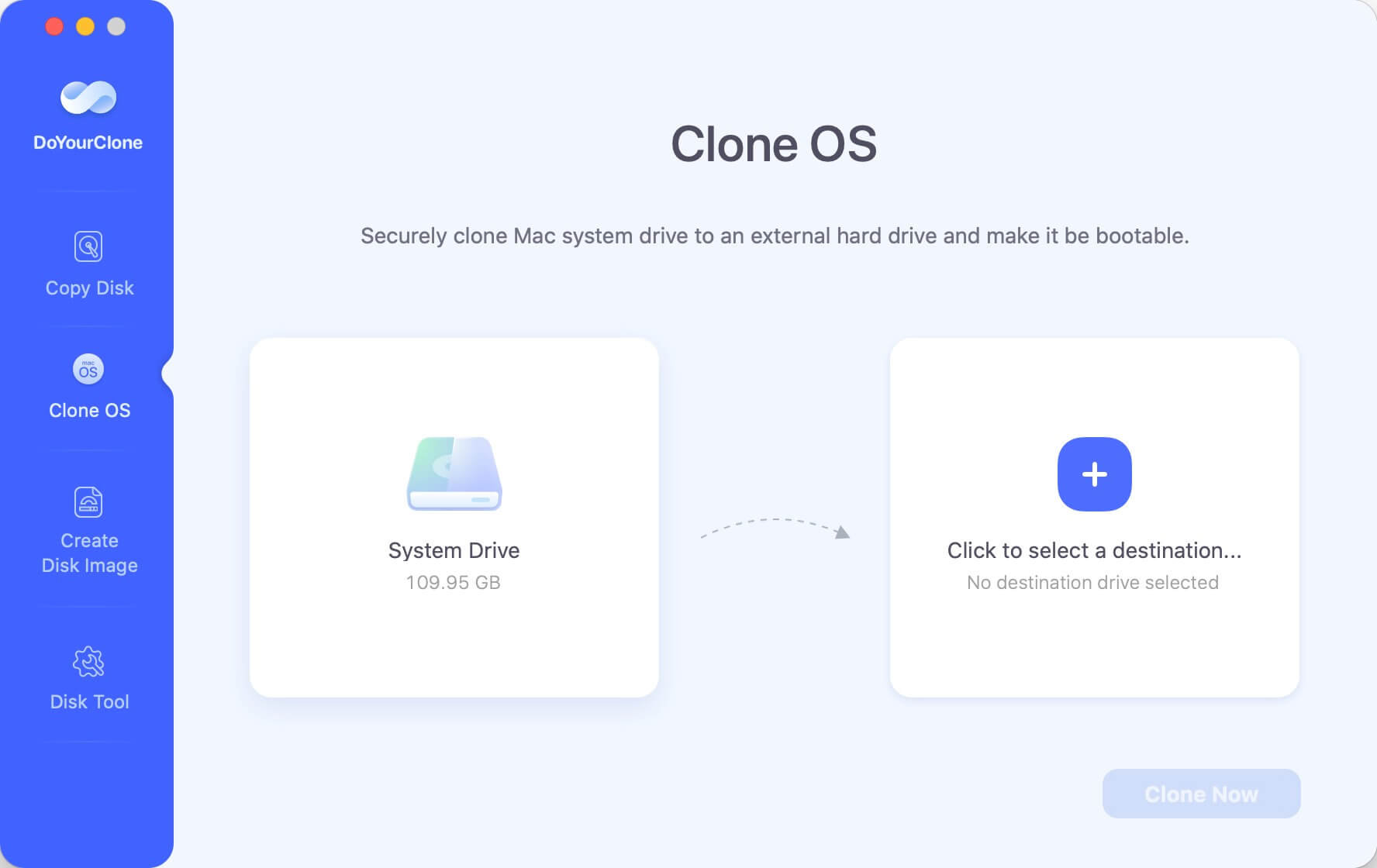
Step 2: Choose Clone OS mode. This mode is able to securely and quickly clone all data including macOS, settings, apps, user files and other data from the Mac hard drive to the external SSD.
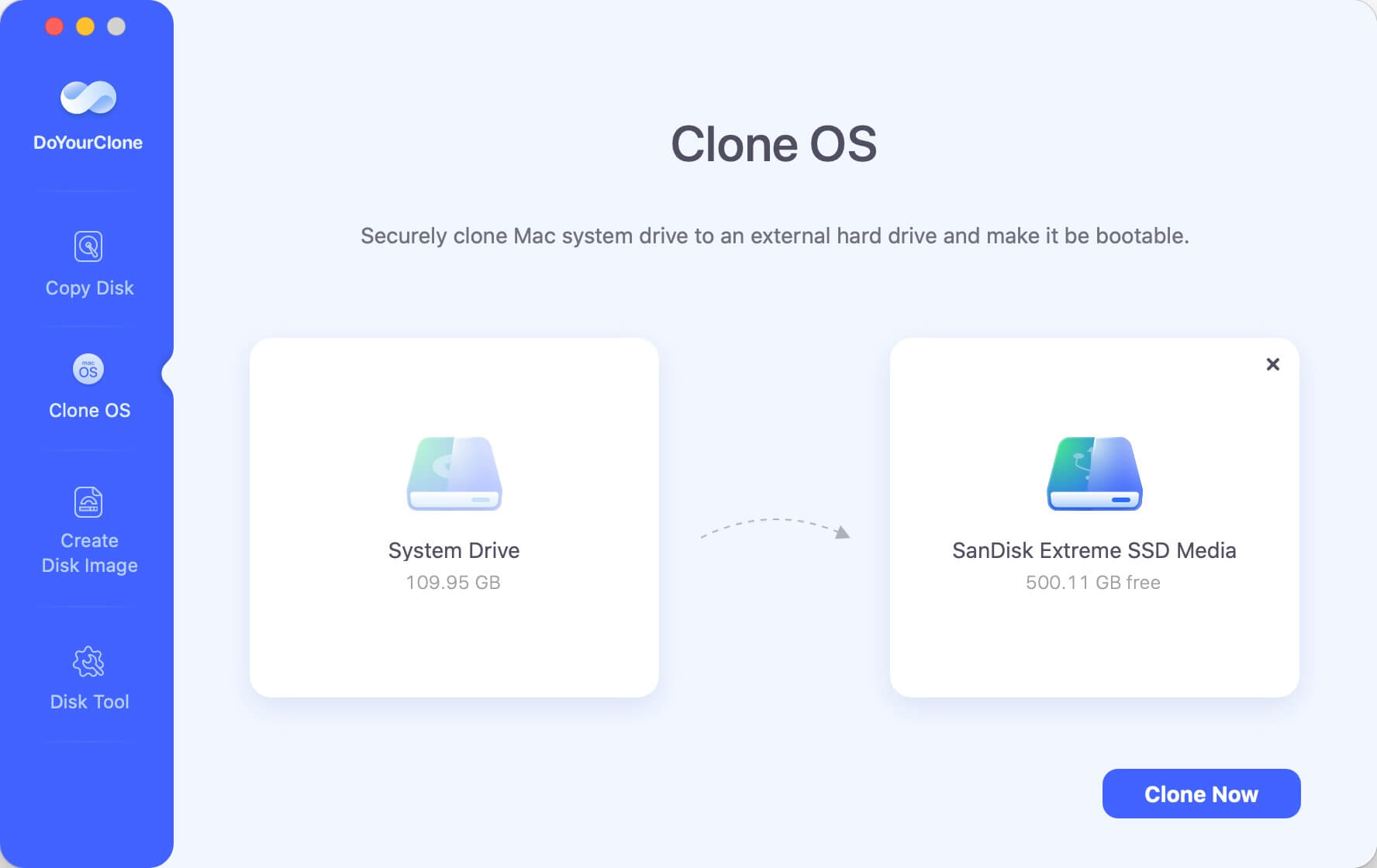
The Mac internal disk is selected as the source drive by default, then select the external SSD as the destination drive.
Step 3: Click on Clone Now button to clone all data from the Mac hard drive to the external SSD and create a bootable clone backup.

Before embarking on the task of cloning your Mac hard drive, it's essential to consider a few key points.
Firstly, prioritize backing up your data. This precautionary step guarantees that you have duplicates of all crucial files, providing a safety net in case any issues arise during the cloning process.
Secondly, verify that your destination drive has ample free space. Since cloning creates an exact replica of your source drive, it necessitates an equivalent amount of storage space on the destination drive.
Lastly, opt for a reputable cloning tool. With numerous options available, selecting a reliable tool is important to ensure a smooth cloning process and secure transfer of your data to the new drive.
In conclusion, cloning your Mac hard drive to an SSD is a beneficial endeavor that can significantly enhance your computer's performance, reliability, and energy efficiency. By making the switch to an SSD, you'll experience faster boot times, smoother application launches, and overall improved system responsiveness. However, before embarking on the cloning process, it's crucial to ensure you've taken necessary precautions such as backing up your data, verifying compatibility between drives, and selecting a reliable cloning tool.
Throughout this guide, we've outlined the steps involved in cloning your Mac hard drive to an SSD using DoYourClone for Mac as an example. By following these steps and keeping these considerations in mind, you can successfully transition to a new SSD without losing any data or encountering any significant complications.
Ultimately, upgrading to an SSD through the cloning process offers a convenient and effective way to breathe new life into your Mac, prolong its lifespan, and enhance your computing experience. Whether you're seeking improved performance for everyday tasks or looking to future-proof your system, cloning your Mac hard drive to an SSD is a worthwhile investment that can yield lasting benefits.
1. How to copy a HDD to a new SSD?
DoYourClone for Mac can help in copying data from old hard drive to a new SSD:
2.How to create a bootable clone for macOS?
DoYourClone for Mac can help you create a bootable clone for your Mac. Just choose Clone OS mode to clone all data from the Mac internal disk to the external SSD and create a full bootable clone backup.
3. What is the best disk clone software for cloning HDD to SSD on Mac?
Here is the list of top 5 disk clone software for Mac:

DoYourClone for Mac
DoYourClone for Mac, one of the best Mac disk cloning software, can help you clone HDD, SSD, external storage device on Mac, upgrade HDD to SSD, create full disk image backup, etc. It also can clone everything from your Mac to an external HDD/SSD and create a full bootable clone backup. 100% safe and easy-to-use.