How to Unformat Toshiba External Hard Drive
Do Your Data Recovery can deeply scan the formatted Toshiba external hard drive and find all recoverable files.
Quick Navigation:
Portable hard drives like Toshiba's are essential for storing and organizing huge amounts of data in this digital world. These devices offer unmatched ease of use and dependability, whether protecting important papers, backing up priceless memories, or keeping your files in order. But sometimes, you might need to wipe the drive.

It could be to free up space, improve performance, or ensure private data is gone before you sell, give, or use the device for something else. But wiping a hard drive doesn't just remove files; it also safely deletes all signs of data to protect your privacy.
This guide will show you the best way to completely delete all the data on your Toshiba external drive, ensuring your device is ready for whatever comes next. Are you ready to start over with your hard drive? Let's begin.
Wiping your Toshiba external drive is crucial for maintaining data security, optimizing performance, and preparing the device for new uses.
Security of data
Data security is one of the main reasons for eradicating a portable hard drive. It's important to ensure that all data on your drive is deleted permanently before you sell, donate, or throw it away. Deleting files is insufficient; data recovery tools can often recover them. When you wipe the drive, all the data is erased. This keeps your private data from getting into the wrong hands.
Freeing Up Space
Your portable hard drive can get crowded with files over time, slowing it down and making it harder to store things. You can start over by wiping the drive. It will let you organize your files better and use all your space.
Preparing for a New Use
Wiping your Toshiba external drive ensures no traces of the old data are left behind when you use it for a new job or person. It is especially important if the drive is being used for work, and the security and privacy of the data are very important.
Depending on your operating system and the data security you need, there are different ways to erase data from a Toshiba external drive. Here is the best way for people who use Windows.
Step 1. Backup Important Data.
Make a copy of any important files you want to keep before wiping the Toshiba hard drive on Windows. Once the drive is erased, the data is gone and can't be recovered.
Step 2. Use Windows Disk Management.
The built-in Windows Disk Management tool lets you care for your hard drives and partitions. Here's what you need to do to use this tool to wipe the Toshiba portable drive:
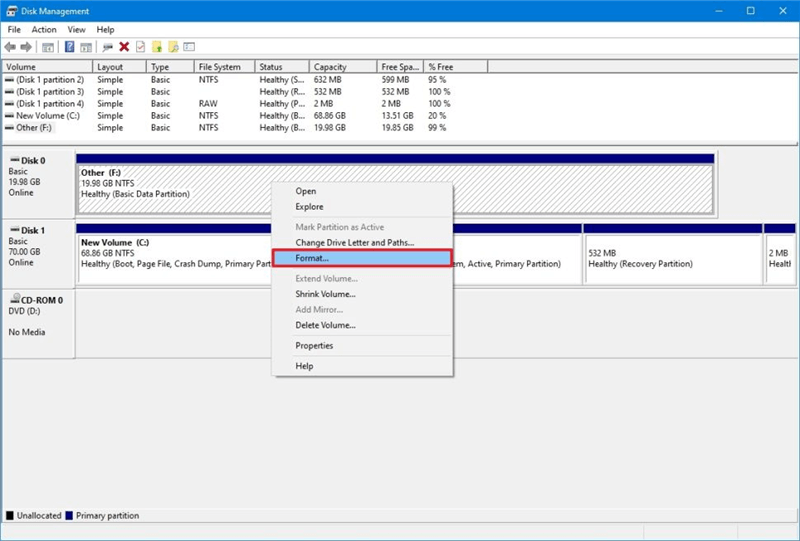
Disk Utility can help you securely and quickly format a Toshiba external hard drive on your Mac:
Step 1. Connect the Toshiba external hard drive to your Mac and go to Launchpad > Other > Disk Utility and open this app.
Step 2. Select the Toshiba external hard drive and click Erase.
Step 3. Select the file system such as APFS, Mac OS Extended or ExFAT, give it a new name if needed. If you want to erase the Toshiba external hard drive more than once, just click Security Options and select a data erasure level. Then click Erase again.
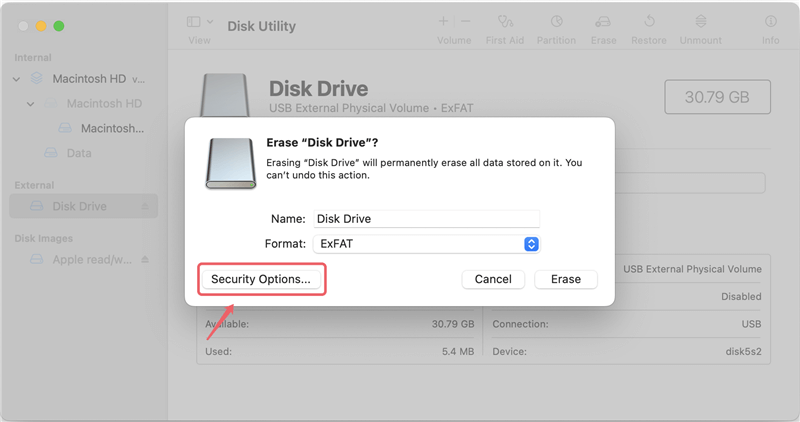
Once the process gets finished, click Done.
Note: The formatted data is not lost for good and can be recovered by data recovery software.
How to Unformat Toshiba External Hard Drive
Do Your Data Recovery can deeply scan the formatted Toshiba external hard drive and find all recoverable files.
DoYourData Super Eraser is a 100% safe, powerful and easy-to-use disk wipe program. It can securely wipe Toshiba external hard drive on both Windows and macOS. Once the data is erased by DoYourData Super Eraser, the data is lost for good, can't be recovered by any data recovery method.
Follow these steps to wipe your Toshiba external hard drive:
Step 1. Make a backup before you wipe your Toshiba external hard drive, then open DoYourData Super Eraser and choose Wipe Hard Drive mode.
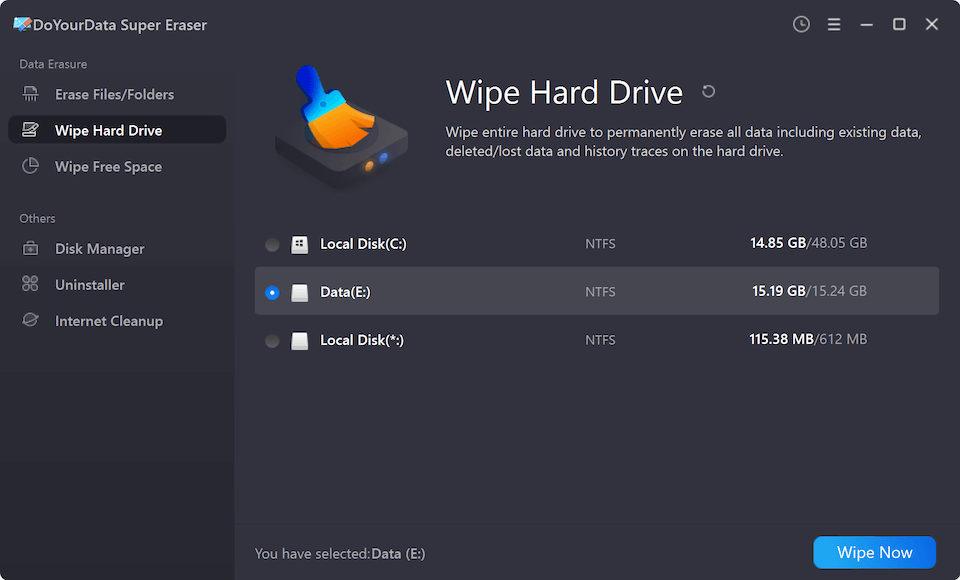
Step 2. Select the Toshiba external hard drive, click on Wipe Now button.
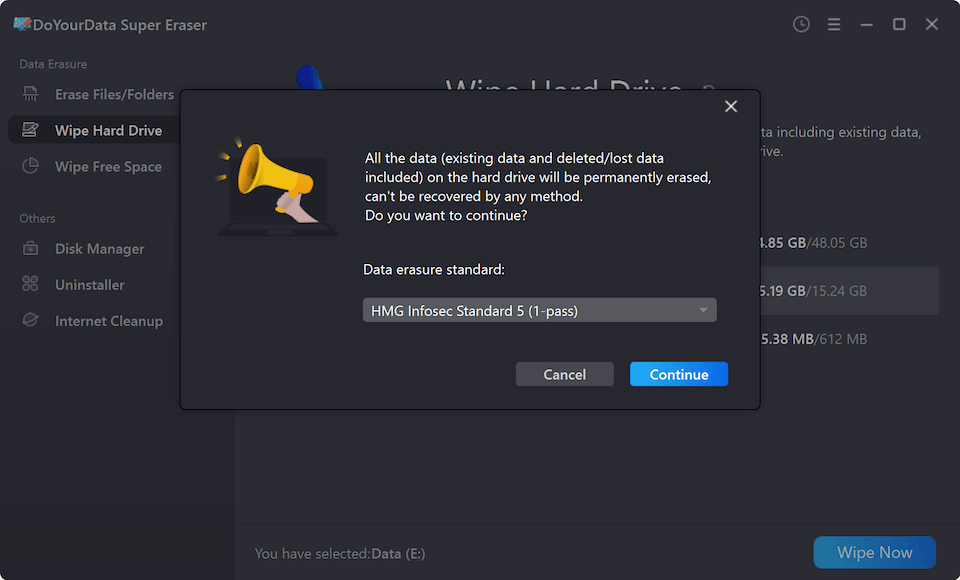
Step 3. Select a data erasure standard, then click on Continue button to format and wipe the Toshiba external hard drive.
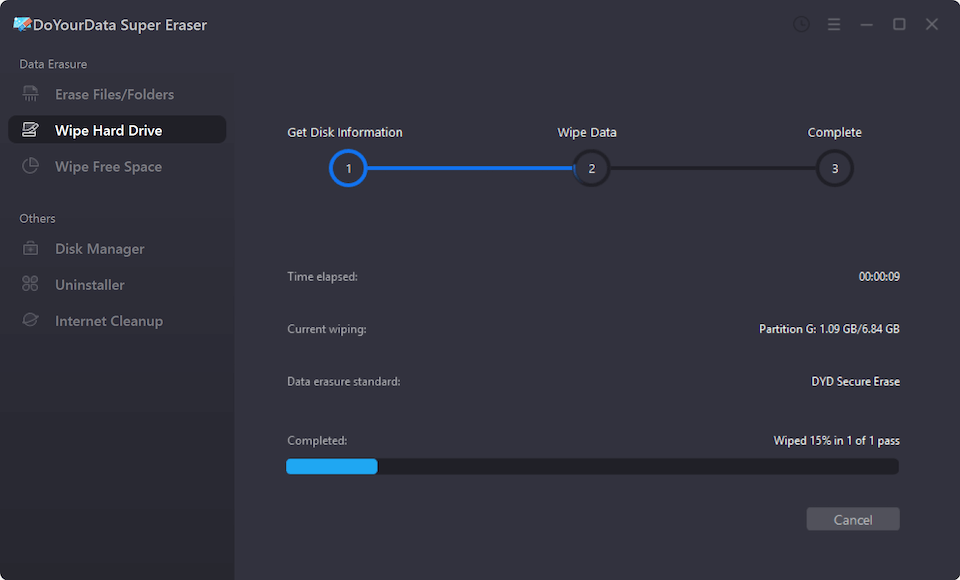
All data stored on the Toshiba external hard drive will be erased permanently, cannot be recovered by any method.
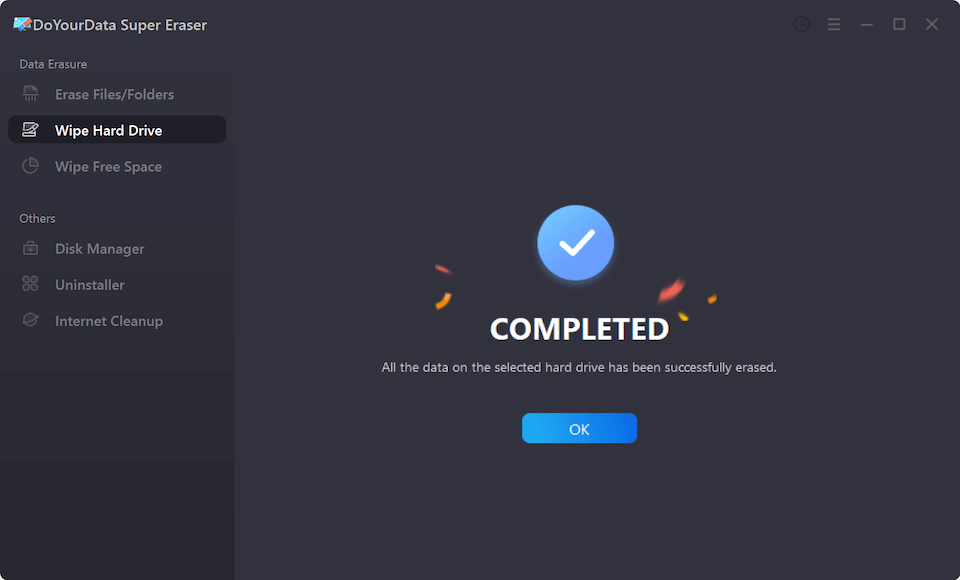
Before wiping your Toshiba external drive, consider the key factors to ensure a secure and effective process.
Data Recovery After Wiping
It is important to know that it is very hard or even impossible to get back the data on a Toshiba hard drive after wiping it. It is especially true if you use a method that requires more than one pass. Ensure you have a backup of any important data before wiping the drive.
Environmental Impact
When you throw away or recycle your Toshiba external drive after wiping it, consider how it will affect the earth. Many parts of external hard drives can be recycled, so look for tech recycling programs or facilities that take hard drives in your area.
Compliance with Data Protection Regulations
Ensure that the way you wipe a Toshiba external drive with private or sensitive data follows the rules set by data protection laws like the GDPR or the HIPAA. Businesses and groups dealing with personal or sensitive info must be compliant.
Choosing the Right Wiping Method
Choosing the right way to wipe your Toshiba portable drive is very important. Think about how sensitive the data is and how important it is to follow security rules. Choose ways with more than one overwrite pass for more security. Make sure that the way you pick meets your needs for data security.
Wiping your Toshiba external drive is important to protect your data, improve speed, and prepare it for new uses. Whether you use built-in tools or software from a third party, back up your important files and pick a way that meets your security needs.
Consider how removing or returning the drive will affect the environment and data protection laws. By following the steps in this guide, you can be sure you have completely erased all data from your portable hard drive. It will protect your data and give it a new start. You can now use or change the purpose of your Toshiba hard drive without worrying.
1. What is the best method to wipe Toshiba external hard drive?
Deleting data with third-party software like DoYourData Super Eraser, CCleaner, Eraser, or DBAN is safer. These tools let you wipe your Toshiba hard drive in several advanced ways, including making multiple passes to ensure all data is gone.
2. How to format a Toshiba external hard drive for Mac?
3. What is the best Toshiba external hard drive formatting tool?
Here are best tools for formatting or wiping Toshiba external hard drive:
4. How to permanently erase all data before selling an old Toshiba external hard drive?
Disk wipe software, such as DoYourData Super Eraser, can help you securely and permanently erase all data from your Toshiba external hard drive:
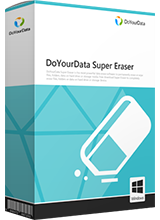
DoYourData Super Eraser
DoYourData Super Eraser, the award-winning data erasure software, offers certified data erasure standards including U.S. Army AR380-19, DoD 5220.22-M ECE to help you securely and permanently erase data from PC, Mac, HDD, SSD, USB drive, memory card or other device, make data be lost forever, unrecoverable!
