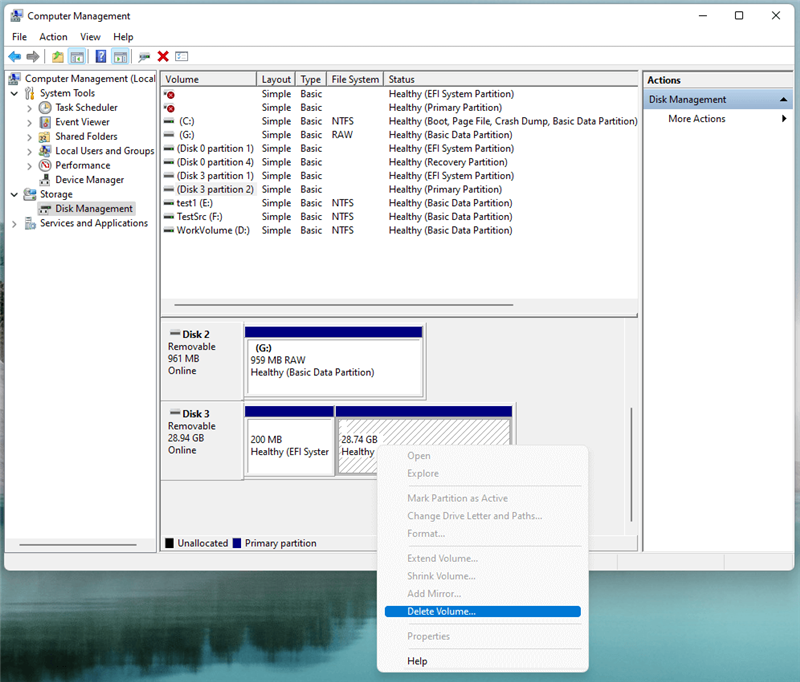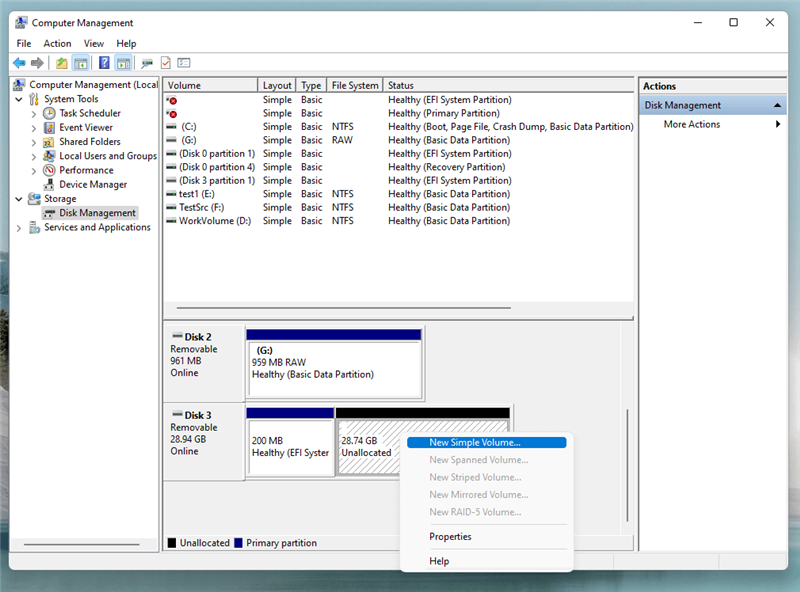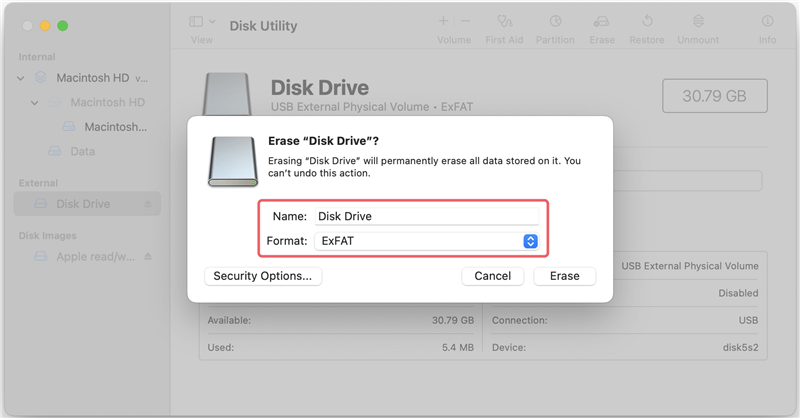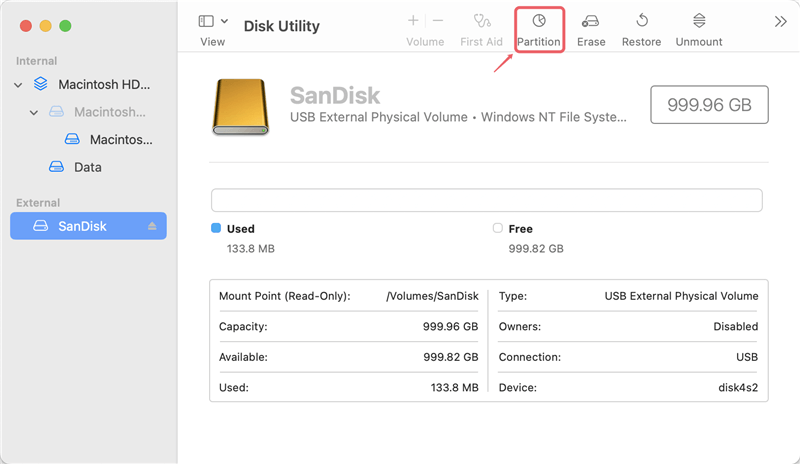Quick Navigation:
- What Is The WD My Book Duo?
- Deleted, Formatted Data on WD My Book Duo Can Be Recovered
- Wipe WD MyBook Duo External Hard Drive Before Selling or Donating
- Conclusion
External hard drives, like the WD My Book Duo, are great for keeping a lot of data, from personal photos and files to important business papers. Over time, you may need to empty this storage area to prepare the drive for a new user, safely remove it, or make room for new data.
Wiping the WD My Book Duo completely deletes all private data, protecting your privacy and stopping others from accessing it without your permission. This guide explains everything you need to know to safely and effectively delete everything from your WD My Book Duo portable hard drive.
We'll discuss everything, from simple steps that use tools included with your operating system to more complex steps. After following these steps, you can safely clear your drive, knowing that your data is gone safely and the drive is ready for its next use.

What Is The WD My Book Duo?
The WD, My Book Duo, is an external hard drive with much storage space and better data safety for users who need it. The two drives are housed in one unit, and the Redundant Array of Independent disk configurations lets you find the best mix between performance and redundancy.
In RAID 0, the drive spreads data over both disks to make them faster. In RAID 1, the drive copies data across both disks to protect against drive failure. The WD My Book Duo has a lot of storage space, so it's great for backing up big media libraries, important business files, or other data collections. It's popular for personal and professional use because it's well-built and works well. It keeps data safe and easy to reach.
Deleted, Formatted Data on WD My Book Duo Can Be Recovered
WD MyBook Duo is one of the best external storage devices to store huge amounts of documents, videos and images. However, even the most reliable hard drive can't avoid data loss. When data loss happens on WD MyBook Duo, there should be a cost-effective solution to recover critical files from the WD MyBook Duo exrernal hard drive.
There are many reasons can result in data loss on WD MyBook Duo, such as:
- Delete files on WD MyBook Duo, can't find them in recycle bin.
- Format the WD MyBook Duo external hard drive without backup.
- Can't open the WD MyBook Duo or the computer could not recognize the WD MyBook Duo.
- Files are lost due to power failure, virus infection, file system crash, etc.
DIY data recovery software is the best way to restore lost files from WD MyBook Duo external hard drive. Do Your Data Recovery is an award-winning data recovery software. It can help you completely and easily recover deleted or lost data from WD MyBook Duo external hard drive or desktop hard drive. To recover lost files from WD MyBook Duo, just download this powerful data recovery software and install it on your Windows computer or Mac computer.
Do Your Data Recovery
- Recover permanently deleted files from your WD MyBook Duo external hard drive.
- Unformat WD MyBook Duo external hard drive and get all lost data back.
- Recover inaccessible or corrupted data.
Don't install Do Your Data Recovery on the WD MyBook Duo where you lose your data. Just install it on your computer hard drive, then open it. Follow the steps below, you can recover deleted, lost or inaccessible data from WD MyBook Duo external hard drive.
Step 1. Connect the WD MyBook Duo to your computer.
Connect WD MyBook Duo external hard drive to your computer via USB cable, Do Your Data Recovery will automatically recognize it and list it on the main interface. Just select the WD MyBook Duo external hard drive to start data recovery

Step 2. Scan the WD MyBook Duo external hard drive.
Click on Scan button, Do Your Data Recovery will deeply scan the WD MyBook Duo external hard drive and find all deleted, formatted or lost files.

Step 3. Preview and recover lost files once the scan is completed.
Once the scanning process gets finished, you can see all recoverable files. With built-in preview feature, you can preview all recoverable files. Then selected the wanted files and save them to a safe location.

Do Your Data Recovery also can help you fix damaged WD MyBook Duo external hard drive, format a WD MyBook Duo external hard drive to NTFS, ExFAT, APFS, HFS+, etc.
Wipe WD MyBook Duo External Hard Drive Before Selling or Donating
Before you sell, donate or dispose of your old WD MyBook Duo external hard drive, you should permanently erase all data from it, ensure no data is recoverable.
Prepare for the Wipe
Before you begin the process of wiping your WD My Book Duo, it's essential to prepare properly to ensure a smooth and secure operation:
Backup Your Data
It's important to back up any important information on your WD My Book Duo before proceeding. Once the drive is erased, the information cannot be recovered. To keep your files safe, use a portable drive or cloud storage.
Ensure You Have Necessary Tools
To erase the WD My Book Duo, you'll need a computer with the right software and running system. Depending on your taste, you can use utilities with the operating system or software from a third party. Ensure the WD My Book Duo is connected to your computer and the system knows what it is.
Power Supply and Connectivity
Ensure your computer and the WD My Book Duo are properly hooked to a stable power source. If you use a laptop, connect the drive to the computer directly instead of through a hub to ensure it works.
Disable Security Features
If your WD My Book Duo has enabled encryption or password protection, turn off these features before starting the wipe process to avoid complications.
Method 1: Use Disk Management(For Windows)
To use Windows's Disk Management to wipe your WD My Book Duo, do the following:
- Open Disk Management: Pick the Start menu and choose "Disk Management" from the list. This tool gives you a full picture of all the drives you're connected to and their partitions.
- Locate Your Drive: Find your WD My Book Duo in Disk Management. Depending on how the RAID is set up, it might look like more than one disk. Be careful when finding the driver so you don't choose the wrong one.
- Delete Volumes: To delete a volume, right-click on each connected to the WD My Book Duo and choose "Delete Volume." Confirm the deletion in the window that pops up. This step gets rid of all the data and files that are already on the drive. Do this again and again for each file until the drive is clean.
![wipe WD My Book Duo]()
- Initialize and Format the Drive: Once all the volumes have been deleted, right-click on the space and select "New Simple Volume." To set up and format the drive, follow the steps in the wizard that shows. When you format, choose the right file system for your needs: NTFS for Windows or exFAT for support across platforms.
![wipe WD My Book Duo]()
Method 2: Use Disk Utility (For macOS)
Follow these steps to use Disk Utility on macOS to wipe your WD My Book Duo:
- Open Disk Utility: Go to Disk Utility, Applications > Utilities > Disk Utility. This tool gives you a full picture of all the linked drives.
- Select Your Drive: The WD My Book Duo can be found in the Disk Utility window. Choose it from the list of drives on the left. Ensure you pick the right drive so you don't accidentally lose info.
- Erase the Drive: Click the "Erase" button to delete the drive. In the erase window, pick the format that works best for you. For example, APFS is only compatible with macOS, Mac OS Extended is only compatible with older macOS versions, and ExFAT is compatible with both macOS and Windows. Once you confirm the action, the erasure process will begin.
![wipe WD My Book Duo on Mac]()
- Partitioning: To change partitions, click the "Partition" button and follow the on-screen directions to make changes or create new partitions before formatting the drive.
![wipe WD My Book Duo on Mac]()
Method 3: Use Disk Wipe Software
Some of the lost files which are erased by Disk Utility or Disk Management still can be recovered by data recovery software. Disk wipe software is able to securely and permanently wipe all data (including existing data, deleted data, formatted data, inaccessible data, etc) from your WD MyBook Duo external hard drive, making data recovery be impossible.
DoYourData Super Eraser is one of the best disk wipe programs. It can help you wipe WD MyBook Duo external hard drive and permanently erase all data from it.
Step 1. Download and install DoYourData Super Eraser on your computer and connect the WD MyBook Duo external hard drive to the same computer.
Step 2. Open DoYourData Super Eraser, choose Wipe Hard Drive mode. Then select the WD MyBook Duo external hard drive and click on Wipe Now button.
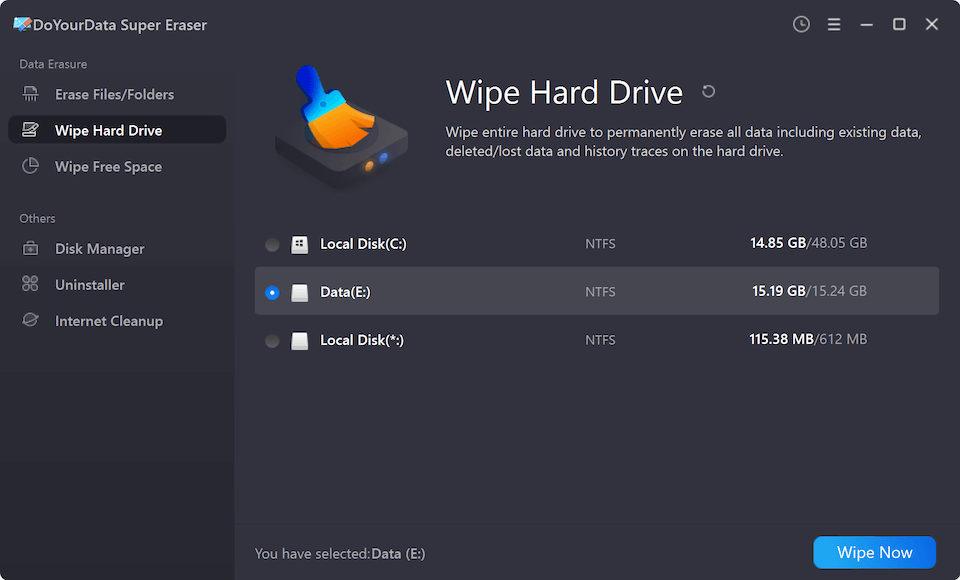
Step 3. Select a data erasure standard, click on Continue button to format and wipe the WD MyBook Duo external hard drive.

Note: Once the wiping process gets finished, all data stored on the WD MyBook Duo external hard drive is lost for good, cannot be recovered by any metho.
Verifying Data Erasure
Ensuring all the data has been erased after wiping the drive is important.
Check the Drive
After the wipe, connect the WD My Book Duo again and check how much space it has left. If it shows the full capacity as a free room or a new format, the wipe worked.
Use Data Recovery Software
You can scan the drive with data recovery tools to ensure no data can be found. If the software can't find any files, you can be sure the data has been safely erased.
Perform a Surface Scan
Some more advanced tools have features that let you scan the surface to look for hidden data remains. By using these tools, you can be even more sure that all of your data has been deleted.
Conclusion:
If you have lost data from a WD MyBook Duo external hard drive, you can use a data recovery program to scan the drive and get all lost data back. However, if you will sell, donate or dispose of an old WD MyBook Duo external hard drive, you should permanently erase all data from it, ensure no data recovery method can access to your data.
Clean your WD My Book Duo will safely erase your data, and the drive will be ready the next time it's used. Whether you're using built-in tools or third-party disk wipe software, it's important to take the right steps to completely erase the drive.
Before you start the process, ensure you have a copy of your important files and check that the data has been erased to ensure it is completely gone. By carefully planning and following out these steps, you can protect your privacy and ensure your external hard drive is clean, safe, and ready for its new job.
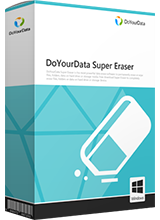
DoYourData Super Eraser
DoYourData Super Eraser, the award-winning data erasure software, offers certified data erasure standards including U.S. Army AR380-19, DoD 5220.22-M ECE to help you securely and permanently erase data from PC, Mac, HDD, SSD, USB drive, memory card or other device, make data be lost forever, unrecoverable!