"Hi, after upgrading to macOS High Sierra, my Mac becomes very slow. There is also not enough disk space on the hard drive. Is there any way to make the Mac run faster?" - Tedd
After installing macOS Sierra or macOS High Sierra on your Mac, it may produce lots of useless caches, logs, or junk files and the Mac may become slower and slower. You even don’t what happened on your Mac. Don’t panic. With MacClean360, you can easily and securely speed up slow Mac after installing macOS Sierra or macOS High Sierra.
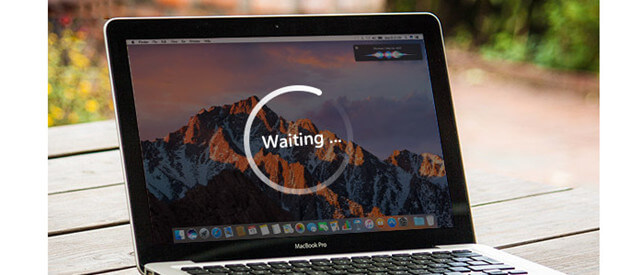
Ideal way to speed up slow Mac after installing macOS Sierra or macOS High Sierra
MacClean360 is an all-in-one Mac optimizing tool. It offers more that 9 tools to help you clean up or optimize your Mac after you install macOS Sierra or macOS High Sierra. You can choose the desirable tools to help you speed up your slow Mac after installing macOS Sierra or macOS High Sierra.
We would like to introduce useful options to help you optimize your Mac.
1.Clean up junk after installing macOS Sierra or macOS High Sierra.
MacClean360 can scan the Mac and find all junk files including system junk, app junk, caches, iTunes junk, email junk, trash bin junk, etc. You can remove all junk data by 1click. After clearing junk data on your Mac, your Mac will run faster.
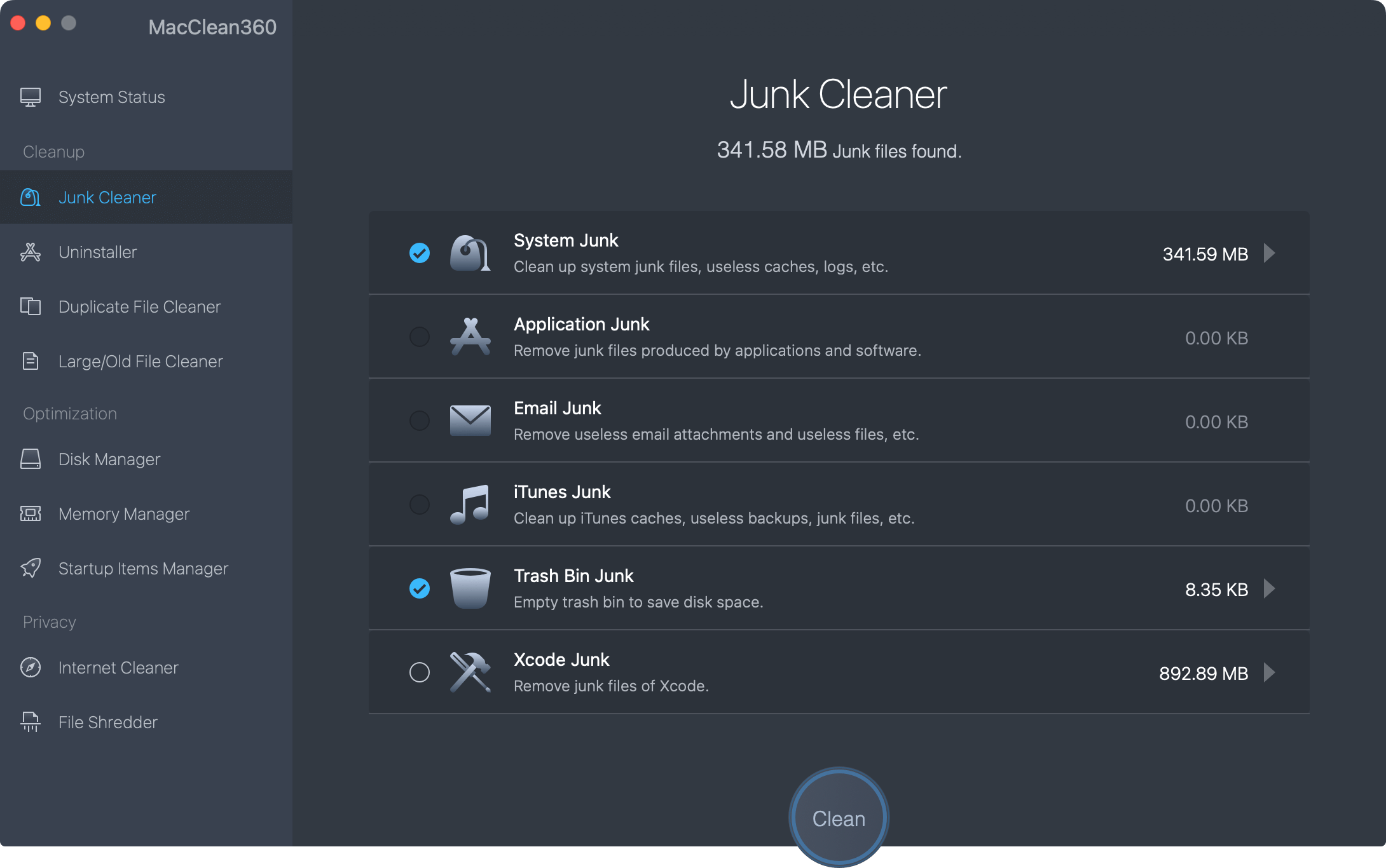
MacClean360 also can help you securely find and remove duplicate files, old files and useless large files, etc. You can get more free disk space after installing macOS Sierra or macOS High Sierra. We make sure your Mac will run faster than before.
2.Uninstall unwanted or crashed applications on your Mac.
After you install macOS Sierra or macOS High Sierra, you may need to uninstall useless or crashed applications on your Mac. MacClean360 can help you quickly uninstall targeted applications and remove all associated files including app junk, register files, caches, logs, etc.
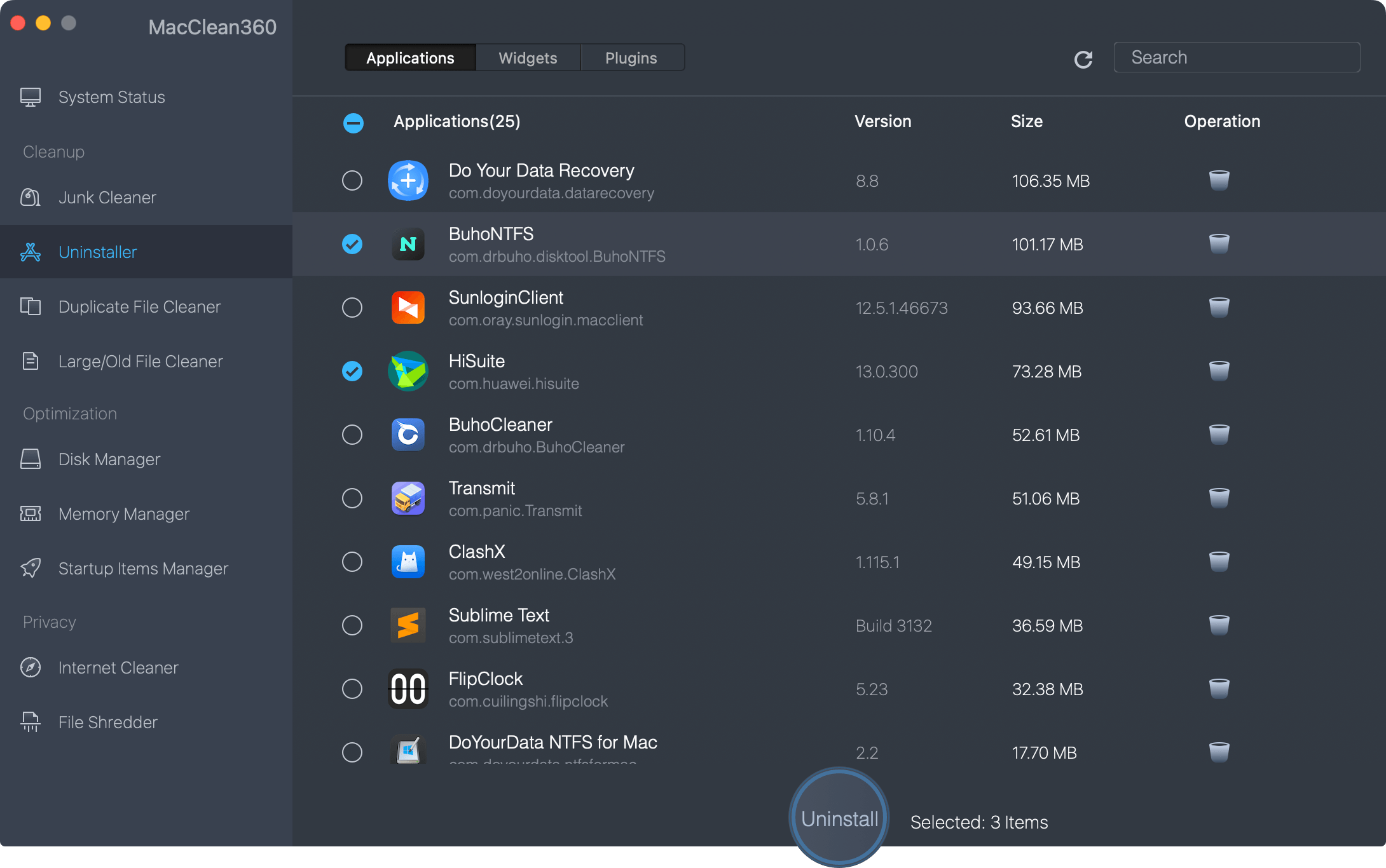
3.Free up memory after installing macOS Sierra or macOS High Sierra.
In order to speed up slow Mac, you can close useless tasks on your Mac. The memory manager can help you close hidden or useless tasks to speed up your slow Mac.
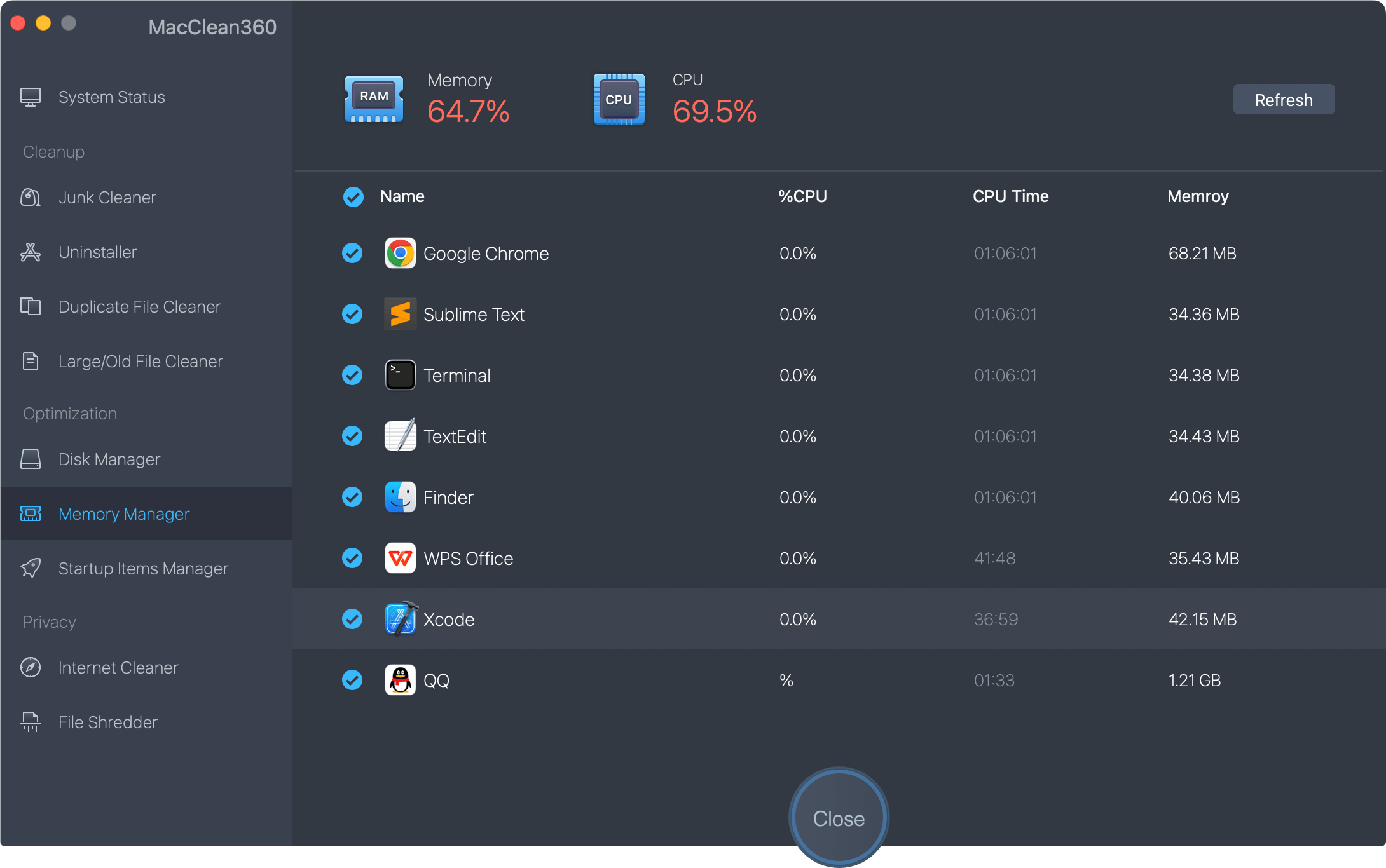
4.Remove useless startup items.
MacClean360 can help you easily remove useless startup items on your Mac. You will get faster boot speed of the Mac.
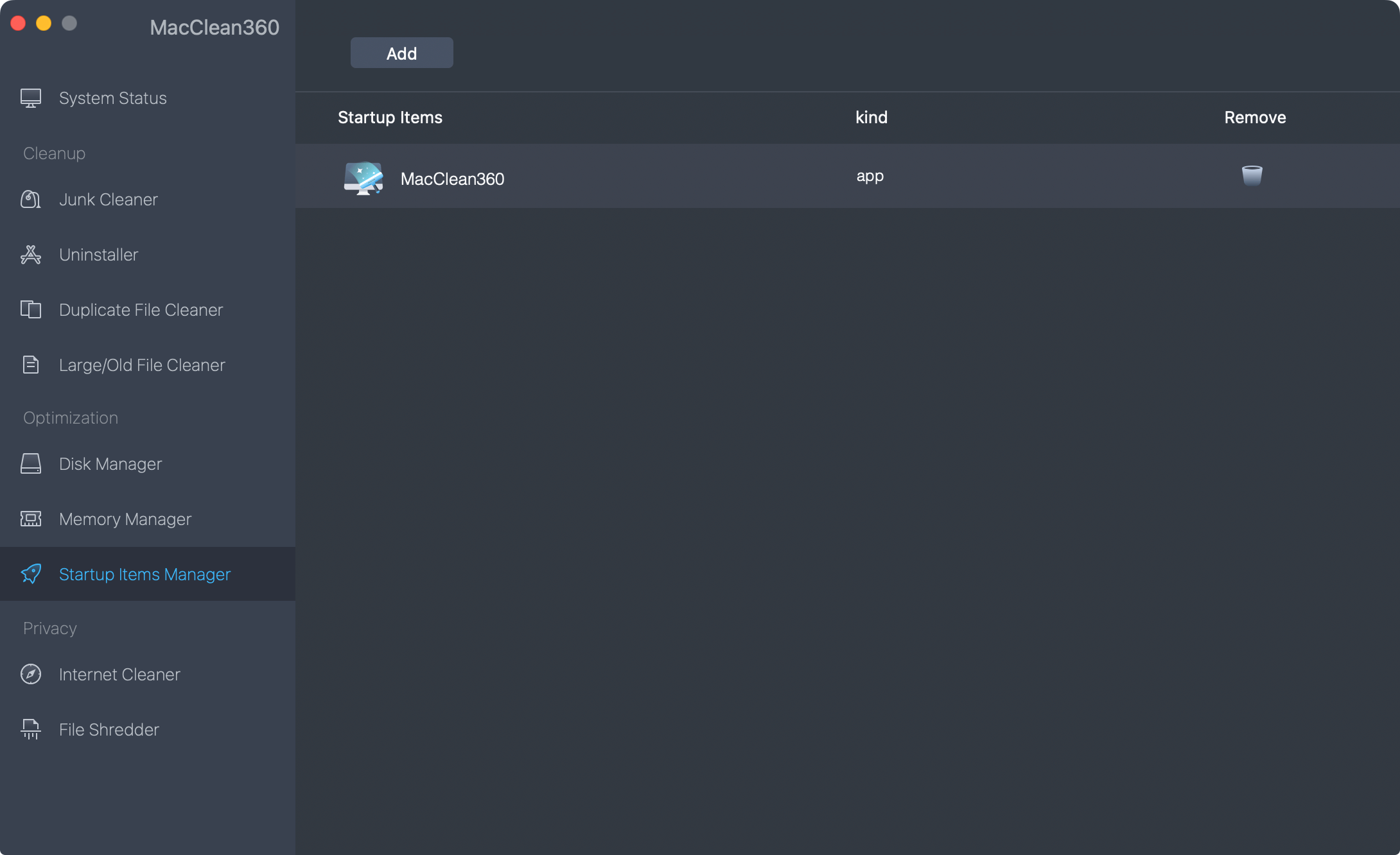
MacClean360 is fully compatible with macOS Sierra or macOS High Sierra. Actually, it supports for most of popular Mac operating systems. Just free download it to help speed up your slow Mac after installing macOS Sierra or macOS High Sierra or any other system.