"Hi, I lost my photos, videos on my iPhone. Last night, I clicked to upgrade my iPhone to iOS 11. After my iPhone completely installing iOS 11, I found my photos and videos were lost. How can I recover my lost data from the iOS 11 iPhone?" – Kevin Anderson
Want to recover lost data after upgrading iOS to iOS 11? Don’t worry! We will introduce the most efficient iOS data recovery solution in this article. You can easily and quickly recover deleted or lost data from iOS 11 device with this iOS 11 data recovery solution. First of all, you’d better stop using your iPhone or iPad after losing your data. Just quickly find the reliable iOS 11 data recovery solution to quickly get lost data back. And here is the solution you will need
iOS 11 data recovery software
DIY iOS data recovery software is the best solution to recover lost data from iOS 11 device. Here, Do Your Data Recovery for iPhone is an award-winning data recovery application for iPhone, iPad and iPod touch. It can easily and quickly recover deleted or lost data from a device that has installed iOS 11. What kind of data can be recovered by iOS 11 data recovery software? It can recover more than 13 types of iOS data including contacts, messages, WhatsApp messages, photos, videos, voice memos, notes, bookmarks, calendars, etc.
Do Your Data Recovery for iPhone can scan your iOS 11 device and quickly find all deleted/lost data. It not only recovers deleted items from your iOS 11 device, but it also can recover lost data due to iOS upgrade, jailbreak, system crash, app crash, water damage, etc. When you forget your password or your iPhone is damaged, it also can get your data back.
iOS 11 data recovery for iPhone
When you lose iPhone data after upgrading to iOS 11, you can run iOS 11 data recovery software - Do Your Data Recovery for iPhone to scan your iPhone to find lost data. Here are the steps:
Step 1: Download and install Do Your Data Recovery for iPhone on your PC or Mac, then run it.
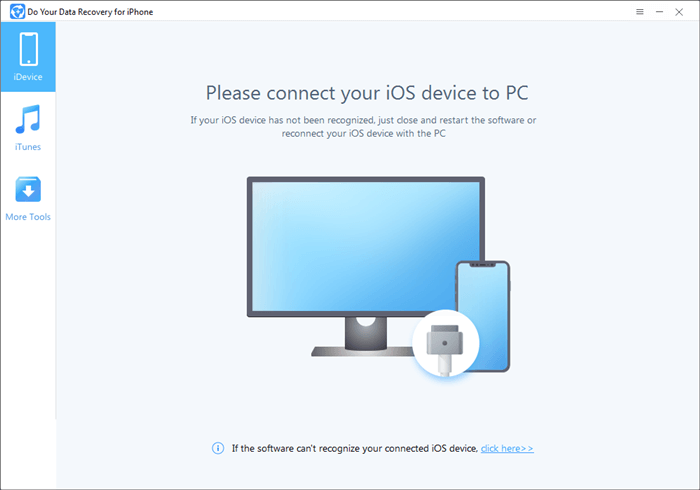
Step 2: Connect your iPhone with your computer. Do Your Data Recovery for iPhone will quickly recognize your iPhone. Click on "Scan" button to scan your iPhone to find lost data.
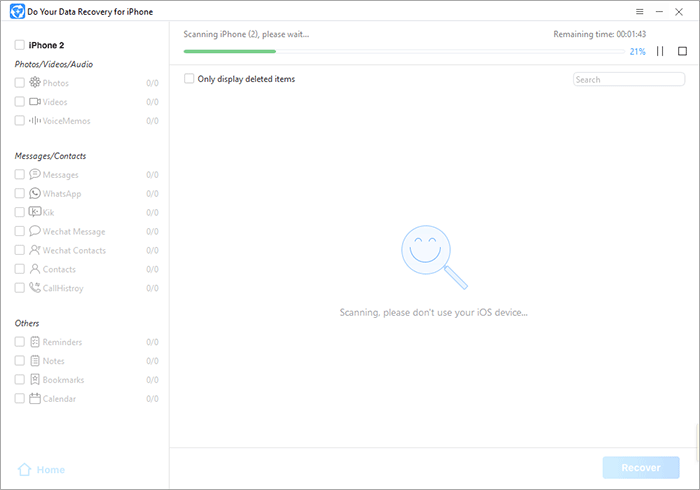
Step 3: Preview and recover lost data after scanning.
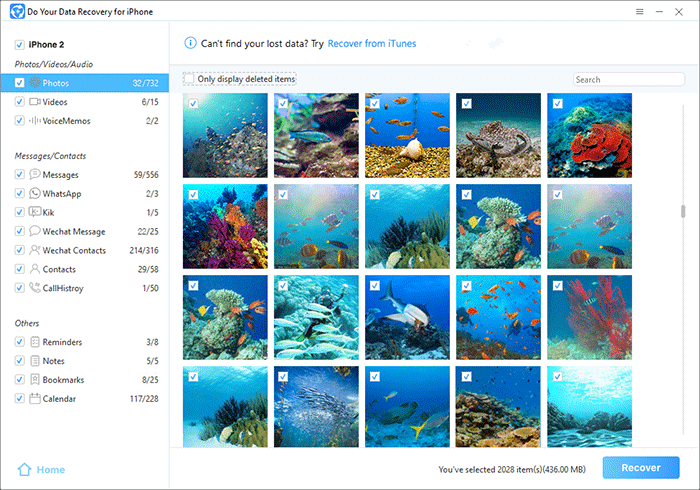
iOS 11 data recovery for iPad
If you lose import data from an iOS 11 iPad, you can follow the steps above to scan your iPad to find lost data. Do Your Data Recovery for iPhone supports to recover lost data from all iPad devices. Just connected your iPad to a computer that has installed iOS 11 data recovery software, then scan your iPad to quickly recover lost data.
iOS 11 data recovery for iPod touch
iOS 11 data recovery software - Do Your Data Recovery for iPhone also can help you recover lost data from iPod touch after upgrading to iOS 11. It can scan the iPod touch and find lost contacts, messages, photos, videos, notes and more lost data.
iOS 11 data recovery for iTunes and iCloud
iOS 11 data recovery software can recover lost data from iTunes backup and iCloud backup. When your iPhone is lost or damaged, it can help you recover lost data by extracting iTunes backup or iCloud backup.