Summary:
The deleted photos in iPhone 12/12 Pro still can be recovered by iPhone data recovery software. In this article, we will show you how to recover deleted photos from iPhone 12/12 Pro with Do Your Data Recovery for iPhone. Of course, this iPhone data recovery software also can help you restore deleted videos, contacts, chat history and other iOS data from iPhone 12/12 Pro.

“Hi, I deleted some photos from my iPhone 12, and emptied them from Recently Deleted folder. Now, I am looking for a method to get them back, is there any method I can use?” - Lucy
Maybe right now you are thinking how to recover deleted photos from iPhone 12/12 Pro. For some people, photos are memories that cannot be lost. So, saving photos on the iPhone is one option because of its huge memory. Not everyone has a PC or laptop to store photos, right? So, it is important for us to be able to store photos safely on our smartphone devices, including the iPhone 12/12 Pro.
Apart from that, there are also some people whose jobs rely heavily on the photos they take on their iPhone. You certainly don't want to have trouble at work due to losing photos, right? Well, here are the steps you can take if you want to know how to recover deleted photos from iPhone 12/12 Pro.
One of the ways how to recover deleted photos from iPhone 12/12 Pro is to use Do Your Data Recovery for iPhone. This is a very good software to do its job to recover data from various platforms, including iPhone 12.
In addition, Do Your Data Recovery for iPhone is also a suitable software because it can restore any lost data, including photo and video data and other data that you may need and are difficult to restore because it has been permanently deleted.
Steps to restore deleted photos on iPhone 12/12 Pro
Step 1. Download and install Do Your Data Recovery for iPhone on your computer (it is fully compatible with Windows OS and Mac OS).
Step 2. Connect your iPhone 12/12 Pro with your computer and make sure the software has detected it. If not, then unplug and reconnect it.
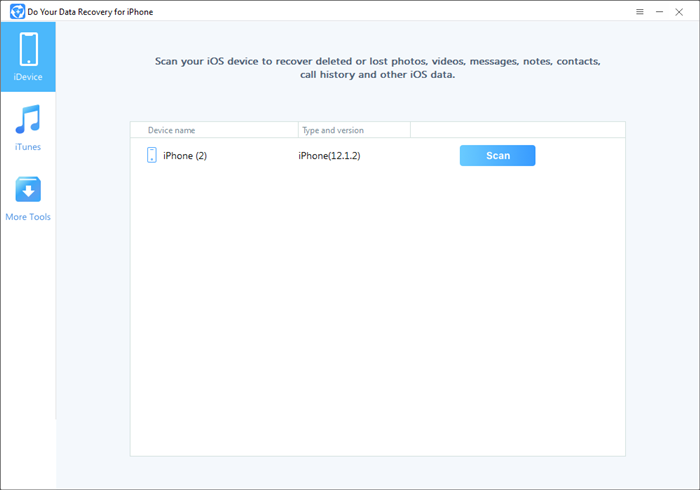
Step 3. After the iPhone 12 is connected, select the Recover from iOS Device menu. Then select the iPhone 12/12 Pro and scan it.
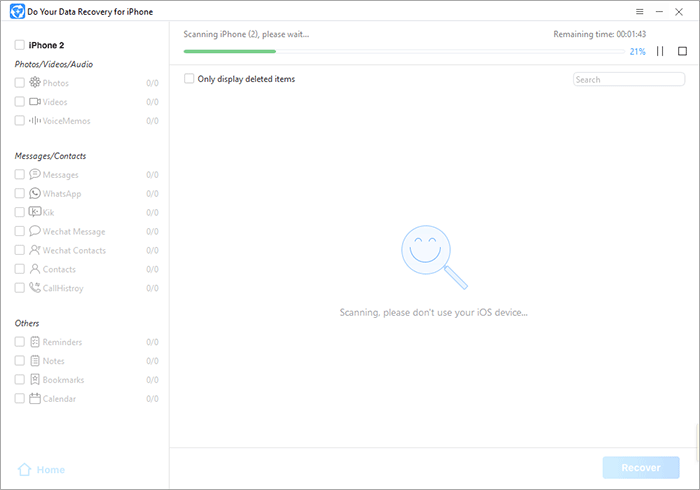
Step 4. The software will start searching for data for recovery. This process will take approximately 10 minutes.
Step 5. After the search is complete, you will see several files attached to the application screen. Please select the photos you want to recover. If you want to recover all available files, please click All.
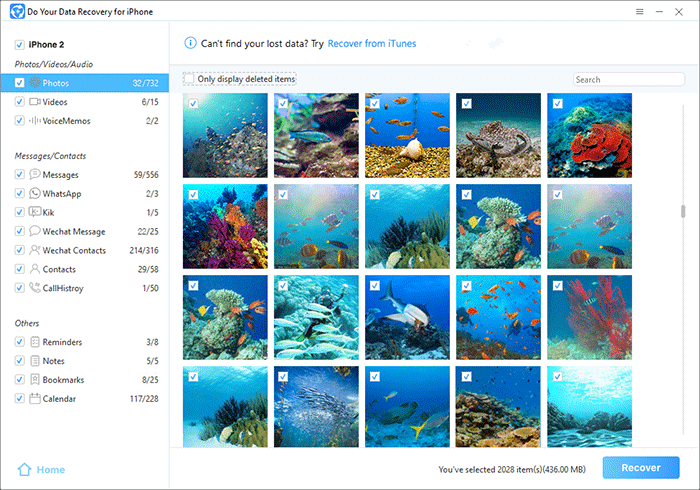
Step 6. The recovery process will start and it will only take a few seconds because all files have been found.
Done, now you can get back the lost photos from your iPhone 12/12 Pro. This is the best way you can do to recover lost photos without going too far into the operating system and performing certain hacks that might be harmful to your files as well as the operating system.
Now, you know how to recover deleted photos from iPhone 12/12 Pro. This method using Do Your Data Recovery for iPhone is a very safe way and will not interfere with the performance of your iPhone 12/12 Pro. So, don't worry. You can use this method as often as needed.
Why is Do Your Recovery for iPhone suitable for doing this? That's because Do Your Recovery for iPhone is specifically designed to recover lost files from various iOS device including iPhone, iPad, iPod touch. By using Do Your Do Your Data Recovery for iPhone, you can restore any files including photos and videos as well as conversations from chat apps very easily and quickly.