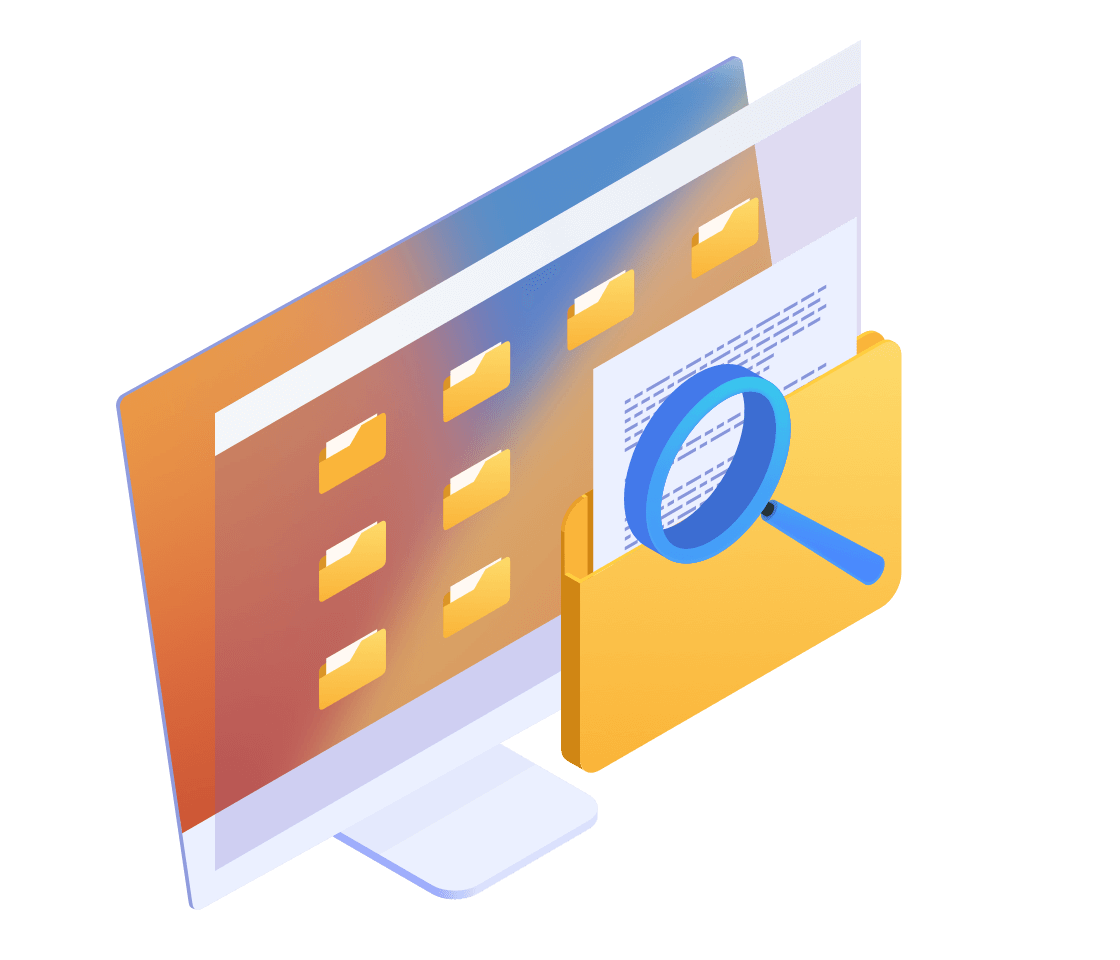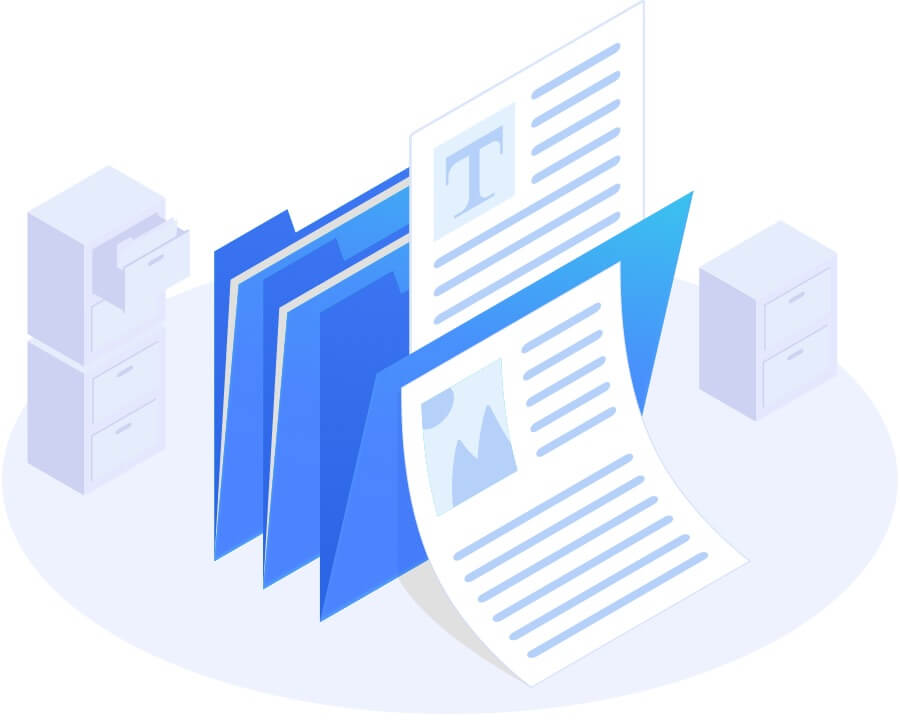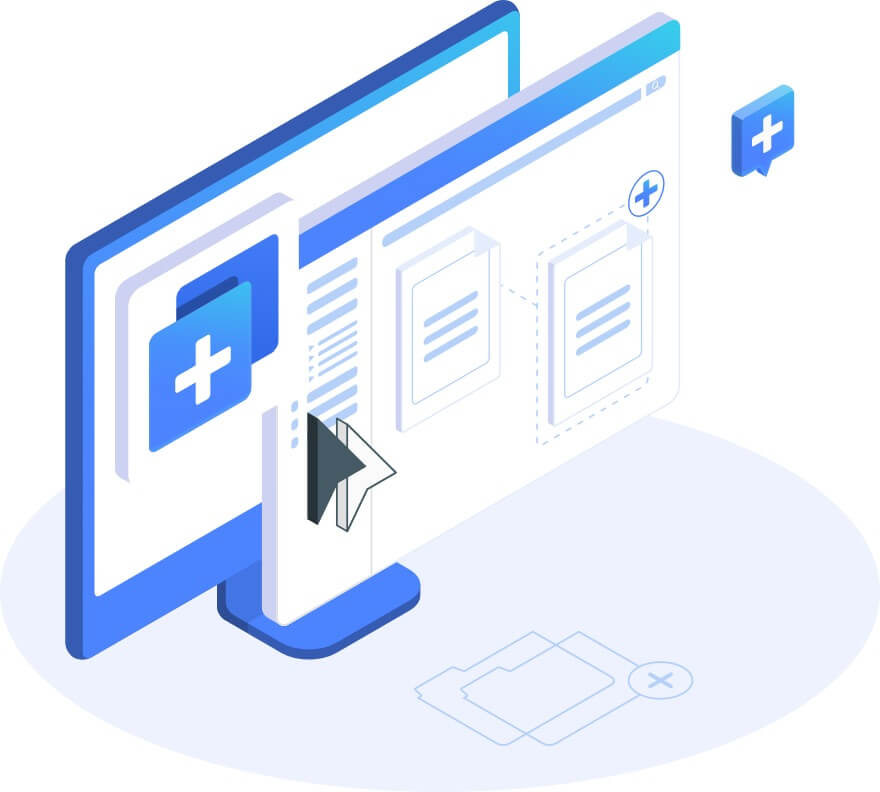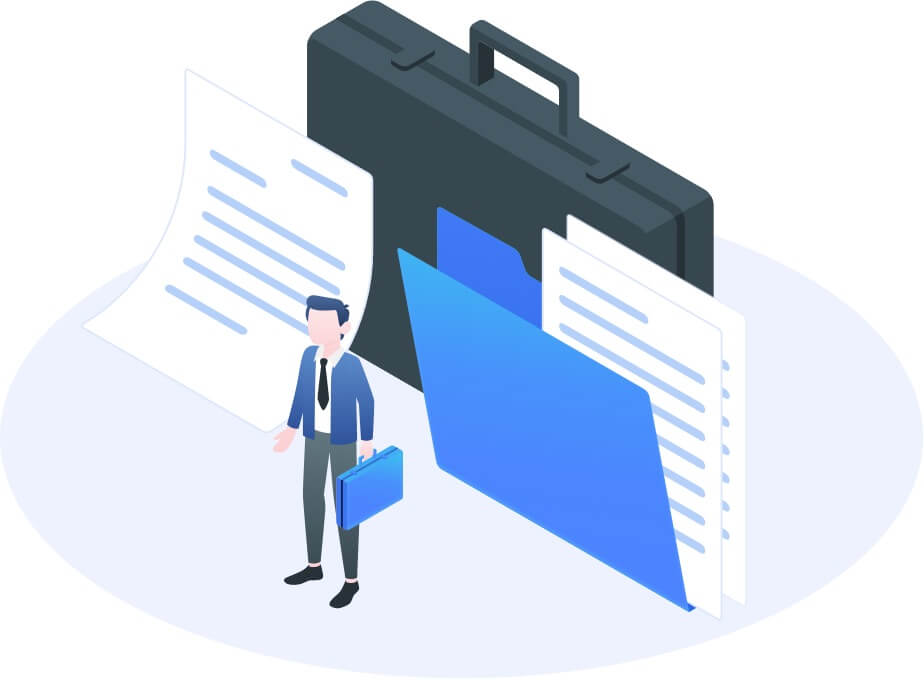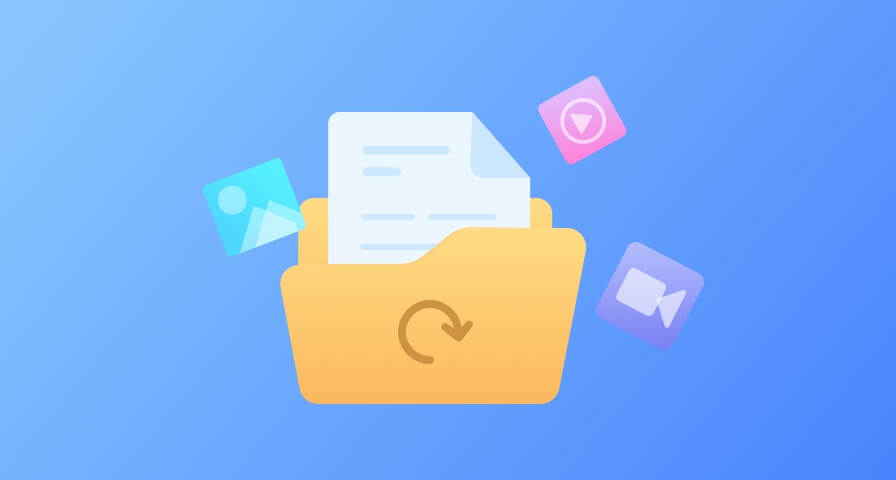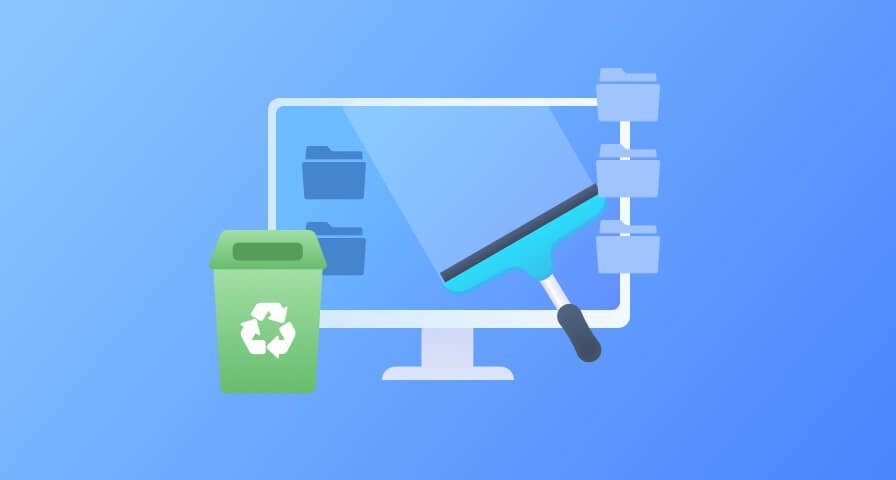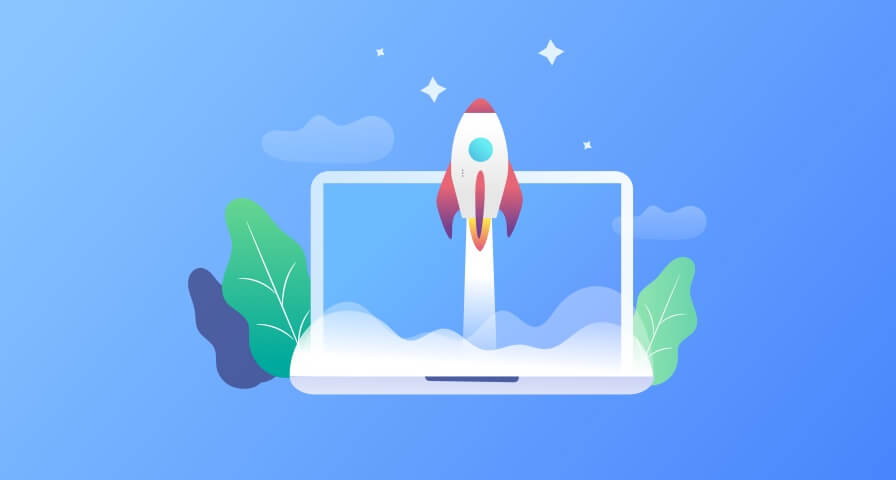Best Sync Box for Mac File Management
Do you want to visit your Mac files as easy as visiting files on PC? You can drag or add your frequently used files or folders to the FileAssistant box. Next time when you want to visit or locate the files/folders, you don’t have to search them on your Mac. Just easily visit and locate them through the box. It is a complete sync box. When you edit or modify the original files/folders, it will be automatically synced with the files/folders in the box immediately.