Download & Activation
First of all, download and install Do Your Data Recovery for iPhone on your PC or Mac. It is 100% safe iOS data recovery software. Then open it on your computer. The scan and preview of recoverable files are totally free. When you are trying to save the recoverable files, it requires license code to activate the software so that you can save unlimited files.
And you also can quickly activate the software by clicking on Activate button.
#1 Activate Do Your Data Recovery iPhone (Windows version)
Open Do Your Data Recovery for iPhone on your Windows PC, and then click on Activate icon > Enter a valid license code > Click on Activate button.
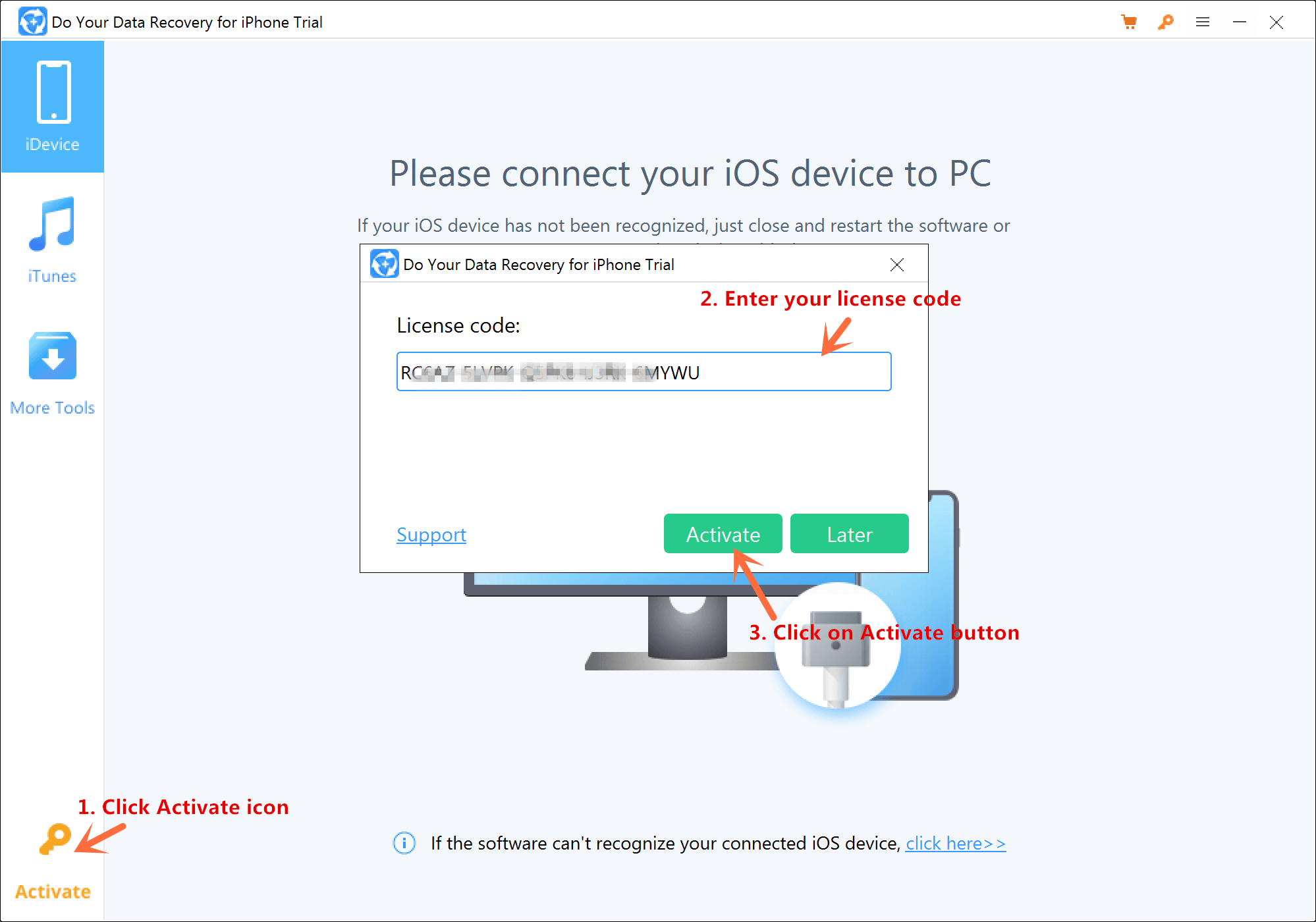
#2 Activate Do Your Data Recovery iPhone (Mac version)
Download Do Your Data Recovery for iPhone, install it on your Mac > Run it from Launchpad > Click Activate icon > Enter a valid license code > Click on Activate button.
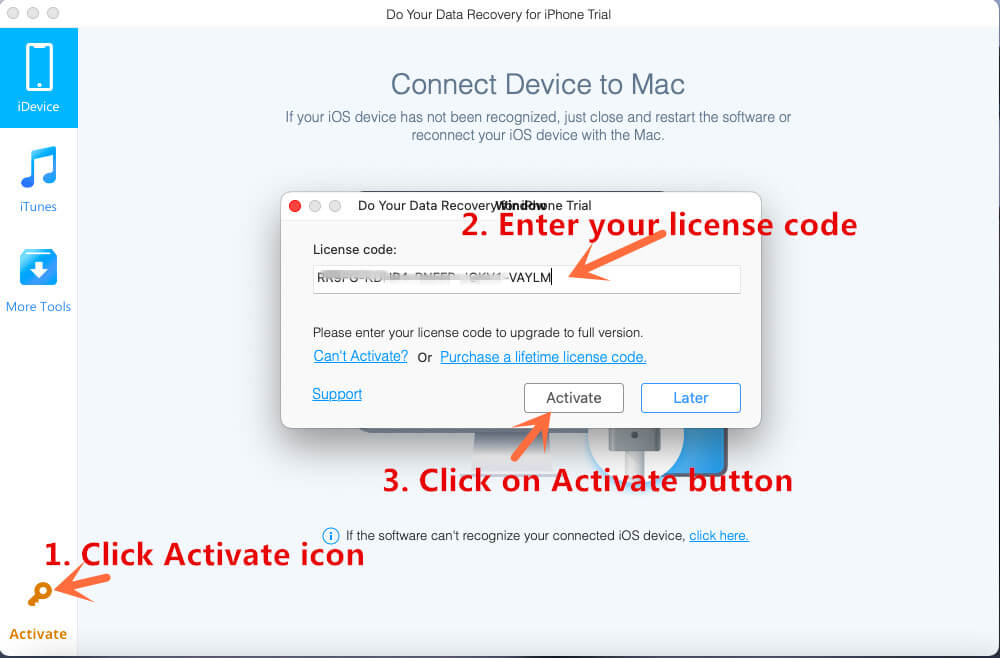
You have activated this software.
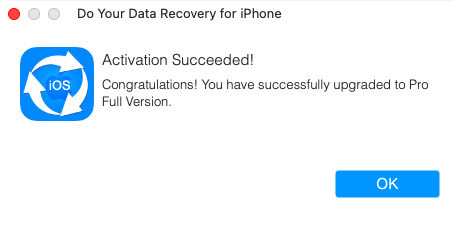
Note: the activation requires network connection. And if you are using VPN, just turn it off when you are activating this software.
Recovery from iOS Device
Follow these steps to easily and quickly recover lost contacts, SMS, iMessages, photos, videos, call history and more from iPhone ,iPad, iPod touch.
Step 1. Choose recovery mode.
Do Your Data Recovery for iPhone provides two recovery modes for iPhone data recovery, they are: iDevice (Recovery from iOS device), iTunes (Recovery from iTunes Backup). Please choose the recovery mode that is best for you to start recovery.
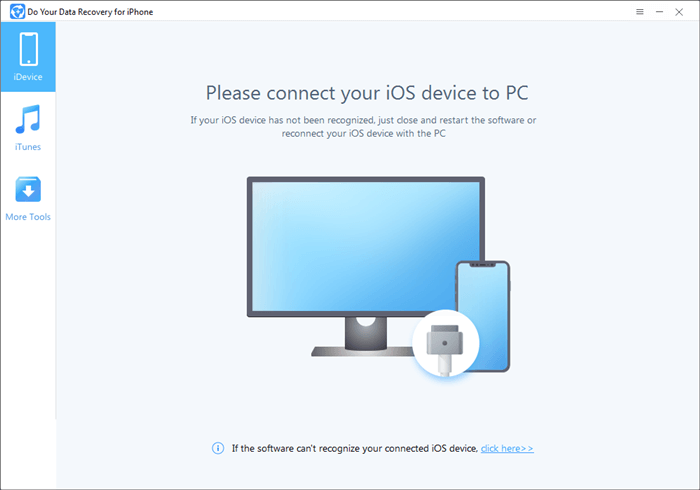
Now, choose "iDevice" mode and connect your iOS device to your computer.
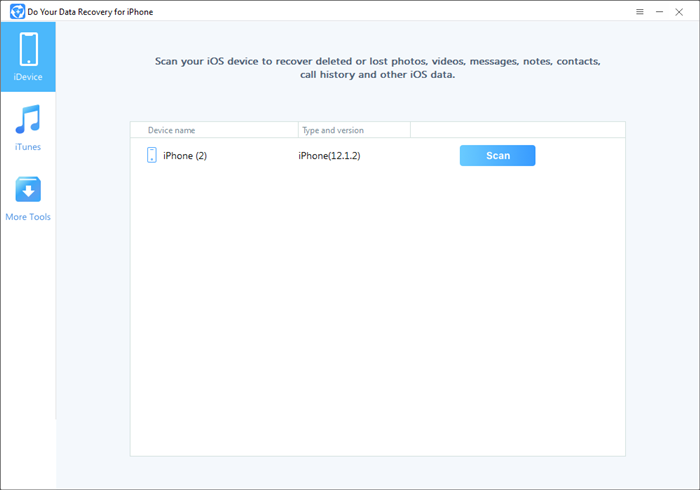
Step 2. Scan your device to find lost data.
The program will scan your device to find deleted or lost data.
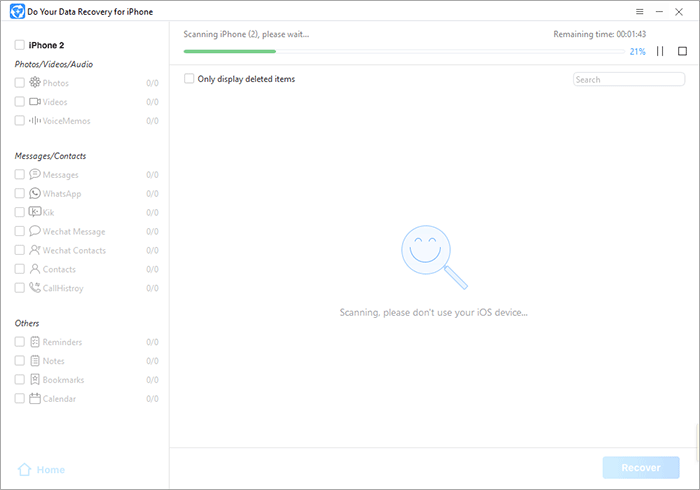
Please note that:
- When are connect your iPhone/iPad/iPod to scan, it may ask you to click on “Trust” on your iPhone/iPad/iPod to trust the computer. In some cases, it may require your iDevice password to unlock the device so that the software can scan the device.
- Please don’t use your iDevice when the software is scanning the iDevice.
- You can pause or stop the scan to recover lost data.
- If Do Your Data Recovery for iPhone can’t recognize your iPhone or iPad, check this guide to fix it.
Step 3: Preview and recover the lost data.
When the scan gets finished, you can preview all the files like photos, notes, messages, WhatsApp messages, contacts etc before you recover them. Then select the data and click on “Recover” button to save the data.
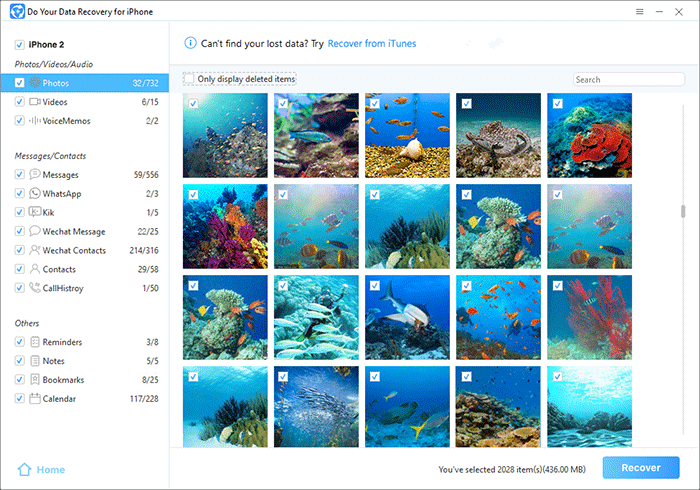
Recovery from iTunes
If you can’t directly recover lost data from your iOS device or your iOS device got lost or damaged, you can use the second data recovery mode to get the lost iOS data back!
Step 1. Choose data recovery mode - iTunes recovery.
Install Do Your Data Recovery for iPhone on the computer where you back up your iPhone with iTunes. Then choose data recovery mode - iTunes. Do Your Data Recovery for iPhone will find all iTunes backups on this computer.
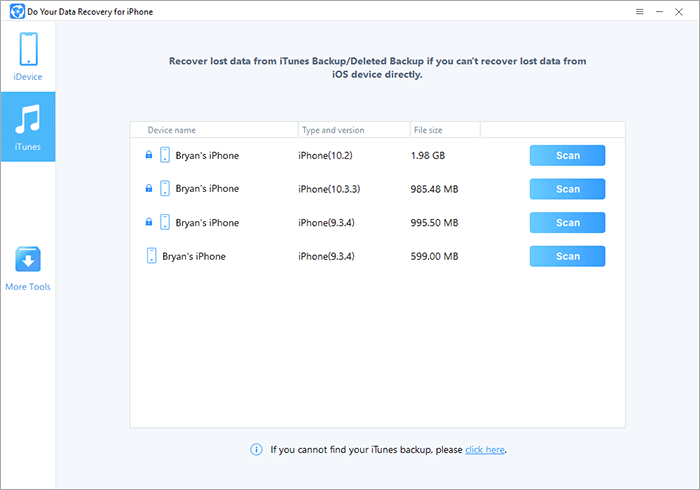
Step 2. Select a backup to start scan.
Choose a iTunes backup, and then click on Scan button to extract the backup and find lost iOS data.
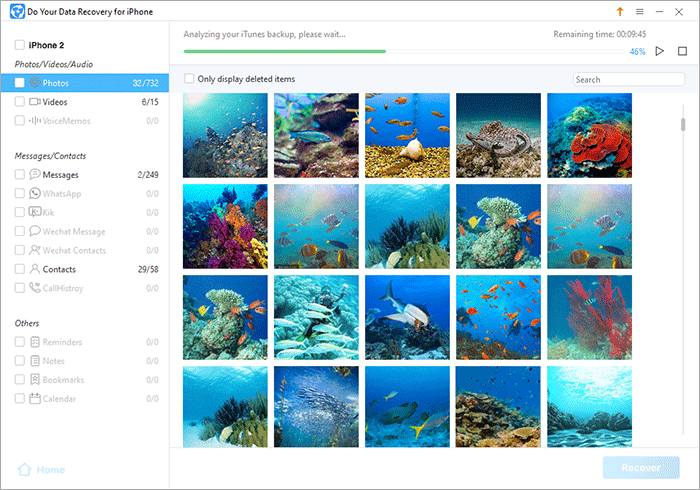
Step 3. Preview and recover lost iOS items.
Once the scan is completed, you can preview all recoverable items. Then select the wanted items and save them.
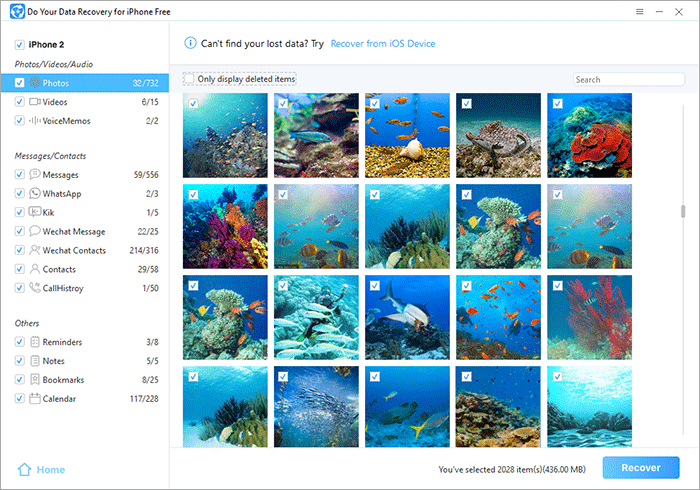
Tech Specification
Windows System Requirements: Windows 11, Windows 10, Windows 8/8.1, Windows 7, Windows Vista, Windows XP, Windows 2000, Windows Server 2003/2008/2012/2016/2019.
Mac System Requirements: macOS 12 (Monterey), macOS 11 (Big Sur), macOS 10.15 (Catalina), macOS 10.14 (Mojave), macOS 10.13 (High Sierra), macOS 10.12 (Sierra) and Mac OS X 10.11 (El Capitan), 10.10 (Yosemite), 10.9 (Mavericks), 10.8 (Mountain Lion), 10.7 (Lion), and Mac OS Server.
iOS Requirements: iOS 11, iOS 12, iOS 13, iOS 14, iOS 15 or later
Supported iOS Devices:
You can recover lost data from:
- iPhone 6/6 Plus/6s/6s Plus
- iPhone 7/7 Plus
- iPhone 8/8 Plus
- iPhone X
- iPhone XS/XS Max/XR
- iPhone 11/11Pro/11Pro Max
- iPhone 12/12mini/12Pro/12Pro Max
- iPhone 13/13mini/13Pro/13Pro Max
- All iPhone SE Series
- All iPad devices
- iPod touch 4/5/6/7
Supported iOS Data:
You can recover 15+ types of iOS data:
- Photos
- Videos
- Contacts
- iMessages
- Notes
- Call History
- Voice Memos
- Reminders
- Bookmarks
- Calendar
- WhatsApp Messages
- Kik Messages
- WeChat Messages
- WeChat Contacts
- Other iOS Data
Disk Space: at least 100 MB.
Please feel free to contact us by sending an email to support@doyourdata.com if you have any question.