Powerful 7-Data Recovery Alternative Freeware Free Download
Data loss could happen to every computer user.There are hundred data recovery programs on the marketing. How to choose the right one for your data recovery? The best solution is finding a free one and trying it to recover your lost data. 7-Data Recovery alternative freeware is one of the best free programs that can help you quickly recover deleted or formatted data.
DoYourData offers easy 7-data recovery freeware alternative for both Windows and Mac users to efficiently restore lost files from hard drive or storage media. Free download 7-data recovery freeware for Windows or 7-data recovery freeware for Mac here. It is very easy and safe to use this 7-data recovery freeware for recovering lost files without paying for money.
Free download 7-data recovery freeware here:
How to Use 7 Data Recovery Freeware?
The common causes of data loss are deletion and format. 7-Data Recovery freeware can easily recover deleted or formatted files from hard drive, USB drive, SD/Memory card, digital camera or other storage devices. When the files get deleted or formatted, the system will remove the entry of the files. Before the disk space of the deleted/formatted is overwritten by new files, the 7-data recovery freeware or other data recovery software can easily bring them back. There are some tips to prevent data from being overwritten.
- You’d better not create or put new files to the hard drive where you lose your files.
- Don’t install the 7-data recovery freeware to the hard drive where you want to recover lost data from.
- It is recommended not to save the recovered files to the data loss hard drive before you retrieve all your lost files.
Compared with other data recovery software, 7-data recovery freeware is easier to use. The wizard-based interface simplifies the data recovery job. Even the most newbie can use 7-data recovery freeware to quickly recover lost files within a few clicks. Here are the three main steps.
Step 1: First of all, you can select the hard drive to scan. The selected hard drive should be the drive where you lose your files.

Step 2: At this step, you can select the file types you want to recover. It means before the 7-data recovery freeware scans your hard drive, you have the chance to narrow the scanning range to save your time. For instance, if you only want to recover photos, you can select “Images”. If you don’t make selection, the software will scan your hard drive and find all kinds of lost files for you. Then click on Scan button to scan the hard drive to find your lost files.
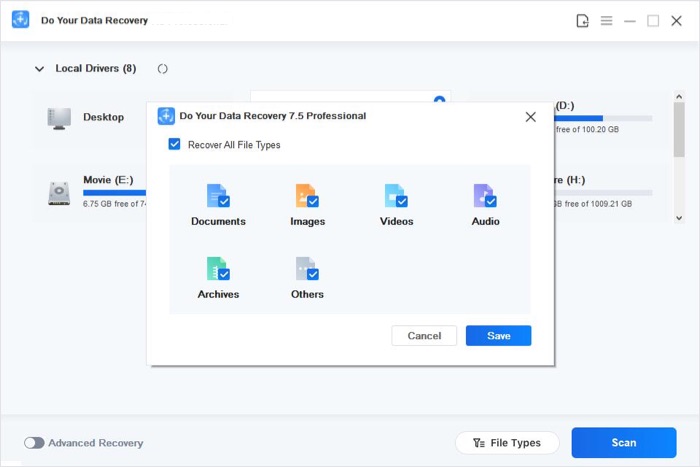
Step 3: After scanning, the built-in preview mode lets you easily preview the recoverable files. Then select the files you want to recover and save them to your hard drive.

If you lose your photos, documents, videos, audio, archives, emails or other files, you can download 7-data recovery freeware to easily recover your files. DoYourData 7-data recovery freeware offers both quick scan and deep scan mode for you to find every recoverable file on the hard drive.