“Hi, I made a big mistake when I was running CCleaner to clean up my hard disk drive. It removed some important system files and emptied my recycle bin. However, I can’t find a CCleaner data recovery solution on their website. I really want to restore my files. Can anyone help me or give me some useful suggestion? ” – Jar Hoston
CCleaner is a popular hard disk cleanup program. It is very useful to clean up junk files from your hard drive. But it also may get some important files lost from your computer. For example, it will empty the recycle bin and clean up the system junk. If there are some useful files are in the recycle bin or contained in the system junk files, that would be a big loss after cleanup. You may think the CCleaner data recovery mode will help you get your data back, but the software doesn’t offer this solution mode. How to do then? How to easily recover lost files that erased by CCleaner?
Reliable CCleaner Data Recovery Solution
If you can’t find the appropriate CCleaner data recovery solution, we can recommend one for you. DIY data recovery software like Do Your Data data recovery can help you recover lost files from hard drive or storage media under different data loss situations. Of course, it can get your files back after you use CCleaner to clean up your hard drive. Do Your Data Recovery offers two recovery modes to help you recover all files that erased by CCleaner.
- Quick Recovery Mode: This mode will quickly scan your hard drive and find deleted & recently lost files.
- Advanced Recovery Mode: Deeply scan your hard drive, finding every recoverable file.
It is recommended to you try the quick recovery mode at first, it takes only minutes. After quick scan your can preview the files, if you have not find all your lost files, just click Advanced Recovery mode button to rescan the hard drive.
Download CCleaner data recovery software - Do Your Data Recovery here:
Three Steps to Recover Lost Files Erased by CCleaner
Do Your Data Recovery is very easy to use. When you find your files are cleaned by CCleaner, just download and install Do Your Data Recovery on your computer. It takes on three steps to recover your files.
Step 1: Choose a hard drive to start recovery.
The hard drive should be the one where you lose your files. For example, you the CCleaner delete the system files, you just select the C drive as the data recovery drive.

Step 2: Select file types and scan hard drive.
Do Your Data Recovery allows you to select the files types before scanning the hard drive. After selection, you can click on “Scan” button to scan the hard drive.
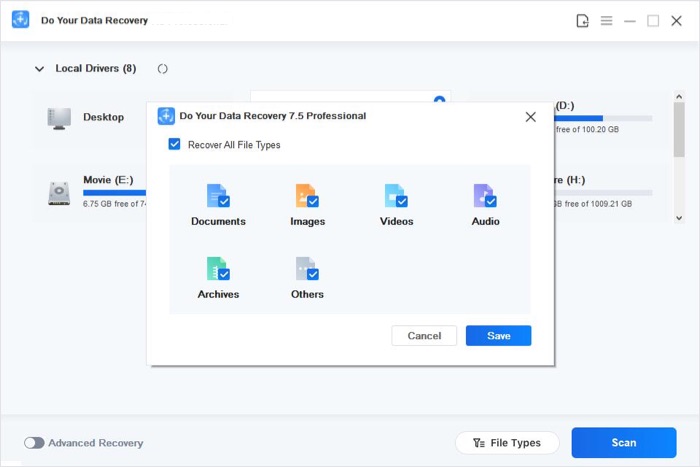
Step 3: Preview and recover lost files.
This step is easy, just preview the recoverable files after scanning and save the desirable files to your computer.

CCleaner data recovery becomes easy when you are using DoYourData data recovery software. If the CCleaner or other cleaner software has removed your important files from your computer, just download and try DoYourData. Don’t waste your time on other CCleaner data recovery solution, DoYourData offers efficient and easy solution for you to get your lost files back.