
When you deleted a partition in Windows 10, it means you have deleted all the data in the partition. There is no recycle place like recycle bin can let you recover deleted Windows 10 partition. Fortunately, deleted or lost partition file recovery software can help you recover deleted Windows 10 partition or recover lost files from deleted Windows 10 partition. In this article, we will introduce effective deleted Windows 10 partition recovery software and guide you step by step to recover deleted Windows 10 partition files.
There are three main ways users delete a partition in Windows 10:
- Directly delete a partition on purpose or by accident.
- Use third-party tool such as Partition Manager to delete partition in Windows 10.
- System errors including OS update, virus infection get partition deleted.
Whether due to human errors or external factors lead to partition loss in Windows 10, the deleted partition can be recovered. Some partition recovery tools can help you restore the whole partition before the disk place of the lost partition is not occupied by other partitions. Do Your Data Recovery Professional is a very powerful data recovery program that can help you recover lost files from deleted Windows 10 partition, even from the lost partition that has been occupied by other partitions. It will recover lost files from deleted Windows 10 partition within three pretty simple steps.
Recover Deleted Windows Partition Files in Three Steps
Step 1: Select the deleted partition.
After you run Do Your Data Recovery Professional on your Windows 10 computer, it will show all existing partitions and lost partitions on the interface. Select your deleted partition, the click on “Next” button.

Step 2: Select file types.
If you want to narrow your recovery, just select file types that you want to recover. Then click on “Scan” button to start scanning your partition to find lost files.
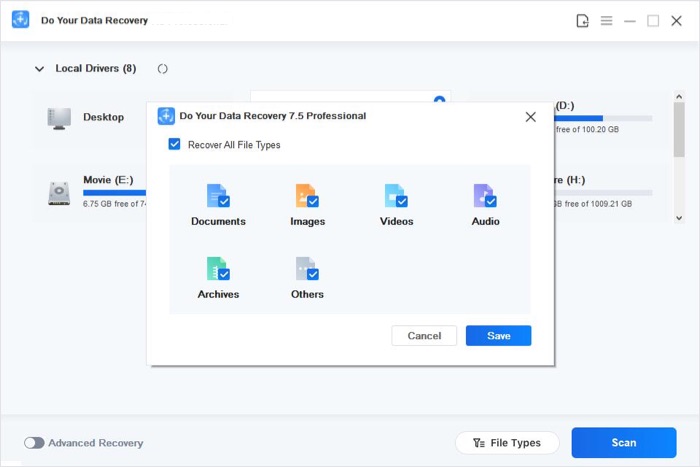
Step 3: Preview and recover lost files.
After scanning, all the files will be listed in three styles: Path, File type, Time. You can find your files quickly. Before you save them on your hard drive, you can preview them to check their quality and detailed information.

Windows 10 Deleted Partition Recovery Tips:
- 1. Before you recover deleted Windows 10 partition files, please don’t repartition your hard drive. If you have done that, just immediately use Do Your Data Recovery Professional to scan your hard drive to find deleted partition.
- 2. Do Your Data Recovery Professional offers two recovery modes: quick recovery and deep recovery. If you using it to recover deleted Windows 10 partition, it will enable deep recovery to scan your deleted Windows partition. It will take a long time to complete the scanning process, please be patient.
- 3. In some cases, the files’ name may be changed, so you have to preview the recoverable files to find the files you want.
Do Your Data Recovery Professional also supports to recover lost files from normal hard drive partition, USB drive, SD card, memory card, external hard drive, digital camera etc.