Quick Navigation:
“Hi, I formatted my Samsung SSD a week ago, I wonder if I can recover the formatted data from it?”
Have you ever lost important files by mistake when you formatted your SSD? We've all been there, but there is good news: you might not lose your files forever! This guide is like having a superhero by your side to help you get back those important files, videos, photos and papers.
There is no technical language here; there are easy steps to follow. It's like a digital treasure hunt, and you're in charge. We'll walk you through the process with clear steps, making getting your info back a breeze. Don't worry if you've ever been heartbroken over losing files! Come with us on this journey to get your data back from an SSD that has been erased. It's easier than you think!

Is formatted SSD data recoverable?
You can get your info back if it hasn't been overwritten. When you clear your SSD, the files are erased and available for new data. Don't worry, though! You can get these secret files back with the help of a data recovery tool.
To improve your chances of success, don't use the SSD after formatting it. That means you shouldn't restart the operating system or do any other work. Instead, connect your failed SSD to a different computer to start the recovery process. The sooner you begin, the more likely you can regain those crucial files. Let's start getting your info back from that formatted SSD!
Steps to recover formatted SSD
When you learn you've lost data, the first and most important thing you should do is stop using the formatted SSD. If you keep using it, you might overwrite the lost data, making it harder to get it back.
Many third-party data recovery tools are designed to recover lost data from SSDs that have been erased. For example, Do Your Data Recovery is able to completely recover lost data from a formatted SSD.
Do Your Data Recovery
- Recover lost data from a formatted SSD.
- Export data from inaccessible SSD.
- Recover deleted, lost files from SSD.
Now, follow the steps below to recover lost data from a formatted SSD:
Step 1. Select the formatted SSD to start data recovery.

Connect the SSD to your computer, then open Do Your Data Recovery. It will list all hard drives connected with this PC, just select the formatted SSD to start data recovery.
Step 2. Run a deep scan.

Most data recovery programs have a "deep scan" feature that looks for lost files thoroughly. Start a deep scan of the SSD that has been erased. That will let the software look at the whole drive sector by sector. Based on the SSD size, this process could take a while.
After selecting the SSD, just click on Scan button to deeply scan the formatted SSD.
Step 3. Preview and recover files.

After the deep check, the SSD recovery tool will show files that can be recovered. Look at the files to ensure they are still good, then pick out the ones you want to restore.
Choose a safe place when the recovery software asks where to save the restored files. Don't save them straight to the formatted SSD to prevent overwriting.
You can start the restoration process once you've chosen the recovery spot. The software will copy the files lost to your chosen place. Before thinking the recovery process is complete, it is crucial to ensure the recovered data is correct.
Once the files have been restored, carefully look them over for any signs of damage or lost data. To ensure the restore worked, open a few files from different types.
Unformat SSD FAQs
1. How to recover lost data from a formatted SSD?
Just stop using the SSD after formatting. Then find a reliable SSD data recovery tool to scan the SSD. It will find the erased files, select them and save them to your computer. Here is the list of top 5 SSD data recovery software:
- Do Your Data Recovery
- Magoshare Data Recovery
- Wondershare Recoverit
- Recuva
- Donemax Data Recovery
2. Can I recover lost data after enabling TRIM on SSD?
Yes, before the files are overwritten by new files, you can get them back whether you’ve enabled SSD TRIM or not. Follow the steps below to get lost files back:
- Download and install Do Your Data Recovery on your computer.
- Open this tool, select the SSD.
- Click on Scan button.
- Preview and recover lost files.
3. Should I format the SSD for Mac?
If the SSD is not compatible with your macOS, you should format it to a compatible file system so that you can use it as a external storage device for your Mac.
However, if you have an NTFS for Mac installed on your Mac, you can use the NTFS SSD on your Mac without formatting. NTFS for Mac tool can add NTFS read-write on Mac, then you can read-write SSD with NTFS file system on Mac.
4. How to permanently wipe data from a SSD?
As said above, the formatted data in SSD is not lost forever and can be recovered by data recovery software. If you want to permanently wipe data from a SSD, it is recommended to use a data erasure program - such as DoYourData Super Eraser. It will securely wipe the SSD and permanently erase all data from it, making data recovery be impossible.
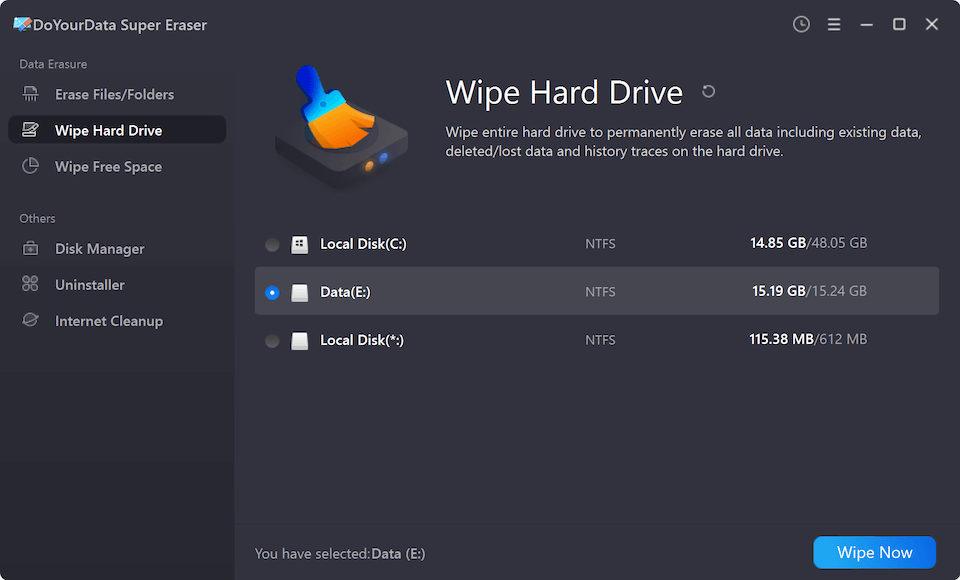
Before you sell, donate or dispose of a SSD, just use data erasure program to wipe the SSD. All your private files will be erased, leaving no trace for data recovery.
Conclusion:
It can be hard to get back lost data from an SSD that has been erased, but it is often possible with the right tools and methods. The most important thing is to act quickly, stop using the SSD immediately, and use good data recovery tools. Even though success isn't promised, following the steps makes it more likely that you'll be able to get helpful information. Remember that the best way to avoid losing data is to back it up regularly. It will lessen the impact of any future data loss events.