
Samsung is a pioneer when it comes to the world of gadgets and technology. After stepping up their game in the field of computing and mobile devices, they have also stepped in the competition of portable hard drives, more importantly as an SSD manufacturer. But this is not just about Samsung making these storage devices as people also prefer a name that is both trustworthy and reliable in its offerings. Hence, these machines are sold on a massive scale worldwide. Nevertheless, SSDs are technological stuff that is prone to malfunction and can result in the loss of some precious user data. So, in this article, we will discuss some probable methods to recover deleted or lost files from Samsung portable SSD T1, T3, T5, T7, T7 Touch, etc.
- Part 1. What is a Portable SSD?
- Part 2. Top 4 Samsung portable SSD T3/T5/T7/T7 Touch data recovery software.
- Part 3. Easy Samsung portable SSD T3/T5/T7/T7 Touch data recovery steps.
Part 1. What is a Portable SSD?
A portable SSD is a storage device that can store different forms of data be it documents, videos, or anything for that sake. It is the short form of Solid State Drive and is both newer and faster when compared to the conventional HDDs and just like oldish hard drives, they can also result in the loss of data. In spite that SSDs are very hard to recover, there are always techniques and ways to try before giving up completely when trouble happens. In this matter, we can make use of some 3rd party tools and software that can PROBABLY revert back the loss. Below are given some software that can help you recover deleted or lost files from Samsung portable SSD T3/T5/T7/T7 Touch, so let us discuss them one by one.
Part 2. Top 4 Samsung portable SSD T3/T5/T7/T7 Touch data recovery software.
NO.1 Do Your Data Recovery
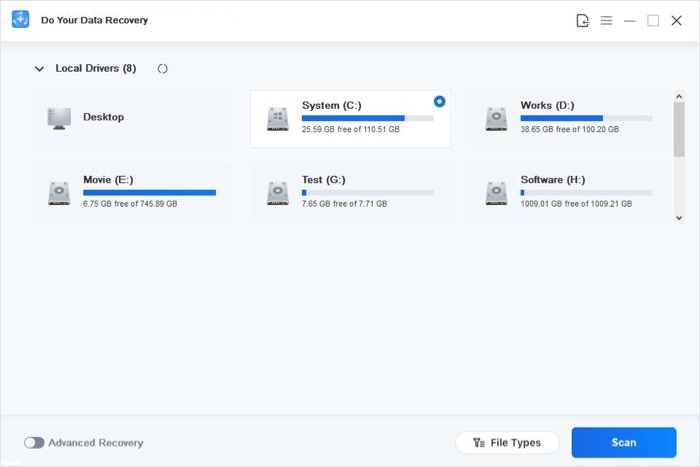
Do Your Data Recovery is a data recovery tool, downloadable on both Windows and Mac, that claims to recover the lost data from Samsung portable SSD T3/T5/T7/T7 Touch. Different types of data that can be recovered through this software are media files such as videos, documents including PDFs, messages as well as many other forms of data. Moreover, it also supports different platforms such as laptops, desktops, external flash drives, etc.
How to use it?
To start using Magoshare, download, install, and launch it in whichever the platform you are using. After that, choose the drive that needs data recovery. In this case, we will select our Samsung SSD portable drive such as T3, T5, T7, T7 Touch, etc. Once done, click on the Scan button to start scanning of lost or deleted files.
Once the scan is done, a list will pop revealing the lost data. Select the files that you want to recover and click on the Recover button to start recovering the files.
NO.2 Recoverit Data Recovery
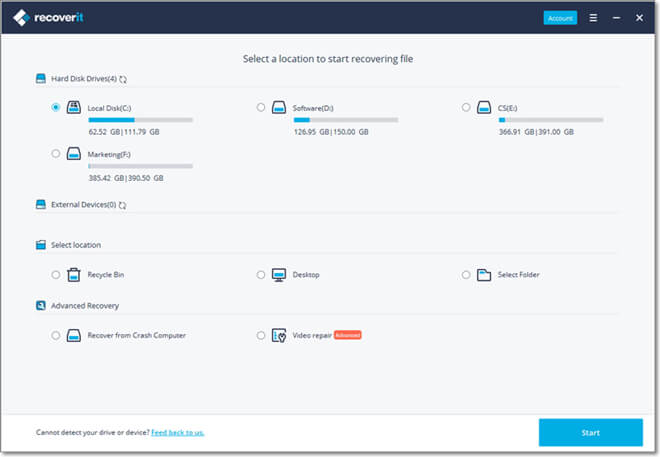
This is the 2nd name in our random list of software that can help you recover your deleted or lost data from Samsung portable SSD T3/T5/T7/T7 Touch. Recoverit also assures that it can also be used for other brands such as Toshiba and Seagate. Moreover, it asserts that it can recover any file type that includes but is not limited to documents, videos, and e-mails. Additionally, it can also recover stuff from devices such as digital cameras, memory cards, and camcorders and can help in various circumstances such as sudden deletion, device formatting, virus attacks, etc.
How to use it?
Like any other software, first, download and install Recoverit on your system. Make sure that your Samsung portable SSD T3/T5/T7/T7 Touch is connected with your machine. When you will open this tool, a number of recovery options will appear including our target option which is ‘External Devices Recovery’. Select this option and choose the Samsung Portable SSD that you have connected with your computer. After that, click on the ‘Start’ button on the bottom right side to start the scanning process of the lost files.
After this, a list will appear on the software window that may contain your lost files. If you can spot the target file/s, then well and good otherwise you can also try the ‘All-Around Recovery’ option to make your search a bit deeper. Once you find your files, select them and click ‘Recovery’ to finish the process.
NO.3 Disk Drill
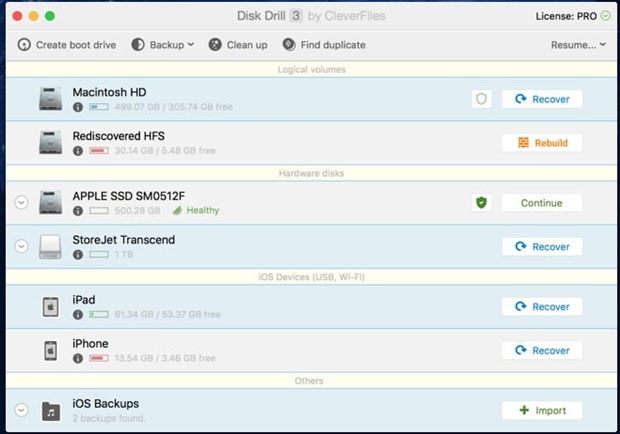
Although Disk Drill only mentions the word ‘SSD’ in its description, we still assume that it can also help recover the lost files from a portable SSD. Like other software, Disk Drill can also retrieve data such as media files, documents, and archives. It supports a variety of hardware such as SSDs, USB Drives, SD Cards among other types.
How to use it?
Once Disk Drill is installed on your computer, open it, and select the drive that needs recovery. There is also a list of different recovery methods that can be chosen according to the need. Once both the drive and method are selected, click ‘Search for lost data’ on the bottom right and start the process. After the scan is done, different types of files will appear from which you can identify the ones for your need. After this, click on the ‘Recover’ button and save the files in the desired location.
In its description, Disk Drill says that it is not suitable to select a drive for recovery that contained the lost files as it can cause data to be overwritten. So, that may be something to keep in mind while recovering the lost files.
NO.4 AidFile
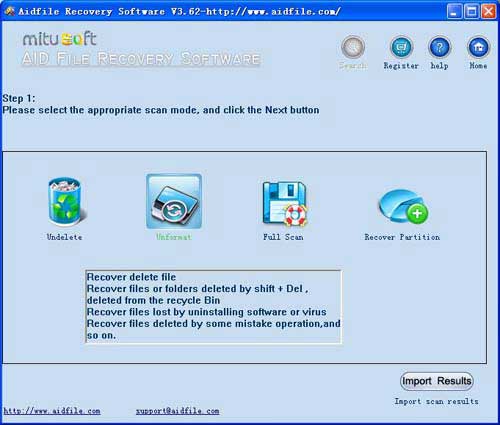
The last name in this list of recovery software is AidFile. It affirms that it can recover files after they have been formatted/damaged from Samsung portable SSD T3/T5/T7/T7 Touch. AidFile offers different methods in the likes of Undelete, Unformat, Recover Partition, and Full Scan to cope with different scenarios. For instance, ‘Undelete’ can help in the retrieval of deleted files while ‘Unformat’ can prove to be effective in case of a formatted drive. Similarly, it can be tried out in a couple of other circumstances for the ease of the user.
Part 3. Easy Samsung portable SSD T3/T5/T7/T7 Touch data recovery steps.
The top 4 Samsung portable SSD T3/T5/T7/T7 Touch SSD data recovery software above are able to completely recover lost data from Samsung portable SSD T3/T5/T7/T7 Touch. Do Your Data Recovery is the best one, it supports to recover deleted, formatted, inaccessible or even corrupted data from Samsung portable SSD T3/T5/T7/T7 Touch. It also can help you recover lost data from unrecognized Samsung portable SSD T3/T5/T7/T7 Touch. Download it here, then follow the steps below to recover lost data from Samsung portable SSD T3/T5/T7/T7 Touch.
Step 1. Select the Samsung portable SSD T3/T5/T7/T7 Touch.
Run Do Your Data Recovery on your computer, then connect Samsung portable SSD T3/T5/T7/T7 Touch to your computer and select it to start data recovery.
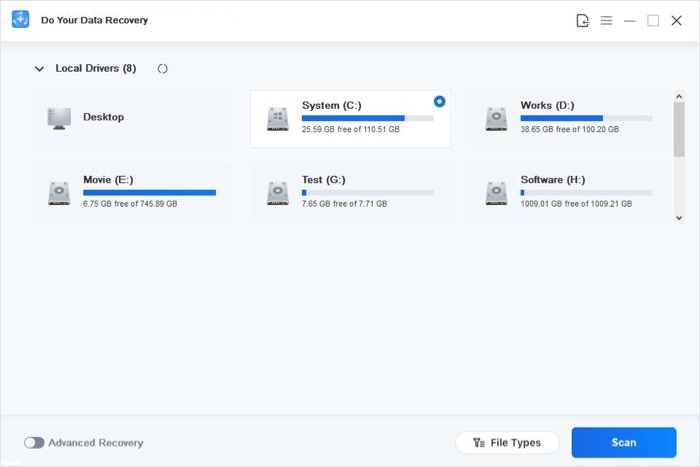
Step 2. Scan your Samsung portable SSD T3/T5/T7/T7 Touch.
Just click on Scan button to scan the Samsung portable SSD T3/T5/T7/T7 Touch. It will find all existing and lost files on your Samsung portable SSD T3/T5/T7/T7 Touch.

Step 3. Preview and recover lost files.
Once the scan is completed, just preview all recoverable files. Then select the wanted files and save them to a safe location.
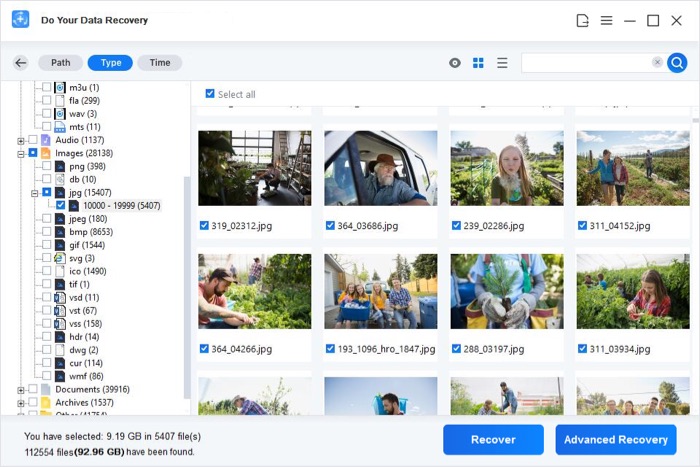
Do Your Data Recovery offers two data recovery modes. If you can’t find all lost files after quick scan, just click on Advanced Recovery button. This mode will deeply scan your Samsung portable SSD T3/T5/T7/T7 Touch and then find every recoverable file. Do Your Data Recovery also can recover lost data from Samsung portable SSD X 5 or other SSD, HDD, Memory card, USB flash drive, digital camera, etc.
Conclusion
Solid State Drives are a leap forward when it comes to storage devices as they provide much faster speeds when compared with their old siblings such as HDDs. But with the evolution of technology that has been involved in making these pieces of hardware, it has become equally harder to recover the files from them in case of an accident such as deletion of the data. Nonetheless, methods can be tried to make the loss reversible. So, through this article, we tried to show some ways to recover deleted or lost files from a Samsung Portable SSD. If it helps you in some way, then do not forget to share it with others. Thank you!