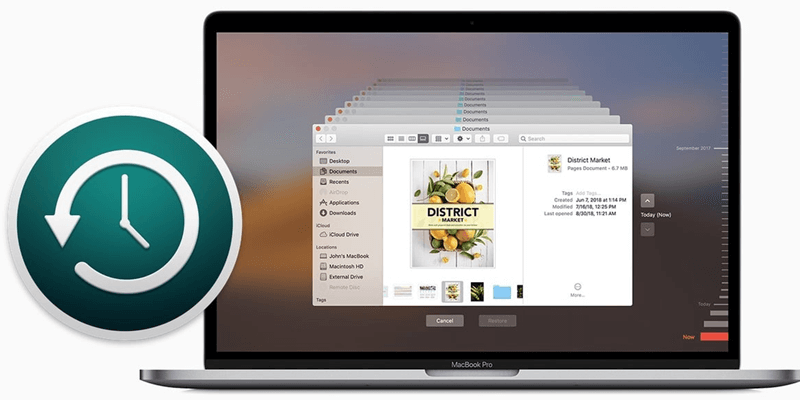Back Up Mac with Time Machine
Check how to use Time Machine and external hard drive to make a backup for your Mac.
Quick Navigation:
Reliable disk image software is needed for Mac users to keep their digital assets secure and intact. Disk image software makes exact copies of your hard drive, including the files and operating system. It protects you in case you lose your data or your system crashes. You can think of it as taking a picture of your whole Mac life that you can instantly recover.
However, because there are so many choices, it can be hard to pick the right program. Don't be afraid - we will look at the best Mac disk image software options in this area and give you information and advice to make your choice easier. We'll show you the best disk image software for Mac users, including tried-and-true programs like DoYourClone for Mac, Carbon Copy Cloner and built-in features like Time Machine. It will keep your digital life safe and secure.

When looking at disk image creator tools for Mac, there are a few important things to keep in mind:
Apple has a built-in program called Disk Utility that can be used for simple disk imaging tasks. With this free tool, you can make disk images (.dmg files) of whole drives or partitions. Disk Utility is a simple way to make backups, but it has no advanced features. What Disk Utility has to offer is this:
Just go to Launchpad > Other > Disk Utility, open this disk image software, and then choose File > New Image > Blank Image to create a disk image for your hard drive or folders.
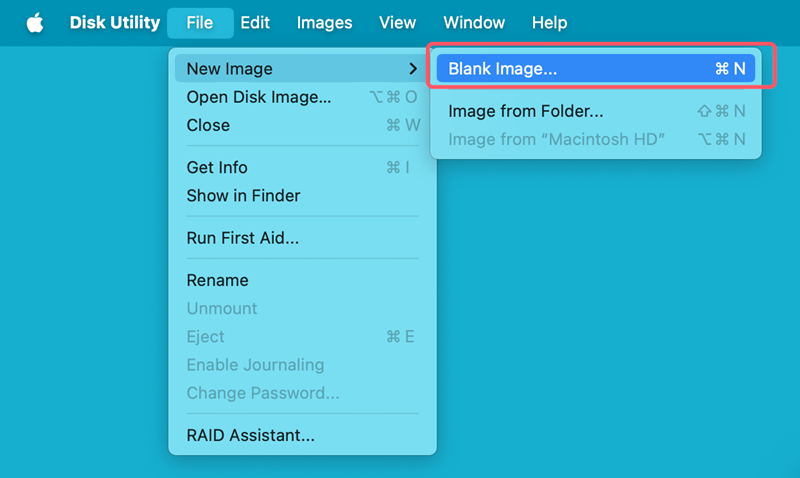
Choose the source like a hard drive or a folder to create a disk image, give it a name, change the settings, then click on Save button.
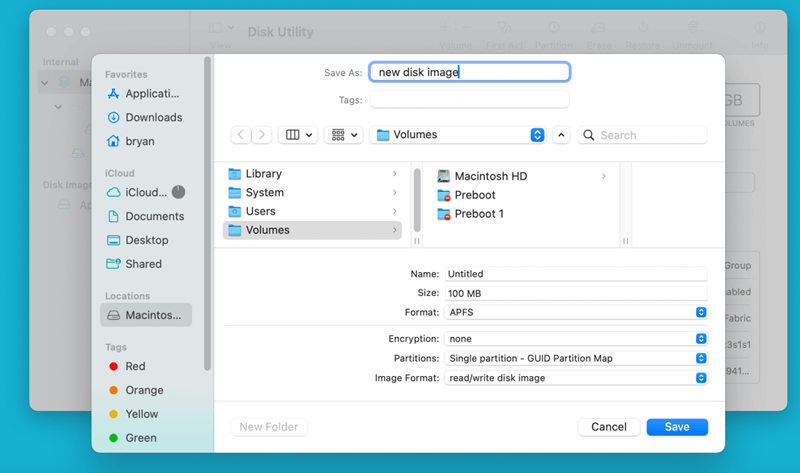
Time Machine is built into macOS and lets Mac users back up and recover their data without problems. Its simple design and "set it and forget it" feature makes it perfect for people who want to back up their files without much trouble.
Time Machine makes incremental backups, making it easy for users to return to older files and groups. Even though Time Machine doesn't have as many advanced features as third-party apps, it works with macOS and is easy to use, making it a good choice for many users.
Back Up Mac with Time Machine
Check how to use Time Machine and external hard drive to make a backup for your Mac.
Customers who want a program that is easy to use with many complicated features should choose DoYourClone for Mac, SuperDuper! or Carbon Copy Cloner. All of the three programs have easy-to-use interfaces and a lot of features for making and controlling disk images.
DoYourClone for Mac: It is trusted by millions of users. This Mac disk cloning software can help you clone hard drive on Mac, create bootable clone, make ZIP or DMG disk image on Mac. It is pretty simple to use. Mac users just need to select the source drive and the destination drive, choose Create Disk Image, then this tool will quickly create a disk image of the source drive and save it to the destination drive.
It also can help you create a full bootable clone backup for your Mac. Just connect an external hard drive to your Mac and then choose Clone OS mode. It will securely clone all data including apps, operating system, user files and settings from the Mac to the external hard drive, then make a full bootable clone backup.
SuperDuper: Simple but strong, SuperDuper! is great at making backups that can be used immediately. Its easy-to-use layout makes disk imaging simple, so users can easily make exact copies of their Mac drives.
Smart updates in SuperDuper! Only copy changed files, so backups take less time and less room. It also lets you set up regular backups and make disk images that can be used for backup and migration.
Carbon Copy Cloner: Carbon Copy Cloner has been a key part of the Mac community for years and is known for being reliable and flexible. This powerful program has many features for backing up and cloning disks, such as incremental backups, disk-to-disk cloning, and scheduling.
The simple design makes it easy for people of all skill levels to use, and the advanced features meet the needs of power users. You can back up to external files and network volumes, among other places, with Carbon Copy Cloner. You can also change a lot of things about backup jobs.
Who should use them:
Easy-to-use, schedule-friendly, and bootable backups are important to home users and pros.
Acronis True Image and EaseUS Todo Backup are good backup programs for people who need a complete one with many advanced features.
Acronis True Image: Mac users can get a full backup and disk image tools with Acronis True Image. It is popular among people and businesses because it is easy to use and performs well. Full-system backups, disk cloning, cloud backups, and protection against ransomware are all features of Acronis True Image that make it a complete data protection option. It can also back up and recover files without problems on Mac, Windows, and mobile devices because it works with multiple platforms.
EaseUS Todo Backup: This software can back up files and copy a whole system. It lets you change the schedule, back up in gradual and differential steps, and move to new hardware.
Who should use them:
Advanced scheduling and cloud backups are tools that power users, professionals, and businesses need to protect their data.
Clonezilla is a free and open-source program for people who want to save money and are comfortable using computers. Clonezilla is strong, but you must know more about computers to use it properly.
Who should use it:
Tech-savvy users who are used to a command-line interface and want a free option with lots of features.
Creating a disk image can help you make a full backup for your hard drive. Follow the steps below to make a dmg or zip disk image on Mac:
Step 1. Download and install the disk image software - DoYourClone for Mac on your Mac. Then connect both of the source drive and the destination drive to the Mac. If you want to make a disk image for your Mac internal SSD, just connect an external hard drive as the destination drive to your Mac.
Step 2. Open DoYourClone for Mac and choose Create Disk Image mode, select the source drive and the destination drive. If you want to make a dmg image, just select Make DMG, if you want to make a zip disk image, just select Make ZIP. Then click on Create Now button.
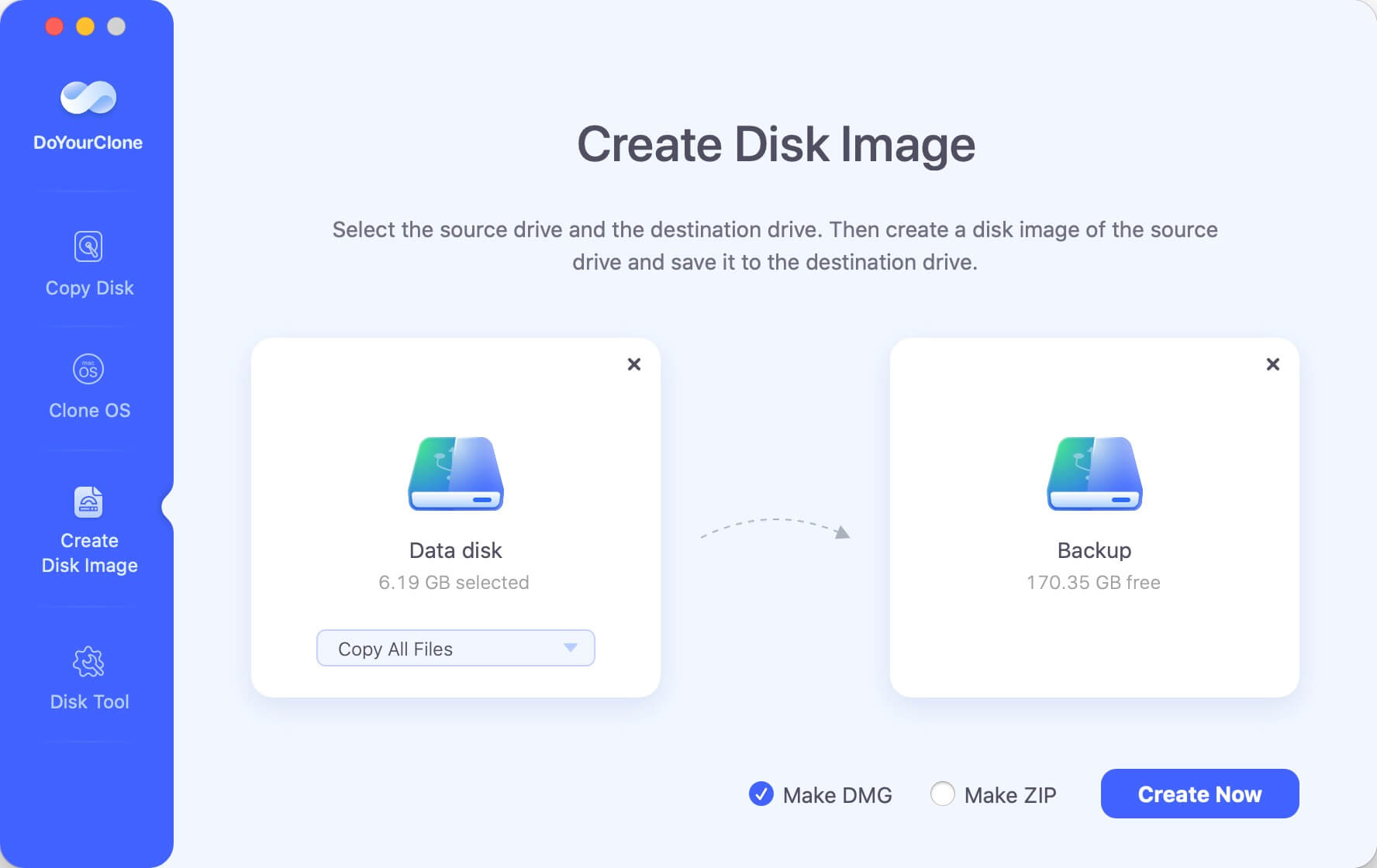
Step 3. The software will create a disk image of the source drive and save the disk image to the destination drive.
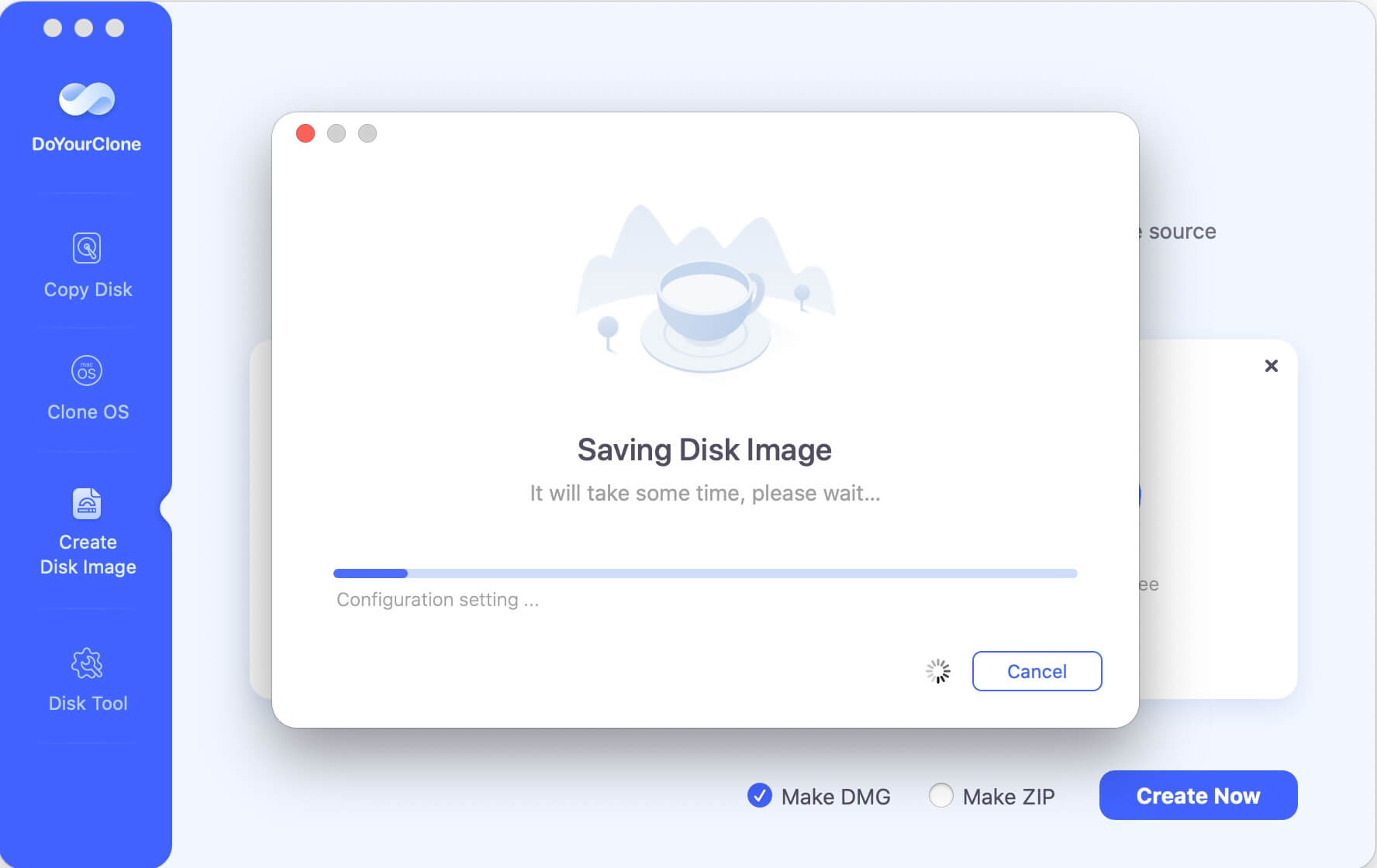
Choosing the best disk imaging software for Mac relies on several things, such as your needs, preferences, and budget. There is a disk imaging option for everyone, whether you want something reliable, simple to use, or with lots of advanced features. From well-known brands like DoYourClone for Mac, Carbon Copy Cloner and SuperDuper!
When it comes to protecting digital assets, Mac users have a lot of choices, from Time Machine and Disk Utility to other built-in macOS tools. If you think about essential things like how reliable it is, how easy it is to use, how fast it is, how well it works with other programs, and what features it has, you can make an informed choice that will protect your data even if something unexpected happens.

DoYourClone for Mac
DoYourClone for Mac, one of the best Mac disk cloning software, can help you clone HDD, SSD, external storage device on Mac, upgrade HDD to SSD, create full disk image backup, etc. It also can clone everything from your Mac to an external HDD/SSD and create a full bootable clone backup. 100% safe and easy-to-use.