🪧 Summary: When you are going to clone hard drive after upgrading to macOS Monterey, just try this disk cloning software - DoYourClone for Mac. It can help you easily and quickly clone HDD, SSD, USB drive, external disk, memory card on macOS Monterey and help you create disk image of any type of hard drive.
Quick Navigation:
- Recommended disk cloning software for macOS Monterey
- Three modes to clone hard drive on macOS Monterey
- Clone hard drive with Disk Utility on macOS Monterey
- Conclusion:
- FAQs about best disk cloning software for macOS Monterey
Cloning the hard drive is a reliable method to create a full backup for macOS. For example, if you cloned the internal system drive of macOS Monterey, it's able to create a bootable copy of the system and data.

This article will introduce the best disk cloning software for macOS Monterey. By using this software, you can easily clone hard drive or any other drives on Mac. Following the guide and tips to generate a successful clone for macOS Monterey.
Recommended disk cloning software for macOS Monterey
Mac disk cloning software can help you easily copy hard drive or back up data. After upgrading to macOS Monterey, you need to download a software which is compatible with macOS Monterey to help you clone hard drive as a full backup. Before you upgrading from macOS Monterey to a newer operating system, cloning the macOS Monterey is also necessary in case there are issues while upgrading macOS. Also, there are some other cases you may need to clone the hard drive of macOS Monterey or other systems, like upgrading the Mac drive with a new or advanced one, migrating macOS Monterey to another Mac, etc.
To clone the macOS Monterey hard drive and make sure the cloned drive is bootable, it's essential to find and use a reliable disk cloning software. Here DoYourClone for Mac is highly suggested as it's professional and it can securely clone macOS drive.
DoYourClone for Mac
- Best cloning software for macOS Monterey.
- Completely and securely clone Mac drive as backup.
- Create bootable copy of macOS Monterey and other systems.
DoYourClone for Mac is one of the best Mac disk cloning software. It is fully compatible with macOS Monterey, macOS Big Sur, macOS Catalina or other macOS systems. It can help you:
- Clone HDD, SSD, memory card, digital camera, USB flash drive, etc.
- Create bootable clone backup using external hard drive.
- Create disk image.
- Clone SSD to HDD/SSD.
- Cone HDD to SSD/HDD.
- Back up your Mac data.
Three modes to clone hard drive on macOS Monterey
DoYourClone for Mac is very easy to use. It offers three modes to help you clone hard drive on macOS Monterey: 1. Copy disk; 2. Clone Monterey; 3. Create disk image.
Mode 1. Copy disk on macOS Monterey.
This mode will help you copy one hard drive to another hard drive. You can copy all data from the source drive to the destination drive or just selectively copy files from the source drive to the destination drive.
Step 1. Run DoYourClone for Mac on your Mac computer. Make sure the source drive and destination drive are connected to your Mac.
Step 2. Select the source drive and destination drive. DoYourClone for Mac will clone data from the source drive to the destination drive.

Step 3. Click on Copy Now button. The software will copy all the files from the source drive to the destination drive.
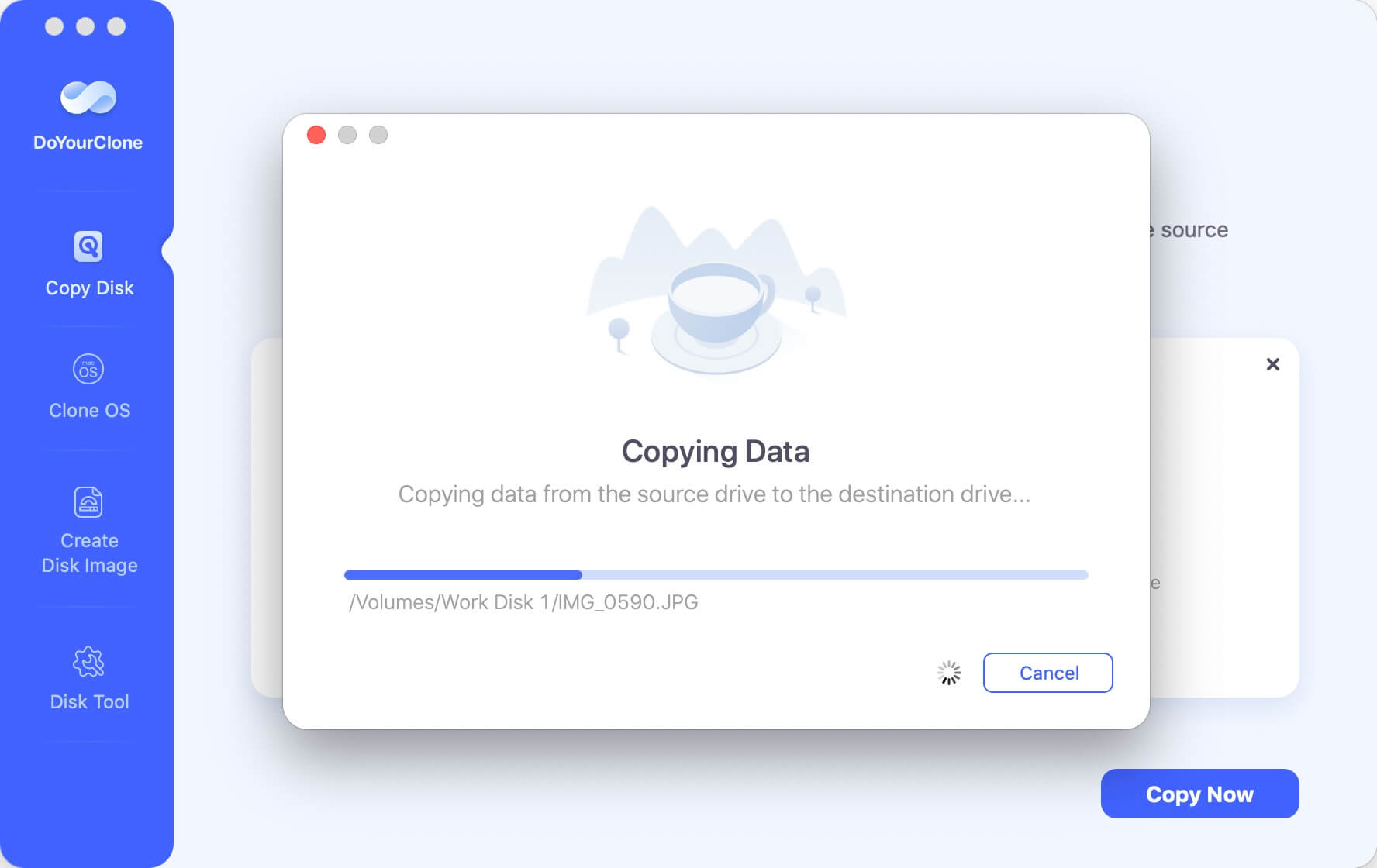
After the copying process is completed, you can go to the destination drive in Finder to check the files and confirm if all the files were copied successfully.
Mode 2. Create a bootable clone backup for macOS Monterey.
Clone OS mode will help you clone macOS Monterey to an external hard drive and make it be bootable.
Step 1. Run DoYourClone for Mac, just choose mode Clone OS and then select the external hard drive as the destination drive.
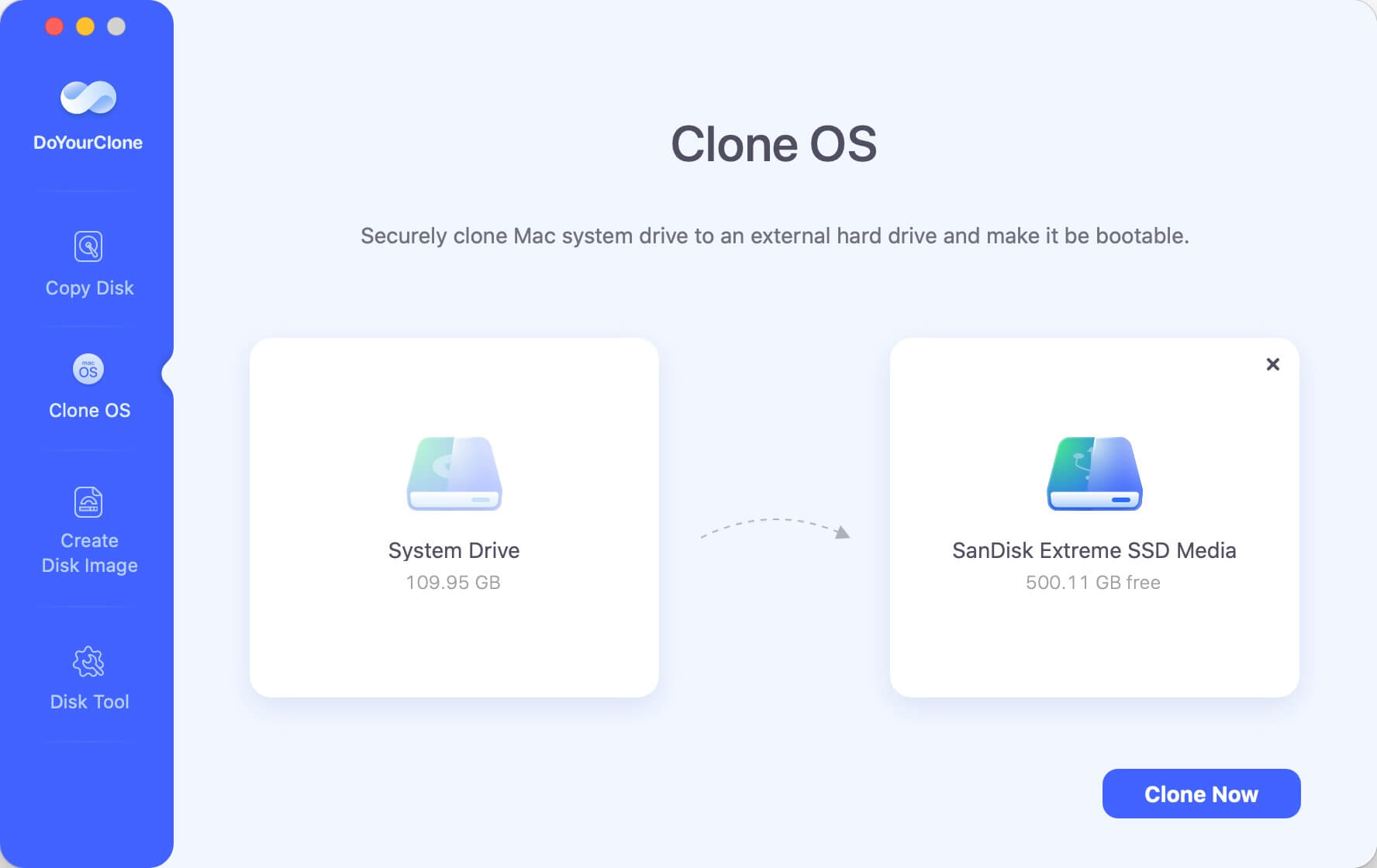
Step 2. Click on Clone Now button. It will format the external hard drive and then clone all data on the startup disk to the external hard drive.
📍 Tips: If there are important files on the external hard drive, ensure to back up the files to another drive first. Or just use an empty drive as destination. Also, ensure to select the right external drive as destination. To avoid any problem, it's better to disconnect all the other external drives.

Once the process gets finished, everything including the system data, personal files, settings and installed programs were successfully transferred to the external hard drive. You can use the external hard drive as a bootable disk.
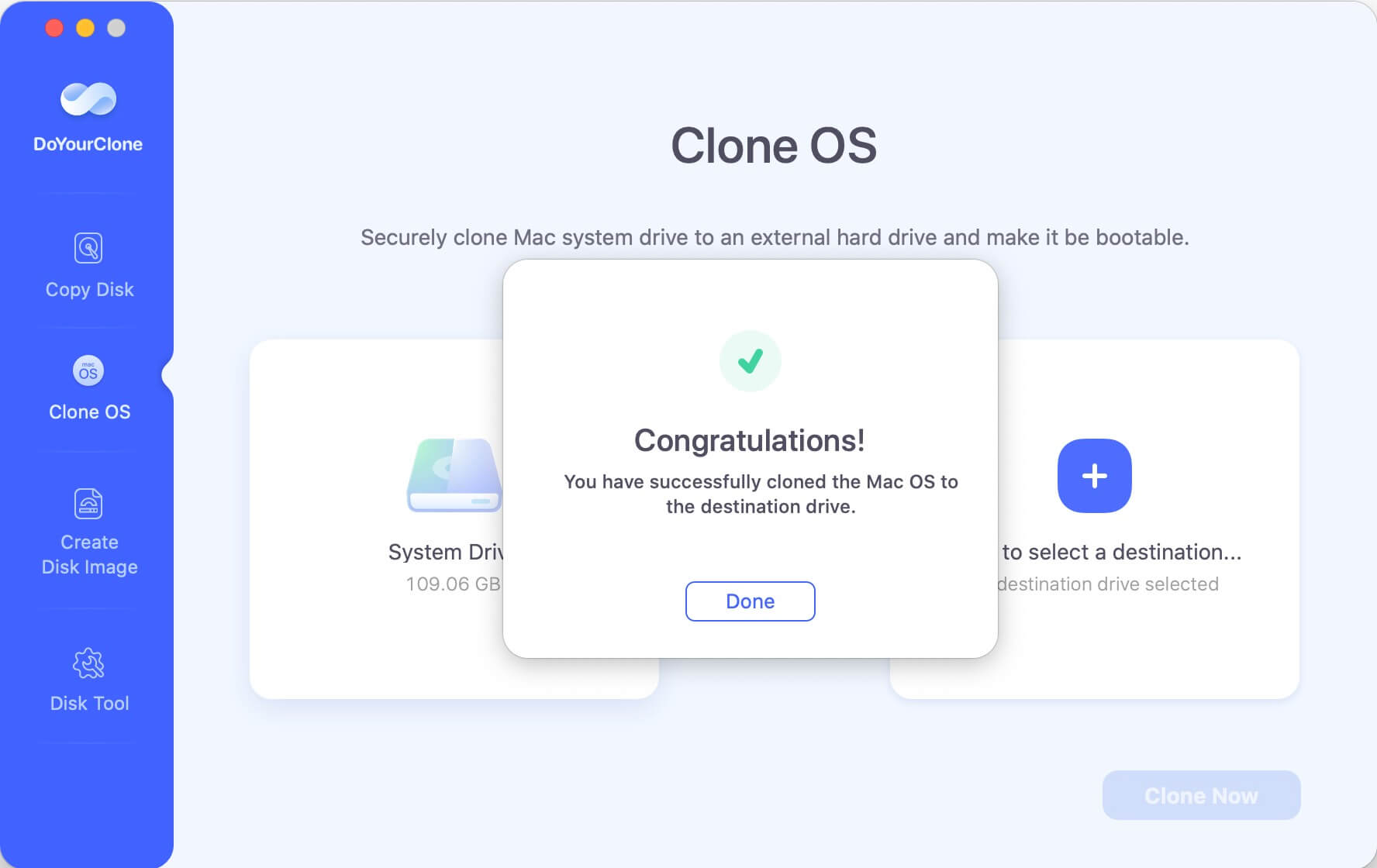
Here is how to boot from an external bootable hard drive:
- Restart the Mac.
- Press and hold Power button (or Option key for Intel Macs) while the Mac starting.
- Release the button until the screen with startup disk appears.
- Choose the cloned external drive and click "Continue".
- The Mac will start from the cloned external drive this time.
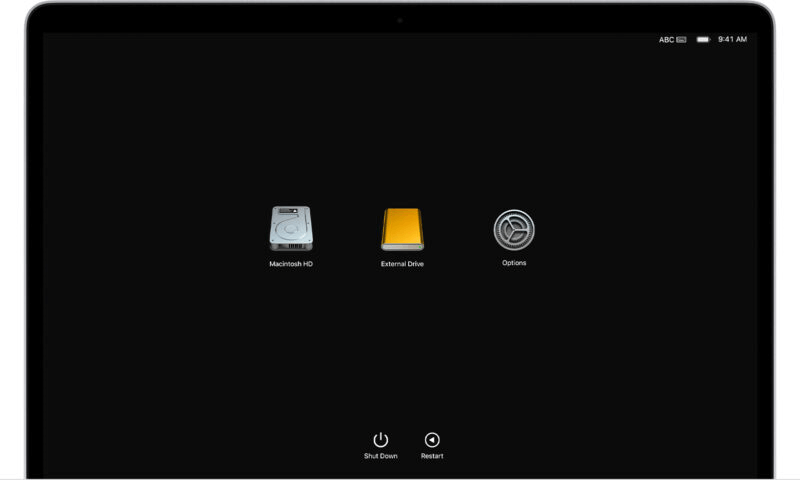
Mode 3. Create a disk image on macOS Monterey.
Create Disk Image mode can help you create a disk image of the source drive and save it to the destination drive.
Step 1. Open DoYourClone for Mac from Launchpad, then choose mode Create Disk Image.
Step 2. Choose the source drive and destination drive. It will automatically create a DMG of the source drive and save it to the destination drive. You also can create a ZIP disk image.
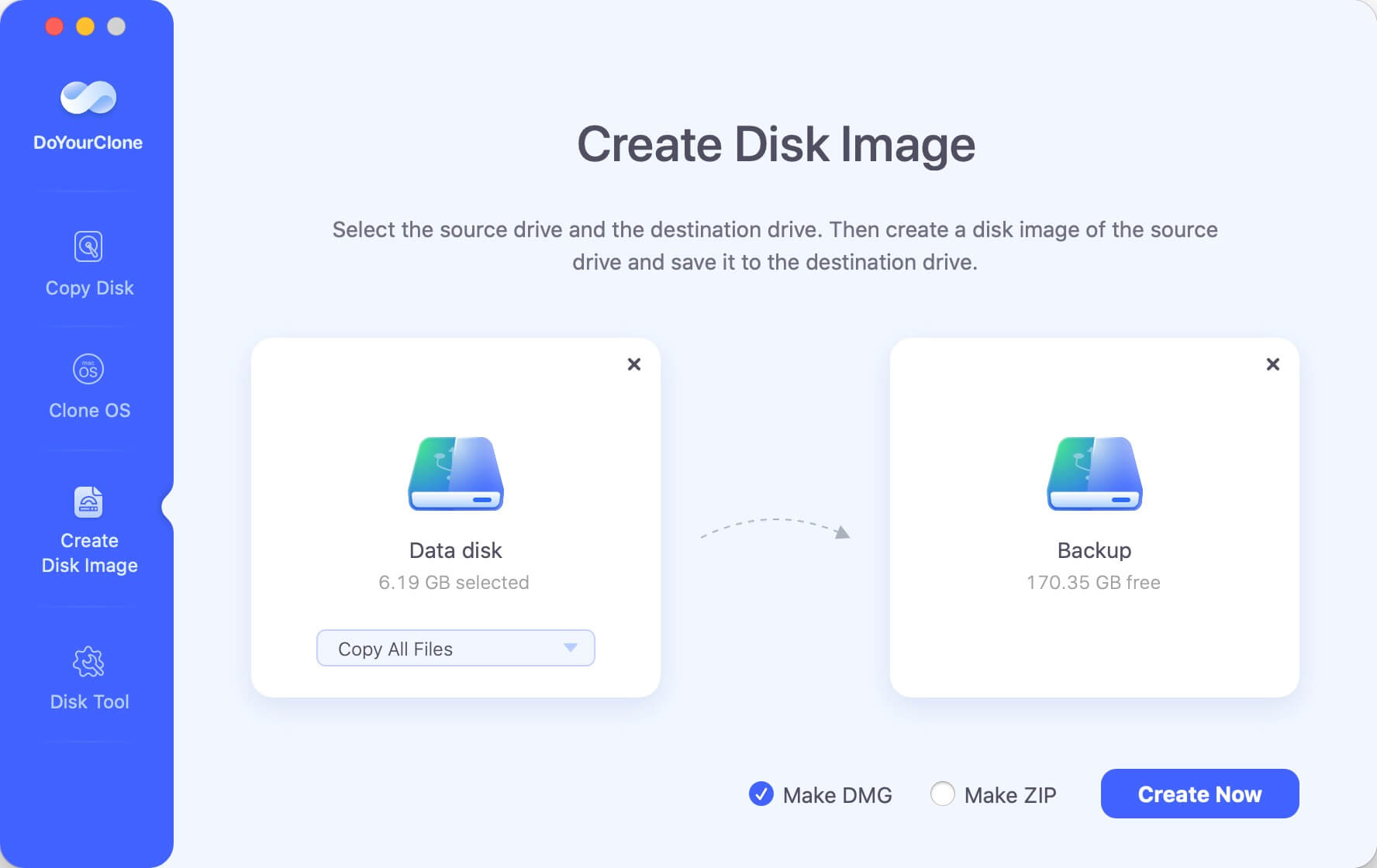
Step 3. Click on Create Image button. The software will generate a disk image in DMG or ZIP format, which contains all the selected files.
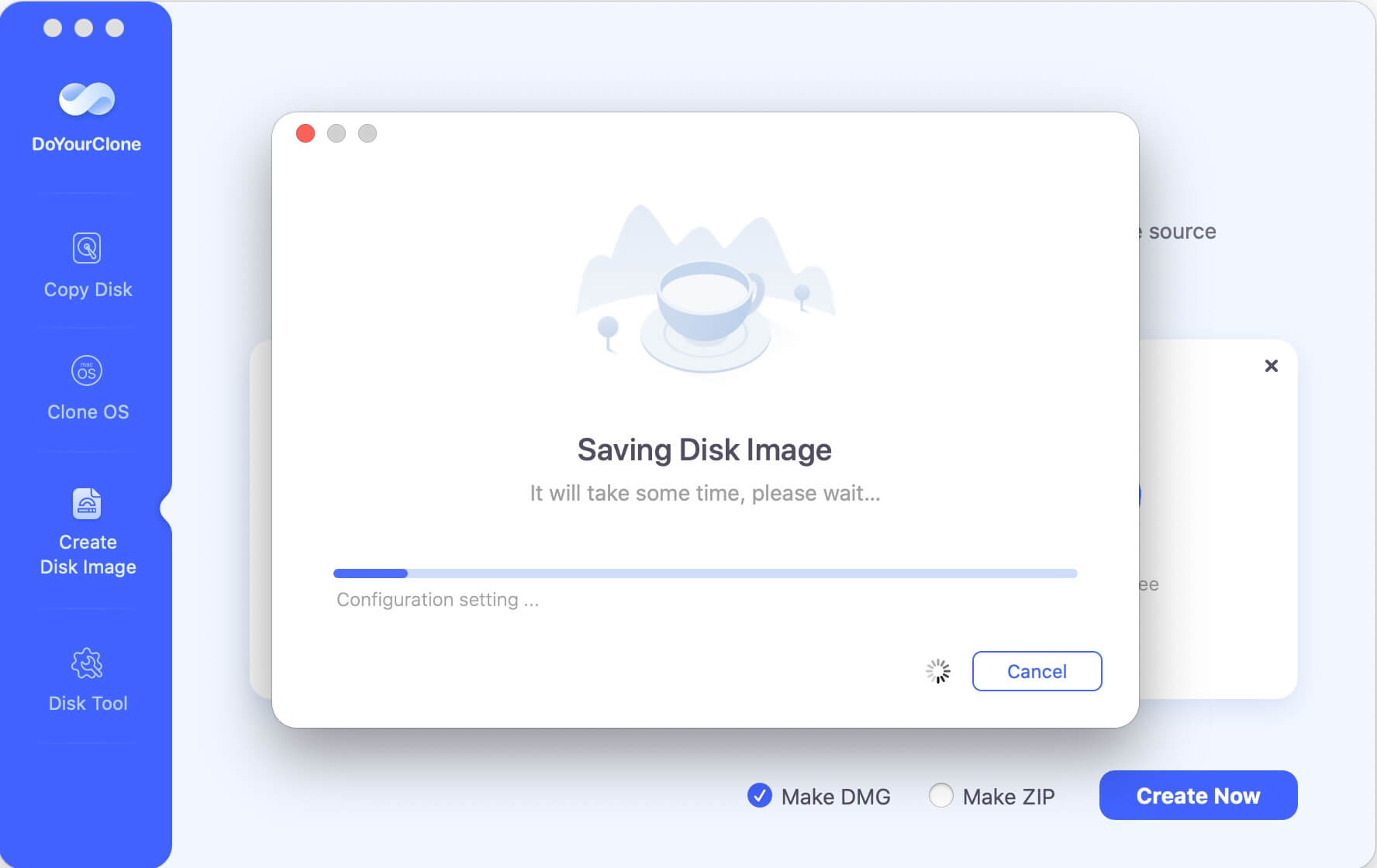
DoYourClone for Mac can help you easily clone hard drive on macOS Monterey. Whether you want to make a backup of the macOS Monterey or upgrade HDD to SS, this software is a great choice. The quick clone mode can help you easily copy all files from the source drive to the destination drive.
Clone hard drive with Disk Utility on macOS Monterey
Besides the third-party disk cloning software, there is a free macOS built-in feature in Disk Utility, that can be used to clone hard drive on mac. There is a "Restore" option in the tool that is to clone drive. Here is how to use this tool to clone disk on macOS Monterey:
Step 1. Open Disk Utility from "Applications" and then "Utilities" folder.
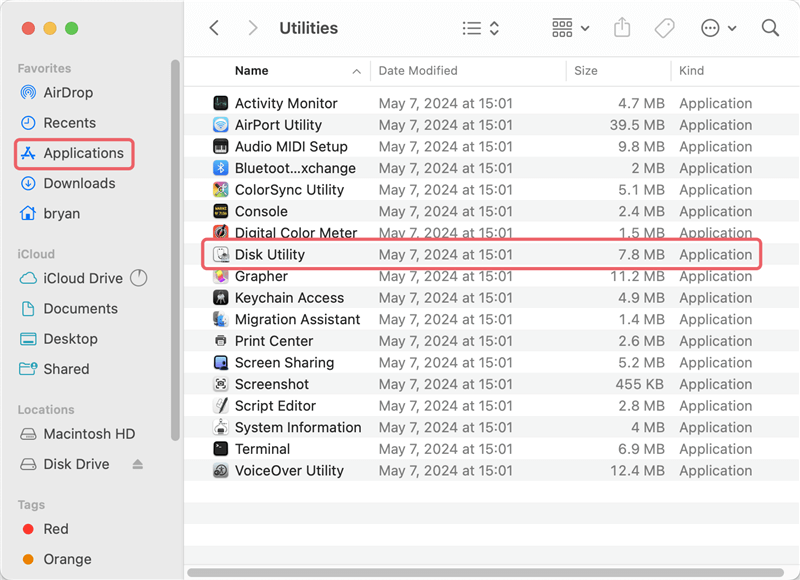
Step 2. Connect an empty external hard drive to the mac and ensure it's detected in Disk Utility. Choose the external drive and then click "Restore" button at the top of the window.

Step 3. There will be popup window appears. In the "Restore from" field, you can select the source drive you want to copy.
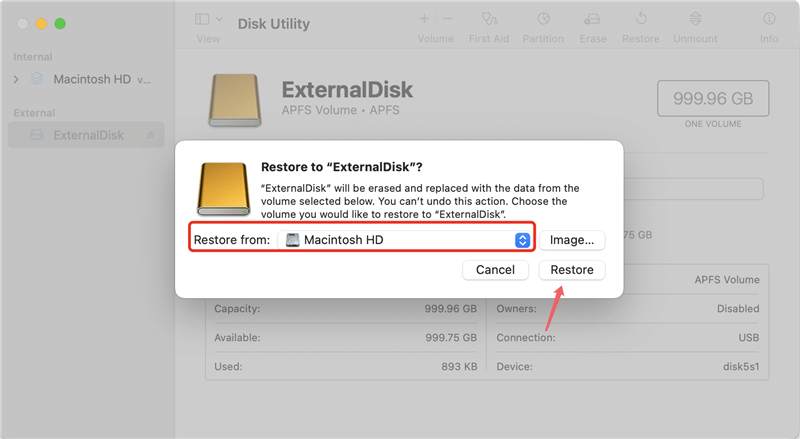
Step 4. At last, click on the "Restore" button and then the disk cloning process will start.
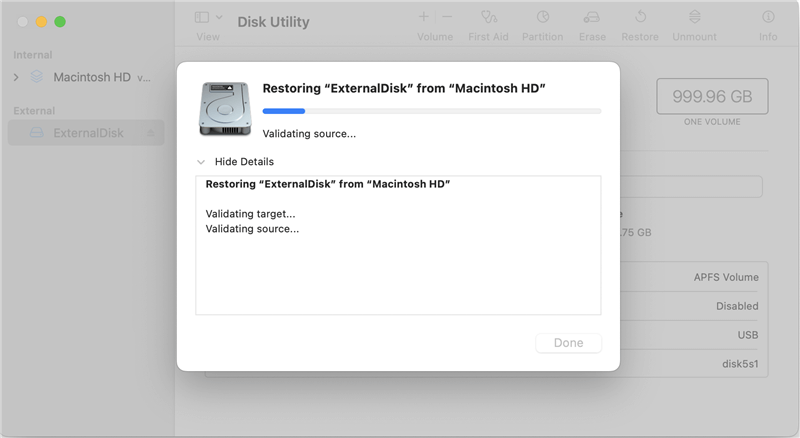
Please note that if you are trying to clone APFS drive, it's not supported by Disk Utility. You need to select a third-party disk cloning software to do it.
Conclusion:
Backing up data on computer is always needed to keep the data and OS safe. There are different backup methods, including disk image, manual copy, sync tool, cloud service, and also disk clone.
Disk cloning is an important backup method because it's simple to handle and it can create a full backup directly. Especially, it's useful to create bootable clone backup for macOS. The cloned drive can be used as startup disk directly.
With the best disk cloning software DoYourClone for Mac, you can easily back up data, create disk image, or make bootable clone for macOS Monterey or other systems.
FAQs about best disk cloning software for macOS Monterey
1. Why it's necessary to clone macOS Monterey drive?
It's highly suggested to clone the system drive of macOS Monterey or other systems due to the following reasons:
- Create a full backup for everything on the Mac drive.
- Make a portable macOS bootable drive.
- Migrate macOS from one to another drive, like HDD to SSD, or to larger disk.
- Move macOS to another Mac without reinstalling macOS and programs.
2. Recommended software for disk clone on Mac.
In order to clone hard drive on Mac, there are different tools available, including the macOS built-in tool and third-party disk cloning software, such as:
- DoYourClone for Mac
- Donemax Disk Clone for Mac
- Magoshare AweClone for Mac
- Disk Utility
- Carbon Copy Cloner
3. How to create bootable clone backup for macOS Monterey?
You can use DoYourClone for Mac to create a bootable clone backup for macOS Monterey. Here are the simple steps:
- Download and install DoYourClone for Mac on the computer.
- Connect an empty external hard drive to the Mac.
- Launch the disk cloning software and choose "Clone OS" mode.
- Select the external hard drive as destination.
- Click "Clone Now" button to clone the Mac drive to the external drive.
- Verify if the cloned external hard drive could boot the Mac.

DoYourClone for Mac
DoYourClone for Mac, one of the best Mac disk cloning software, can help you clone HDD, SSD, external storage device on Mac, upgrade HDD to SSD, create full disk image backup, etc. It also can clone everything from your Mac to an external HDD/SSD and create a full bootable clone backup. 100% safe and easy-to-use.