📋 Summary:
Free download Mac SSD clone software - DoYourClone for Mac. It is very easy-to-use. Securely and quickly clone SSD to any other SSD, HDD, portable hard drive, USB flash drive, etc. Just use it to replace old SSD or make a backup of Mac SSD.
Quick Navigation:
- Why to Clone SSD on Mac?
- Best Tool for SSD Cloning on Mac
- Three Modes to Clone SSD on Mac
- FAQs about Cloning SSD on Mac
- Conclusion:

People are often concerned about their data and computer performance, so they prefer to store their information or run the system on SSD. A great way to protect important data on SSD is cloning the drive.
It may sound like something very hard to carry out, but it could be very easy if we use a good data cloning software. Here, we recommend using DoYourClone for Mac, which is a very reliable software for different storage devices, including SSD.
Here in this article, we will show everything you need to know about SSD cloning and how to clone SSD with the software DoYourClone on Mac.
Why to Clone SSD on Mac?
For a Mac users who use SSD, there are various reasons to clone SSD on Mac. For instance:
- Update SSD with a bigger one: After a long time use, the data on the old SSD would increase and the old SSD space is used up, then it's necessary to clone the SSD to a bigger one.
- Back up files: For data security reasons, users would like to back up all the data on the drive. Cloning the SSD is a common way to back up all data on the drive.
- Create a bootable copy of macOS: If there are issues happened that causes the macOS fail to boot, you may want to get the Mac boot up immediately in order to continue some important tasks, then a bootable clone of the macOS would be very helpful.
- Save data from failing SSD: If there are bad sectors or hardware problems with SSD, it's essential to clone the SSD as soon as possible to save the important data on the drive.
No matter why, it's really necessary to clone SSD on Mac. A full copy of the SSD data can save your life in some cases.
Best Tool for SSD Cloning on Mac
If you need to clone SSD on Mac, you should look for a great option to carry out this task successfully. There are many programs you can choose to clone files; some of them offer better performance, security and easiness as well. Some of these programs allow you to clone the entire hard drive; others can help you clone some specific files, though you can choose this option.
To create a full copy of the SSD on Mac securely, we suggest you use the software DoYourClone for Mac. The software is fully compatible with macOS and it can work well with SSD and any other drives.
DoYourClone for Mac
- Clone SSD to another SSD/HDD/External device on Mac.
- Clone Mac SSD to an external hard drive and make it be bootable.
- Create disk image of SSD on Mac.
The software can ensure to create exact copy of the files on your SSD. You can choose to clone all data or any specified files or folders as backup. What's more, the software offers the option to create a bootable copy of macOS, along with all the installed applications and personal files.
It is better to make sure that there is enough space on the destination drive to avoid inconveniences. Sometimes, there is not enough space to copy all data stored on the source drive and only some of these files are copied.
If you are ready to clone SSD on Mac with this disk cloning tool, keep on reading and find the proper option for you.
Three Modes to Clone SSD on Mac
First, ensure to connect the destination disk to Mac and ensure the drive is detected normally. Then you can try to clone data from SSD to the new drive on mac.
Cloning SSD on Mac could be very easy if we use DoYourClone for Mac. It allows you to clone data using three different modes:
Mode 1: Copy SSD data on Mac
The first mode is used to back up files. It can copy all or individual files/folders from the SSD to another drive on Mac. The files will be copied to the destination drive without affecting the existing files on the destination disk.
Step 1: Select source and destination hard drive.
Here, we need to choose the source and destination hard drive, which receives the cloned information. Just choose the SSD as the source drive and choose a destination drive.

Step 2: Copy SSD to the destination drive.
Once you have chosen both drives, just click on the “Copy Now” button. Let DoYourClone software copy all data to the destination hard drive.
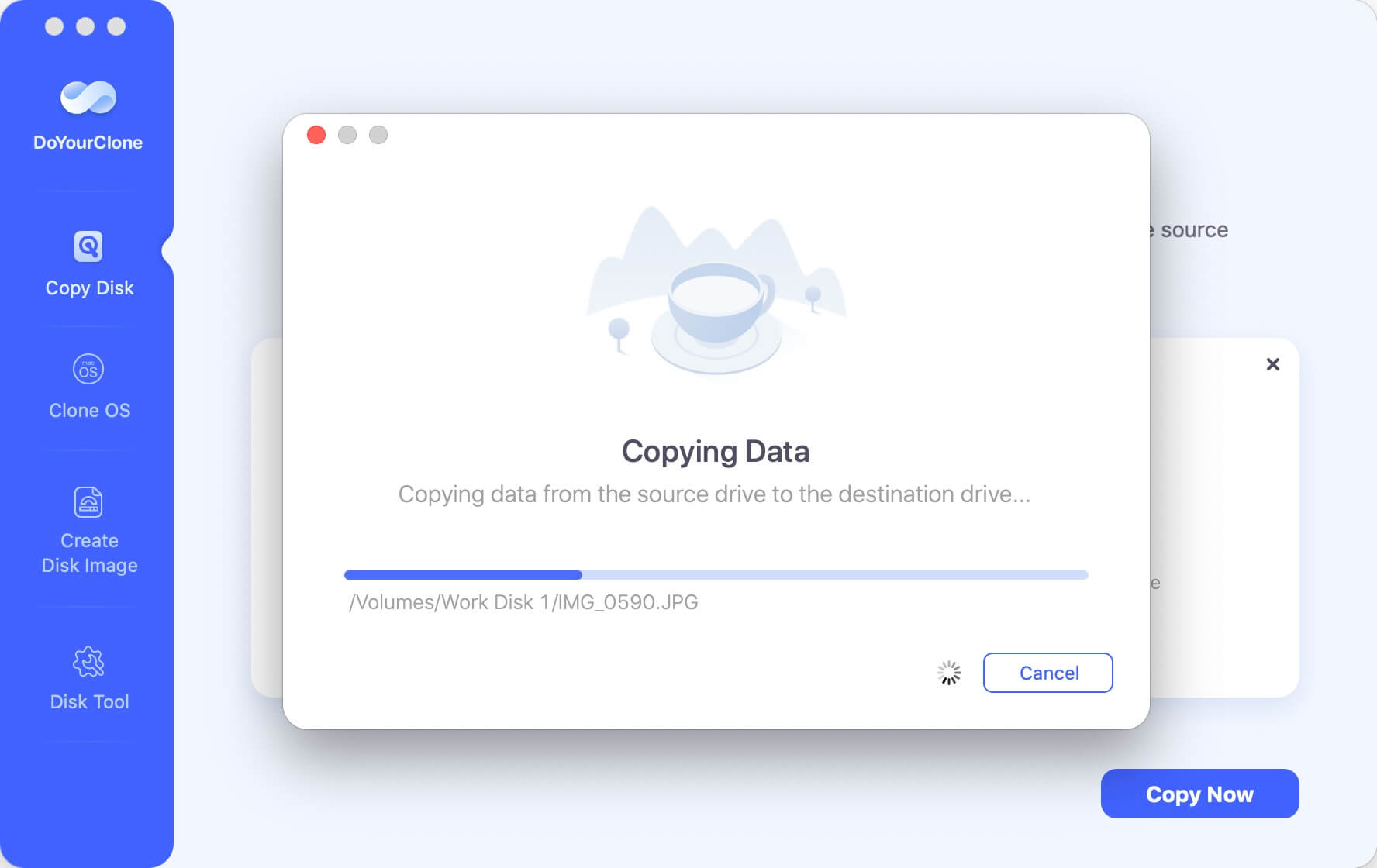
Step 3: Check cloned data.
When the program has finished copying all selected data, you should check the cloned data on the destination data.
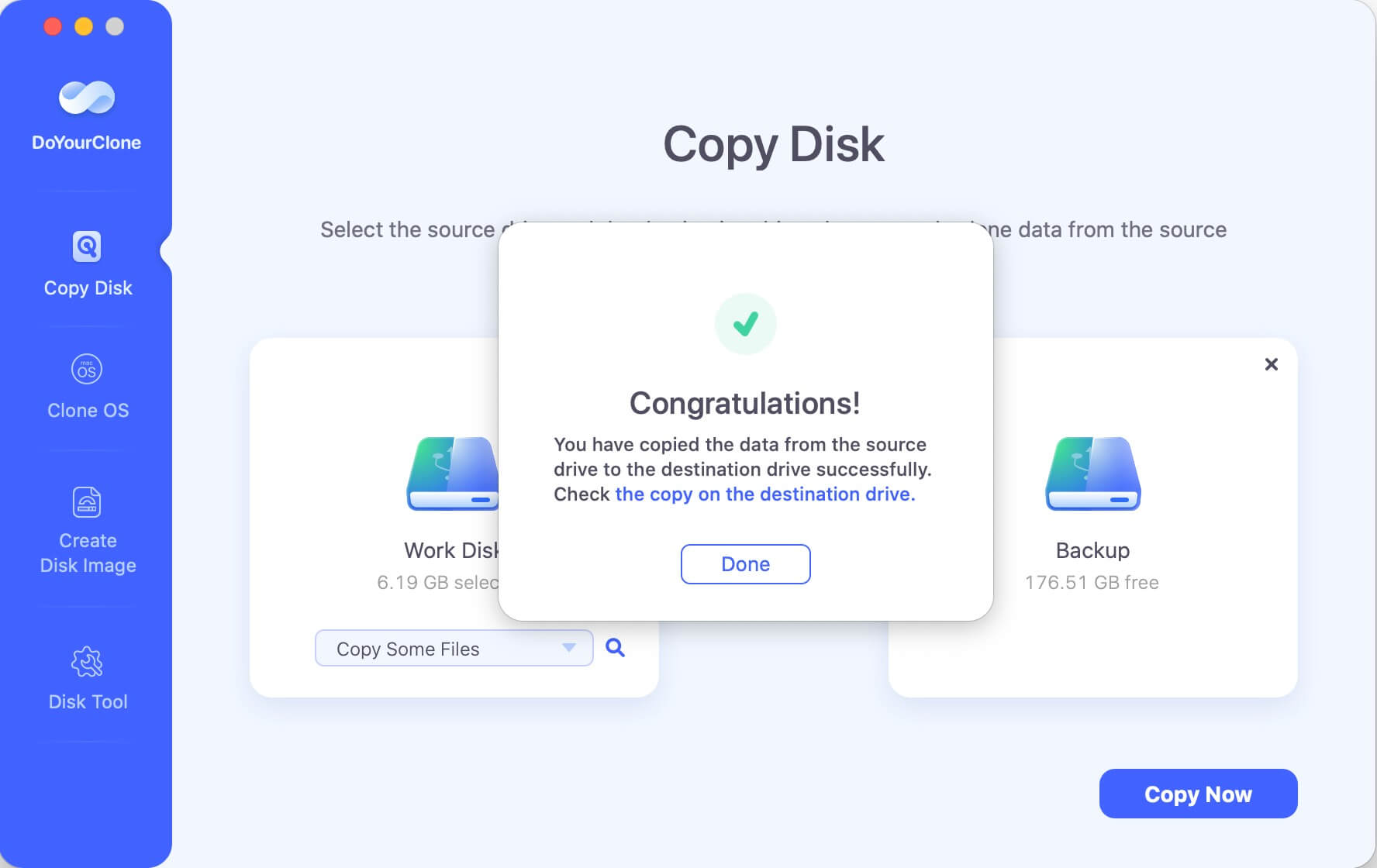
Mode 2: Clone Mac SSD and create bootable disk
Clone OS mode can help you clone Mac SSD to an external disk and make the external disk be bootable. Just select mode - Clone OS, and select the external as the destination disk. Click on Clone Now button to securely clone the Mac startup disk to the external disk.
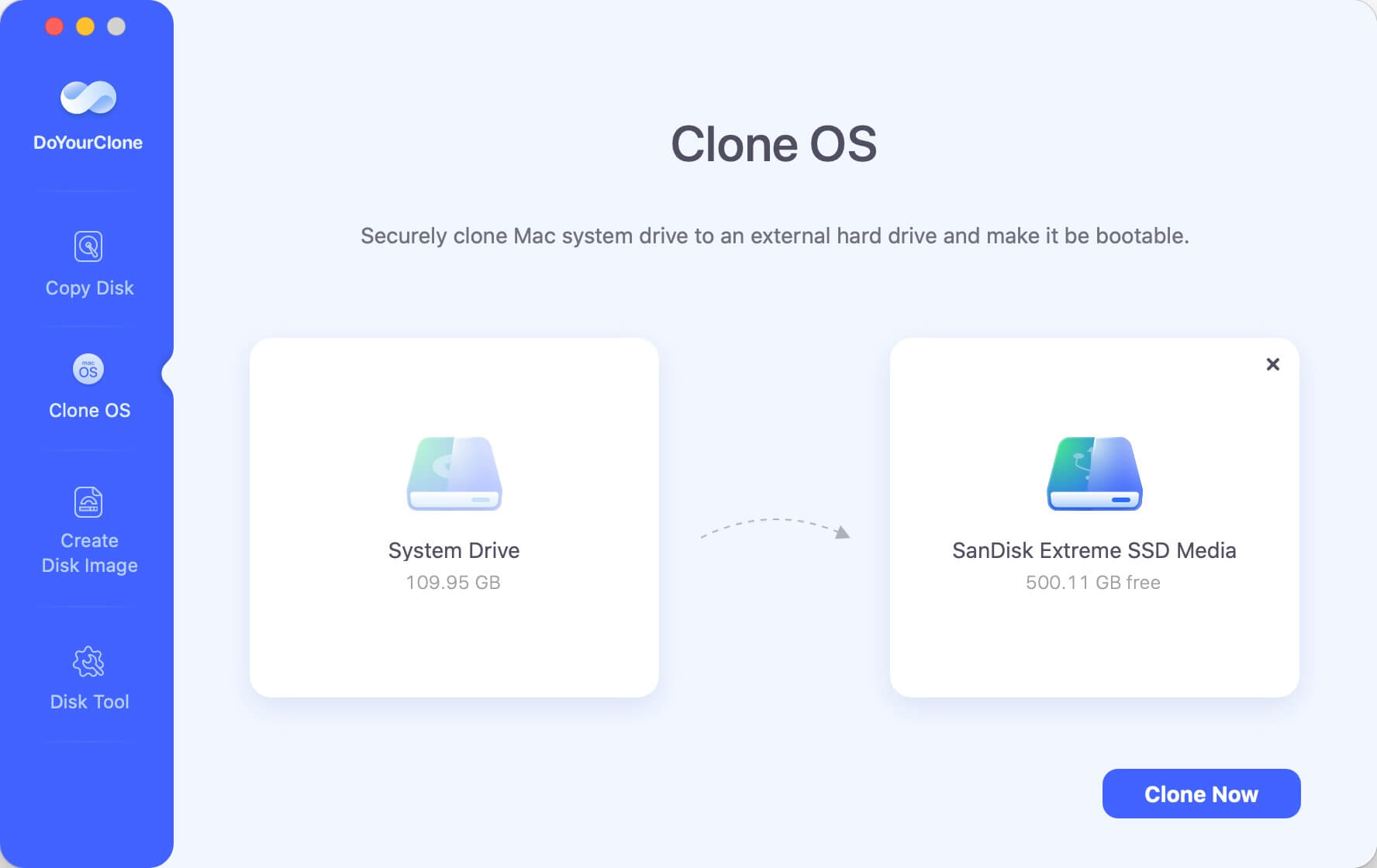
After cloning the macOS from the SSD to another drive, you can then verify if the cloned drive can boot up normally. Here is how:
Restart your Mac and then press the Power button (or "Option" key) immediately until you see the start up disk screen. There you can see the cloned drive and select it to continue. The Mac will then boot from the cloned drive directly. You will find the Mac is the same as the original one with the same apps, settings, files.
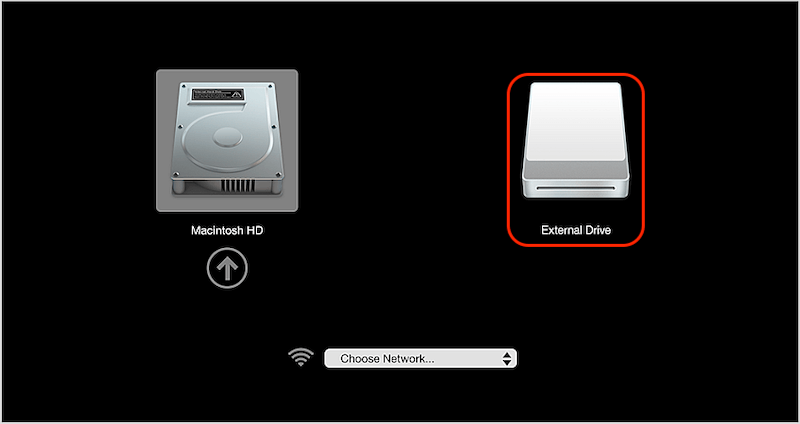
📌 Tips: This mode is different from the other 2 modes. The destination drive will be overwritten during the disk cloning process. So ensure to back up the data on the destination disk first if there was. Also, ensure to select the right destination disk to avoid data loss.
Mode 3: Create Disk Image on Mac
By using this option, the software will create .dmg or .zip format disk image for your SSD. In this way, you can archive and manage the backup documents easily and save space.
Step 1: Choose source and destination drive.
Here, it is necessary to choose the source drive and the secondary drive too. This mode will make a disk image of the source drive and save it to the destination drive.
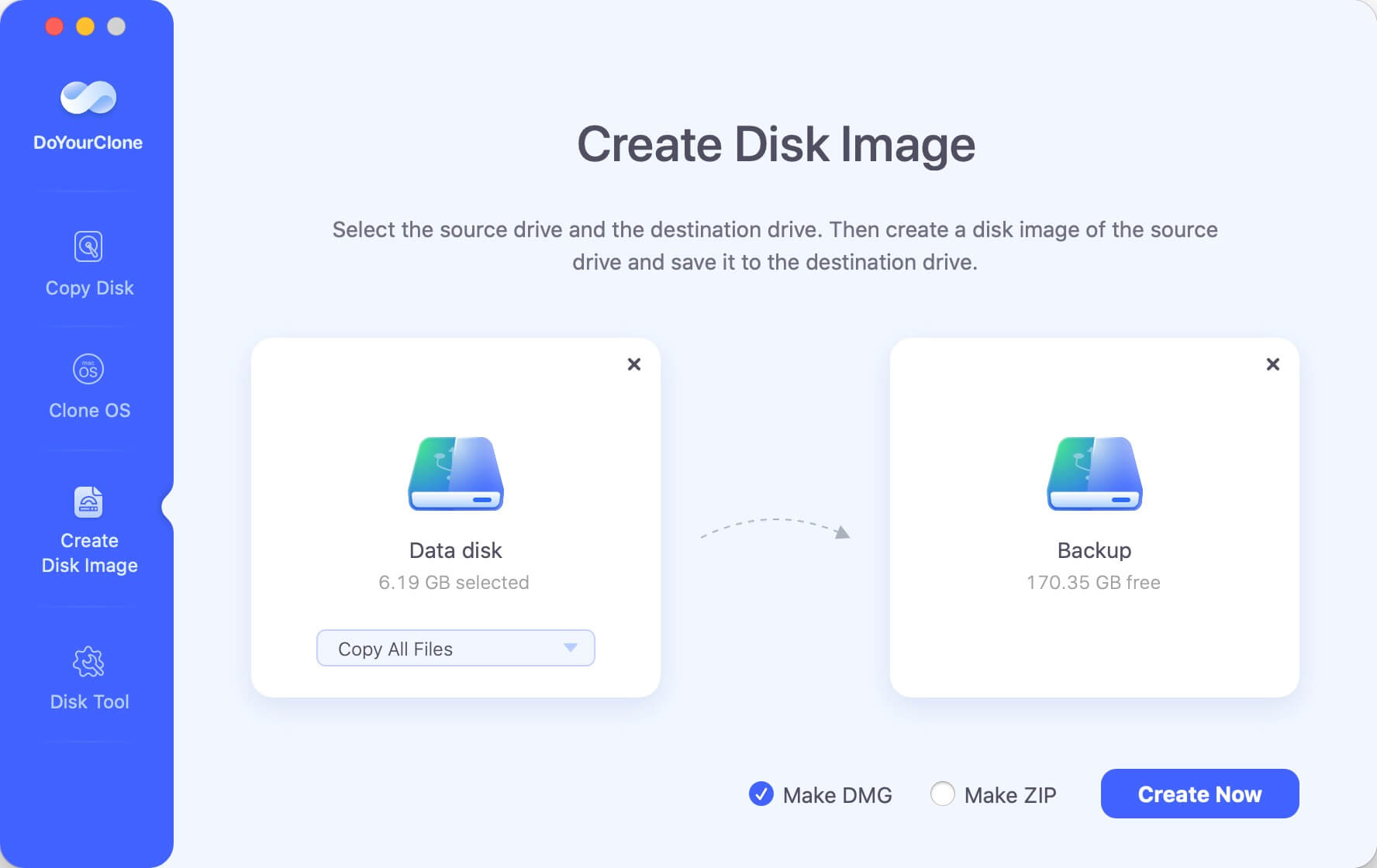
Step 2: Create disk image of the SSD.
Just click on the Create Image button and DoYourClone software will make a disk image of the source drive and then save this image to the secondary drive.
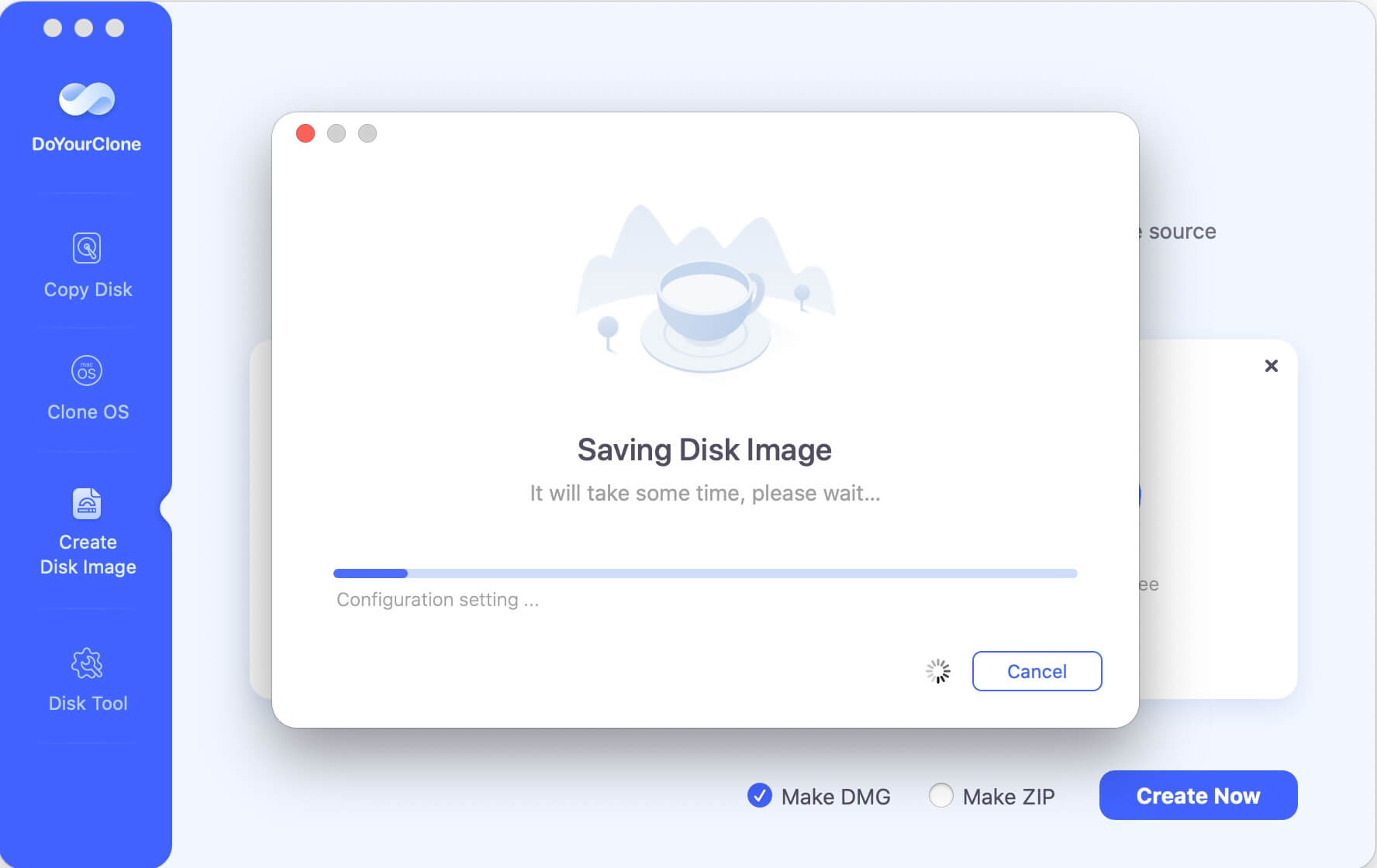
Step 3: Check the disk image.
Once the second step is done, you can review the disk image on the destination hard drive. It is better to be sure about this process and check it was carried out in a successful way.
FAQs about Cloning SSD on Mac
1. Common scenarios for SSD cloning on Mac:
There are some cases you may need to clone SSD on Mac:
- The SSD is failing and it's necessary to clone the SSD to save data.
- The Mac SSD is full and need to update the SSD with a bigger one.
- Create a full backup of SSD to keep the data safe.
- Move macOS to another Mac without reinstalling and reconfiguring everything.
2. Best Mac disk clone tool for SSD.
- DoYourClone for Mac
- Donemax Disk Clone for Mac
- Magoshare AweClone for Mac
3. How to clone macOS from SSD?
DoYourClone for Mac can help you clone macOS from SSD to another drive on Mac. Here are the steps:
- Download and install the software on Mac and connect the destination disk.
- Choose the "Clone OS" mode and select the destination disk.
- Start to clone everything from the SSD to the destination disk.
- Verify if the cloned drive can boot up Mac normally.
4. Will the cloning process overwrite the destination disk?
With the mode "Clone OS" of DoYourClone for Mac, the destination disk will be overwritten. For the other 2 modes, the data will be copied to the destination disk without affecting the existing files.
Conclusion:
To back up data or clone macOS, it's necessary to choose and use the reliable data cloning software, like DoYourClone for Mac. This software can help you easily clone SSD to HDD or another SSD, USB flash drive, memory card, external hard drive, etc. It also can help you clone HDD to SSD on Mac or clone external hard drive to Mac hard drive, etc.
Ensure to get destination drive with enough space and choose the proper mode for your own data clone needs. Follow the steps in this page to smoothly clone SSD on Mac.

DoYourClone for Mac
DoYourClone for Mac, one of the best Mac disk cloning software, can help you clone HDD, SSD, external storage device on Mac, upgrade HDD to SSD, create full disk image backup, etc. It also can clone everything from your Mac to an external HDD/SSD and create a full bootable clone backup. 100% safe and easy-to-use.