Quick Navigation:
- About WD Drive Utilities
- How to Use WD Drive Utilities to Erase Data from WD Drive?
- Benefits of Using WD Drive Utilities for Data Erasure
- Best WD Drive Utilities Alternative - DoYourData Super Eraser
- Conclusion
We must keep our info safe when we use computers and external drives. You no longer need the photos, papers, or other essential files on your WD external drive. How do you do it?
You can't just delete the files or reset the drive; we must ensure they are gone for good. That's why WD Drive Utilities is useful! It helps you safely delete data, like a superhero for your WD external drive. Let's walk through this article and learn how to use WD Drive Utilities together.

About WD Drive Utilities
Western Digital created WD Drive Utilities, a complete set of software tools to improve the performance and ease of handling of WD external drives. This tool offers users drive diagnostics, firmware updates, and the ability to delete data safely.
It's essential to download and install WD Drive Utilities from the official Western Digital website before you delete any data. Because the app works with Windows and macOS, users can have a smooth experience even when switching platforms.
How to Use WD Drive Utilities to Erase Data from WD Drive?
After setting up WD Drive Utilities, do the following to delete your WD external drive safely:
Step 1. Connect Your WD External Drive: Ensure your WD portable drive is correctly connected to your computer through USB or another method.
Step 2. Open WD Drive Utilities: Open your computer's WD Drive Utilities app. It is usually in the list of programs or apps you have loaded.
Step 3. Select Your WD External Drive: In the WD Drive Utilities interface, find and select the external drive you want to delete. The app will then show a list of all the connected WD drives.
Step 4. Navigate to the Erase Tab: Look for the "Drive Erase" tab or a similar choice in WD Drive Utilities. There are tools and settings here that can be used to delete files.
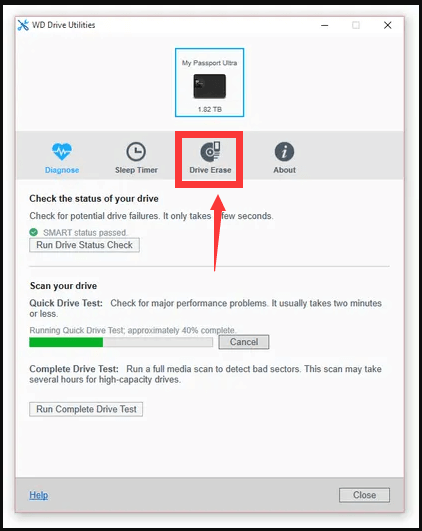
Step 5. Initiate the Erasure Process: You can choose the file system, such as ExFAT or NTFS. After choosing the way of erasure, you can begin the process. You will be given a warning by the app, which will stress that the data will be deleted forever and cannot be recovered. Then click on Erase Drive button.
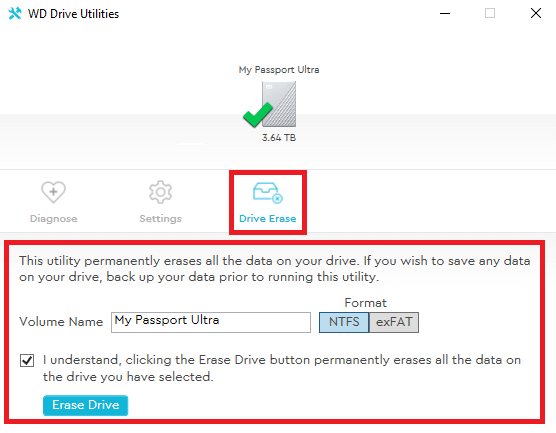
Step 6. Monitor Progress: WD Drive Utilities will show you how far along the process of erasing is. How long this takes depends on your choice and the drive size. It's essential to wait and let the program finish its process.
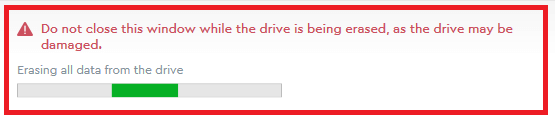
Step 7. Completion and Verification: When the deletion is done, WD Drive Utilities will let you know it was successful. To ensure the process works, you should check the drive's contents to ensure you can't get any data back.
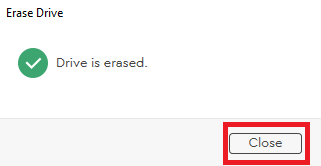
Benefits of Using WD Drive Utilities for Data Erasure
User-Friendly Interface:
WD Drive Utilities has an easy-to-use interface, so it is suitable for people with different levels of technical knowledge. The step-by-step process allows users to move around the application easily.
Customizable Erasure Methods:
Users can pick between the app's Quick Erase and Full Erase options, depending on their needs. Depending on how quickly the data needs to be erased, this customization lets you find a mix between speed and safety.
Drive Diagnostics and Maintenance:
WD Drive Utilities does more than delete data. It also has tools like drive diagnostics and firmware updates. This complete suite makes it easy for users to handle and keep up with their WD external drives.
Compatibility Across Platforms:
WD Drive Utilities works with Windows and macOS, so it is accessible to many people. The app can safely delete data from your WD external drive, whether on a PC or a Mac.
Security Assurance:
WD Drive Utilities puts user privacy first and follows data protection rules, focusing on safe data deletion. By deleting data from the external drive for good, users can be sure that private data can't be accessed by people who shouldn't be able to access it.
Regular Software Updates:
Western Digital's software is constantly updated to fix security holes, make it run faster, and add new features. Users can get the latest features and safety measures by changing WD Drive Utilities regularly.
Best WD Drive Utilities Alternative - DoYourData Super Eraser
It is easy to use WD Drive Utilities to erase WD external hard drives. But if can’t erase data from other drives such as Microsoft, Apple, Seagate, Toshiba, Samsung, etc.
DoYourData Super Eraser is a data erasure tool which is more powerful than WD Drive Utilities and supports to permanently erase data from any type of hard drive, external disk, PC or Mac.
Compare DoYourData Super Eraser to WD Drive Utilities
| Features | WD Drive Utilities | DoYourData Super Eraser |
|---|---|---|
|
|
|
| Only wipe WD drives | Support to wipe all drives, SSDs, external devices, PCs and Macs | |
| NO | YES | |
| NO | YES | |
| NO | YES | |
|
|
DoYourData Super Eraser is a powerful data erasure program. Once the data is erased by this data erasure tool, the data is lost forever, can’t be recovered by any data recovery method. For example, you can use it to wipe a hard drive and permanently erase all data from the drive.
Step 1. Download and install DoYourData Super Eraser on your computer.
Step 2. Open DoYourData Super Eraser, choose Wipe Hard Drive mode.
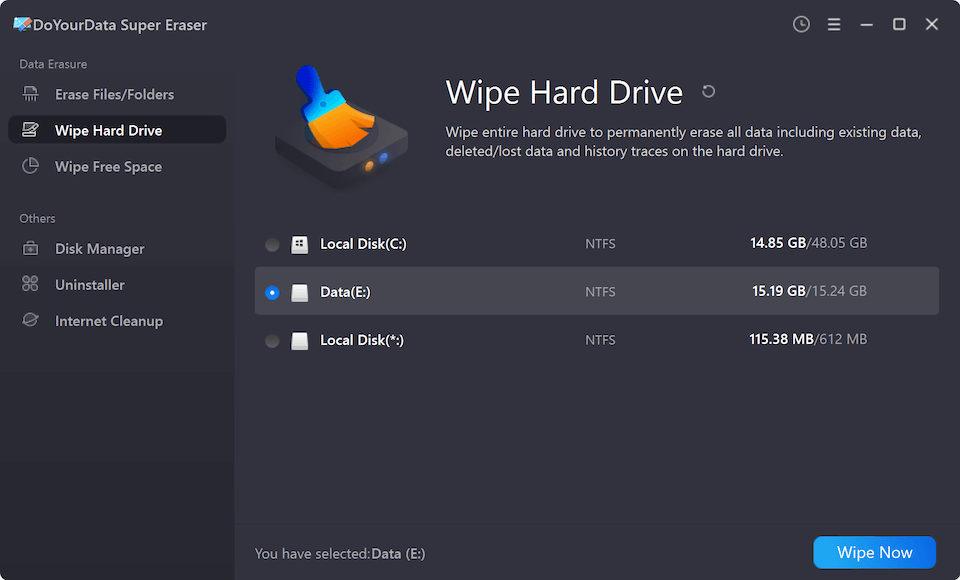
Step 3. Select the drive you want to wipe, then click on Wipe Now button to permanently erase all data from the selected drive.
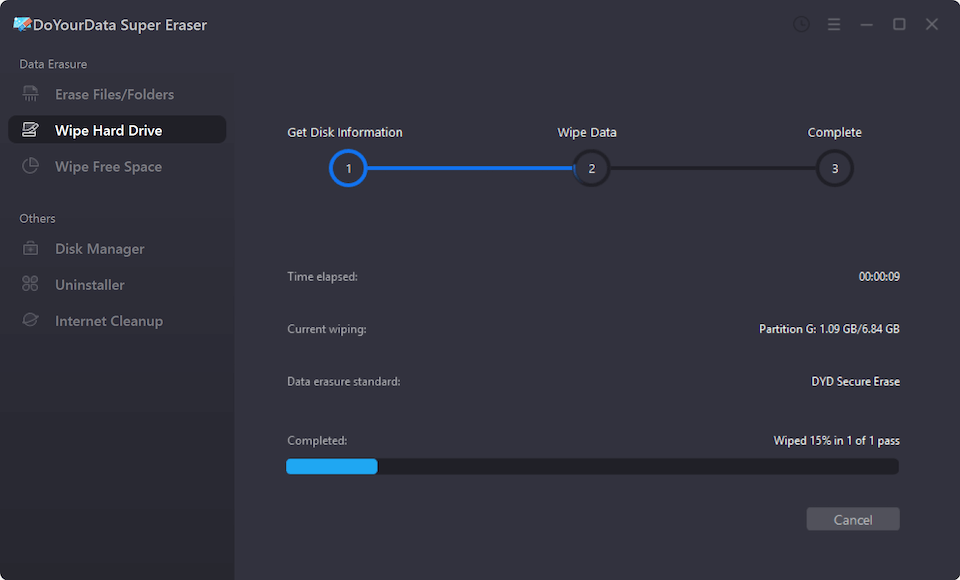
Once the process gets finished, all data stored on the drive is erased permanently, can not be recovered by any method.
Conclusion:
With WD Drive Utilities, you can say goodbye to your WD external drive with a big hug. If you follow the easy steps we discussed, your info will be safe and won't get into the wrong hands. Remember that keeping our information safe is like having a secret code only we know. WD Drive Utilities is your secret weapon for keeping things private, whether selling your drive or just saying goodbye. Always smile, delete, and ensure your computer world is safe and happy.
If you want to permanently erase data from PC, Mac or other brands of drives, you can use the best WD Drive Utilities alternative - DoYourData Super Eraser to help you. This data erasure software can permanently wipe your data with certified data erasure standards, making data recovery be impossible.
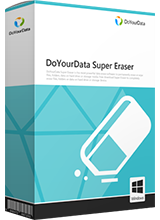
DoYourData Super Eraser
DoYourData Super Eraser, the award-winning data erasure software, offers certified data erasure standards including U.S. Army AR380-19, DoD 5220.22-M ECE to help you securely and permanently erase data from PC, Mac, HDD, SSD, USB drive, memory card or other device, make data be lost forever, unrecoverable!