“Hi, I connect an external hard drive to transfer my files. However, when I am transferring data from the external hard drive to my Mac, some thing gets wrong. Mac shows ‘Disk Not Ejected Properly’. Then I reconnect the external hard drive to my Mac, but some of files are lost. What should I do to get my files back?” - Keth

If you lose important data due to ‘Disk Not Ejected Properly’, just try to reconnect the external hard drive to your Mac, then find a data recovery program to help you get lost data back. Do Your Data Recovery for Mac is one of the most powerful data recovery software, it can help you securely and completely recover lost data after Disk Not Ejected Properly. Just download it here:
Three steps to recover lost data after Disk Not Ejected Properly
Do Your Data Recovery for Mac is a complete DIY Mac data recovery software. It is pretty simple to use. Run it on your Mac, it will automatically recognize your external hard drive. Follow the steps below to get lost files back.
Step 1. Choose the external hard drive.
Do Your Data Recovery for Mac is able to recognize all hard drive and devices on your Mac. Just choose the external hard drive where you lose your files to start data recovery.

Step 2. Scan the external hard drive to find lost files.
After choosing the external hard drive, just click on Scan button to scan the external hard drive.

Step 3. Preview and recover lost files.
Once the scan is completed, you can preview all recoverable files. Then selected the desirable files and save them.

Do Your Data Recovery for Mac offers two data recovery modes. If you couldn’t find all lost files after quick scan, just try advanced recovery mode to deeply scan the external hard drive again. This software also can recover lost files from USB flash drive, memory card, HDD, SSD, etc.
Tons of disk not ejected properly notifications after wake, how to fix?
“I am getting tons of (about a hundred) “Disk Not Ejected Properly” notifications/messages for two external hard drives (one drive has one partition, the other has two partitions). I'm running Mojave 10.14.4. I never had these issues when these two drives were connected to a MacBook also running 10.14.4. But, now I have them connected to an iMac and these messages have been displaying recently the past day. Had not happened for about a week's worth of use prior to yesterday. The disks still seem to be working fine but for some reason it's worrisome to me.”
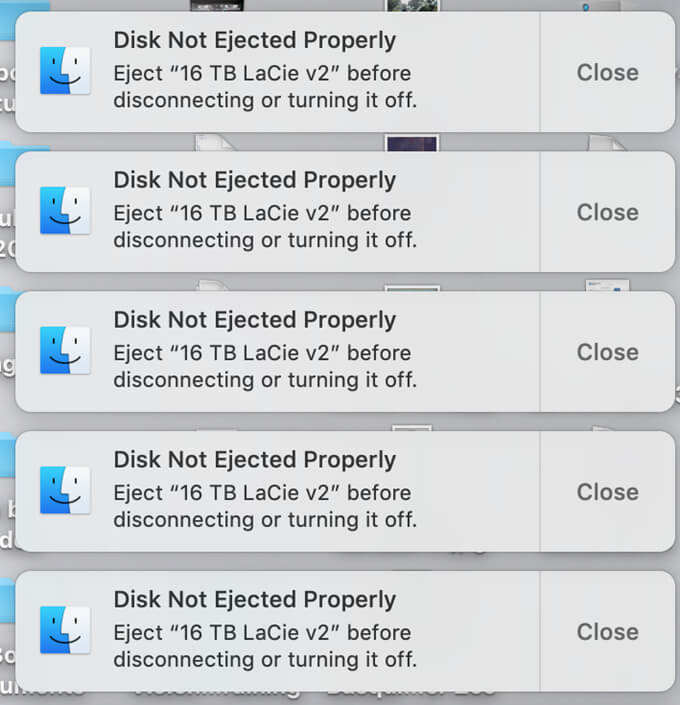
If you also encounter this issue, just try solutions below:
1. Try to reconnect the external hard drive to your Mac, if it still does not work, just change to another USB port.
2. Open Notification center to remove all notifications.
3. Update your macOS to the latest version.
4. Try to reset the SMC... and possibly the nvram as well.
Do Your Data Recovery for Mac is one of the most powerful data recovery software. It even can help you recover lost data from a corrupted USB flash drive, external hard drive. When you lose data due to Disk Not Ejected Properly, just download it and scan your device, all data will be easily recovered. Download it here: