
“Hi, my Seagate external hard drive can’t be recognized by my Windows 10 PC. I have 200GB documents stored in this Seagate external hard drive. Is there any way to fix this issue and get my documents back?” - Keith
When the Seagate external hard drive is not working or can’t be recognized by your computer, you can:
- Try a different USB port on the computer or try another USB cable.
- Try connecting the Seagate external hard drive to a different computer.
- Verify if the drive's light is on. (Light off indicates the power adapter is not connected to power.)
- Try a different power outlet. (Desktop Drives)
- Open Device Manager to update Seagate external hard drive driver software.
If the methods above can’t help you fix unrecognized Seagate external hard drive, just try these solutions below.
6 methods to fix unrecognized Seagate external hard drive
- FIX1. Assign a new drive letter for the Seagate external hard drive.
- FIX2. Create a new volume on the Seagate external hard drive.
- FIX3. Format crashed or incompatible Seagate external hard drive.
- FIX4. Initialize the Seagate external hard drive.
- FIX5. Recover lost data from unrecognized or formatted Seagate external hard drive.
- FIX6. Repair damaged Seagate external hard drive with DoYourData Super Eraser.
FIX1. Assign a new drive letter for the Seagate external hard drive.
When your Seagate external hard drive shares the same drive letter with other disk or it has no drive letter, the system won’t let it show on your computer. Now, just open Disk Management (Go to This PC > Manage > Disk Management). The Seagate external hard drive shows as new volume. Just right click the Seagate external hard drive and choose “Change Drive Letter and Paths...” Then assign a new drive letter for your Seagate external hard drive.
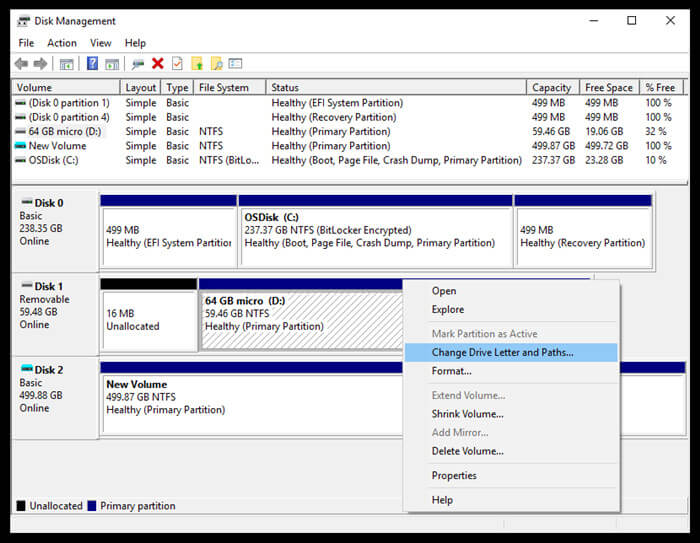
FIX2. Create a new volume on the Seagate external hard drive.
If your Seagate external hard drive shows as unallocated or raw, you need to create a new drive on this Seagate external hard drive so that it could be recognized by your computer. Just right-click the Seagate external hard drive space and choose “New Simple Volume...” You will quickly create a new volume for your Seagate external hard drive so that it will be recognized by your computer.
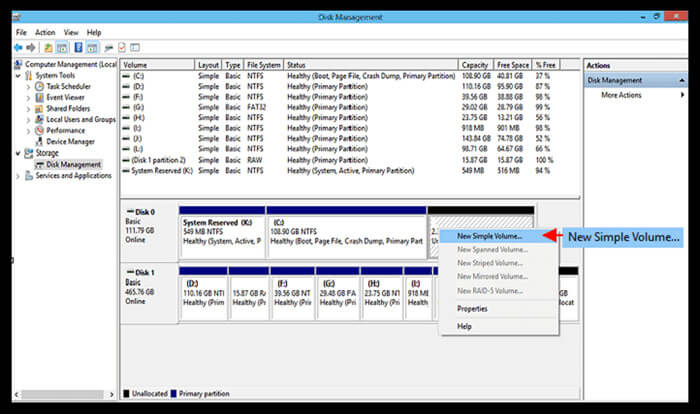
FIX3. Format crashed or incompatible Seagate external hard drive.
When your Seagate external hard drive can’t be opened or gets crashed, you can use Disk Management to format it. Right-click the Seagate external hard drive and choose “Format”.
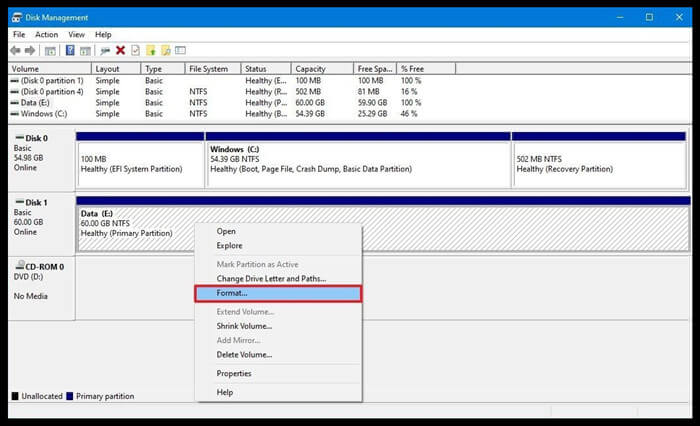
FIX4. Initialize the Seagate external hard drive.
In some cases, when you connect your Seagate external hard drive to your computer, it says it is not initialized and can’t be used on your computer. Just open Disk Management, and right-click the Seagate external hard drive, choose “Initialize Disk”.
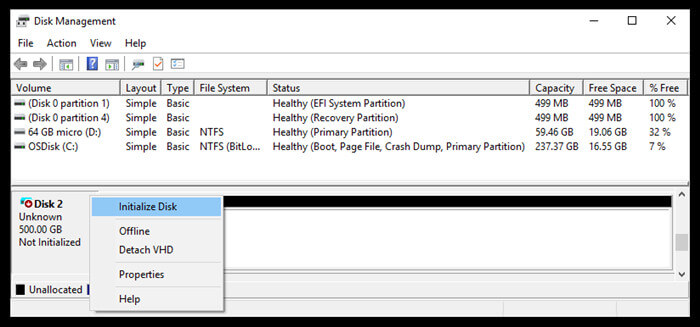
FIX5. Recover lost data from unrecognized or formatted Seagate external hard drive.
If you want to recover lost data from unrecognized/formatted or initialized Seagate external hard drive, you can try data recovery software. Do Your Data Recovery is one of the most powerful data recovery software which is able to completely recover lost data from unrecognized/inaccessible Seagate external hard drive and recover lost data from formatted or initialized Seagate external hard drive. Follow the steps below:
Step 1. Download and install Do Your Data Recovery on your computer. Then plug your Seagate external hard drive into your computer.
Step 2. Run Do Your Data Recovery on your computer and select the Seagate external hard drive to start data recovery.

Step 3. Click on Scan button. If the quick recovery mode can’t find all lost files, just try advanced recovery mode to find much more existing and lost files in the Seagate external hard drive.

Step 4. Once the scan is completed, you can preview all recoverable files. Then select the wanted files and save them.

FIX6. Repair damaged Seagate external hard drive with DoYourData Super Eraser.
DoYourData Super Eraser is a powerful and easy-to-use data erasure & disk repair tool. It can help you fix minor errors on your Seagate external hard drive. Just download DoYourData Super Eraser here:
Then open DoYourData Super Eraser on your computer and choose tool - Disk Repair. Select the Seagate external hard drive and click on Repair button.
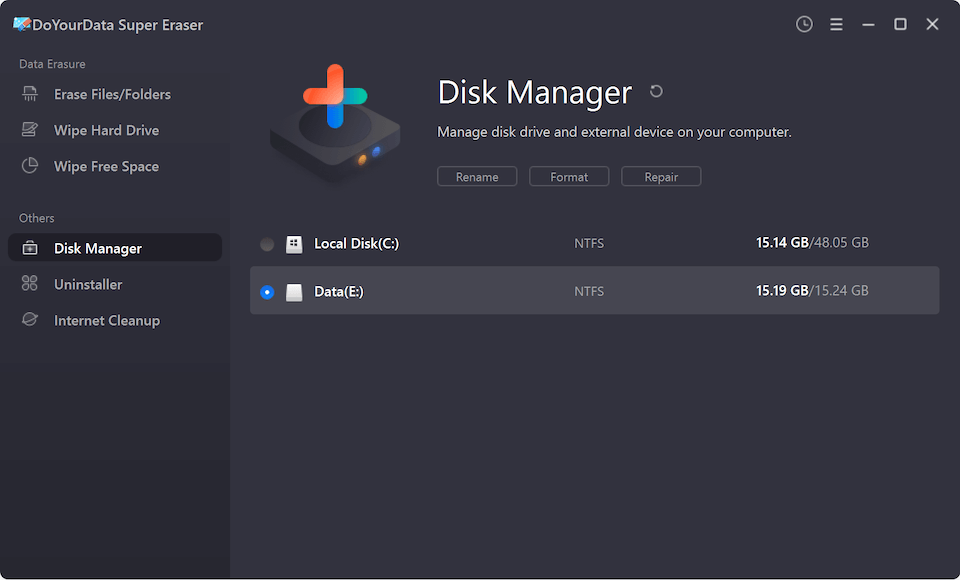
If you are going to sell, donate or lend your Seagate external hard drive to other people, you can use DoYourData Super Eraser to wipe all data from the Seagate external hard drive. Just choose data erasure tool - Wipe Hard Drive. Select the Seagate external hard drive and click on Wipe Now button. All data on the Seagate external hard drive will be permanently erased.
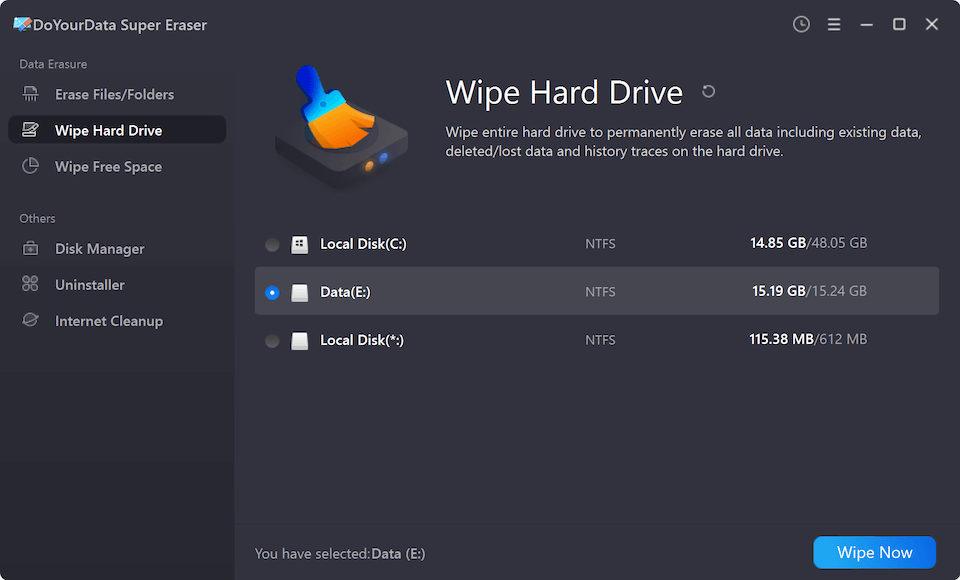
Please note that this guide applies to Windows users, if you want to fix unrecognized Seagate external hard drive on Mac, check this guide: fix Seagate external hard drive not working on Mac.