Google Chrome for Mac is one of the best browsers for Mac OS. It has many advantages to let Mac users enjoy smooth, fast and safe internet surfing. Google Chrome for Mac is widely popular because it offers Google-specific features on your Mac. However, day after day, you may find your Mac or the Chrome gets slower and slower. That’s the time you need to clean up your Chrome. We will introduce three methods to help you clean up your Chrome on Mac.
- Method 1. Manually clean up Chrome on Mac.
- Method 2. Clean up Chrome with Mac Chrome cleanup tool - MacClean360.
- Method 3. Clean up Chrome with Mac Chrome cleanup tool - DoYourData Super Eraser for Mac.
Method 1. Manually clean up Chrome on Mac.
Just open Chrome on your Mac, then click Chrome menu > choose ‘Clear Browsing Data...’.
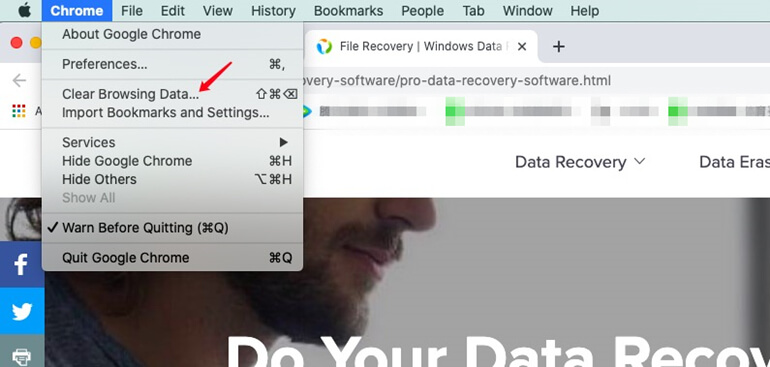
You will see Basic clean up items, just select the items you want to clear, then click on Clear Data button to remove the unwanted items such as visit history, cookies, etc.
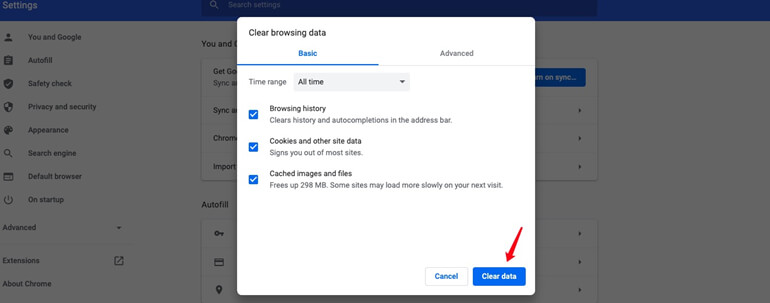
You also can click ‘Advanced’ to clear more items.
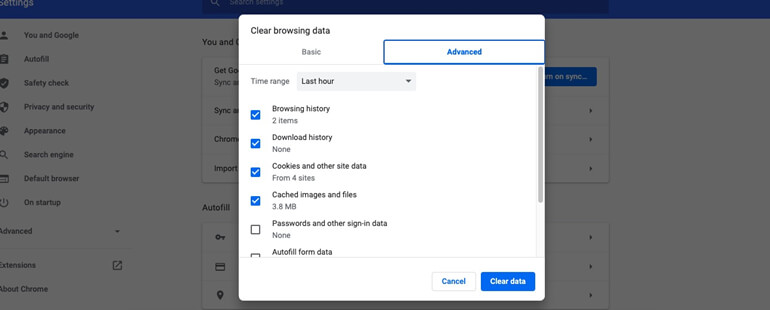
Another method to clear your Chrome is clicking History > Show Full History, then click Clear Browsing Data.
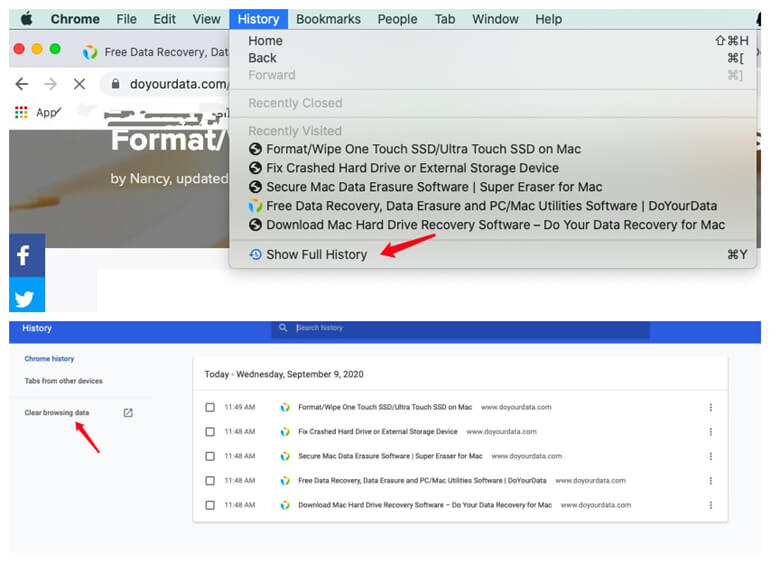
If you want to remove extensions, just launch Chrome on your computer and click the three points or the upward arrow on the upper right of Chrome > select ‘More Tools’ > Click ‘Extensions’.
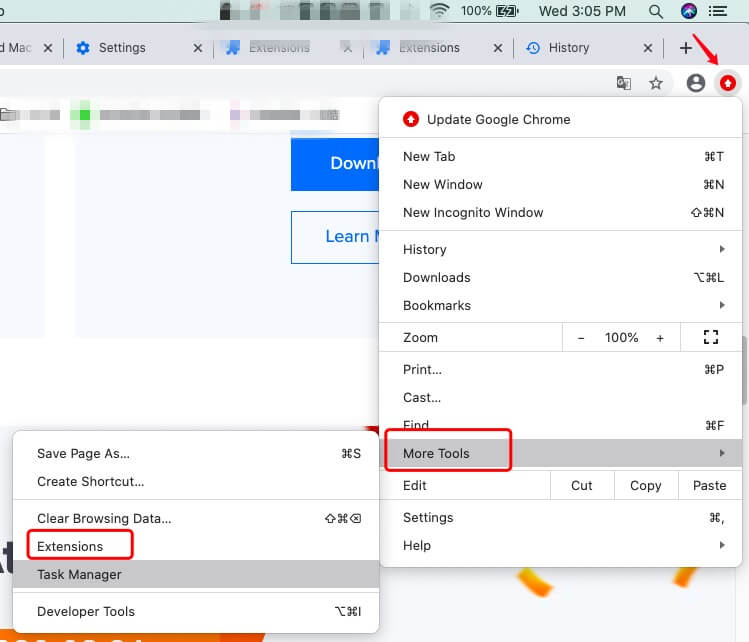
Then you can see all extensions, you can turn off useless extensions or remove unwanted extensions.
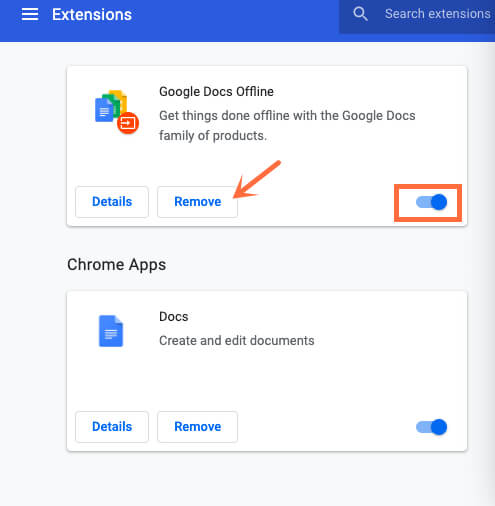
Method 2. Clean up Chrome with Mac Chrome cleanup tool - MacClean360.
MacClean360 is an easy-to-use Chrome cleanup tool for Mac OS. Just download and install it on your Mac computer. You can follow the steps below to clear Chrome with MacClean360.
1. Close Chrome on Mac.
2. Open MacClean360 on Mac.
3. Choose tool - internet cleaner, and scan your Mac.
4. Select the items you want to remove and click on “Clean” button.
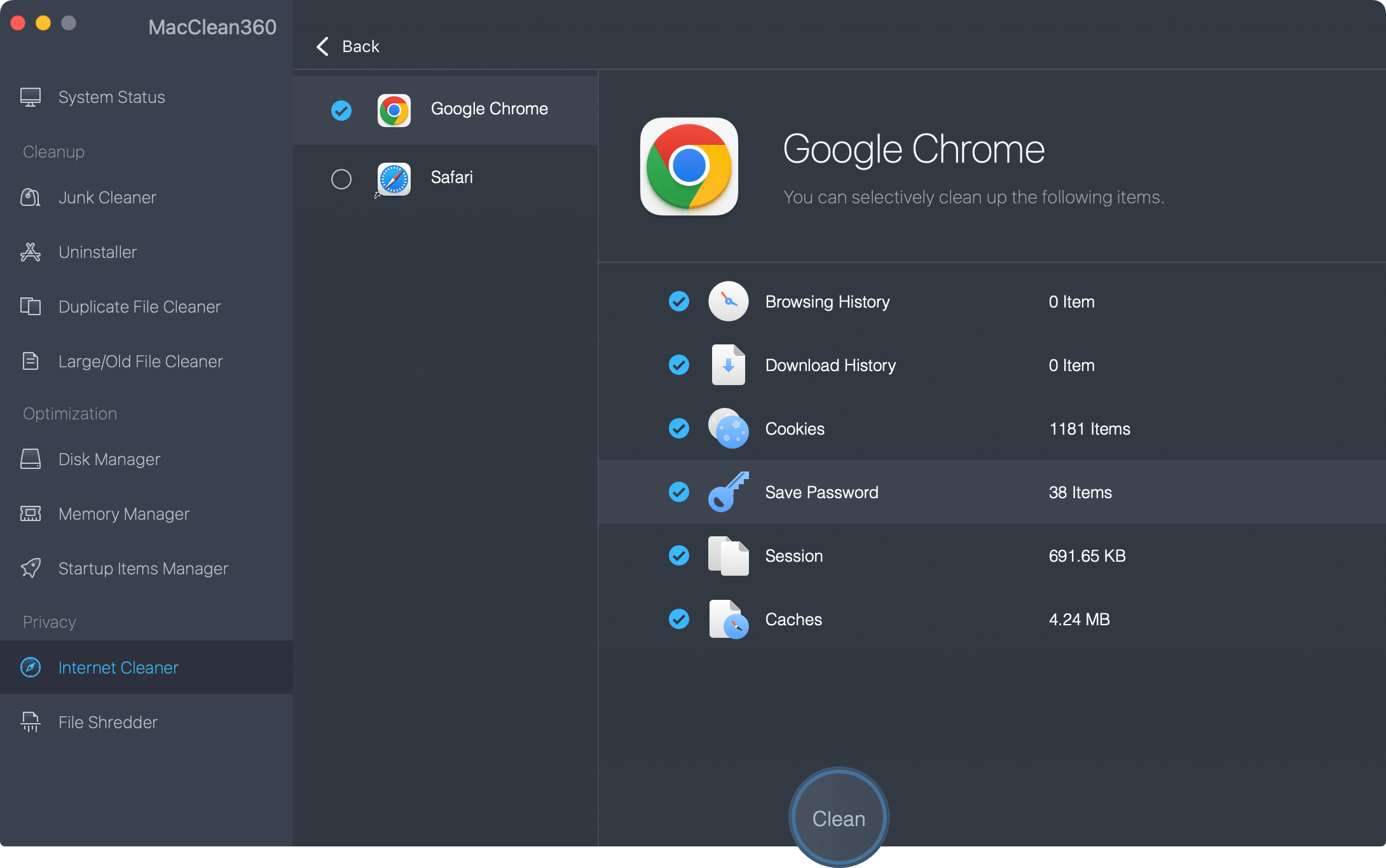
With this Mac Chrome clean up tool, you can easily delete all Chrome visit histories, cookies, passwords, logs and more by only 1-click. MacClean360 also can help you clean up junk data on Mac, uninstall useless applications on Mac - you can use it to completely uninstall Chrome from your Mac. Download MacClean360 here >>
Method 3. Clean up Chrome with Mac Chrome cleanup tool - DoYourData Super Eraser for Mac.
DoYourData Super Eraser for Mac is a powerful data erasing software for Mac OS. Just download and install it on your Mac, it offers a Chrome cleanup tool - Internet Cleanup. With this tool, you can securely and easily delete Chrome’s histories, cookies, logs, junk data, etc.
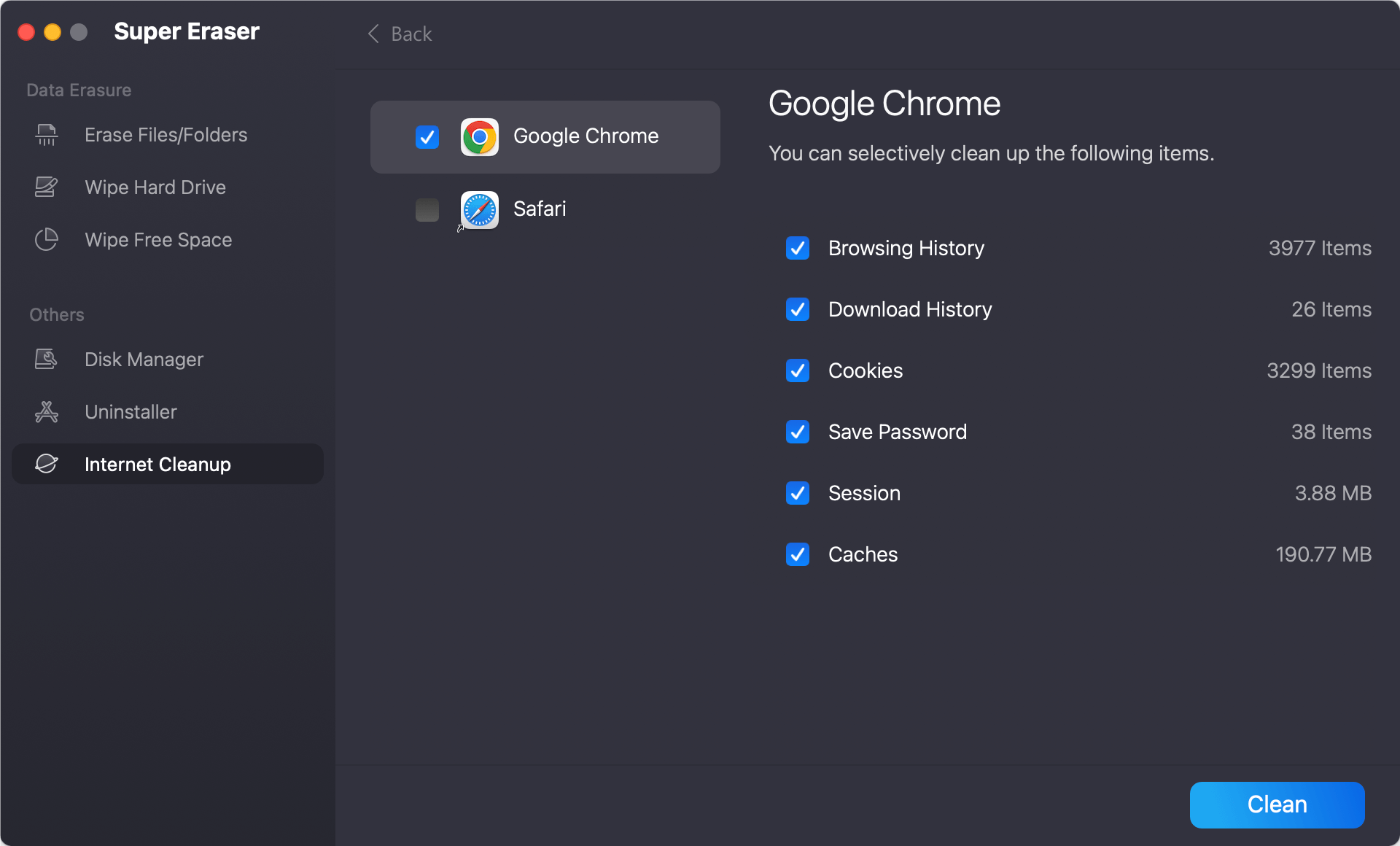
DoYourData Super Eraser for Mac is very easy-to-use. It also can help you permanently erase data from your Mac. If you want to permanently remove Chrome from your Mac, just uninstall the Chrome with Uninstaller. Then wipe free disk space of your Mac hard drive, all related information of Chrome will be permanently erased from your Mac, leaving no chance for data recovery. Download DoYourData Super Eraser for Mac here >>