Download MacClean360
The best Mac cleaning, optimization and management software.

macOS Big Sur is the latest operating system for Mac machines. To enjoy the new advanced feature of the system, more and more users have updated to this version of system now. However, there will also be many issues happen in the new system. If you encounter the issues, you need to know how to fix issues after installing macOS Big Sur. Now we will introduce the most common macOS Big Sur issues and the best fixes.
Quick navigation for the common issues and fixes:
After updating and installing macOS Big Sur, you may encounter the first issue - cannot boot normally. Normally, there are some reasons that will lead to the issue. We suggest you check and try to troubleshoot and fix it as follows:
First, please check if the power supply is enough. Please check and ensure the power connection cable is connected stably. Sometimes, if the power of a laptop is used up while updating the system, you may fail to boot. So please check and ensure to connect the power cable stably.
Second, you can check if there are issues with the display. It will happen especially you are using an external display. You can reconnect and restart the display to check if it works.
Third, if there are issues with your account, it will fail to boot up the macOS Big Sur. In such a case, you can just try to boot with another account on the computer.
At last, you can boot into Safe mode to check if the issues is related to third-party software. You can hold down Shift key while booting up to boot into Safe mode. If it can boot up, then you can remove some recently installed apps to solve the boot issue.
If you encounter the freezing issue after booting into macOS Big Sur, there would be issues with some apps. If there are some unresponsive apps that cause the system freeze, you can try to force quite the apps manually. Right-click the app icon in the Dock in macOS Big Sur and choose “Force Quit”.
You can also try the software MacClean360 to quit the apps. Please do as follows to try the option:
Step 1. Download the software MacClean360 and install it on your macOS Big Sur.
Step 2. Run the software and change to the option “Memory Manager”.
Step 3. Select the apps that are unresponsive and click the Close button to quit the apps.
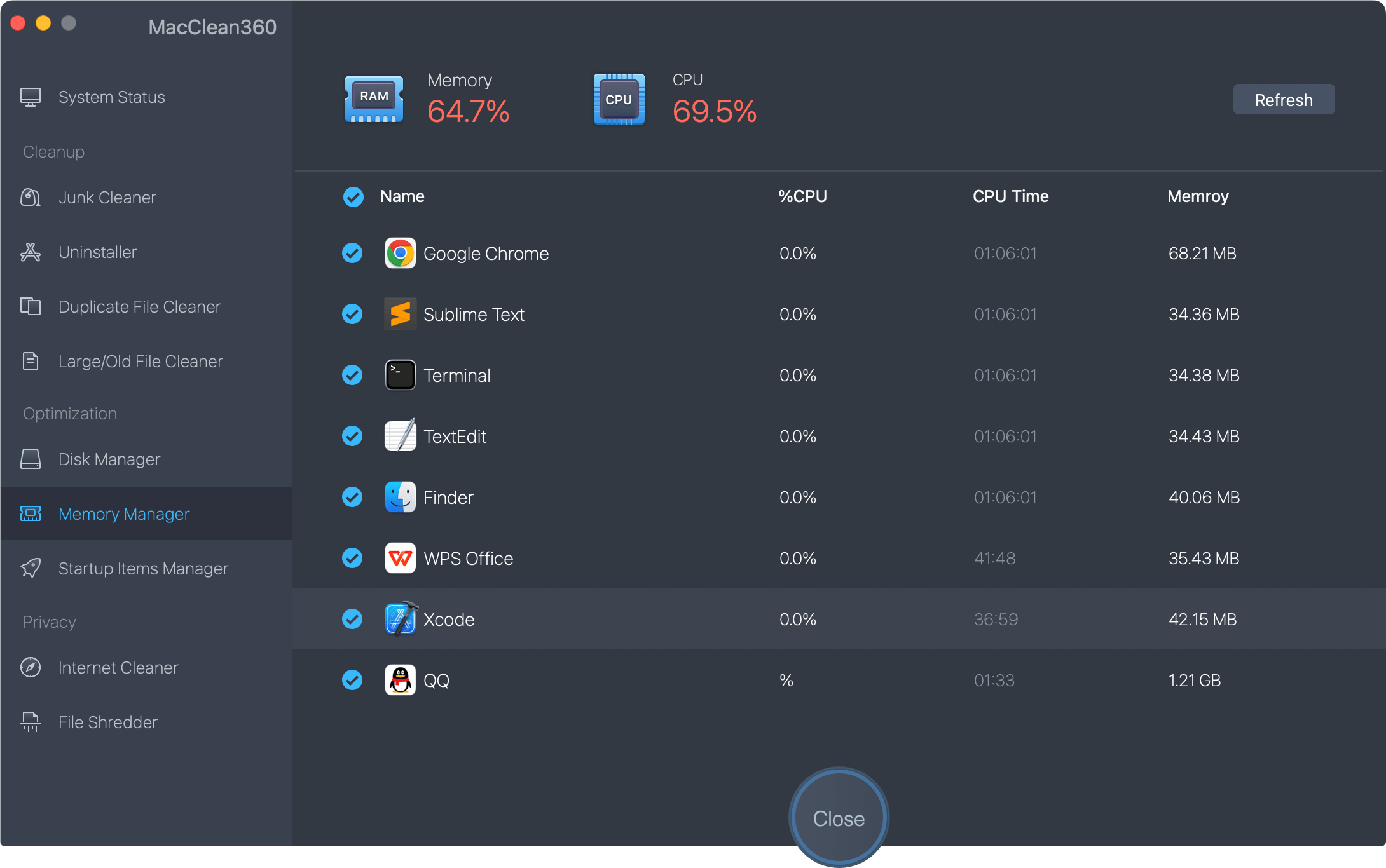
If the issue persists and happen frequently, we suggest you also try to uninstall some unwanted apps directly. Besides, you can also try the other functions, like Junk Cleaner, Duplicate Cleaner, Large Files Cleaner, and some other options to clear the junk data and improve the computer performance to avoid the freezing issues.
If your miss the menu bar after booting into macOS Big Sur, you can try to fix it as follows directly:
1) Select System Preferences > Users & Groups > Login Options.
2) Please disable the option “Show fast user switching menu as”.
3) If the menu bar is back, you can then go to System Preferences again, select “Dock & Menu Bar”.
4) Disable “Fast User Switching” to remove it from Control Center.
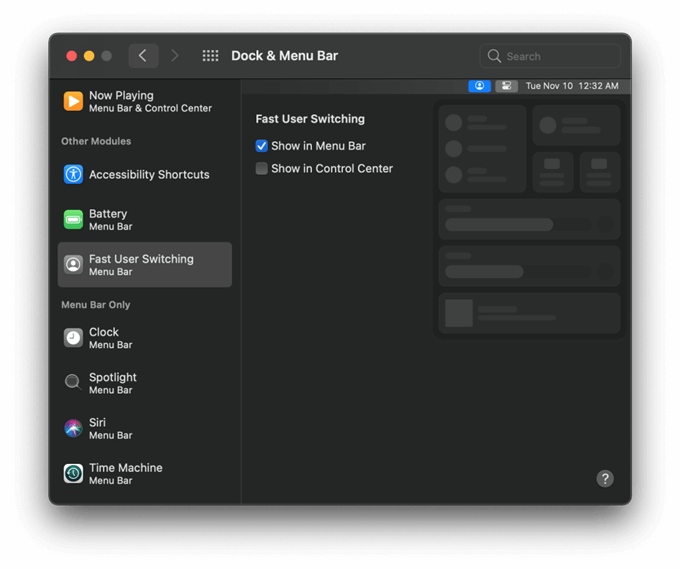
If the macOS Big Sur is running slower and slower after updating the system, you need to check and remove some data to improve the computer performance. For example, you can uninstall some unwanted apps, clean up the computer to remove the junk data. Also, you can clear the cache data of browser to speed up the browser and the system. You can try to do the things manually first.
If you want to fix the issues and improve the system performance easily and fast, we suggest you download and use the software MacClean360. It can help you remove the useless data, apps, cache data easily within the software. You can download the software first.
After installing and running the software from Launchpad, please check and do as follows to speed up your macOS Big Sur.
1). Start the app first and choose the first option “Junk Cleaner” to remove the junk data from the computer. It will clear the system and app junk data.
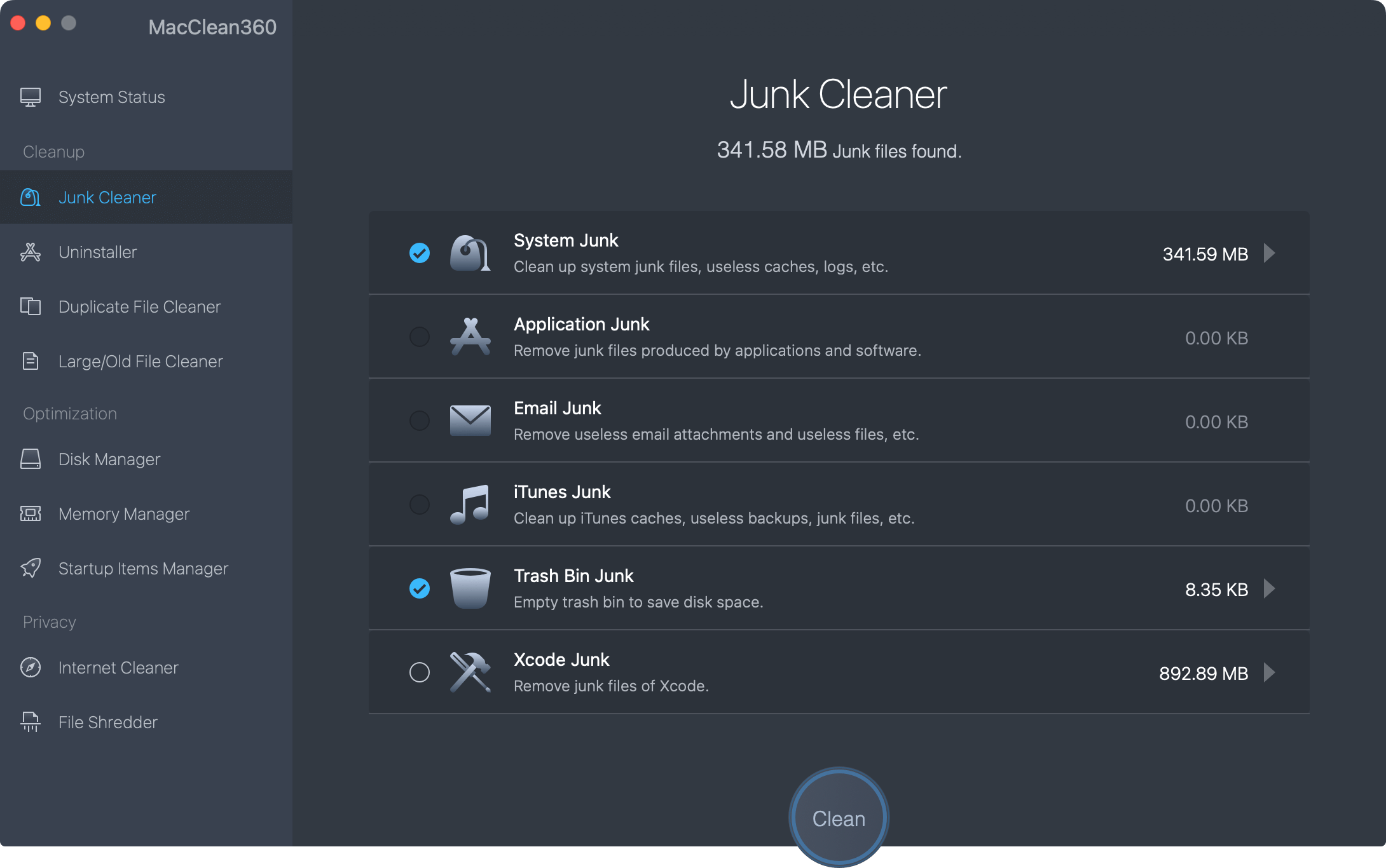
2). You can uninstall the unwanted apps and clear the duplicated and large files from the system to free more space on the computer.
3). Please change to Startup Items option and remove the unwanted login items to make the system start up and run faster.
Bluetooth is an essential feature provided by the macOS Big Sur on Mac. If you want to connect the Mac with other wireless devices, you can use this feature to do connect easily. If there are issues to use the Bluetooth in your macOS Big Sur, you can try as follows to reset the Bluetooth to have a try:
1) Hold the Shift and Option keys at the same time, then click the Bluetooth.
2) Click the option “Reset the Bluetooth module”.
3) In the pop up windows, please click the OK button to continue.
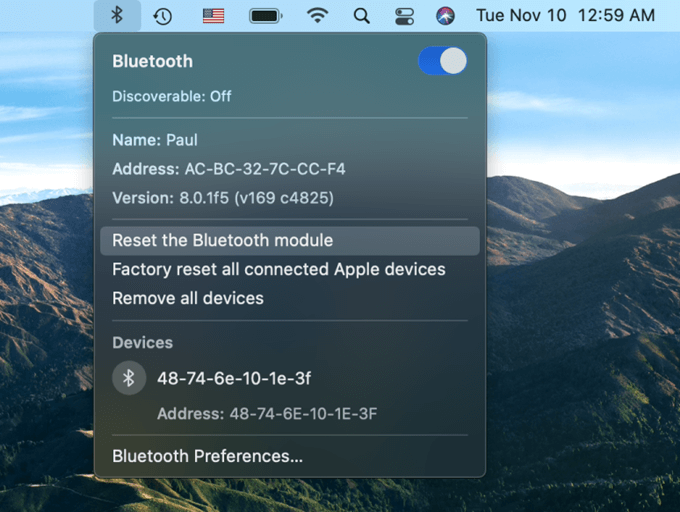
After updating the system to macOS Big Sur, some users feedback that the Wi-Fi network is not working. If you also encounter such an issue, we suggest you try to fix the issue as follows.
Step 1. Please remove and forget the network. Please click System Preferences > Network > Wi-Fi > Advanced. The please select the network you want to forget and press the “–” to remove.

Step 2. Reset SMC and it can solve the Wi-Fi issues in many cases. Shut down your Mac and unplug the power cable, wait 15 seconds and plug the power cable.
Note: For the machine with T2 chip, please reset SMC as follows: Shut down the computer, hold all the Control, Option, and Shift keys for 7 seconds. Then the computer will turn on. Please hold the 3 keys and also the power button for another 7 seconds, then release the keys.
After you reset the SMC, you can then reconnect to the Wi-Fi network to check if it works.
If the power of your Mac laptop will be used up in a short time and it happens frequently, there would be issues with the settings especially if the computer is new. You can try to reset PRAM to check if it works. Here are the simple steps:
1) Shut down the Mac machine.
2) Press the power button, also please press and hold Command-Option-P-R keys immediately.
3) Hold the keys until you hear a startup sound. Then please release the keys and it will reset PRAM for you.
Besides, if there are some apps that use too much power in macOS Big Sur, you can remove the applications from your system. You can use the software MacClean360 to remove the apps. Please run the software and click “Uninstaller” option. Choose the apps that used too much power resources, then click the Uninstall button to delete the applications from your Mac computer.
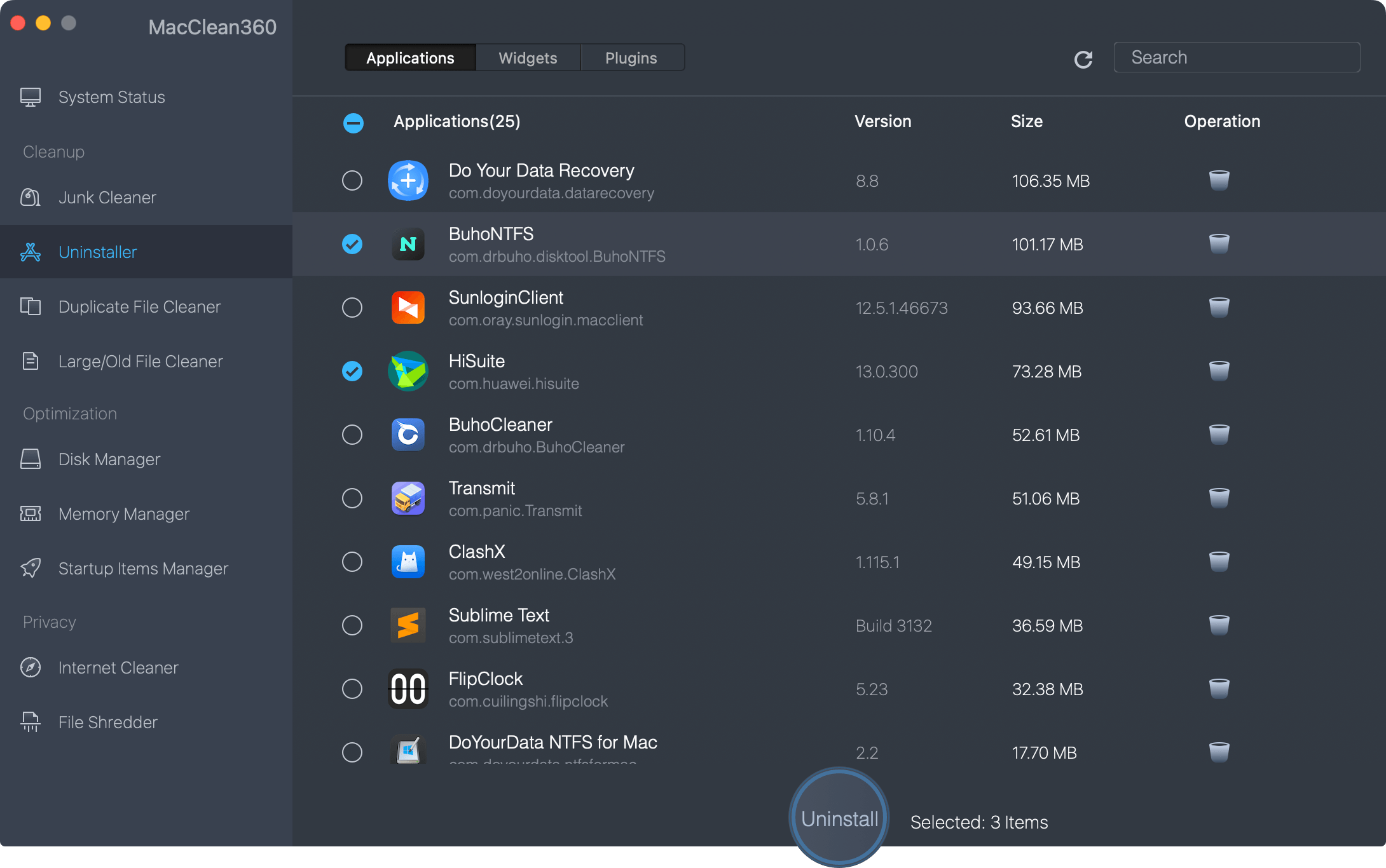
After connecting a USB external drive to Mac machine, it would not be recognized normally in macOS Big Sur for reasons. For example, the drive is not formatted with the proper files system that is compatible with macOS Big Sur. Or the file system of the drive is damaged. How to fix the issue? Don’t worry, we will show you some easy solutions.
1). First, the most common reasons is related to the connection and power. We suggest you first reconnect the drive to the Mac machine with another cable or port to have a try. Also, if the you are using a laptop, the issue may occur if the power supply is not enough. You can connect the external drive with a powered USB hub/adaptor.
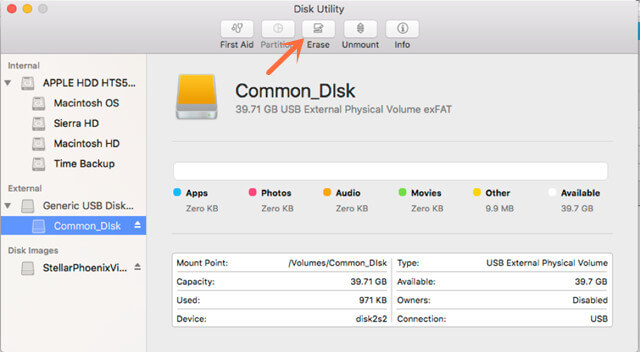
2). Second, if the file system of the drive is damaged, it cannot be mounted and access directly in macOS Big Sur. In such a case, you can just reformat the drive and check if it can be recognized normally.
3). If the drive is not formatted with the file system that is compatible with Mac, you can also erase and format it in macOS Big Sur directly.
There are different kinds of issues that happen in macOS Big Sur. You can try the above methods to fix the issues if you encounter the mentioned issues. Also, you can have a try with MacClean360 if any issues occur on your macOS Big Sur machine. It can help you fix some issues, speed up and improve the performance on the Mac machine.