Does your Mac have T2 security chip? If you own an iMac Pro, or a Mac mini, MacBook Air, or MacBook Pro model introduced in 2018 or later, your Mac has one of Apple’s T2 security chips inside. On the whole, having a T2 chip in your Mac is a good thing, thanks to significantly increased security and other benefits, but there are some ramifications that you may not realize. For example, the T2 chip would block some third-party applications on your Mac.
What is a T2 Chip?
The Apple T2 Chip is Apple's second-generation, custom silicon for Mac. By redesigning and integrating several controllers found in other Mac computers—such as the System Management Controller, image signal processor, audio controller, and SSD controller — the T2 chip delivers new capabilities to your Mac. The Apple T2 processor doesn’t only handle the Mac computer’s storage encryption; the chip works to secure functions such as the machine’s boot process and Touch ID functionality.

How to check if the Mac has T2 Chip?
Method 1 - These Mac computers have the T2 Chip:
- iMac Pro
- Mac Pro introduced in 2019
- Mac mini introduced in 2018
- MacBook Air introduced in 2018 or later
- MacBook Pro introduced in 2018 or later
Method 2 - You can also use System Information to learn whether your Mac has this chip:
Step 1. Press and hold the Option key while choosing Apple menu > System Information.
Step 2. In the sidebar, select either Controller or iBridge, depending on the version of macOS in use.
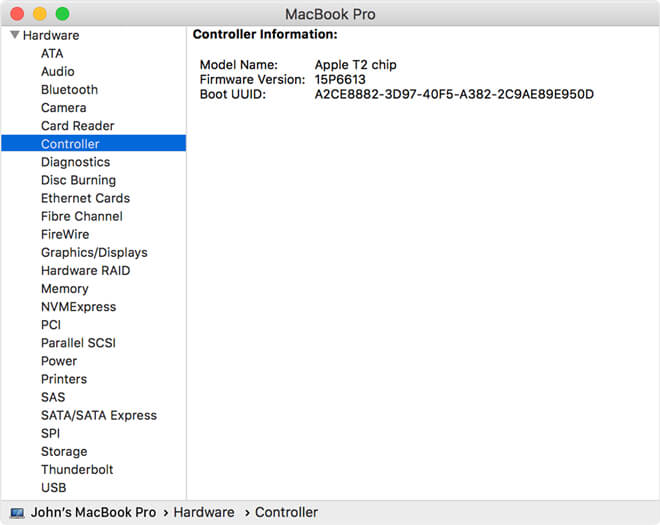
If you see "Apple T2 chip" on the right, your Mac has the Apple T2 Security Chip.
Two methods to recover lost data from a Mac which has T2 Chip
Data loss can happen on any computer or hard drive. When you delete a file/empty the recycle bin, or format the hard drive on Mac which has T2 Chip, the lost file still can be recovered by some powerful data recovery applications. Here, we show you two methods to recover lost data from a Mac with T2 Chip.
1. Restore lost files on T2 Chip Mac with Backup.
It is recommended to make a regular backup of your Mac data. When you lose files on a Mac with T2 Chip, just check your Time-machine backup or other backups to check if you can recover lost files via backup.
2. Recover lost data from T2 Chip Mac with Mac data recovery software.
Do Your Data Recovery for Mac is a powerful & easy-to-use Mac data recovery application. It is able to easily and completely recover lost data from a Mac with T2 Chip. Just follow the steps below.
Step 1. Download and install Do Your Data Recovery.
Do Your Data Recovery for Mac is fully compatible with all OS X and macOS versions. Just download and install it on your Mac with T2 Chip. Then open it to start data recovery.
Step 2. Select the hard drive to recover lost data.
Just select the hard drive where you lose your data to start data recovery. If you are going to recover lost data from a encrypted hard drive, you just need to enter your password.

Step 3. Scan the hard drive and find lost data.
Then click on Scan button to scan the hard drive. Do Your Data Recovery for Mac offers quick recovery and advanced recovery mode. If you can’t find all lost data after quick scan, just try advanced recovery mode.

Step 4. Preview and recover lost files.
Once the scan is completed, you can preview all recoverable files. Then select the wanted files and save them to a safe location.

Do Your Data Recovery for Mac is a powerful data recovery application. It supports to recover lost data from HDD, SSD, USB flash drive, memory card, RAID, Server, portable disk, camera, etc. It can recover emails, documents, photos, videos, audio files, documents, folders, etc.