Recover Data from A Drive Erased by Disk Utility on Mac
After formatting a disk in Disk Utility on Mac, it's easy to recover the data with data recovery software.
Quick Navigation:
🔖 Summary:
How to format portable hard drive in macOS 10.13 High Sierra and permanently remove all data on the portable hard drive? Don't worry, DoYourData Super Eraser for Mac can help you easily format portable hard drive in macOS 10.13 High Sierra and permanently wipe data from portable hard drive under macOS 10.13 High Sierra. If you want to format portable hard drive, remove data on portable hard drive before you sell/dispose/donate or give away your device, DoYourData Super Eraser for Mac is your best choice.

A portable hard drive is the best way to store large amounts of valuable data information. But if at any time you (macOS 10.13 High Sierra user) need to discard, lend or sell the portable hard drive, but for this you need to clean the information that has inside safely and it turns out that Disk Utility in macOS 10.13 High Sierra can leave some traces of information after having made the format. That could leave your old information exposed to be recovered. Do not worry about that anymore, because we'll show you a pretty quick and secure way to format your portable hard drive in macOS 10.13 High Sierra.
Formatting a portable disk is a common operation for computer users. There are different reasons why you need to format the portable disk in macOS 10.13 High Sierra or other systems:
Also, if you get a brand new disk which is not initialized, you need to initialize and format it before you can use it to store data. If a portable disk is used for test, you may need to format it after a test and start over.
Disk Utility is a built-in formatting tool that macOS 10.13 High Sierra brings by default. With this free tool, it's very simple and quick to format a portable disk. For some Mac users, it's an ideal solution to format a portable drive quickly.
To format a portable disk with Disk Utility, you need to connect the disk to the Mac and ensure it's recognized in Disk Utility. Then do as following steps to format it:
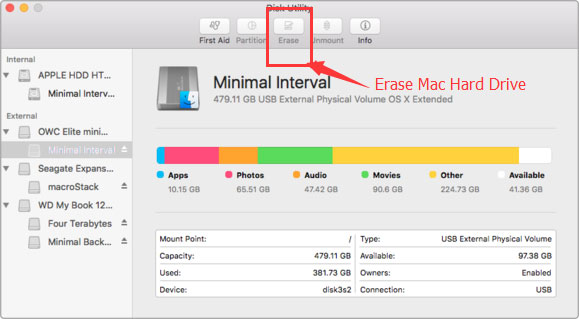
Although in theory it fulfills its functionality well, this is not enough because there are various data recovery software that could recover all the information lost after formatting the portable hard drive with Disk Utility. So you'll need a better way to prevent that from happening.
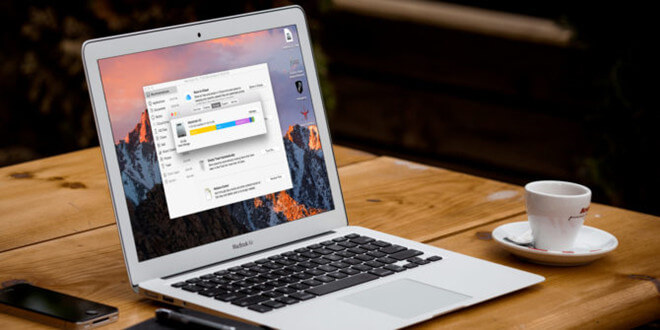
Recover Data from A Drive Erased by Disk Utility on Mac
After formatting a disk in Disk Utility on Mac, it's easy to recover the data with data recovery software.
DoYourData Super Eraser for Mac is a powerful tool that will allow you to format your portable hard drive in macOS 10.13 High Sierra without leaving the remote possibility of data recovery. With certified data erasure standards, this software will securely format the portable hard drive and permanently wipe all data on the portable hard drive. It is fully compatible with macOS 10.13 High Sierra. So, you can use it to format/wipe your portable hard drive on macOS 10.13 High Sierra. Once the format is completed, the portable hard drive is formatted and all data is gone forever. The wiped data can't be recovered by any data recovery method. Just like you will get a brand new portable hard drive.
DoYourData Super Eraser for Mac is very simple to use. So you can format your portable hard drive in macOS 10.13 High Sierra eliminated all your contained information just by following these simple steps:
Step 1: Install DoYourData Super Eraser for Mac.
Just download and install DoYourData Super Eraser for Mac on macOS 10.13 High Sierra system. Then run it from Launchpad.
Step 2: Choose mode "Wipe Hard Drive".
Now, connect the portable hard drive with your Mac computer. You can three data erasure modes on the main interface of Super Eraser for Mac. In order to format and erase portable hard drive, just click to choose this mode "Wipe Hard Drive".
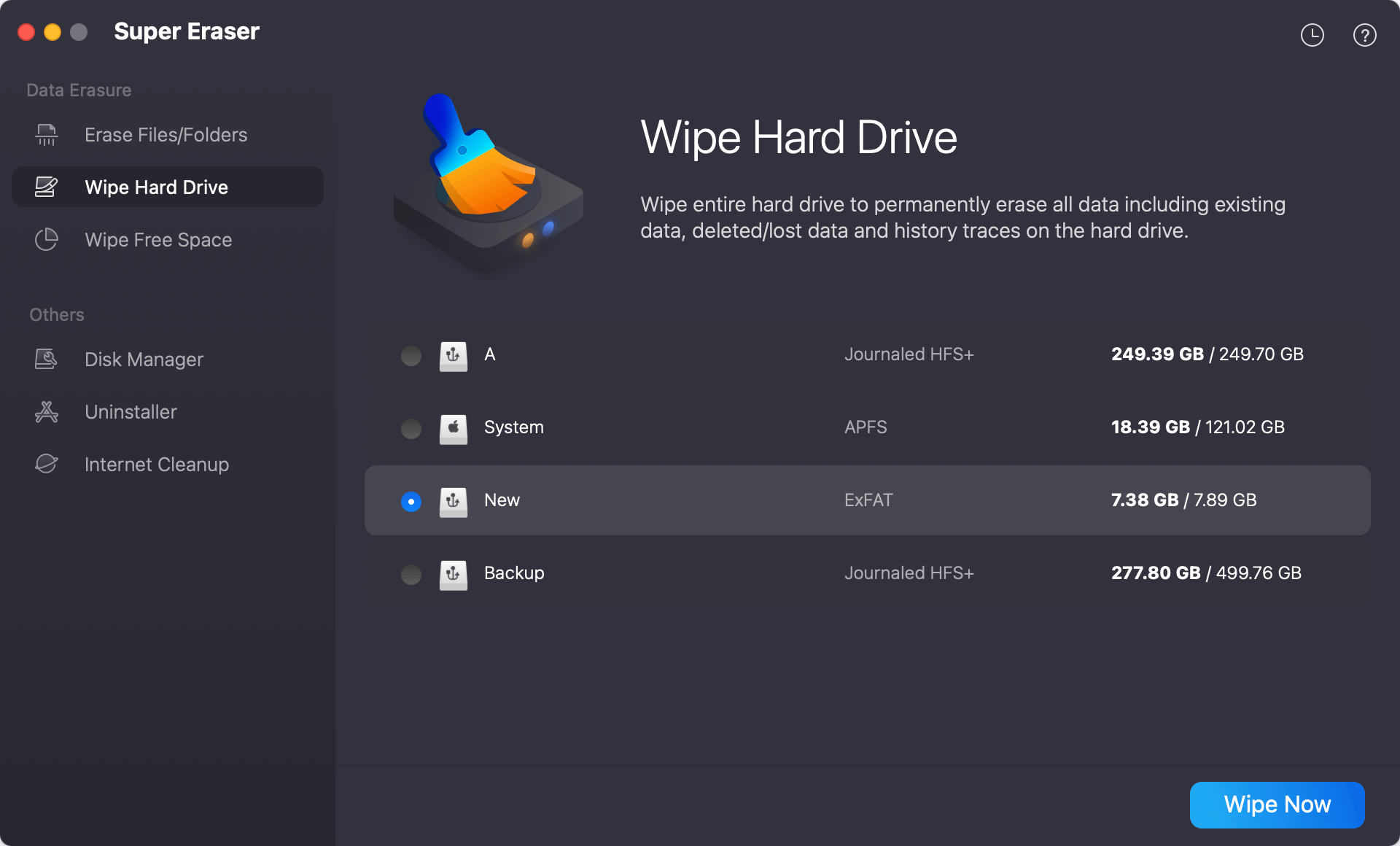
Step 3: Select the portable hard drive and data erasure standard.
Select the portable hard drive and click on "Wipe Now" button. Then you need to select a data erasure standard. The data wiping algorithms are international and you can wipe data permanently with any one.
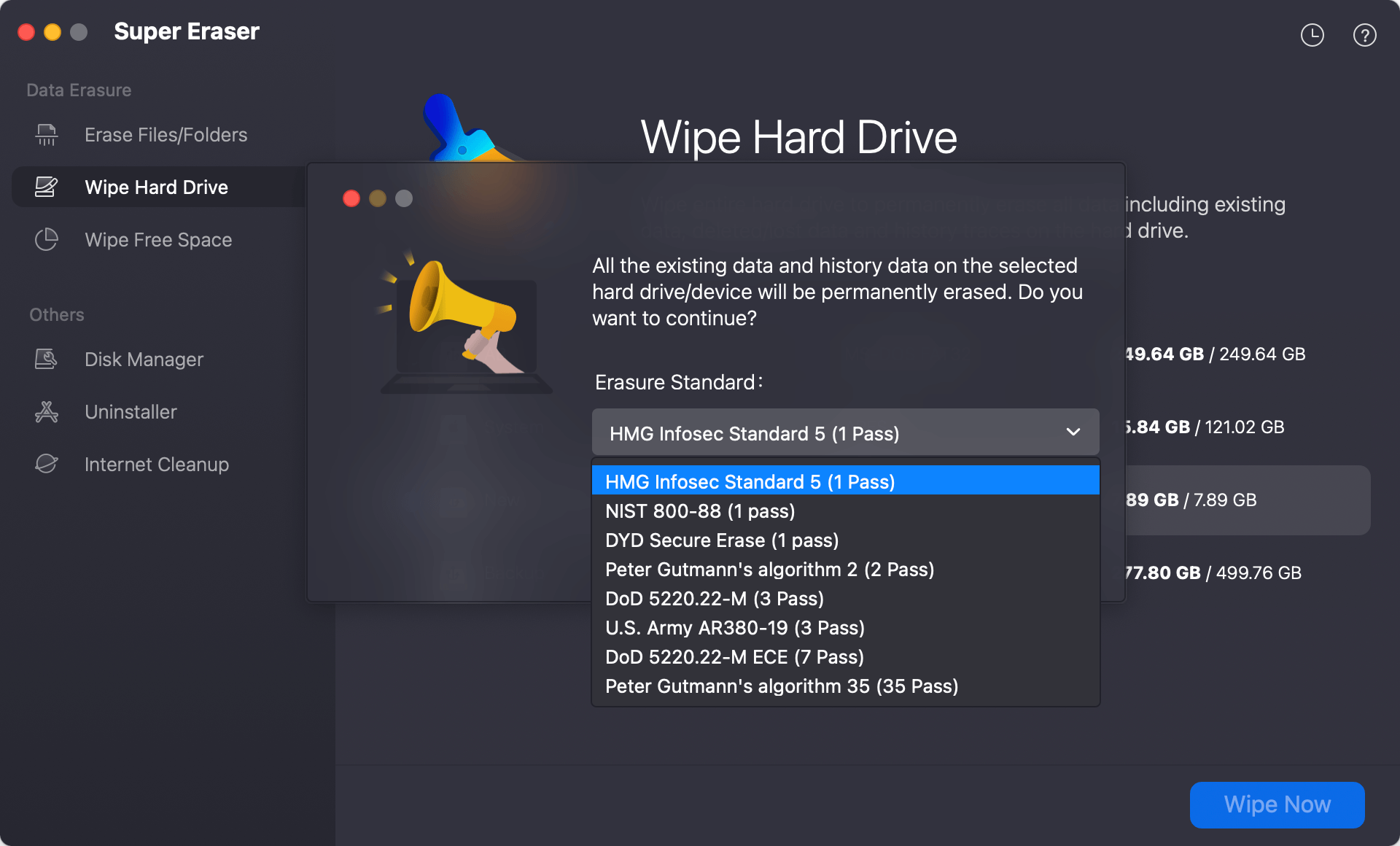
Step 4. Format/Wipe the potable hard drive in macOS 10.13 High Sierra.
After clicking on the "Continue" button, the software will start to format the portable hard drive and permanently wipe all data on the portable hard drive. It will take some time depending on the size of the portable disk you selected to wipe.

Once the process gets finished, the portable hard drive will be formatted, all the data will be gone forever. This is the best way to format/wipe portable hard drive under macOS 10.13 High Sierra. It is safe to format/wipe your portable hard drive before you dispose, give away, lend or donate it.
Note that the data wiped by the software is no longer recoverable, so it's important to back up the needed files from the portable disk to another safe place (drive, network location, cloud, etc) first. When wiping a drive with the software, check twice and ensure to select the right portable disk before you start the disk wiping process.
Formatting a portable disk will rebuild a new file system on the disk and also remove all the existing files on the drive. So it's important to check and back up the important files before you format a portable disk in macOS 10.13 High Sierra or other systems.
You can then select the right portable disk to format with Disk Utility which is macOS built-in and free tool. If the formatted portable disk will be reused by yourself, it would be enough to format it quickly in Disk Utility. Otherwise, it's not safe as the formatted data can be recovered with professional data recovery software.
When you need to sell/donate the portable disk, or just want to remove some sensitive and private files permanently from the portable disk, a quick format is not enough. DoYourData Super Eraser for Mac can help you format and wipe the portable disk and ensure the data will be gone for good. You can use the software to shred files or wipe hard drive in different situations.
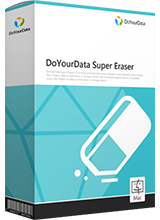
DoYourData Super Eraser for Mac
DoYourData Super Eraser for Mac is a 100% safe, powerful and easy-to-use data erasure program. It offers certified data erasure standards including Peter Gutmann, U.S. Army AR380-19, DoD 5220.22-M ECE to permanently erase data from Macs and external devices, making data recovery be impossible.