Quick Navigation:
- Signs of Virus Infection on Your Memory Card
- Recover Data from Virus-Infected Memory Card on Mac
- How to Remove A Memory Card Virus?
- Conclusion
These days, we record our memories on small, portable gadgets like memory cards. The information on these cards, whether loved pictures, important papers, or important files, is precious. However, viruses and malware can get on memory cards like on any other digital storage device. It can damage data and make it impossible to access.
Moving quickly and carefully to get your data back and fix the problem if your memory card gets infected with a virus is very important. This guide will show you how to regain the data on a memory card attacked by a virus and stop it from happening again.

Signs of Virus Infection on Your Memory Card:
- The memory card wants to be formatted when you insert it into a Mac, such as "Your memory card is not formatted, do you want to format it now".
- It displays nothing when you open the memory card on Mac.
- Some files or folders can't be opened.
- It shows as not initialized.
Recover Data from Virus-Infected Memory Card on Mac
To save important data, you must recover lost files from an affected memory card. Here is a short, step-by-step guide:
Step 1. Stop using the infected memory card immediately to avoid losing more info. Then download the reliable Mac data recovery software - Do Your Data Recovery for Mac and install this software on your Mac.
Step 2. Use antivirus software to check the memory card for risks and eliminate any that it finds. Then open Do Your Data Recovery for Mac, select the memory card.

Step 3. Click on Scan button. Then this memory card recovery software will deeply scan the memory card and find all lost files.

Step 4. Once the scan is completed, select the wanted files and save them by clicking on Recover button.

How to Remove A Memory Card Virus?
METHOD 1: Using Disk Utility
Disk Utility can help you erase or repair the virus-infected memory card so you will reset it to its factory settings.
Step 1. Open Disk Utility.
Step 2. Connect the memory card to your Mac, then find it in Disk Utility.
Step 3. Select the memory card and click Erase or First Aid to remove everything from the memory card.
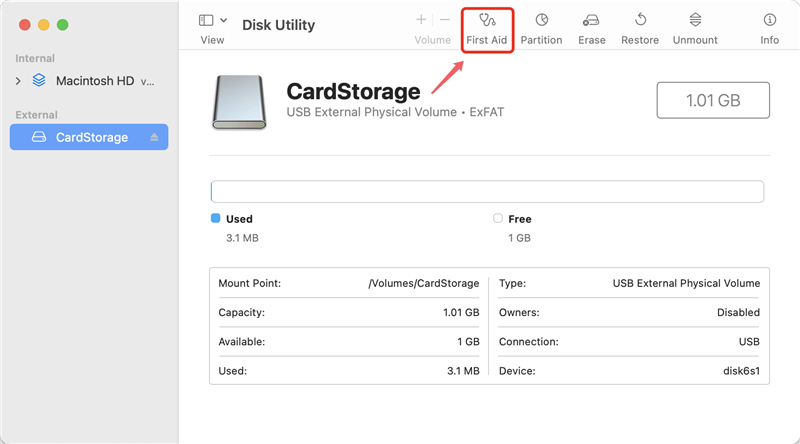
METHOD 2: Using Antivirus Software
Utilizing antivirus software to remove a virus from your Mac computer is a reliable way to handle the problem and protect your system from further damage. Here's how to use security software to get rid of a virus, step by step:
1. Pick An Antivirus Software
Choose protection software with a good reputation for finding and eliminating viruses. Norton, McAfee, Avast, and Bitdefender are all popular choices.
2. Update Antivirus Definitions
Before you scan your Mac, ensure your antivirus program has the most recent virus definitions. It will ensure the security program can find and eliminate the newest threats.
3. Full System Scan
Start a full system scan with the antivirus program. This check will examine your computer's files, folders, and system processes for signs of virus infections.
4. Delete Infected Files
The antivirus program will tell you what to do when it finds infected files. Depending on the infection, you can quarantine or remove the files. When you quarantine them, they are kept separate from the rest of your system and completely gone when you delete them.
5. Follow The Directions On Your Antivirus Software
During the scanning and removal process, follow any extra steps the protection software gives you. It could mean restarting your computer or running more scans to ensure the virus is gone.
6. Monitor Threats
After getting rid of the virus, watch your computer for any signs of other threats or strange behavior. Use your security software to do regular checks to stop any possible re-infections.
METHOD 3: Using Super Eraser for Mac
DoYourData Super Eraser for Mac is a powerful disk management tool for Mac. It can help you format and repair damaged memory card on Mac and can wipe entire memory card to permanently erase all data from it.
Step 1. Download and install DoYourData Super Eraser for Mac on your Mac, then open it from Launchpad.
Step 2. Open DoYourData Super Eraser for Mac, then choose Wipe Hard Drive mode, select the memory card, click on Wipe Now button to delete everything permanently from the memory card.
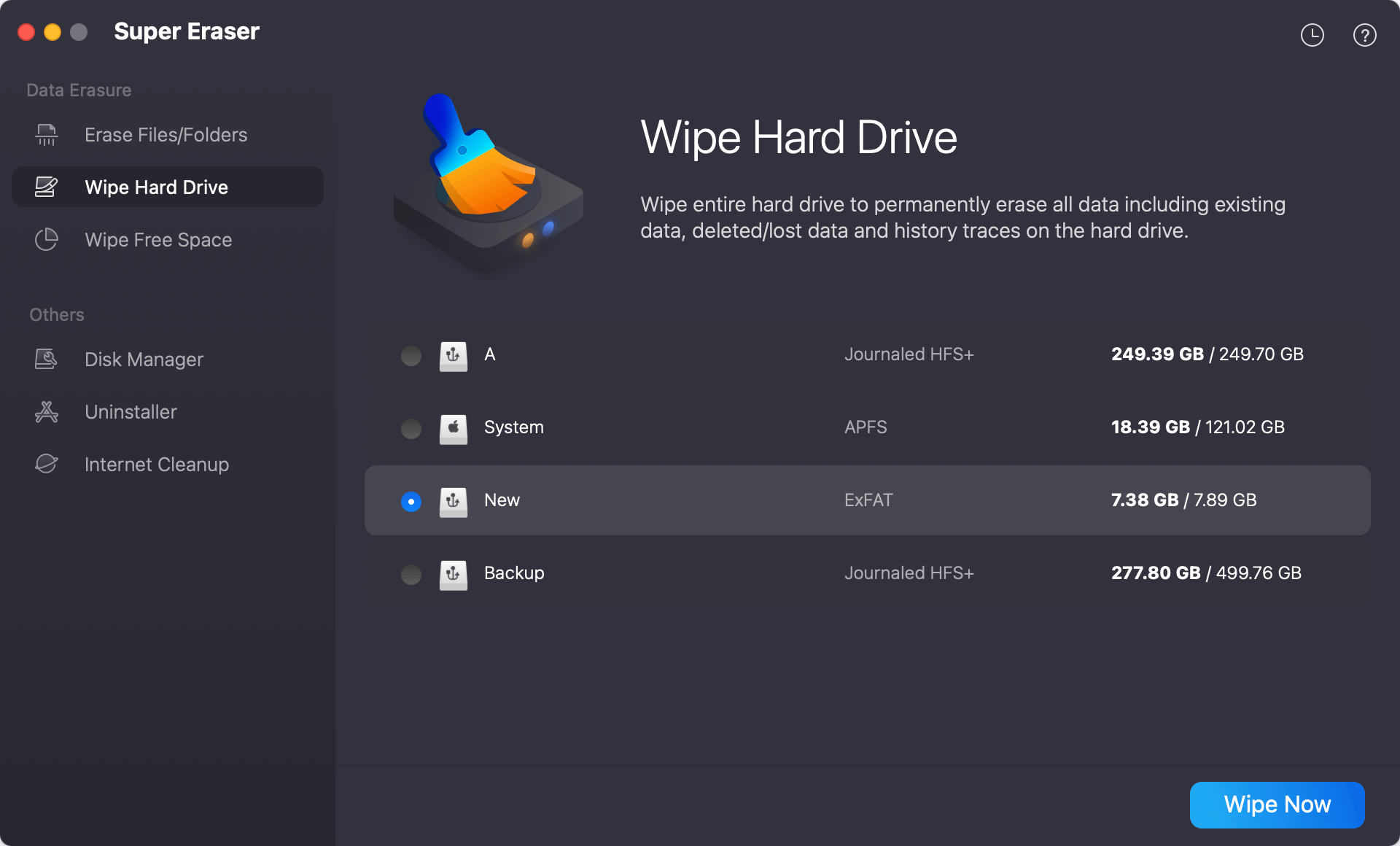
If you only need to format the memory card, just choose Disk Manager, select the memory card, click on Format button, then you can format the memory card to ExFAT or FAT32 on your Mac.

Conclusion:
In conclusion, finding a memory card with a virus can be scary because it puts essential data and experiences at risk. But if you move quickly and have the right tools, you can regain your lost files and eliminate the virus.
You must be careful and pay close attention to every detail, whether you use data recovery tools to recover lost data or use disk tools to remove the virus-infected files. By following these steps and being careful with their security, people can lower their risk of losing data and feel safe knowing their digital assets are safe.

Do Your Data Recovery for Mac
Do Your Data Recovery for Mac, one of the best Mac data recovery software, can help you easily and completely recover deleted, formatted or lost files from Mac HDD/SSD, external HDD/SDD, USB drive, memory card, digital camera, or other storage devices.