AutoCAD (usually called CAD) is a design software tool that developed by Autodesk. It may be the most powerful computer-aided design software which is used across a wide range of industries, by architects, project managers, engineers, graphic designers, and other professionals. You can use it to produce professional, complete, beautiful engineering drawings (digital drawings, draftings).
These drawings or drafting files may be very important to us, so it is really a big disaster when the drawings are lost due to deleting, formatting or other reasons. You should be careful because any improper operation will lead permanent loss of your drawings. We strongly advise you to read this guide about recovering lost Auto CAD drawings carefully before you decide to recover your CAD drawings or drafting files.
AutoCAD File Recovery Software
DoYourData Software provides the reliable & safe file recovery software – Do Your Data Recovery Professional for users to recover deleted or lost AutoCAD drawings or files including DWG, DXF, WDT files. If you are looking for an easy and reliable solution to recover your lost CAD files, DoYourData is your best choice. It supports to recover lost AutoCAD drawings or files due to deleting, formatting, OS crash, power failure, software crash, partition loss, virus infection or other unknown reasons.
Do Your Data Recovery Professional performs read-only data recovery process, so it will not overwrite your original data. It provides two scan modes – quick scan and deep scan to ensure safely finding your lost CAD files. Some users may store the drawings or files in storage device like USB drive, external hard disk, card storage etc. DoYourData also supports to recover lost AutoCAD drawings or files from those storage devices. DoYourData has been recommended by many sites for recover lost data, it is trusted by millions of users, so you can trust it for recovering your lost AutoCAD drawings or files.
Three Steps to Recover Lost AutoCAD Drawings and Files
Do Your Data Recovery Professional is a powerful tool, and it is so easy-to-use. After installing it on your computer, you can use it to recover your lost AutoCAD drawings and files within 3 steps.
Step 1: Select the location where you lost CAD files.
Before start recovery, you should select the hard drive where you lost your CAD files. The software supports to recover data from local hard drive, lost partition, external storage device.

Step 2: Select File types.
By default, the software will scan your hard drive and find all types of lost files. If you are only looking for lost drawings, you can select Images. Then scan your hard drive.
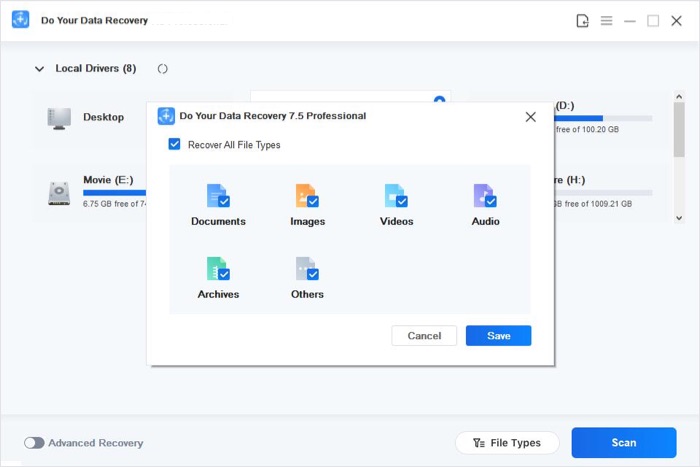
Step 3: Preview and recovery
After scanning, all the recoverable files will be displayed in three styles: types, path, time. You can find your lost CAD files easily. It is recommended to preview the files before you decide to save them on your computer.

If you can’t find all lost AutoCAD files after quick scan, just try advanced recovery mode. This mode will deeply scan your hard drive and find all CAD drawings and files. Do Your Data Recovery supports to recover lost AutoCAD files from HDD, SSD, PC, Mac, USB flash drive, memory card, portable disk, etc.