Quick Navigation:
- Alternative to Disk Copy software
- How to clone disk drive with DoYourClone?
- Tips for successful disk cloning
- Final words
- FAQs about best alternative to Disk Copy software
Cloning hard drive is reliable way to back up all data with an exact copy. By cloning a hard drive, everything on the drive will be cloned without data loss. For the system drive, a professional disk copy tool can also create a bootable clone.
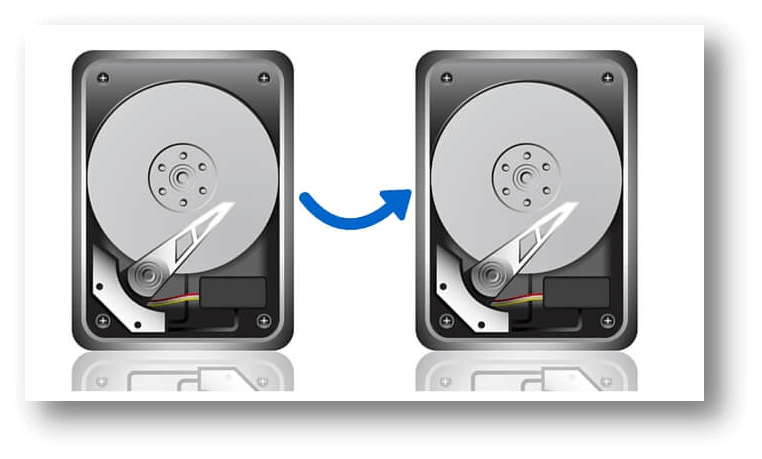
As a powerful disk cloning software, Disk Copy software is popular and well-known for many users. If you want to get an Disk Copy software license key, you have to purchase it. However, it's a little expensive for some users. Also, you may fail to clone the drive with the application some times. And there is no Mac version available for the Disk Copy software. If you were a Mac user, you have to search for another solution.
In such cases, we suggest you an affordable and potent alternative to Disk Copy software. We will introduce another effective disk cloning software on this page. The software is more reliable and can clone hard drive in both Windows and macOS.
Alternative to Disk Copy software
There are many disk cloning software that can copy disk on Windows. The best Disk Copy software alternative we suggest for you is DoYourClone. This software is easy-to-use and reliable for disk copy. It's able to clone hard drive, SSD, memory card, USB flash drive, external drive, etc. You can download the software now to have a try first.
DoYourClone
- Create complete and bootable clone for system drive.
- Clone hard drive in both Windows and macOS.
- Copy data for hard drive, SSD, memory card, pen drive, etc.
The software provides 2 modes for you to clone drive on Windows. It can help you clone a single partition at a time. Also, it can also clone an entire disk along with all the partitions on the disk. It's able to clone the drive with all the data on the drive with the partition layout.
You can create an accurate and identical copy of of your partition or disk. Besides, you can clone the drive in sector level and ensure to make a 100% identical copy. It can even clone the drive to a smaller one if the used space is less than the size destination drive.
Also, the software is effective to clone drive in many cases. For example, it can help you clone a small drive to a larger one to get more space. The software can also help you clone HDD to a faster SSD to make your computer run faster and performance better. It can also clone drive quickly and securely if you wan to back up your drive.
How to clone disk drive with DoYourClone?
The software is very simple and intuitive. It's very easy for users to use and copy disk. Users can operate this software easily without any obstacles. Just in a few clicks, you can successfully clone drive by using the software. Here is a simple tutorial for you to clone drive with the software.
Step 1. Get the drives ready for clone.
If you want to clone a drive to another one, please ensure to get a new or empty drive to clone to. Please ensure to connect both drives to the computer.
Step 2. Choose the source and destination drive.
Start the disk copy software, select the correct source and destination drive in the software.
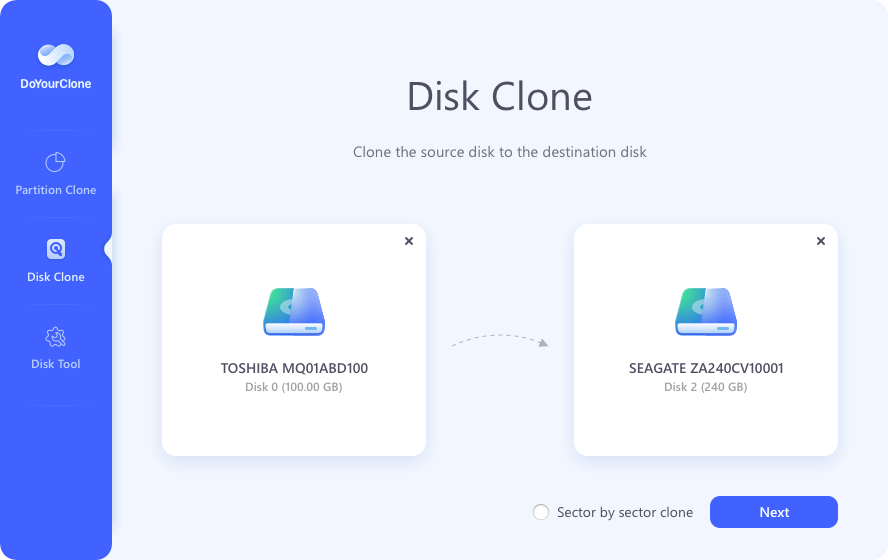
Step 3. Start the disk copy process.
After selecting the drive for disk copy, pleas then start the disk clone. It will clone all the data on the drive and take some time to complete.
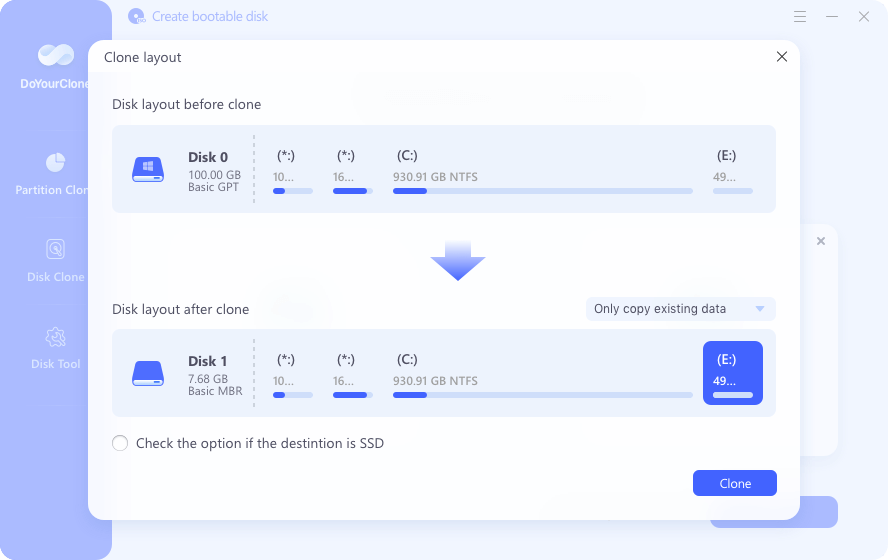
Step 4. Finish the clone and check the clone drive.
Once the disk is cloned completely, you can go to the destination drive and check the data and see if the drive was cloned successfully.
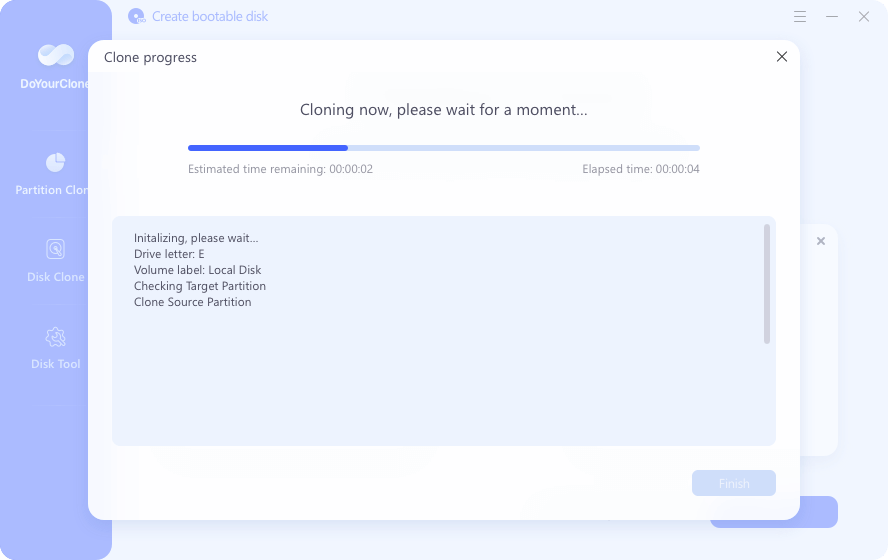
If the files on the cloned drive is intact, you can disconnect it and keep it safe as offline backup. For the cloned system drive, it's necessary to verify if it's bootable first. You can enter BIOS to change the settings and set the cloned drive as boot drive. If it booted the machine successfully, then it can be used in the future in case the original system drive failed.
Tips for successful disk cloning
To clone hard drive smoothly and successfully, it's important to pay attention to the following tips:
- Select the drive with right size. The capacity of the destination disk should be enough to keep all the cloned data from the source disk. Connect the disk to the computer stably and ensure it's normally detected.
- Use an empty drive as destination. The disk cloning process will overwrite the destination disk, so it's important to use an empty disk as destination to avoid data loss. If you are using an drive with data, move the files to a safe place first if necessary.
- About sector level clone. If you want to create an exact copy with all sectors on the source disk, enable "Sector by sector clone" option. Ensure the destination disk is equal to or larger than the source disk.
- Cloning system drive. When cloning system drive, check the type of th destination disk. If the source drive is MBR and the destination drive is GPT, the cloned drive cannot boot up directly. You need to check and confirm if the computer supports UFEI boot mode. If so, you need to change the boot mode from legacy to UFEI in BIOS settings. If not, it's better to convert the destination disk to MBR first and then clone the drive.
- Clone to SSD. If you clone the drive to an SSD, please ensure to enable the option to optimize for SSD. Then it will align the partitions on SSD and make sure the cloned SSD has the best performance.
Final words
As a reliable backup solution, disk copy is very common and reliable for many users. You can use Disk Copy software to clone drive. Also, you can use DoYourClone as the best alternative to copy disk on Windows. With the software, you can back up your drive, update system drive, migrate system from HDD to SSD, etc. In any case, if you want to clone drive, you can download the software to copy your disk or partition.
FAQs about best alternative to Disk Copy software
1. Why DoYourClone is the best alternative to Disk Copy software?
As the best alternative to Disk Copy software, the following features make it stands out:
- Clone hard disk quickly and smoothly.
- Support cloning different type of drives.
- Compatible with both Windows and macOS.
- Guarantee the cloned system drive is bootable.
- Easy-to-use with understandable interface.
2. How to clone hard drive with DoYourClone?
To clone hard drive with DoYourClone, following this simple tutorial:
- Download and install the software on your computer.
- Connect the destination drive to the computer and make sure it's recognized.
- Run the disk cloning tool DoYourClone and change to "Disk Clone" mode.
- Select the right source and destination disks.
- Start to clone all information from source disk to destination disk.
3. Steps to create bootable clone for macOS?
With the Mac version of DoYourClone, it's easy and fast to create a bootable clone for macOS. Here is how:
- Download and put the software DoYourClone for Mac to the computer.
- Start the Mac clone tool from launchpad and choose "Clone OS" option.
- Connect an empty external drive and select it as destination.
- Click on "Clone Now" to process the disk cloning.
- After it's done, you can change the startup disk and try to boot from the cloned drive.
4. When do you need to clone the drive?
It's necessary to clone hard drive to back up data or accomplish the other tasks, for example:
- Create full copy of all data on a hard drive. It's able to restore the important files from the cloned drive if data disaster happened.
- Make a bootable copy for system in case of the original system drive is corrupted or failed.
- Clone the system drive to an larger disk due to the space is used up. Then you can use the cloned drive as the new system drive.
- Upgrade HDD to SSD to improve the computer performance or transfer speed.
- Cloning a failing drive to save the data. If a drive doesn't work normally, it's necessary to clone it to a new drive to keep the files safe.
- Migrate the system to a new computer. You can clone the drive and use the cloned system drive to boot a new machine without reinstalling everything.

DoYourClone - Best Disk Clone Software
DoYourClone is a 100% safe, powerful and easy-to-use disk cloning program. It supports to clone any hard drive, clone HDD to SSD, upgrade old drive to new drive, create bootable clone backup for Windows and macOS. With this program, you can easily clone any hard drive. It supports sector by sector clone, SSD upgrade clone, etc.