Quick Navigation:
- 1. About Samsung SSD
- 2. What Is Samsung Data Migration Cloning Software?
- 3. How to Clone SSD/HDD with Samsung Migration Software?
- 4. Best Samsung Disk Clone Alternative for Windows and Mac
- 5. Conclusion

Are you thinking about upgrading from a Samsung HDD to an SSD? You'll need Samsung cloning software to move your files from your old drive to the new one, whether you're running out of space or want to give your computer a performance boost by switching to a faster drive. You can safely copy your data from an old hard drive or solid-state drive (SSD) to a new one using Samsung's approved SSD cloning software, but only if Samsung manufactures both drives. Let's look at what this program does, how to prepare for using it, and clone a Samsung drive.
About Samsung SSD:
Many people have switched to solid-state drives instead of HDDs for their Windows operating system because of the devices' rising popularity. Meanwhile, as prices dropped, some consumers opted to upgrade to bigger-capacity SSDs. Samsung's solid-state drives are popular. Samsung's solid-state drives (SSDs) are lauded for their cutting-edge technology, reliable operation, and exceptional performance. Various Samsung SSDs are available, including the 970 EVO Plus.
There could be issues if the customer decides to replace the Samsung SSD. If we utilize it directly to install the system, we'll have to reinstall the software on our current system, and transferring data to the new device will be a painful and time-consuming process in and of itself. Can I clone my current setup onto a new Samsung SSD while preserving all my settings and data? Here are the solutions.
What Is Samsung Data Migration Cloning Software?
Samsung offers a free SSD cloning utility called Samsung Data Migration (SDM). It will copy everything from your old or solid-state (SSD) hard drive to the new one.
This Samsung HDD cloning program can be used alone or installed alongside Samsung Magician via the Samsung SSD Integrated Installer. This software can manage, optimize, update, and clone Samsung Solid State Drives.
The Samsung SSD mirror software lets you make an exact copy of your original Samsung drive, while the Magician utility lets you optimize your SSD's performance.
The Samsung data migration copying program has a few prerequisites, though.
Samsung Data Migration Software Pros/Cons:
There are many great things about Samsung's cloning software. Its user-friendly interface, for instance, displays straight data to assist in cutting down on PC transfer time and saving space is possible after moving the OS to a smaller SSD.
The Samsung migration program may be a good option to back up your operating system on Samsung SSDs.
Here is a summary of the benefits and drawbacks to make the introduction clearer and simpler to read.
Benefits of Samsung's Migration Software:
- Easy-to-use layout
- Simple and simple setup
- Zero cost to use at all
- All Samsung SSD models are compatible with Windows operating systems
- Constantly reliable operation
- Effortless file sharing with only a click
Samsung's Migration Software's Drawbacks:
- Cloned operating system parameters cannot be configured
- Don't work for making copies of data
- That is a Windows-only product
- Data should only be copied to the Samsung SSD
How to Clone SSD/HDD with Samsung Migration Software?
The SDM tool and Samsung Magician are both easy to use. Whether you purchase the full Samsung Magician suite or only the SDM tool, the interface and copying process will be the same.
Here's how to clone your Samsung SSD or HDD to a new Samsung SSD using the Samsung SSD clone app:
1. Connect your new SSD to your computer and start the program you downloaded and installed.
2. Second, select Data Migration from the left-hand menu after the program has detected your system drive. If the new drive includes more than three partitions, the software will only allow you to choose three to transfer.
3. Select the SSD as the destination drive.
4. Fourth, when prompted that the software would erase the entire target disk and not clone any open files, click Start and select Yes.
Wait for the procedure to finish, and your computer will power down. After that, you can replace the disks with your new solid-state drive.
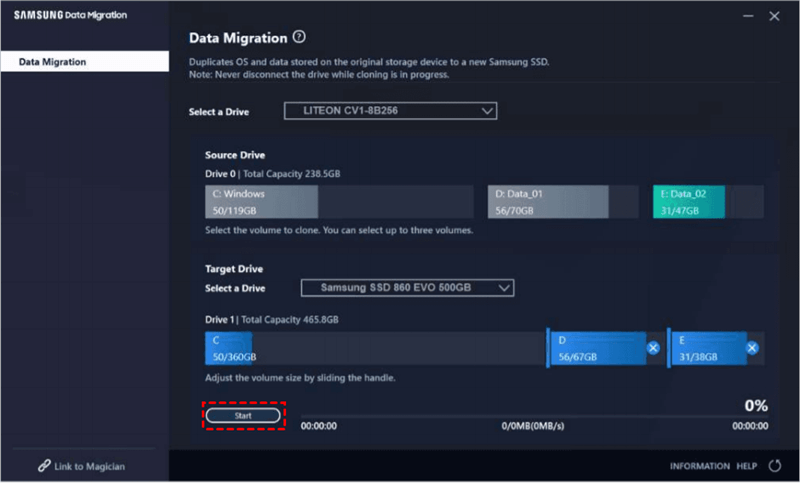
Please note that if you clone a system drive with the software, the cloned drive might not be bootable. So if you want to clone system drive and ensure the cloned drive will be bootable, we suggest you try other professional disk cloning software instead.
Best Samsung Disk Clone Alternative for Windows and Mac
Samsung Data Migration is only compatible with Samsung hard drive. Also, it can only clone drive to SSD. You cannot use it to clone a drive to a HDD with the tool. If you want to clone any drive to HDD, other brand hard drive or clone a hard drive on Mac, just try an universal disk cloning program - DoYourClone. This software supports any computer or any hard drive including Seagate, Samsung, Western Digital, HP, Microsoft, Apple, Toshiba, G-drive, M.2 NVMe, SATA, etc.
DoYourClone - Best Disk Cloning Software
- Clone hard drive on both Windows and Mac OS.
- Clone HDD, SSD and external storage device.
- Create normal clone or make bootable clone, create disk image, etc.
If you want to clone a hard drive using DoYourClone, you just need to select the source disk and the destination disk, then click on "Clone" button to quickly clone the source disk to the destination disk. It's very easy to use this tool to clone Samsung HDD/SSD or other hard drives.
To help you understand how the software works, here is a simple guide about how to clone Samsung HDD/SSD or other drive with the software DoYourClone.
Step 1. Download and install the software on your computer. Also connect your source and destination drives to the machine.
Step 2. Start the software DoYourClone and select the option Disk Clone mode. Select your source drive on the left and choose the destination drive on the right side.
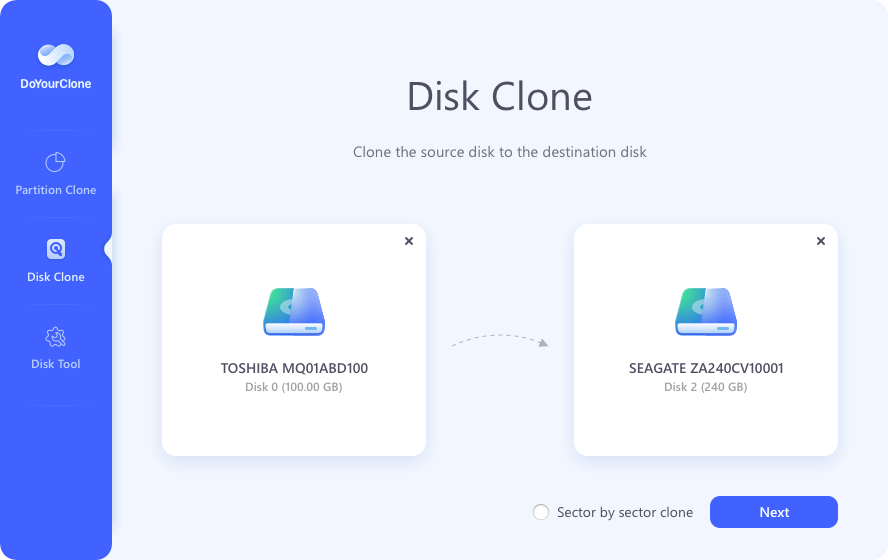
🔖 Tips: The cloning process will overwrite the data on the destination drive, so ensure to select right drives for source and destination to avoid data loss. Also, if there was important files on the destination drive, back up the files to another place before you start the disk copy.
Step 3. Click the Next button and then you can edit the disk layout if necessary. Otherwise, the software will automatically fit the partitions on the destination disk. If the destination drive is an SSD, ensure to enable "Check the option if the destination is SSD" option. It will optimize the destination drive during the disk cloning process.
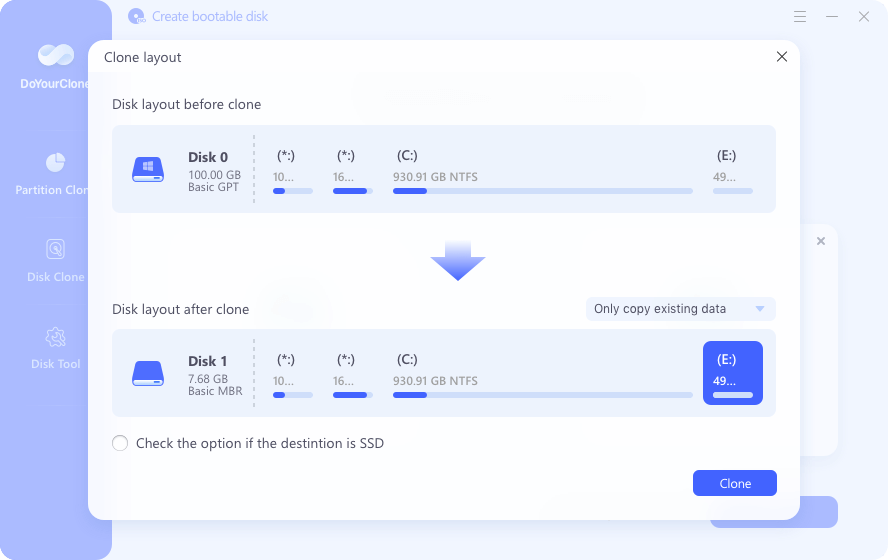
Step 4. Click Clone button and then the software will start to clone the data from the source drive to the destination drive.
This process will take some time. If the disk is larger, it will take more time. Just leave it running and wait patiently.
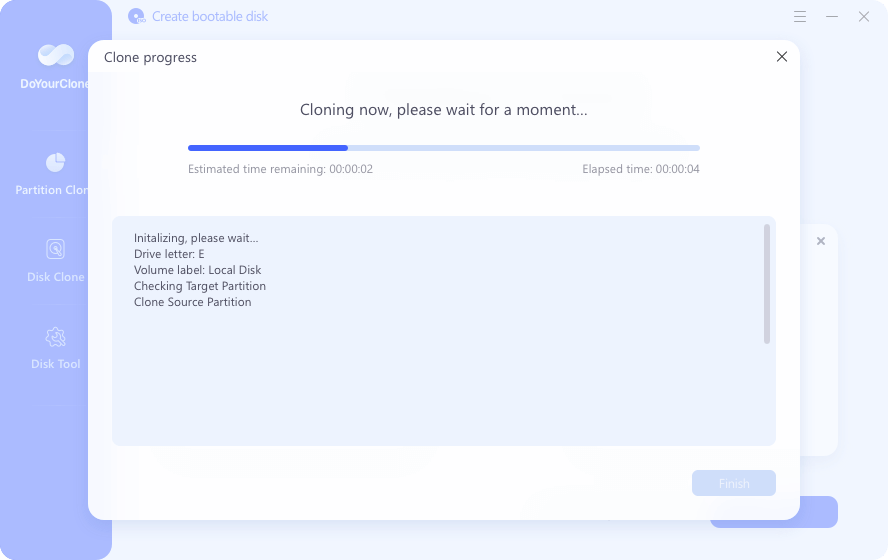
Step 5. Once the cloning is finished, the software will pop up the information that the process is completed.
After the cloning is finished, you can then check the files on the destination drive to confirm if the clone is successful.
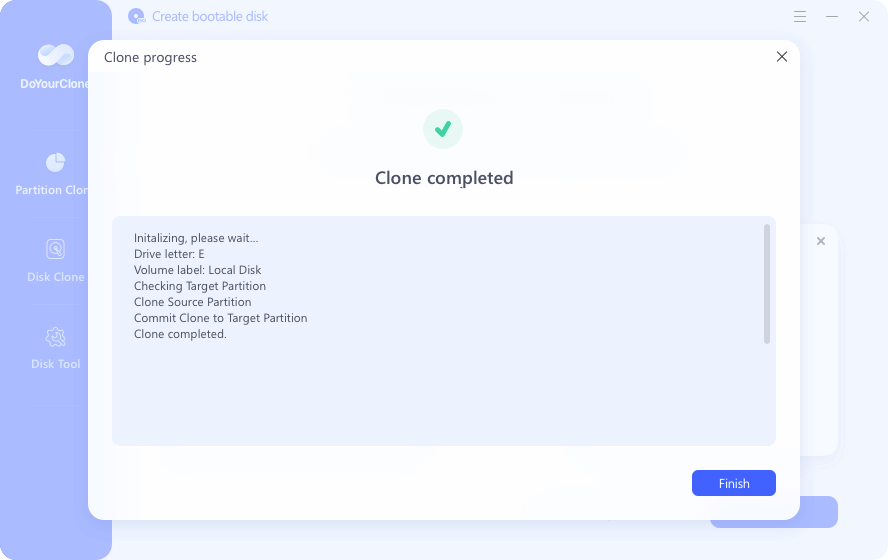
Also, if the source drive is a system drive, the cloned drive can also be bootable after cloning with the software DoYourClone. You can verify if it's bootable after cloning by restarting the machine and enter BIOS to change the cloned drive as first boot device. Then restart the computer and check if the operating system could start from the cloned drive.
Conclusion:
Before you clone your Samsung HDD/SSD, ensure you have a backup of any data you don't want to lose. Verify that the target SSD has adequate storage space to accommodate the source disk's contents. If not, cloning will not work.
Cloning to an external Samsung SSD is possible for laptop users by connecting the new Samsung SSD using a USB hard drive enclosure. Once the cloning process is complete, the laptop can be removed and a new hard drive installed.
The boot order should be checked first if the cloned Samsung SSD was not recognized on startup. If so, it could be a problem with how the system boots (UEFI or BIOS). When cloning a GPT partition to an MBR disk, UEFI's boot menu option must be changed to Legacy.

DoYourClone - Best Disk Clone Software
DoYourClone is a 100% safe, powerful and easy-to-use disk cloning program. It supports to clone any hard drive, clone HDD to SSD, upgrade old drive to new drive, create bootable clone backup for Windows and macOS. With this program, you can easily clone any hard drive. It supports sector by sector clone, SSD upgrade clone, etc.