Seagate One Touch SSD and Ultra Touch SSD are super fast portable SSDs. Mac users also use them to backup data or store important images, documents, videos, etc. There are many reasons why a Mac user needs to format or wipe a One Touch SSD/Ultra Touch SSD. In this article, we will introduce two solutions to format and wipe One Touch SSD/Ultra Touch SSD.

1. Format and erase One Touch SSD/Ultra Touch SSD with Mac Disk Utility
Mac disk utility is a powerful disk management application. Just connect your One Touch SSD/Ultra Touch SSD to your Mac and run disk utility. You can see your One Touch SSD/Ultra Touch SSD on the left side, click to choose the One Touch SSD/Ultra Touch SSD. Then see the right side, and click on Erase button. Disk utility can help you securely and quickly format/erase the One Touch SSD/Ultra Touch SSD.
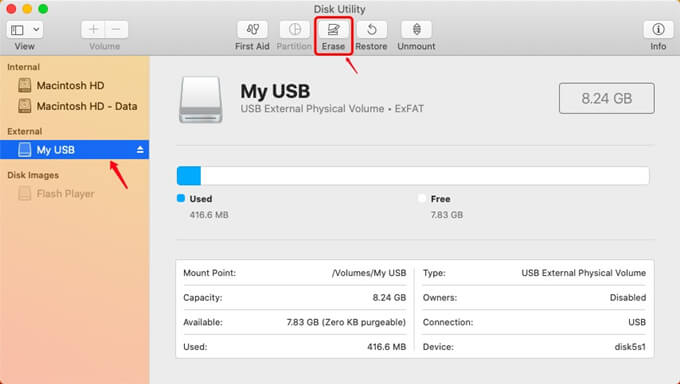
Disk utility is a built-in application in macOS. It can help you securely and quickly format/erase the One Touch SSD/Ultra Touch SSD. However, the erase data still can be recovered by data recovery software. Here is the guide to recover lost data after your One Touch SSD/Ultra Touch SSD is erased by Mac Disk Utility.
Step 1. Download a Mac data recovery application - such as Do Your Data Recovery for Mac. It can help you easily and completely recover lost data from a One Touch SSD/Ultra Touch SSD which is formatted/erased by Mac Disk Utility.
Step 2. Run Do Your Data Recovery for Mac on your Mac, then select the One Touch SSD/Ultra Touch SSD to start data recovery.

Step 3. Click on Scan button to scan the One Touch SSD/Ultra Touch SSD and find erased files.

Step 4. Preview and recover lost files when scan gets finished. If you can’t find all lost files after quick scan, then try advanced recovery to deeply scan your One Touch SSD/Ultra Touch SSD.

As you’ve seen, it is easy to recover erased data from a One Touch SSD/Ultra Touch SSD which is formatted by Mac disk utility. If you are going to sell, donate or trade in your One Touch SSD/Ultra Touch SSD, this method is not safe. The solution below can remove your concerns. It can help you securely and permanently wipe your data on a One Touch SSD/Ultra Touch SSD.
2. Format and wipe One Touch SSD/Ultra Touch SSD
If you want to clear your One Touch SSD/Ultra Touch SSD to sell/donate, you’d better use a data erasure tool to help you format your One Touch SSD/Ultra Touch SSD and permanently erase data from it. DoYourData Super Eraser for Mac is a powerful Mac data erasure application, it can help you securely and permanently erase your data from One Touch SSD/Ultra Touch SSD or any other hard disk drive/HDD. Just follow the steps below.
Step 1. Download and install DoYourData Super Eraser for Mac, then run it on your Mac computer. It shows all hard drives and devices on your Mac.
Step 2. Choose mode - Wipe Hard Drive. Then select the One Touch SSD/Ultra Touch SSD.
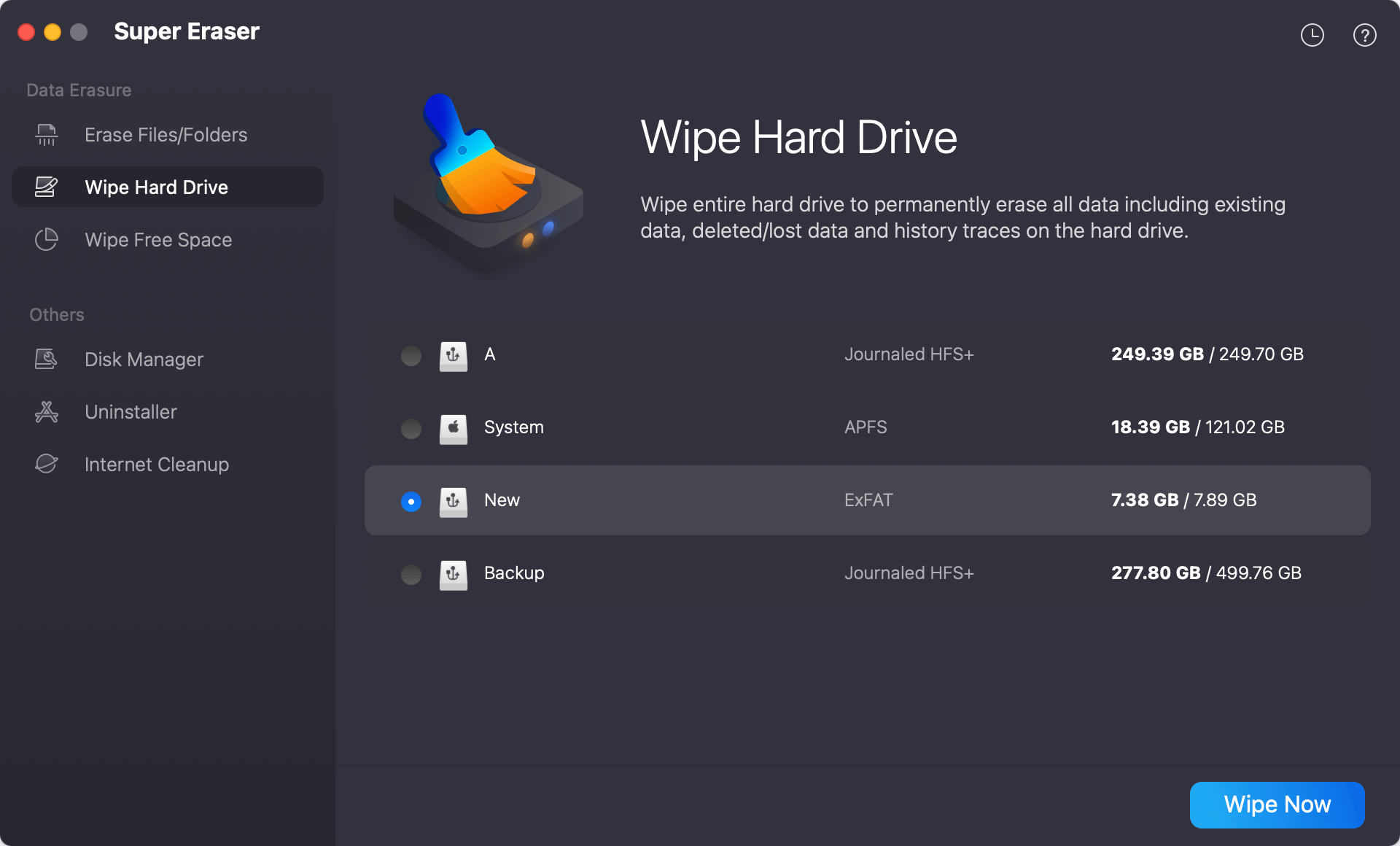
Step 3. Click on Wipe Now button to format the One Touch SSD/Ultra Touch SSD and permanently erase all data on your One Touch SSD/Ultra Touch SSD.

Once the process gets finished, all data on your One Touch SSD/Ultra Touch SSD is gone forever, can’t be recovered by any data recovery software.
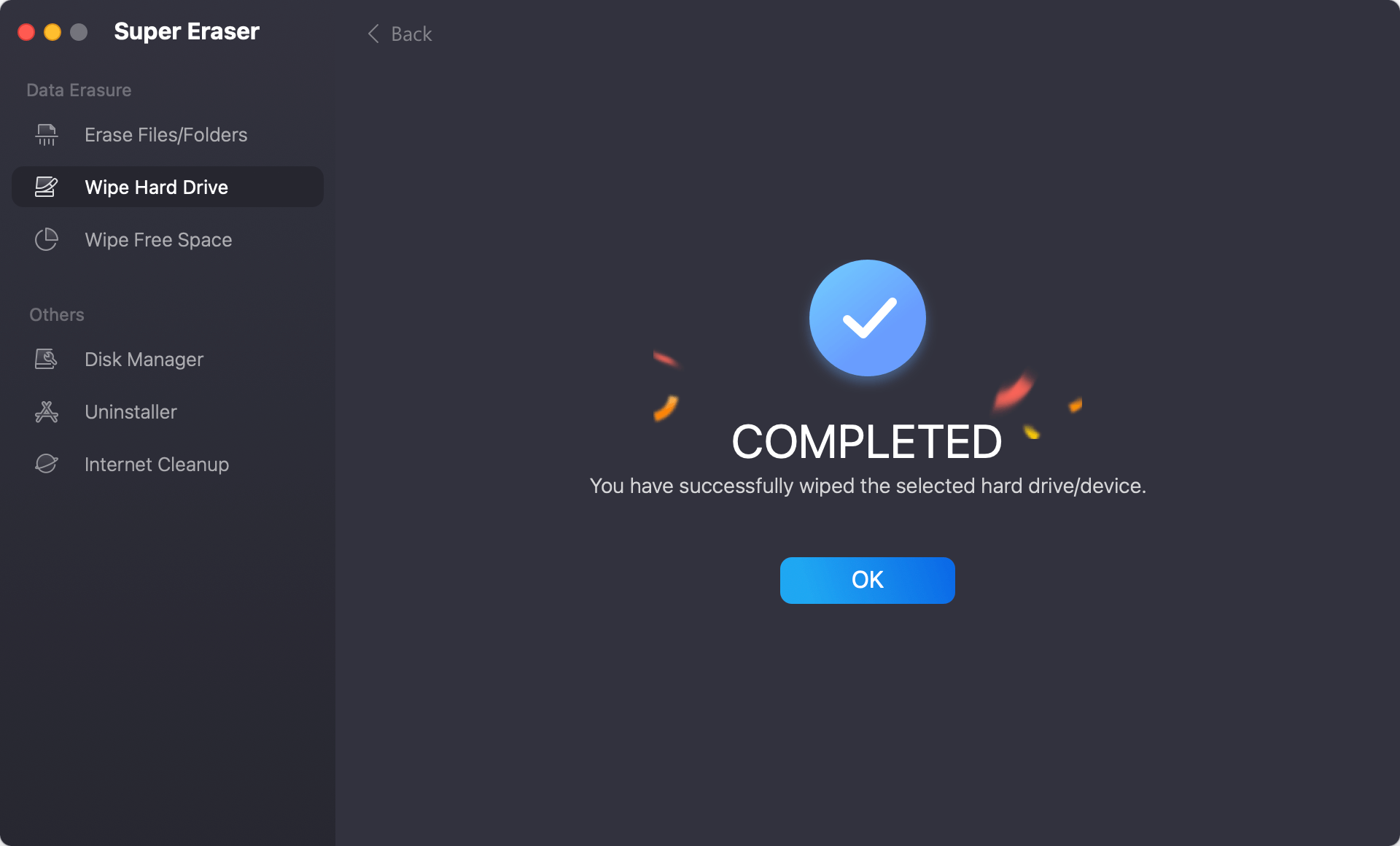
DoYourData Super Eraser for Mac also can help you shred files from One Touch SSD/Ultra Touch SSD, wipe free disk space of One Touch SSD/Ultra Touch SSD. It also can help you permanently erase data from USB flash drive, memory card, HDD, SSD, digital camera, etc. It is 100% safe, will not cause any damage to your hard drive or device. Download it here: